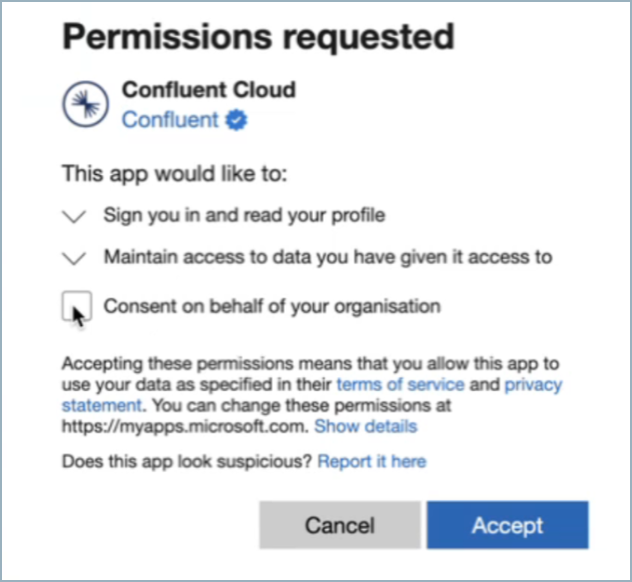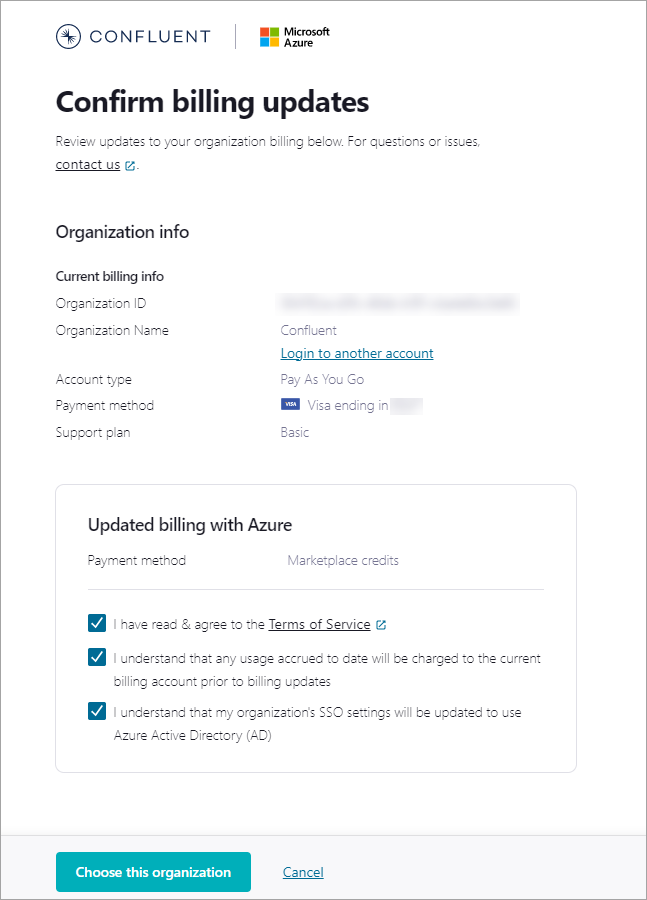Get Started with Confluent Cloud on the Jio Marketplace with Commitments
This topic shows you how to get up and running using Confluent Cloud on the Jio Marketplace with a usage-based billing commitment. With a commitment, you sign up for a minimum spend amount and get a discount on your committed usage of Confluent Cloud.
Tip
To pay for Confluent Cloud, Confluent Consumption Units (CCUs) are enabled in the cloud Marketplace. Pricing in Marketplace is the same as direct purchase pricing. For more information, see Consumption Metrics for Marketplace Deployments in Confluent Cloud.
Prerequisites
An Jio Marketplace account. You can use Confluent Cloud and get billed directly through Jio.
Confluent Cloud currently requires your email address to be unique across all organizations. If your Jio email address has already been used for signup on Confluent Cloud, you must first remove yourself as a user from the Confluent Cloud org where you signed up previously.
To subscribe to an offer, you must be logged in to the Azure Portal with your Jio account ID and and you must have Owner access to the subscription you are using to sign up (the one linked to the billing account).
Your Jio policy should allow you to provision resources in the region where you choose to set up the Confluent resource.
Procedure
Use the following procedure to buy products provided to your organization under a private offer.
Sign in to the Azure portal with your Jio account.
Select the Confluent Cloud tile.
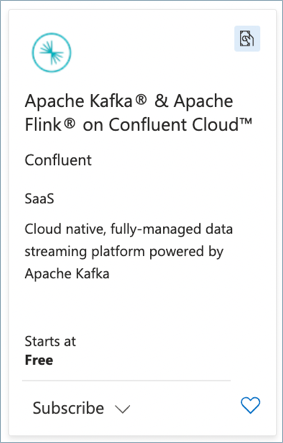
From Plan, select the required plan (Annual Commit or One-time Commit) and click Subscribe. You might have multiple plans available. To see a list of available plans and plan details, select Plans+Pricing.
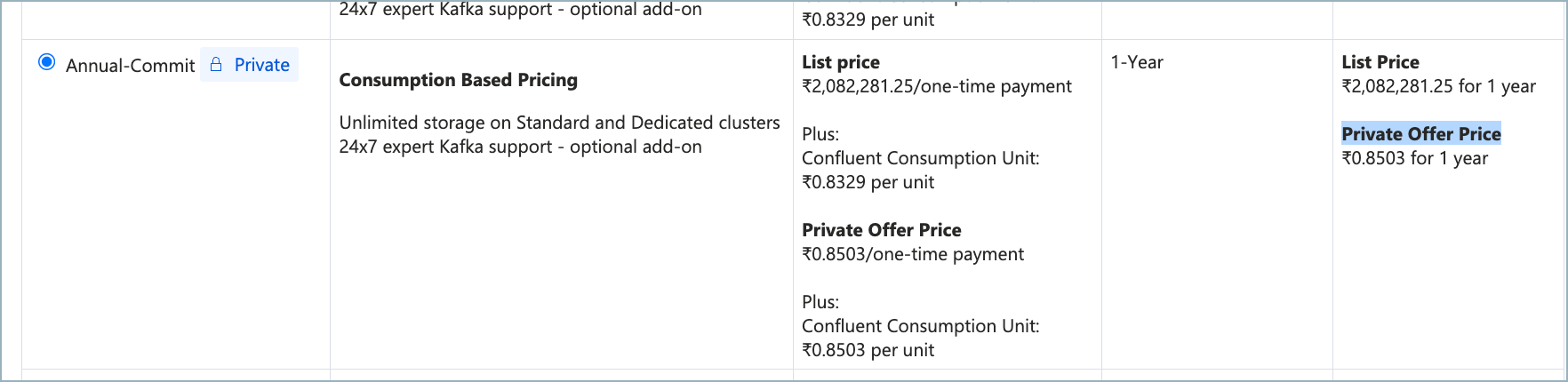
Note
You can view the private offer pricing when selecting the Public Commit. You should also see the Private offer icon for public commit or the plan selected. Please reach out to Confluent support if Private offer icon is not available as your billing might be affected.
For Resource group, choose Create new and enter a Name or select any existing resource group.
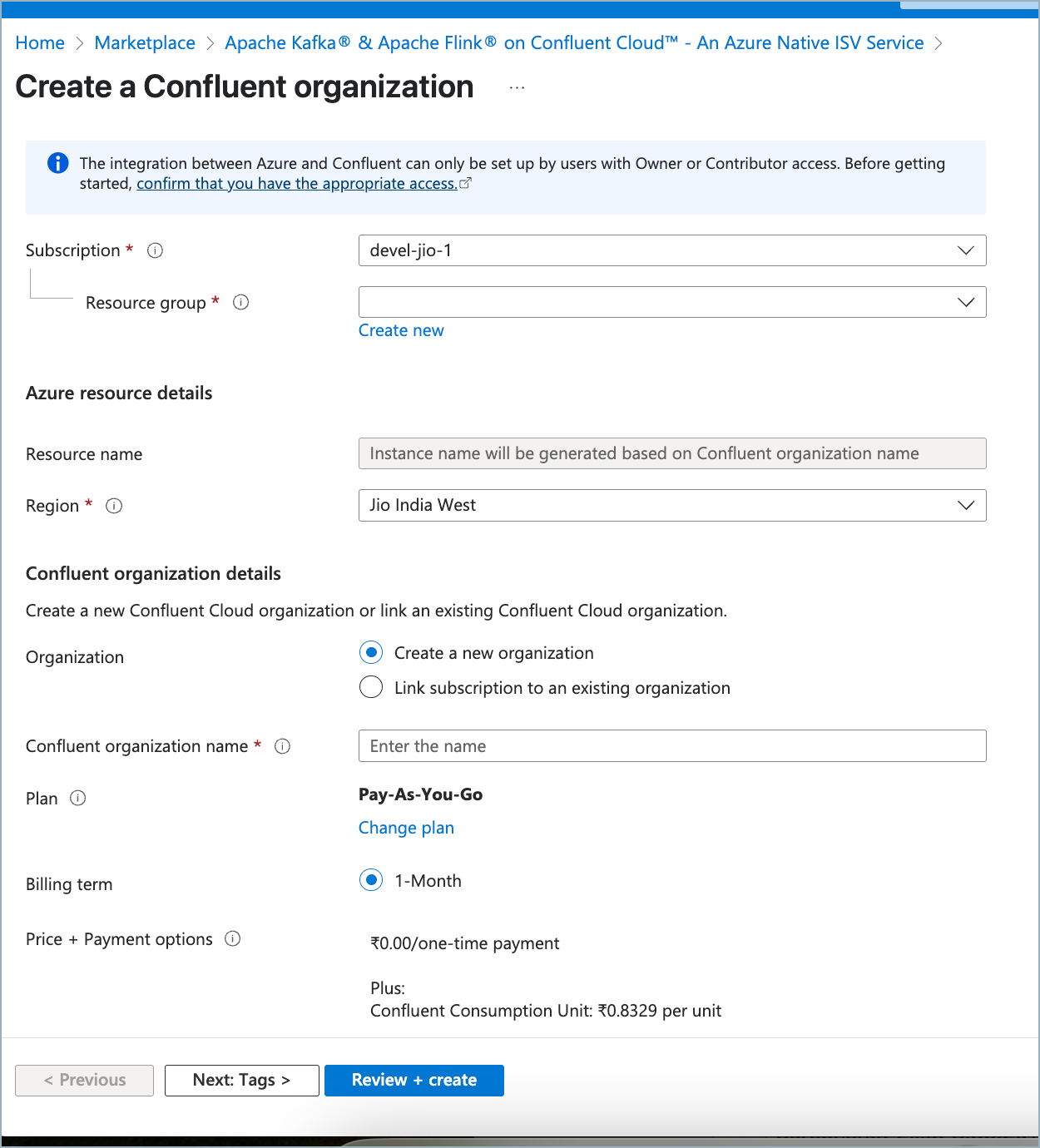
Tip
To change your plan, select Change plan. A list of all available plans appears. Choose the plan you want and select Change plan.
In Region, under Azure Resource Details, select a Jio region for the Software as a service (SaaS) resource.
For the Confluent Organization details, choose to either Create a new Confluent organization or Link to an existing organization. If you link to an existing organization, you will be prompted for your Confluent Cloud account credentials.
Click the Link to an existing organization button to navigate to the Confluent Cloud log in page.
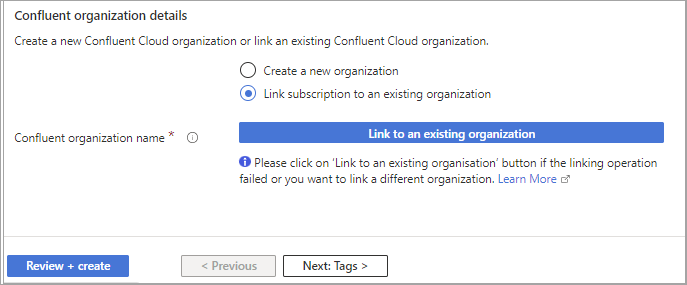
Sign in with your existing Confluent Cloud credentials.
The Confirm billing updates page displays. This page has two sections:
Click Choose this organization. Once confirmed, the linked organization name will appear next to the Confluent Organization Name field in the Azure Portal.
Important
When you link to an existing organization, the existing organization should not be associated with an active commit subscription. If an active subscription exists at the time of linking, then the existing subscription will be automatically cancelled.
(Optional) Click the Tags tab to create tags for your project.
Click Review and create.
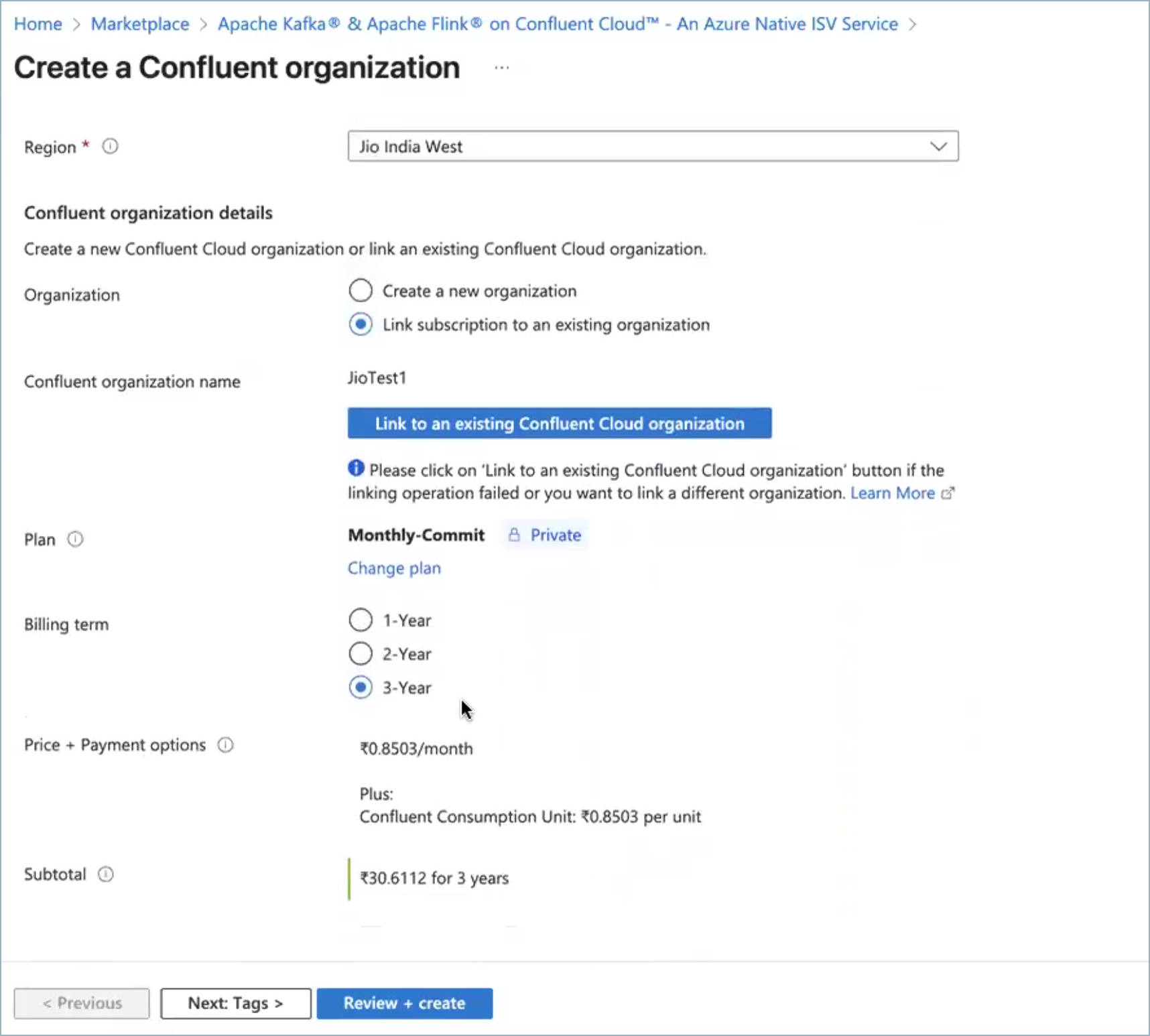
After validation occurs, you are ready to create the resource. Review the terms of your plan and click Create. Your deployment will start. This could take up to a minute.
After your resources are deployed, you will receive a confirmation message. Click Go to resource to view the deployed resource on the Azure portal.
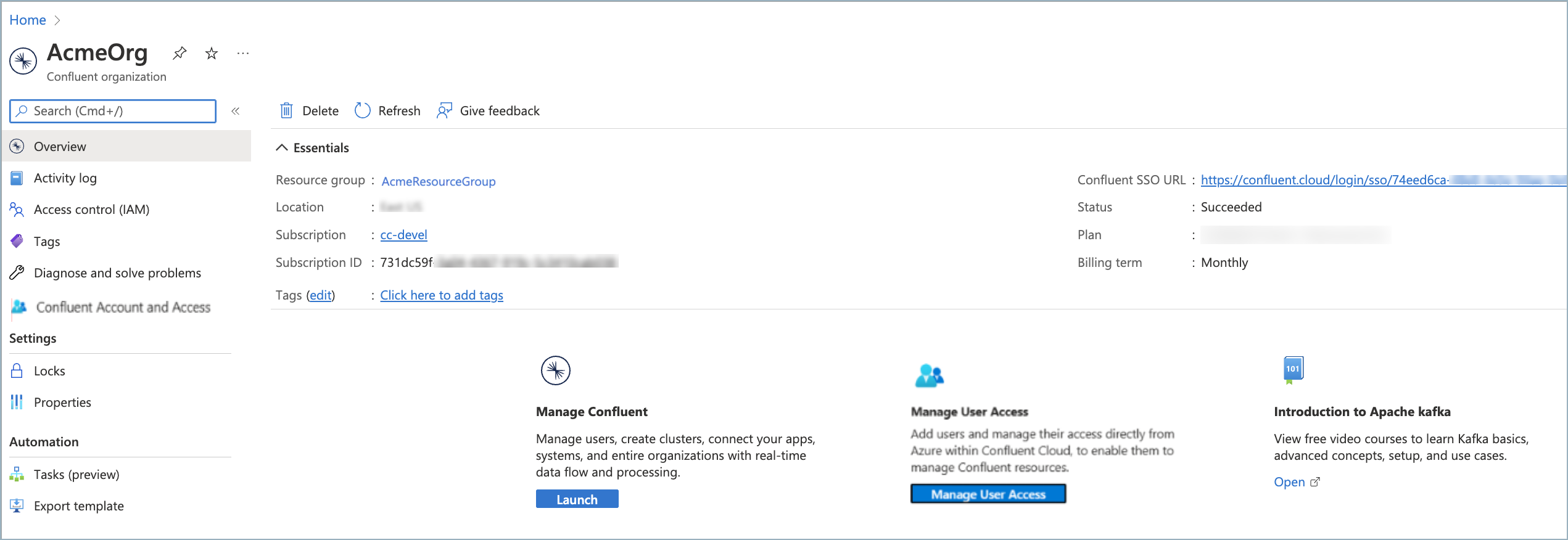
Click the Confluent SSO URL Manage on Confluent Cloud to sign on to Confluent Cloud using your Azure AD account. You may be asked to choose an account for SSO. Grant permission to the Confluent app on the Consent screen by clicking Accept. You will be signed in. From here, you can manage your resources on Confluent Cloud.
Note
Before SSO users can sign in, an Azure Tenant Administrator must grant permissions to the Confluent app.
You can invite additional users to your organization by creating a Confluent Cloud account. Use an Azure AD user, or a non-SSO user with an email address and password.
Next steps
After successfully creating or linking a Confluent Cloud organization, you can start managing access and resources:
Enable single sign-on (SSO) for your organization. For more information, see Single sign-on in the Azure documentation.
Add users and assign permissions to your Confluent Cloud organization from within Azure. For more information, see How to manage user permissions in a Confluent organization in the Azure documentation.
To automatically enable Confluent Cloud user account provisioning in Azure, you must enable Just-in-time (JIT) user provisioning. For more information, see Support for Azure Marketplace organizations.
Manage Kafka clusters in Confluent Cloud. For more information, see Manage Kafka Clusters on Confluent Cloud in the Confluent Cloud documentation.
Use Azure Functions and Azure Cosmos DB connectors. For more information, see Azure services and Confluent Cloud integrations in the Azure documentation.
Manage Confluent connectors from Azure Portal. For more information, see Use Confluent Connectors in Azure (preview) in the Azure documentation.
Use the Azure CLI to manage your Confluent Cloud organization. For more information, see az confluent in the Azure documentation.
Troubleshoot
Pay As You Go plans are not currently supported through Jio Marketplace.
No private icon
Validation failed error
- Symptoms
You subscribe to Confluent through Jio account on Azure Marketplace and seeing the following error:
Validation failed. Microsoft.Confluent resource provider registration API failed with Unknown error. Please retry after some time or if required, contact support at https://support.confluent.io.”
- Solution
Contact Confluent support to create a specific private offer for your tenant.
Email already exists
- Symptoms
When you try to sign up on Confluent Cloud, you receive a conflict error.
When you click the Click here for details link within the warning message, “Email already exists” is shown as the reason for signup failure.
- Solution
See the Prerequisites section. If your Azure AD email is already in use for another organization on Confluent Cloud, you need to remove yourself as a user from that organization before you can register for Confluent Cloud through the Azure marketplace.
SSO Login Failure - Invalid Username
- Symptoms
The user is authenticated successfully and is registered with Confluent Cloud but does not belong to the Azure AD Tenant that was used during Confluent Cloud Signup.
- Solution
Ask your Confluent Cloud administrator to invite you to the Confluent Cloud organization.
Not able to launch Azure resource in a region
- Symptoms
You see a message on the Azure portal UI stating that you can not launch resources in a certain Azure region.
- Solution
Verify that your policies are set to allow you to provision resources in your chosen region on the Azure portal.
Deployment failed - could not create Marketplace resource
- Symptoms
You see a message on the Azure portal UI stating that the deployment operation failed.
- Solution
Make sure your subscription has Marketplace purchase permission, meaning your account has subscription owner or contributor permissions. In addition, verify you have an Azure Standard or above support plan associated with your subscription. A Developer support subscription is not sufficient.
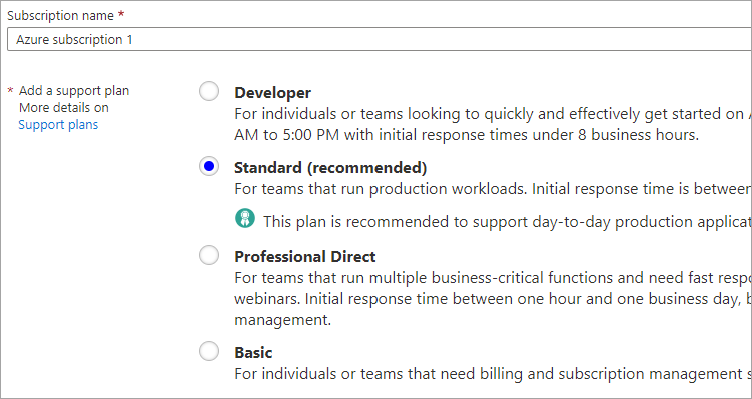
Need Azure administrator approval while using SSO
- Symptoms
Trying to sign in to Confluent Cloud using Azure default SSO, you get an error with, Admin approval required. This can happen the first time you log in to Confluent Cloud after clickthrough or group mappings have been enabled.
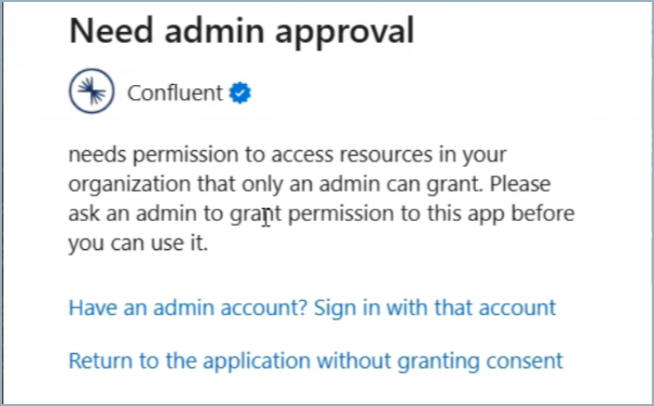
- Solution
Azure Global administrator must accept permissions for the Confluent app. After the Azure Global administrator clicks SSO and approve, then all users should be able to log in.