Amazon SQS Source Connector for Confluent Cloud
The fully-managed Amazon Simple Queue Service (SQS) Source connector for Confluent Cloud is used to move messages from an Amazon SQS Queue into Apache Kafka®. It supports both Standard queues and First-In-First-Out (FIFO) queues. The connector polls an Amazon SQS queue, converts SQS messages into Kafka records, and then pushes the records into a Kafka topic.
Note
This Quick Start is for the fully-managed Confluent Cloud connector. If you are installing the connector locally for Confluent Platform, see Amazon SQS Source Connector for Confluent Platform.
If you require private networking for fully-managed connectors, make sure to set up the proper networking beforehand. For more information, see Manage Networking for Confluent Cloud Connectors.
The connector converts an Amazon SQS message into a Kafka record, with the following structure:
The key encodes the SQS queue name and message ID in a struct. For FIFO queues, it also includes the message group ID.
The value encodes the body of the SQS message and various message attributes in a struct.
Each header encodes message attributes that may be present in the SQS message.
For record schema details, see Record Schemas.
For standard queues, the connector supports best-effort ordering guarantees. This means that there is a chance records will end up in a different order in Kafka.
For FIFO queues, the connector guarantees records are inserted into Kafka in the order they were inserted in Amazon SQS, as long as the destination Kafka topic has exactly one partition. If the destination topic has more than one partition, you can use a Single Message Transforms (SMT) to set the partition based on the MessageGroupId field in the key.
Note that the connector provides least once delivery. This means there is a chance that the connector can introduce duplicate records in Kafka for both standard and FIFO queues.
Features
The Amazon SQS Source connector provides the following features:
Topics created automatically: The connector can automatically create Kafka topics.
At least once delivery: The connector guarantees that records are delivered at least once to the Kafka topic.
Supports multiple tasks: The connector supports running one or more tasks. More tasks may improve performance.
Automatic retries: The connector will retry all requests (that can be retried) when the Amazon SQS service is unavailable. This value defaults to three retries.
Supported data formats: The connector supports Avro, JSON Schema (JSON-SR), Protobuf, and JSON (schemaless) output formats. Schema Registry must be enabled to use a Schema Registry-based format (for example, Avro, JSON Schema, or Protobuf). See Schema Registry Enabled Environments for additional information.
Provider integration support: The connector supports IAM role-based authorization using Confluent Provider Integration. For more information about provider integration setup, see the IAM roles authentication.
For more information and examples to use with the Confluent Cloud API for Connect, see the Confluent Cloud API for Connect Usage Examples section.
Limitations
Be sure to review the following information.
For connector limitations, see Amazon SQS Source Connector limitations.
If you plan to use one or more Single Message Transforms (SMTs), see SMT Limitations.
If you plan to use Confluent Cloud Schema Registry, see Schema Registry Enabled Environments.
Quick Start
Use this quick start to get up and running with the Confluent Cloud Amazon SQS Source connector. The quick start provides the basics of selecting the connector and configuring it to stream events.
- Prerequisites
Authorized access to a Confluent Cloud cluster on Amazon Web Services (AWS), Microsoft Azure (Azure), or Google Cloud.
The Confluent CLI installed and configured for the cluster. See Install the Confluent CLI.
For networking considerations, see Networking and DNS. To use a set of public egress IP addresses, see Public Egress IP Addresses for Confluent Cloud Connectors.
An AWS account configured with Access Keys. You use these access keys when setting up the connector.
Amazon SQS connection details. For more information, see Setting up Amazon SQS.
Using the Confluent Cloud Console
Step 1: Launch your Confluent Cloud cluster
To create and launch a Kafka cluster in Confluent Cloud, see Create a kafka cluster in Confluent Cloud.
Step 2: Add a connector
In the left navigation menu, click Connectors. If you already have connectors in your cluster, click + Add connector.
Step 3: Select your connector
Click the Amazon SQS Source connector card.
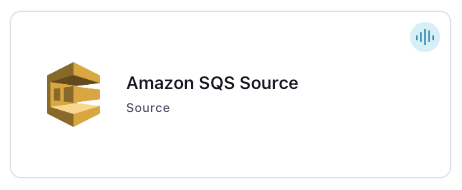
Step 4: Enter the connector details
Note
Make sure you have all your prerequisites completed.
An asterisk ( * ) designates a required entry.
At the Add Amazon SQS Source Connector screen, complete the following:
Select the topic you want to send data to from the Topics list. To create a new topic, click +Add new topic.
Select the way you want to provide Kafka Cluster credentials. You can choose one of the following options:
My account: This setting allows your connector to globally access everything that you have access to. With a user account, the connector uses an API key and secret to access the Kafka cluster. This option is not recommended for production.
Service account: This setting limits the access for your connector by using a service account. This option is recommended for production.
Use an existing API key: This setting allows you to specify an API key and a secret pair. You can use an existing pair or create a new one. This method is not recommended for production environments.
Note
Freight clusters support only service accounts for Kafka authentication.
Click Continue.
Configure the authentication properties:
AWS credentials
Authentication method: Under AWS credentials, select how you want to authenticate with AWS:
If you select Access Keys, enter your AWS credentials in the Amazon Access Key ID and Amazon Secret Access Key fields to connect to Amazon SQS. For information about how to set these up, see Access Keys.
If you select IAM Roles, choose an existing integration name under Provider integration name dropdown that has access to your resource. For more information, see Manage Provider Integration for Fully-Managed Connectors in Confluent Cloud.
Provider Integration: Select an existing integration that has access to your resource if you select IAM Roles as your authentication method.
AWS Access Key: Specify the Amazon Access Key that lets the connector access your SQS resource if you select Access Keys as your authentication method.
AWS Secret Key: Specify the Amazon Secret Key that lets the connector access your SQS resource if you select Access Keys as your authentication method.
How should we connect to Amazon SQS?
Fully qualified SQS URL: Fully qualified Amazon SQS URL to read messages from. For example,
https://sqs.us-east-2.amazonaws.com/123456789012/MyQueue. For details, see Amazon SQS queue and message identifiers.SQS Region: The AWS region that the SQS queue belongs to. If left empty, the connector attempts to infer the region from the SQS URL.
Click Continue.
Output messages
Select output record value format: Select the output record value format (Data going to the Kafka topic). Valid entries are AVRO, JSON_SR (JSON Schema), PROTOBUF, or JSON. Schema Registry must be enabled to use a Schema Registry-based format (for example, Avro, JSON Schema, or Protobuf). See Schema Registry Enabled Environments for additional information.
Show advanced configurations
Schema context: Select a schema context to use for this connector, if using a schema-based data format. This property defaults to the Default context, which configures the connector to use the default schema set up for Schema Registry in your Confluent Cloud environment. A schema context allows you to use separate schemas (like schema sub-registries) tied to topics in different Kafka clusters that share the same Schema Registry environment. For example, if you select a non-default context, a Source connector uses only that schema context to register a schema and a Sink connector uses only that schema context to read from. For more information about setting up a schema context, see What are schema contexts and when should you use them?.
Enable Schemas for records in JsonConverter: Include schemas within each of the serialized values.
Replace null with default in JsonConverter: Whether to replace fields that have a default value and that are null to the default value. When set to true, the default value is used, otherwise null is used.
Whether to ignore the default for nullable fields when the value is null: When set to true, this property ensures that the corresponding record in Kafka is NULL, instead of showing the default column value. Applicable only if you select the output record value format as
AVRO,JSON_SR, orPROTOBUF.
Auto-restart policy
Enable Connector Auto-restart: Control the auto-restart behavior of the connector and its task in the event of user-actionable errors. Defaults to
true, enabling the connector to automatically restart in case of user-actionable errors. Set this property tofalseto disable auto-restart for failed connectors. In such cases, you would need to manually restart the connector.
Additional Configs
Value Converter Decimal Format: Specify the JSON/JSON_SR serialization format for Connect DECIMAL logical type values with two allowed literals: BASE64 to serialize DECIMAL logical types as base64 encoded binary data and NUMERIC to serialize Connect DECIMAL logical type values in JSON/JSON_SR as a number representing the decimal value.
Value Converter Reference Subject Name Strategy: Set the subject reference name strategy for value. Valid entries are DefaultReferenceSubjectNameStrategy or QualifiedReferenceSubjectNameStrategy. Note that the subject reference name strategy can be selected only for PROTOBUF format with the default strategy being DefaultReferenceSubjectNameStrategy.
Value Converter Connect Meta Data: Allow the Connect converter to add its metadata to the output schema. Applicable for Avro Converters.
Value Converter Value Subject Name Strategy: Determines how to construct the subject name under which the value schema is registered with Schema Registry.
Key Converter Key Subject Name Strategy: How to construct the subject name for key schema registration.
Transforms
Single Message Transforms: To add a new SMT, see Add transforms. For more information about unsupported SMTs, see Unsupported transformations.
Click Continue.
Based on the number of topic partitions you select, you will be provided with a recommended number of tasks.
To change the number of tasks, use the Range Slider to select the desired number of tasks.
Click Continue.
Verify the connection details by previewing the running configuration.
Once you’ve validated that the properties are configured to your satisfaction, click Launch.
The status for the connector should go from Provisioning to Running.
Step 5: Check for records
Verify that records are being produced at the Kafka topic.
For more information and examples to use with the Confluent Cloud API for Connect, see the Confluent Cloud API for Connect Usage Examples section.
Using the Confluent CLI
Complete the following steps to set up and run the connector using the Confluent CLI.
Note
Make sure you have all your prerequisites completed.
Step 1: List the available connectors
Enter the following command to list available connectors:
confluent connect plugin list
Step 2: List the connector configuration properties
Enter the following command to show the connector configuration properties:
confluent connect plugin describe <connector-plugin-name>
The command output shows the required and optional configuration properties.
Step 3: Create the connector configuration file
Create a JSON file that contains the connector configuration properties. The following entry shows the required configuration properties.
{
"name": "SqsSource_0",
"config": {
"connector.class": "SqsSource",
"name": "SqsSource_0",
"kafka.auth.mode": "KAFKA_API_KEY",
"kafka.api.key": "<my-kafka-api-key>",
"kafka.api.secret": "<my-kafka-api-secret>",
"sqs.url": "https://sqs.us-east-2.amazonaws.com/123456789012/MyQueue",
"kafka.topic": "stocks",
"aws.access.key.id": "<INSERT AWS API KEY>",
"aws.secret.key.id": "<INSERT AWS API SECRET KEY ID>",
"output.data.format": "JSON",
"tasks.max": "1"
}
}
Note the following property definitions:
"connector.class": Identifies the connector plugin name."name": Sets a name for your new connector.
"kafka.auth.mode": Identifies the connector authentication mode you want to use. There are two options:SERVICE_ACCOUNTorKAFKA_API_KEY(the default). To use an API key and secret, specify the configuration propertieskafka.api.keyandkafka.api.secret, as shown in the example configuration (above). To use a service account, specify the Resource ID in the propertykafka.service.account.id=<service-account-resource-ID>. To list the available service account resource IDs, use the following command:confluent iam service-account list
For example:
confluent iam service-account list Id | Resource ID | Name | Description +---------+-------------+-------------------+------------------- 123456 | sa-l1r23m | sa-1 | Service account 1 789101 | sa-l4d56p | sa-2 | Service account 2
"sqs.url": For example,https://sqs.us-east-2.amazonaws.com/123456789012/MyQueue. For details, see Amazon SQS queue and message identifiers."sqs.region": The AWS region that the SQS queue belongs to. If this property is not used, the connector attempts to infer the region from the SQS URL."aws.access.key.id"and"aws.secret.key.id": Enter the AWS Access Key ID and Secret Key ID. For information about how to set these up, see Access Keys."output.data.format": Enter an output data format (data going to the Kafka topic): AVRO, JSON_SR (JSON Schema), PROTOBUF, or JSON (schemaless). Schema Registry must be enabled to use a Schema Registry-based format (for example, Avro, JSON_SR (JSON Schema), or Protobuf). See Schema Registry Enabled Environments for additional information."tasks.max": Enter the number of tasks to use with the connector. More tasks may improve performance.
Single Message Transforms: See the Single Message Transforms (SMT) documentation for details about adding SMTs using the CLI.
See Configuration Properties for all property values and descriptions.
Step 4: Load the properties file and create the connector
Enter the following command to load the configuration and start the connector:
confluent connect cluster create --config-file <file-name>.json
For example:
confluent connect cluster create --config-file sqs-source-config.json
Example output:
Created connector SqsSource_0 lcc-do6vzd
Step 5: Check the connector status
Enter the following command to check the connector status:
confluent connect cluster list
Example output:
ID | Name | Status | Type | Trace
+------------+------------------+---------+--------+-------+
lcc-do6vzd | SqsSource_0 | RUNNING | source | |
Step 6: Check for records.
Verify that records are being produced at the Kafka topic.
For more information and examples to use with the Confluent Cloud API for Connect, see the Confluent Cloud API for Connect Usage Examples section.
Configuration Properties
Use the following configuration properties with the fully-managed connector. For self-managed connector property definitions and other details, see the connector docs in Self-managed connectors for Confluent Platform.
How should we connect to your data?
nameSets a name for your connector.
Type: string
Valid Values: A string at most 64 characters long
Importance: high
Kafka Cluster credentials
kafka.auth.modeKafka Authentication mode. It can be one of KAFKA_API_KEY or SERVICE_ACCOUNT. It defaults to KAFKA_API_KEY mode, whenever possible.
Type: string
Valid Values: SERVICE_ACCOUNT, KAFKA_API_KEY
Importance: high
kafka.api.keyKafka API Key. Required when kafka.auth.mode==KAFKA_API_KEY.
Type: password
Importance: high
kafka.service.account.idThe Service Account that will be used to generate the API keys to communicate with Kafka Cluster.
Type: string
Importance: high
kafka.api.secretSecret associated with Kafka API key. Required when kafka.auth.mode==KAFKA_API_KEY.
Type: password
Importance: high
Which topic do you want to send data to?
kafka.topicIdentifies the topic name to write the data to.
Type: string
Importance: high
Schema Config
schema.context.nameAdd a schema context name. A schema context represents an independent scope in Schema Registry. It is a separate sub-schema tied to topics in different Kafka clusters that share the same Schema Registry instance. If not used, the connector uses the default schema configured for Schema Registry in your Confluent Cloud environment.
Type: string
Default: default
Importance: medium
AWS credentials
authentication.methodSelect how you want to authenticate with AWS.
Type: string
Default: Access Keys
Importance: high
aws.access.key.idThe Amazon Access Key used to connect to SQS.
Type: password
Importance: high
provider.integration.idSelect an existing integration that has access to your resource. In case you need to integrate a new IAM role, use provider integration
Type: string
Importance: high
aws.secret.key.idThe Amazon Secret Key used to connect to SQS.
Type: password
Importance: high
How should we connect to Amazon SQS?
sqs.urlFully qualified Amazon SQS URL to read messages from
Type: string
Importance: high
sqs.regionThe AWS region that the SQS queue belongs to. If left empty, the connector will attempt to infer the region from the SQS URL.
Type: string
Importance: medium
Output messages
output.data.formatSets the output Kafka record value format. Valid entries are AVRO, JSON_SR, PROTOBUF, or JSON. Note that you need to have Confluent Cloud Schema Registry configured if using a schema-based message format like AVRO, JSON_SR, and PROTOBUF
Type: string
Default: JSON
Importance: high
schemas.enableInclude schemas within each of the serialized values.
Type: boolean
Default: false
Importance: medium
replace.null.with.defaultWhether to replace fields that have a default value and that are null to the default value. When set to true, the default value is used, otherwise null is used.
Type: boolean
Default: true
Importance: medium
ignore.default.for.nullablesWhen set to true, this property ensures that the corresponding record in Kafka is NULL, instead of showing the default column value.
Type: boolean
Default: false
Importance: medium
Number of tasks for this connector
tasks.maxMaximum number of tasks for the connector.
Type: int
Valid Values: [1,…]
Importance: high
Auto-restart policy
auto.restart.on.user.errorEnable connector to automatically restart on user-actionable errors.
Type: boolean
Default: true
Importance: medium
Additional Configs
header.converterThe converter class for the headers. This is used to serialize and deserialize the headers of the messages.
Type: string
Importance: low
producer.override.compression.typeThe compression type for all data generated by the producer. Valid values are none, gzip, snappy, lz4, and zstd.
Type: string
Importance: low
value.converter.allow.optional.map.keysAllow optional string map key when converting from Connect Schema to Avro Schema. Applicable for Avro Converters.
Type: boolean
Importance: low
value.converter.auto.register.schemasSpecify if the Serializer should attempt to register the Schema.
Type: boolean
Importance: low
value.converter.connect.meta.dataAllow the Connect converter to add its metadata to the output schema. Applicable for Avro Converters.
Type: boolean
Importance: low
value.converter.enhanced.avro.schema.supportEnable enhanced schema support to preserve package information and Enums. Applicable for Avro Converters.
Type: boolean
Importance: low
value.converter.enhanced.protobuf.schema.supportEnable enhanced schema support to preserve package information. Applicable for Protobuf Converters.
Type: boolean
Importance: low
value.converter.flatten.unionsWhether to flatten unions (oneofs). Applicable for Protobuf Converters.
Type: boolean
Importance: low
value.converter.generate.index.for.unionsWhether to generate an index suffix for unions. Applicable for Protobuf Converters.
Type: boolean
Importance: low
value.converter.generate.struct.for.nullsWhether to generate a struct variable for null values. Applicable for Protobuf Converters.
Type: boolean
Importance: low
value.converter.int.for.enumsWhether to represent enums as integers. Applicable for Protobuf Converters.
Type: boolean
Importance: low
value.converter.latest.compatibility.strictVerify latest subject version is backward compatible when use.latest.version is true.
Type: boolean
Importance: low
value.converter.object.additional.propertiesWhether to allow additional properties for object schemas. Applicable for JSON_SR Converters.
Type: boolean
Importance: low
value.converter.optional.for.nullablesWhether nullable fields should be specified with an optional label. Applicable for Protobuf Converters.
Type: boolean
Importance: low
value.converter.optional.for.proto2Whether proto2 optionals are supported. Applicable for Protobuf Converters.
Type: boolean
Importance: low
value.converter.use.latest.versionUse latest version of schema in subject for serialization when auto.register.schemas is false.
Type: boolean
Importance: low
value.converter.use.optional.for.nonrequiredWhether to set non-required properties to be optional. Applicable for JSON_SR Converters.
Type: boolean
Importance: low
value.converter.wrapper.for.nullablesWhether nullable fields should use primitive wrapper messages. Applicable for Protobuf Converters.
Type: boolean
Importance: low
value.converter.wrapper.for.raw.primitivesWhether a wrapper message should be interpreted as a raw primitive at root level. Applicable for Protobuf Converters.
Type: boolean
Importance: low
key.converter.key.subject.name.strategyHow to construct the subject name for key schema registration.
Type: string
Default: TopicNameStrategy
Importance: low
value.converter.decimal.formatSpecify the JSON/JSON_SR serialization format for Connect DECIMAL logical type values with two allowed literals:
BASE64 to serialize DECIMAL logical types as base64 encoded binary data and
NUMERIC to serialize Connect DECIMAL logical type values in JSON/JSON_SR as a number representing the decimal value.
Type: string
Default: BASE64
Importance: low
value.converter.flatten.singleton.unionsWhether to flatten singleton unions. Applicable for Avro and JSON_SR Converters.
Type: boolean
Default: false
Importance: low
value.converter.reference.subject.name.strategySet the subject reference name strategy for value. Valid entries are DefaultReferenceSubjectNameStrategy or QualifiedReferenceSubjectNameStrategy. Note that the subject reference name strategy can be selected only for PROTOBUF format with the default strategy being DefaultReferenceSubjectNameStrategy.
Type: string
Default: DefaultReferenceSubjectNameStrategy
Importance: low
value.converter.value.subject.name.strategyDetermines how to construct the subject name under which the value schema is registered with Schema Registry.
Type: string
Default: TopicNameStrategy
Importance: low
Record Schemas
The Amazon SQS Source connector creates records using following schemas.
Key Schema
The Key is a struct with the following fields:
Field Name | Schema Type | Optional? | Description |
|---|---|---|---|
QueueUrl | string | mandatory | The fully qualified SQS queue URL from which the record is generated. |
MessageId | string | mandatory | The unique message ID of the message within Amazon SQS. |
MessageGroupId | string | optional | For FIFO queues, this is the message group ID. |
Value Schema
The Value is a struct with the following fields:
Field Name | Schema Type | Optional? | Description |
|---|---|---|---|
Body | string | The body of the SQS message. | |
ApproximateFirstReceiveTimestamp | int64 | Returns the time the message was first received from the queue (epoch time in milliseconds). | |
ApproximateReceiveCount | int32 | Returns the number of times a message has been received across all queues but not deleted. | |
SenderId | string | The IAM user or role that sent this message to SQS. | |
SentTimestamp | int64 | Returns the time the message was sent to the queue (epoch time in milliseconds | |
MessageDeduplicationId | string | Optional | Returns the value provided by the producer that calls the SendMessage action. |
MessageGroupId | string | Optional | Returns the value provided by the producer that calls the SendMessage action. Messages with the same MessageGroupId are returned in sequence. |
SequenceNumber | string | Returns the value provided by Amazon SQS. |
For more information, see Request Parameters.
Header Schema
Each message attribute in SQS is converted to a Header in Kafka.
The header key is the name of the message attribute.
The header value is the value of the message attribute.
The header schema depends on the data type of the message attribute.
String message attributes use a string schema.
Number message attributes use a string schema.
Binary message attributes use a bytes schema.
Custom message attributes use either string or bytes, depending on the type of custom attribute.
For more information, see Message attribute components.
Next Steps
For an example that shows fully-managed Confluent Cloud connectors in action with Confluent Cloud for Apache Flink, see the Cloud ETL Demo. This example also shows how to use Confluent CLI to manage your resources in Confluent Cloud.

Try Confluent Cloud on AWS Marketplace with $1000 of free usage for 30 days, and pay as you go. No credit card is required.