Egress Private Link Endpoint Setup: Couchbase on Azure for Confluent Cloud
This topic presents the steps for configuring the Couchbase Sink connector in Confluent Cloud with Azure Private Link and Egress Private Link Endpoint.
Prerequisites
The following is a list of prerequisites for configuring the Couchbase DB connector with an Egress Private Link Endpoint:
In Confluent Cloud, one of the following cluster types was set up with the specified network resource:
A Dedicated cluster with a Confluent Cloud network
For the steps to create a Confluent Cloud network, see Create a Confluent Cloud network. The Connection type of the network needs to be “Private Link Access”.
A Enterprise cluster with a network gateway
For the steps to create a gateway, see Create a gateway for outbound connectivity in Confluent Cloud.
Couchbase Capella DB running in Azure cloud.
Confluent Cloud network (Dedicated or Serverless Egress Gateway) setup within same region and cloud as Couchbase Capella DB.
Step 1. Create a Couchbase Capella private endpoint
In the Couchbase Capella console, create a private endpoint for your Dedicated or Enterprise Couchbase database:
Select a cluster to add an Azure Private Link connection.
In the Networking section, go to Settings → Private Endpoints.
Click + Add Private Endpoint. Note that if this is the first time setting up a private endpoint, you will first need to enable it by clicking Enable Private Endpoint.
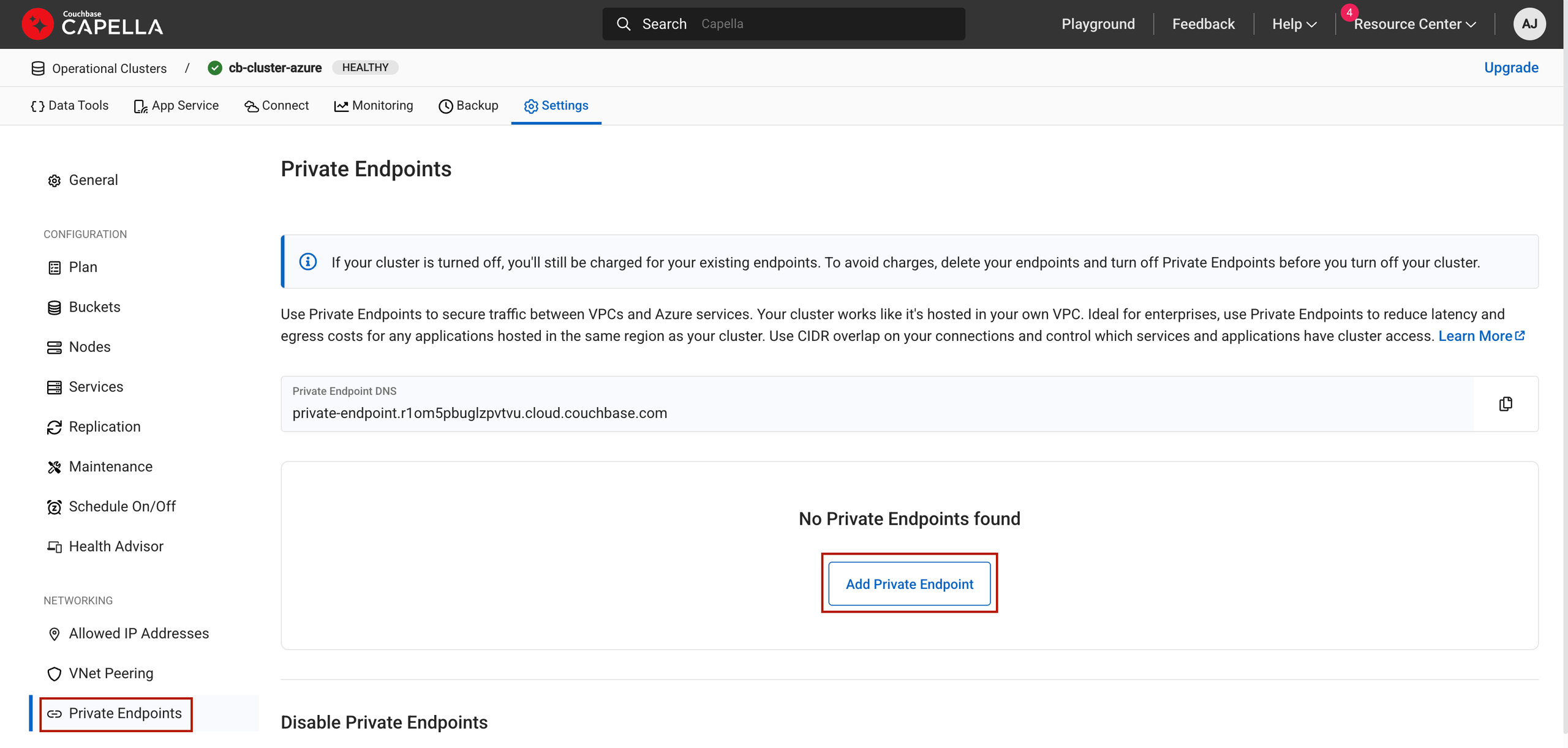
Add a Couchbase Capella Private Endpoint
Specify the Resource Group Name and Virtual Network/Subnet of your Couchbase database. Click Next.
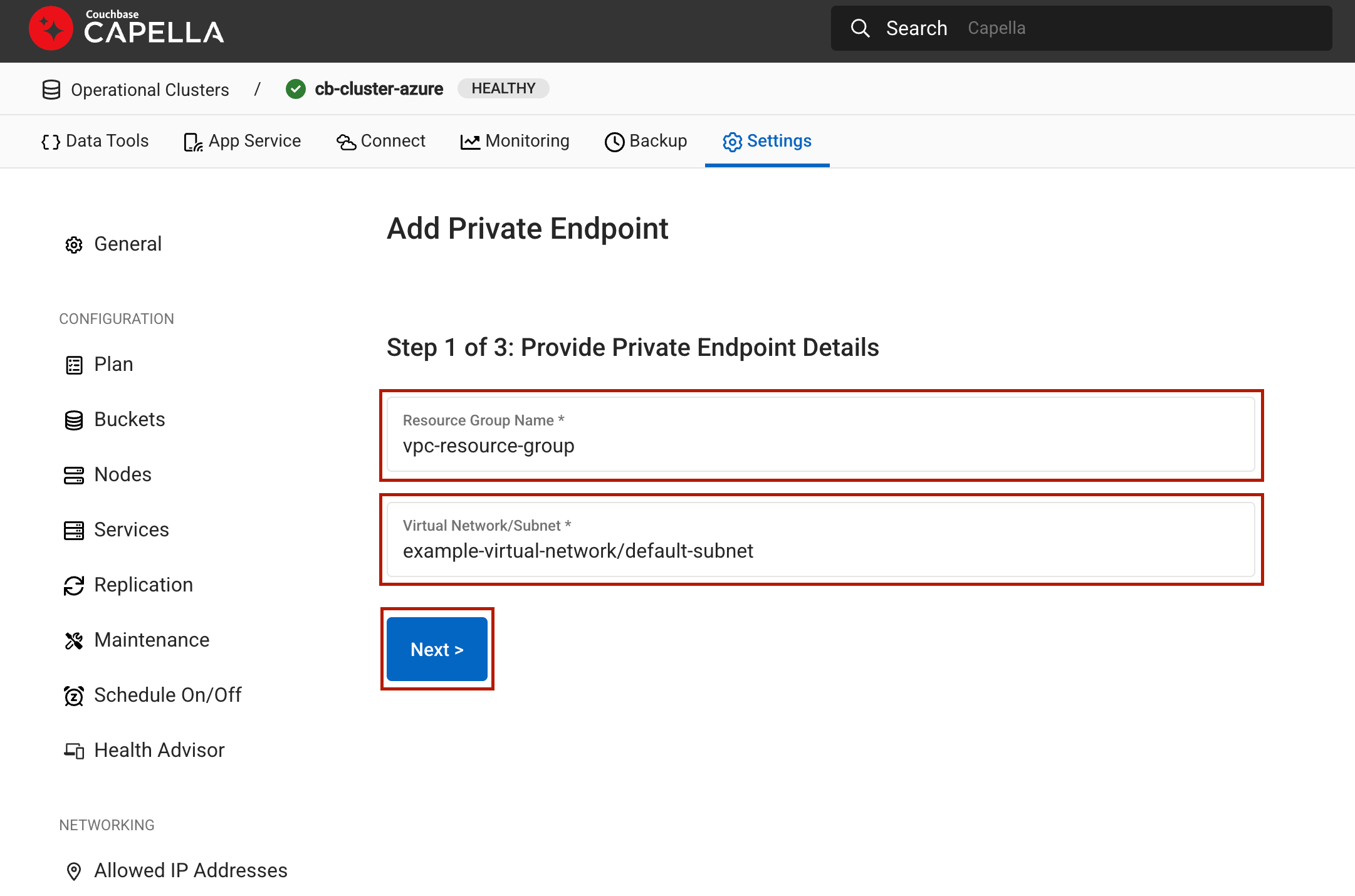
Couchbase Capella Private Endpoint Details
Make a note of the private connection resource ID which will be required for creating a Confluent Cloud Egress Private Link Endpoint.
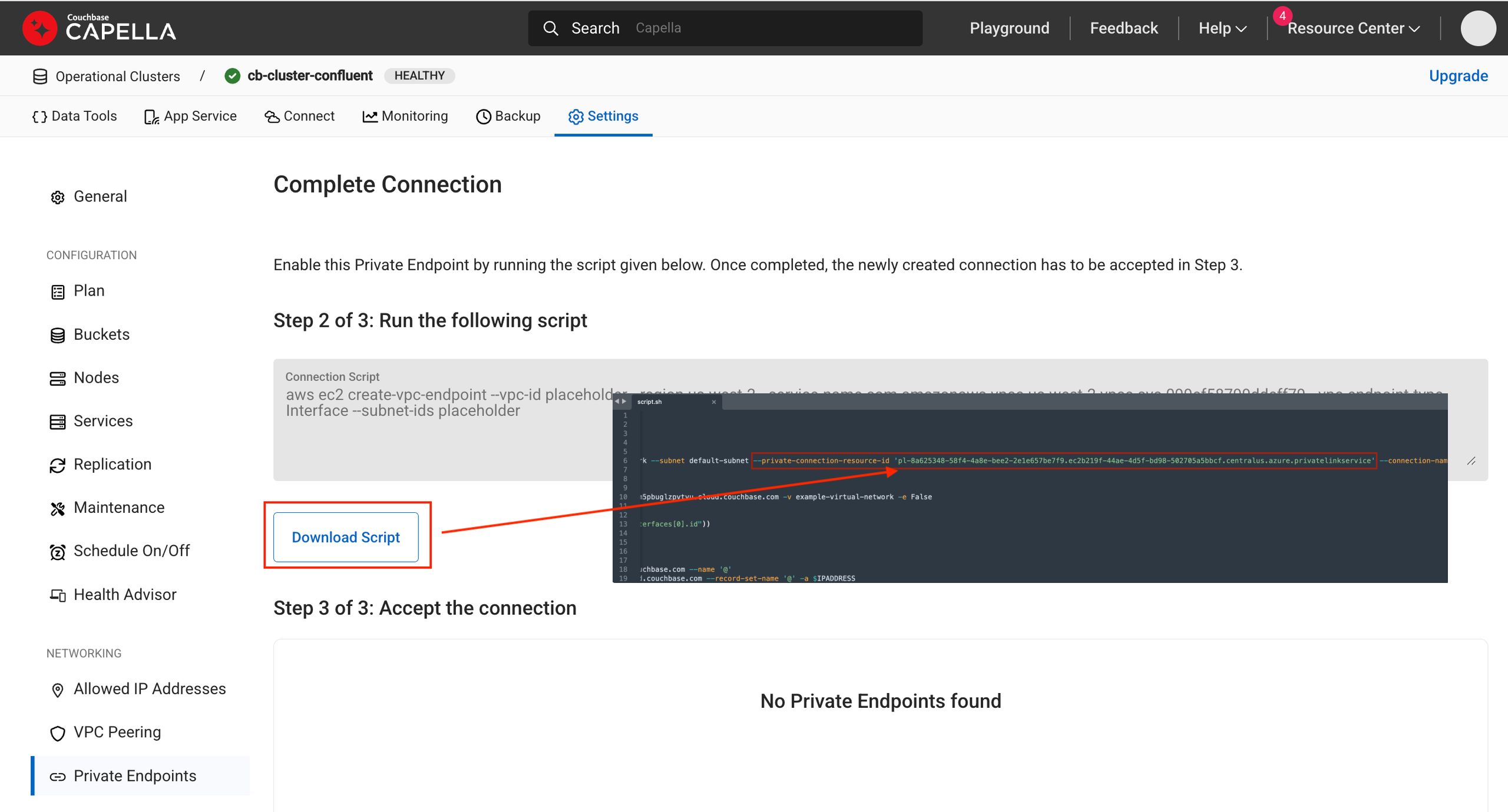
Couchbase Private Connection Resource ID
You can close the workflow for now. You will complete the rest of the configuration after you create a VPC endpoint ID in Confluent Cloud.
Step 2. Create a Confluent Cloud Egress Private Link Endpoint
In the Network management page or tab of the desired Confluent Cloud environment, click the Confluent Cloud network you want to add the Private Link Endpoint to. The Connection Type of the network needs to be “Private Link Access”.
Click Create endpoint in the Egress connections tab.
Click the service you want to connect to, specifically, Couchbase. Select Other if you do not see the specific service.
Follow the guided steps to specify the field values, including:
Service: Name of the service connecting to. For example, Couchbase.
Endpoint Name: Name of the Private Link Endpoint.
Resource ID: The name of the private connection resource ID you retrieved in Step 1. Create a Couchbase Capella private endpoint.
Create an endpoint with high availability: Check the box if you wish to deploy an endpoint with High Availability.
Endpoints deployed with high availability have network interfaces deployed in multiple availability zones.
Click Create to create the Private Link Endpoint.
If there are additional steps for the specific target service, follow the prompt to complete the tasks, and then click Finish.
In the Network management page or tab of the desired Confluent Cloud environment, click the For serverless products tab.
Click the gateway to which you want to add the Private Link Endpoint.
In the Access points tab, click Add access point.
Click the service you want to connect to. Select Other if you do not see the specific service.
Specific services are listed based on the cloud provider for the gateway.
Follow the guided steps to specify the field values, including:
Access point name: Name of the Private Link Endpoint.
Create an endpoint with high availability: Check the box if you wish to deploy an endpoint with High Availability.
Endpoints deployed with high availability have network interfaces deployed in multiple availability zones.
Resource ID: The name of the connection resource ID you retrieved in Step 1. Create a Couchbase Capella private endpoint.
Click Create access point to create the Private Link Endpoint.
If there are additional steps for the specific target service, follow the prompt to complete the tasks, and click Finish.
Step 3. Configure the Couchbase Capella private endpoint
In the Couchbase Capella console, go to previously created Couchbase private endpoint screen.
Click Accept to complete the Azure Private Link connection setup.
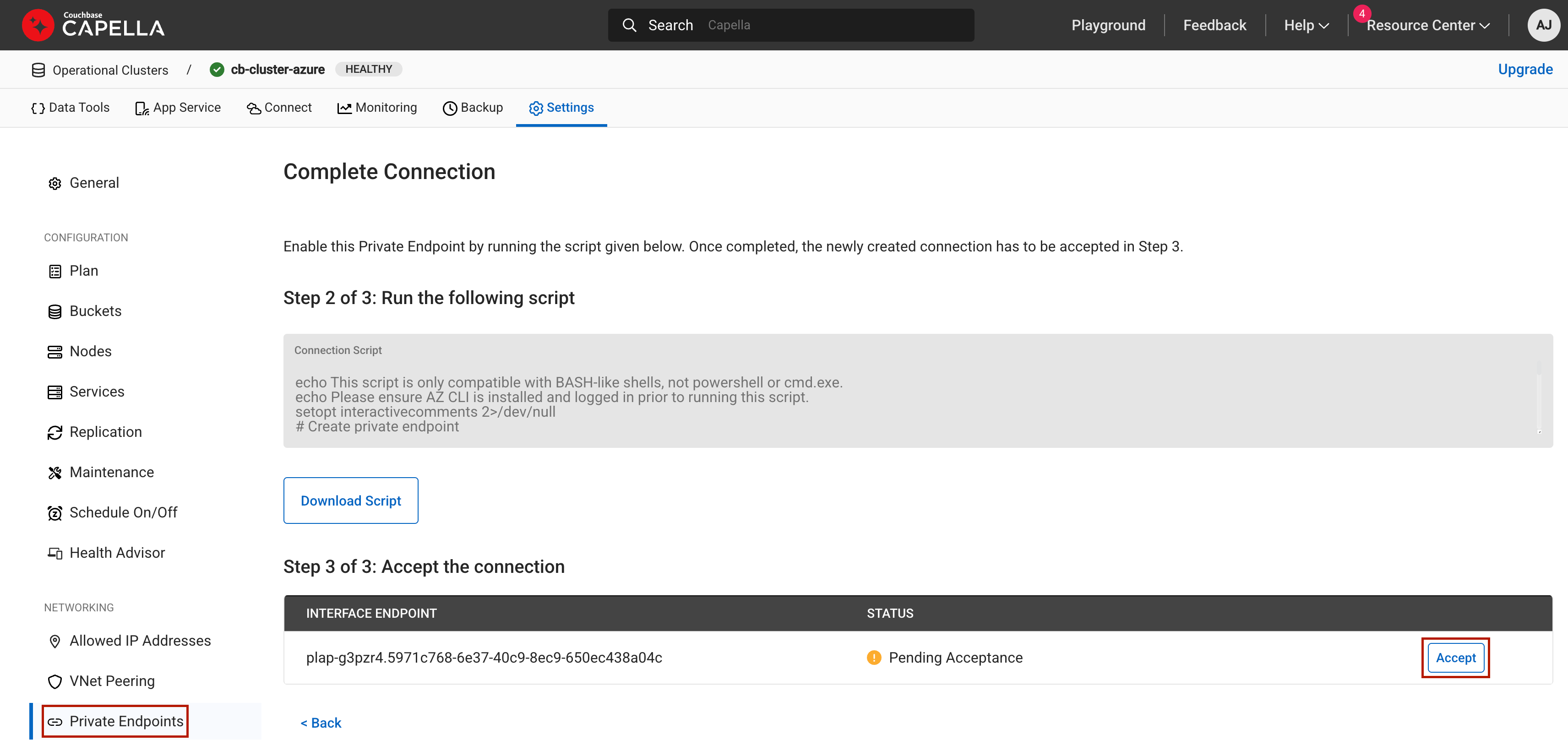
Configure Couchbase Capella Private Endpoint
Make a note of the Private Endpoint DNS which will be required for creating a DNS record in the next step.
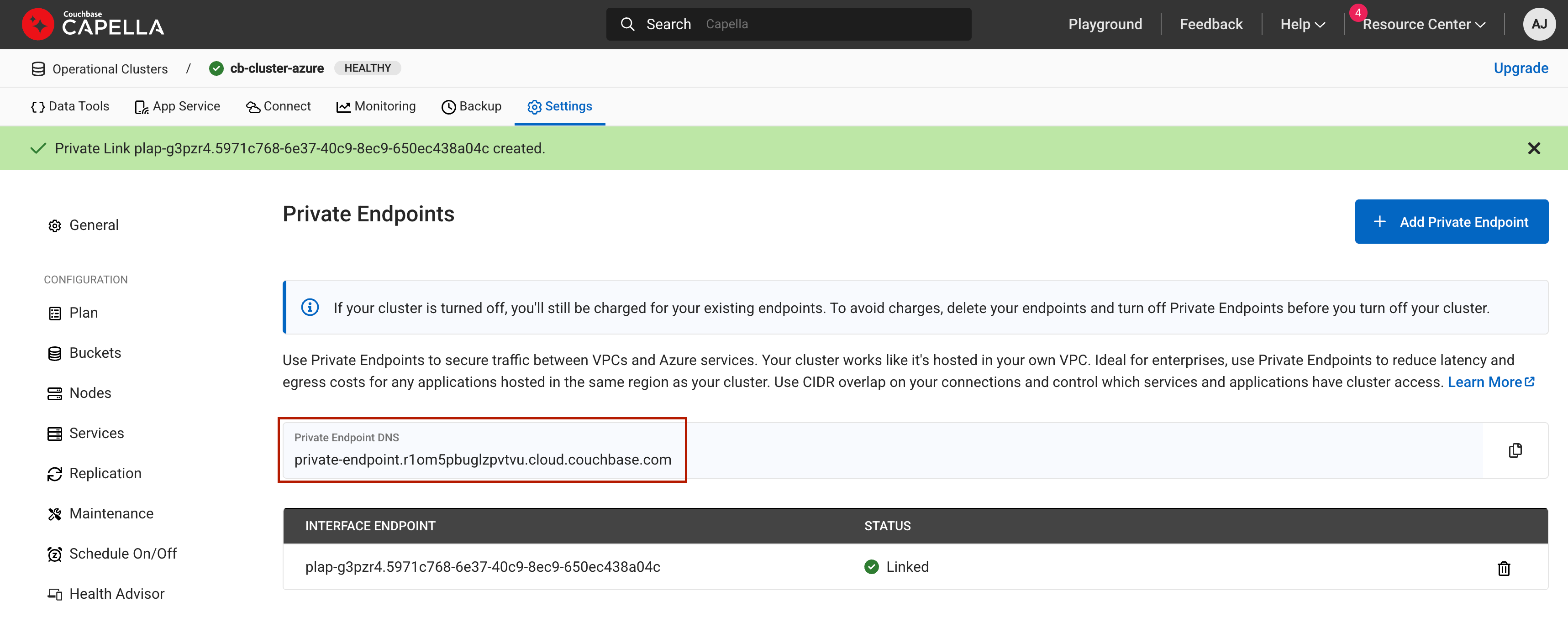
Copy Couchbase Capella Private Endpoint
Step 4. Create a DNS record
In the Couchbase Capella console, when the Private Link Endpoint status transitions to “Ready”, click Create record on the associated Private Link Endpoint.
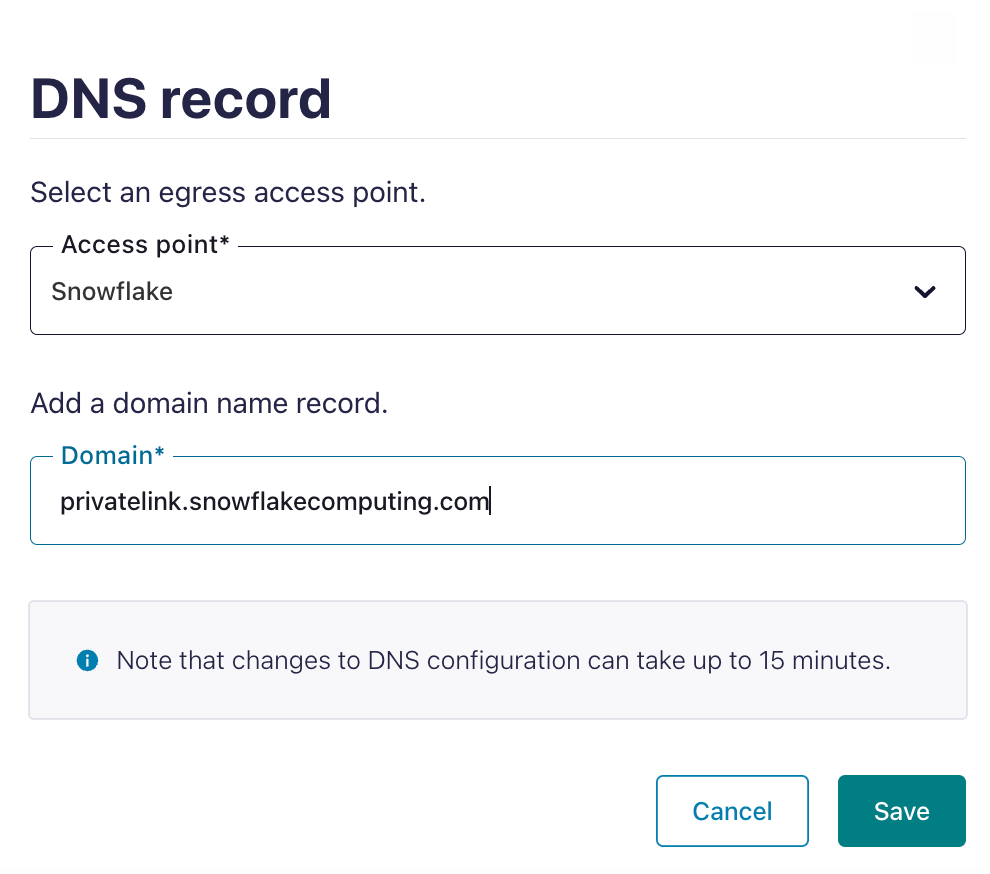
Create a DNS record
Specify the following, and click Save.
Access point: Select the Private Link Endpoint you created above in Step 2. Create a Confluent Cloud Egress Private Link Endpoint.
Domain: Enter the domain name you created above in Step 3. Configure the Couchbase Capella private endpoint.
Step 5. Create the Couchbase Sink connector
Specify the authentication details for Couchbase.
For the Couchbase Seed Node, specify the DNS name you created above in Step 3. Configure the Couchbase Capella private endpoint and prepend it with the prefix
couchbases://(for example,couchbases://<private-endpoint-dns>).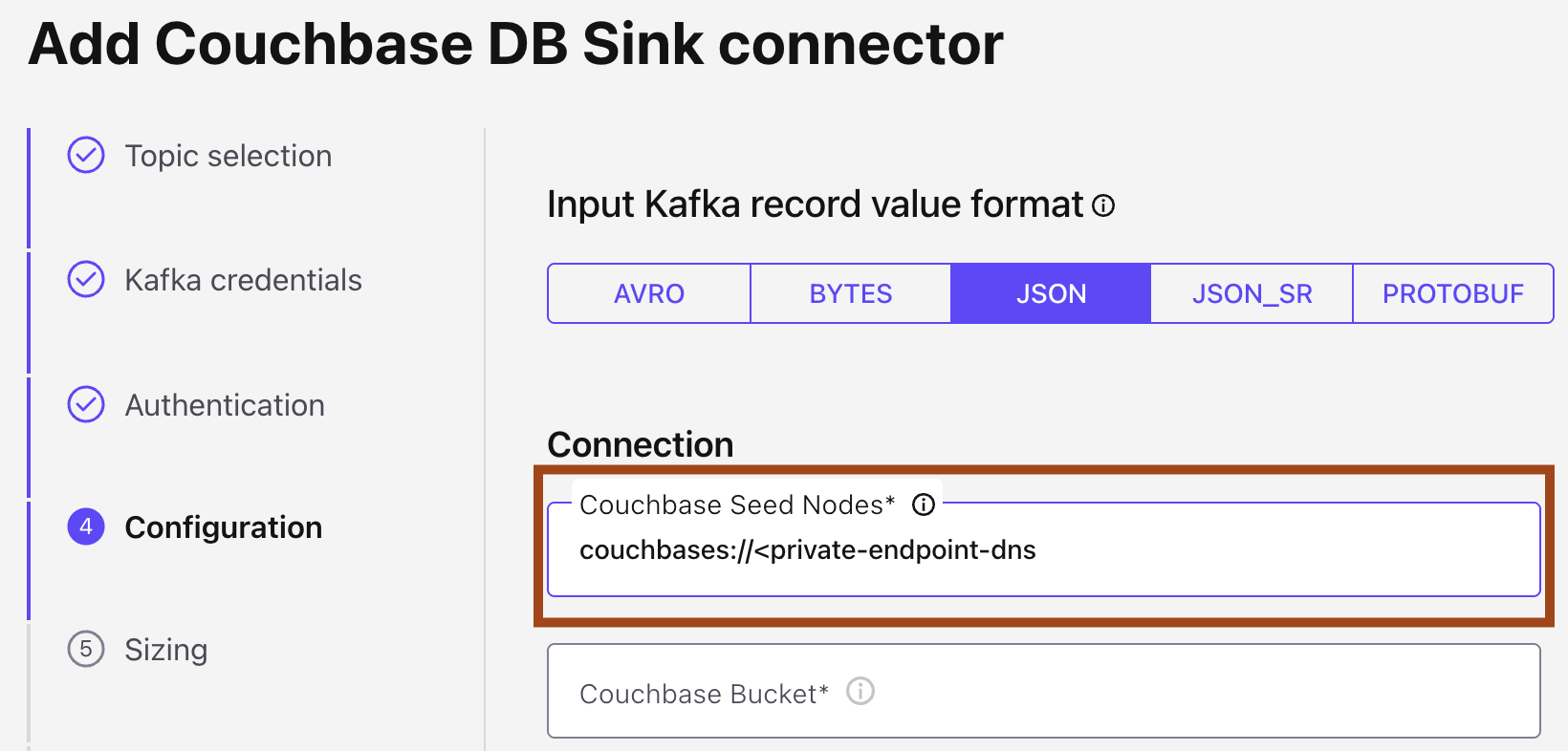
Create a Couchbase DB Sink Connector
Follow the steps to create the sink connector in Confluent Cloud.