SFTP Sink Connector for Confluent Cloud
You can use the fully-managed SFTP Sink connector for Confluent Cloud to export data from Apache Kafka® topics to files in an SFTP directory.
The fully-managed SFTP Sink connector periodically polls data from Kafka and writes this data to SFTP files. A time-based partitioner is used to split the data of every Kafka partition into chunks. Each chunk of data is represented as a file. The file name encodes the topic, the Kafka partition, and the start offset of this data chunk. The size of each data chunk is determined by the number of records written and by schema compatibility.
Note
This Quick Start is for the fully-managed Confluent Cloud connector. If you are installing the connector locally for Confluent Platform, see SFTP Sink Connector for Confluent Platform.
If you require private networking for fully-managed connectors, make sure to set up the proper networking beforehand. For more information, see Manage Networking for Confluent Cloud Connectors.
Features
The SFTP Sink connector supports the following features:
Exactly once delivery: Records that are exported using a deterministic partitioner are delivered with exactly-once semantics.
Partitioner: The connector supports the
TimeBasedPartitionerclass based on the Kafka classTimeStamp. Time-based partitioning options are daily or hourly.Supports multiple tasks: The connector supports running one or more tasks. More tasks may improve performance.
Supported data formats: The connector supports Avro, JSON Schema (JSON-SR), Protobuf, JSON (schemaless), and Bytes input data formats. The connector supports Avro and JSON output formats. Schema Registry must be enabled to use a Schema Registry-based format (for example, Avro, JSON Schema, or Protobuf).
For more information and examples to use with the Confluent Cloud API for Connect, see the Confluent Cloud API for Connect Usage Examples section.
Limitations
Be sure to review the following information.
For connector limitations, see SFTP Sink Connector limitations.
If you plan to use one or more Single Message Transforms (SMTs), see SMT Limitations.
If you plan to use Confluent Cloud Schema Registry, see Schema Registry Enabled Environments.
Quick Start
Use this quick start to get up and running with the Confluent Cloud SFTP Sink connector. The quick start provides the basics of selecting the connector and configuring it to stream events to an SFTP directory.
- Prerequisites
Authorized access to a Confluent Cloud cluster on Amazon Web Services (AWS), Microsoft Azure (Azure), or Google Cloud.
The Confluent CLI installed and configured for the cluster. See Install the Confluent CLI.
Access to an SFTP host.
Schema Registry must be enabled to use a Schema Registry-based format (for example, Avro, JSON_SR (JSON Schema), or Protobuf).
At least one source Kafka topic must exist in your Confluent Cloud cluster before creating the sink connector.
Using the Confluent Cloud Console
Step 1: Launch your Confluent Cloud cluster
To create and launch a Kafka cluster in Confluent Cloud, see Create a kafka cluster in Confluent Cloud.
Step 2: Add a connector
In the left navigation menu, click Connectors. If you already have connectors in your cluster, click + Add connector.
Step 3: Select your connector
Click the SFTP Sink connector card.
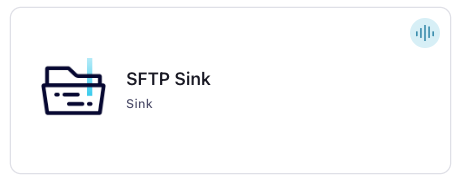
Step 4: Enter the connector details
Note
Ensure you have all your prerequisites completed.
An asterisk ( * ) designates a required entry.
At the Add SFTP Sink Connector screen, complete the following:
If you’ve already populated your Kafka topics, select the topics you want to connect from the Topics list.
To create a new topic, click +Add new topic.
Select the way you want to provide Kafka Cluster credentials. You can choose one of the following options:
My account: This setting allows your connector to globally access everything that you have access to. With a user account, the connector uses an API key and secret to access the Kafka cluster. This option is not recommended for production.
Service account: This setting limits the access for your connector by using a service account. This option is recommended for production.
Use an existing API key: This setting allows you to specify an API key and a secret pair. You can use an existing pair or create a new one. This method is not recommended for production environments.
Note
Freight clusters support only service accounts for Kafka authentication.
Click Continue.
Configure the authentication properties:
SFTP Details
SFTP Host: Enter the host address for the SFTP server. For example
192.168.1.231.SFTP Port: Enter the SFTP host port to use. If no port number is entered, this defaults to
22.Username: Enter the user name that the connector will use to connect to the host.
Password: Enter the password for the user name entered. A password is not required if a PEM file is used for key based authentication to the host.
PEM File: If using TLS, upload the PEM file that contains the private key for the SFTP user.
TLS passphrase: If the private key is encrypted, enter the passphrase to decrypt the private key.
Click Continue.
Note
Configuration properties that are not shown in the Cloud Console use the default values. See Configuration Properties for all property values and descriptions.
Input Kafka record value format: Select the input Kafka record value format (data coming from the Kafka topic). Valid values are AVRO, JSON_SR (JSON Schema), PROTOBUF, JSON (schemaless), or BYTES. A valid schema must be available in Schema Registry to use a schema-based message format (for example, AVRO, JSON_SR (JSON Schema), or PROTOBUF).
Output message format: Set the output message format for values. Valid entries are AVRO, JSON. Note that you need to have Confluent Cloud Schema Registry configured if using a schema-based message format like AVRO. Note that the output message format defaults to the value in the Input Message Format field. If either PROTOBUF or JSON_SR is selected as the input message format, you should select one explicitly.
Time interval: The time interval that sets how you want your messages grouped in the file system. For example, if you select
Hourly, messages are grouped into folders for each hour data is streamed to the file system.Flush size: Enter the Flush size. This value defaults to 1000. The default value can be raised (and lowered, if running a dedicated cluster). Advanced users may define how the connector flushes records to S3 by clicking the following:
Show advanced configurations
Schema context: Select a schema context to use for this connector, if using a schema-based data format. This property defaults to the Default context, which configures the connector to use the default schema set up for Schema Registry in your Confluent Cloud environment. A schema context allows you to use separate schemas (like schema sub-registries) tied to topics in different Kafka clusters that share the same Schema Registry environment. For example, if you select a non-default context, a Source connector uses only that schema context to register a schema and a Sink connector uses only that schema context to read from. For more information about setting up a schema context, see What are schema contexts and when should you use them?.
Topic directory: The top-level directory name to use for stored data. Defaults to
topicsif not used.SFTP Working Directory: The path of the top-level directory where the connector writes to. Defaults to
/home/${sftp.username}.Path format: Configures the time-based partitioning path created in the file system. The property converts the UNIX timestamp to a date format string. If not used, this property defaults to
'year'=YYYY/'month'=MM/'day'=dd/'hour'=HHif an Hourly time interval is selected or'year'=YYYY/'month'=MM/'day'=ddif a Daily time interval is selected.Maximum span of record time (in ms) before scheduled rotation: Uses
rotate.schedule.interval.msto close the file and upload to storage on a regular basis using the current time, rather than the record time. See Configuration Properties for details about the two optional rotation interval properties.Compression Type: The compression type for files. Use
deflate,snappy, orbzip2for AVRO output. Usegzipfor JSON output.Maximum span of record time (in ms) before rotation: The connector’s rotation interval specifies the maximum timespan (in milliseconds) a file can remain open and ready for additional records. In other words, when using
rotate.interval.msthe timestamp for each file starts with the timestamp of the first record inserted in the file.Timestamp field name: The record field used for the timestamp, which is used with the time-based partitioner. If not used, this defaults to the timestamp when the Kafka record was produced or stored by the Kafka broker.
Timezone: A valid timezone. Defaults to
UTCif not used.Locale: The locale to use. Defaults to
en.
Additional Configs
Value Converter Decimal Format: Specify the JSON/JSON_SR serialization format for Connect DECIMAL logical type values with two allowed literals: BASE64 to serialize DECIMAL logical types as base64 encoded binary data and NUMERIC to serialize Connect DECIMAL logical type values in JSON/JSON_SR as a number representing the decimal value.
value.converter.replace.null.with.default: Whether to replace fields that have a default value and that are null to the default value. When set to true, the default value is used, otherwise null is used. Applicable for JSON Converter.
Value Converter Reference Subject Name Strategy: Set the subject reference name strategy for value. Valid entries are DefaultReferenceSubjectNameStrategy or QualifiedReferenceSubjectNameStrategy. Note that the subject reference name strategy can be selected only for PROTOBUF format with the default strategy being DefaultReferenceSubjectNameStrategy.
value.converter.schemas.enable: Include schemas within each of the serialized values. Input messages must contain schema and payload fields and may not contain additional fields. For plain JSON data, set this to false. Applicable for JSON Converter.
errors.tolerance: Use this property if you would like to configure the connector’s error handling behavior. WARNING: This property should be used with CAUTION for SOURCE CONNECTORS as it may lead to dataloss. If you set this property to ‘all’, the connector will not fail on errant records, but will instead log them (and send to DLQ for Sink Connectors) and continue processing. If you set this property to ‘none’, the connector task will fail on errant records.
Value Converter Connect Meta Data: Allow the Connect converter to add its metadata to the output schema. Applicable for Avro Converters.
Value Converter Value Subject Name Strategy: Determines how to construct the subject name under which the value schema is registered with Schema Registry.
Key Converter Key Subject Name Strategy: How to construct the subject name for key schema registration.
value.converter.ignore.default.for.nullables: When set to true, this property ensures that the corresponding record in Kafka is NULL, instead of showing the default column value. Applicable for AVRO,PROTOBUF and JSON_SR Converters.
Auto-restart policy
Enable Connector Auto-restart: Control the auto-restart behavior of the connector and its task in the event of user-actionable errors. Defaults to
true, enabling the connector to automatically restart in case of user-actionable errors. Set this property tofalseto disable auto-restart for failed connectors. In such cases, you would need to manually restart the connector.
Consumer configuration
Max poll interval(ms): Set the maximum delay between subsequent consume requests to Kafka. Use this property to improve connector performance in cases when the connector cannot send records to the sink system. The default is 300,000 milliseconds (5 minutes).
Max poll records: Set the maximum number of records to consume from Kafka in a single request. Use this property to improve connector performance in cases when the connector cannot send records to the sink system. The default is 500 records.
Transforms
Single Message Transforms: To add a new SMT, see Add transforms. For more information about unsupported SMTs, see Unsupported transformations.
Processing position
Set offsets: Click Set offsets to define a specific offset for this connector to begin procession data from. For more information on managing offsets, see Manage offsets.
Click Continue.
Based on the number of topic partitions you select, you will be provided with a recommended number of tasks. One task can handle up to 100 partitions.
To change the number of recommended tasks, enter the number of tasks for the connector to use in the Tasks field.
Click Continue.
Note
This connector does not currently support Single Message Transforms (SMT).
Review the configuration summary and verify the connection details. .
Click Launch.
The status for the connector should go from Provisioning to Running.
Step 5: Check for files.
Verify that records are being produced on the SFTP host.
For more information and examples to use with the Confluent Cloud API for Connect, see the Confluent Cloud API for Connect Usage Examples section.
Tip
When you launch a connector, a Dead Letter Queue topic is automatically created. See View Connector Dead Letter Queue Errors in Confluent Cloud for details.
Using the Confluent CLI
To set up and run the connector using the Confluent CLI, complete the following steps.
Note
Make sure you have all your prerequisites completed.
Step 1: List the available connectors
Enter the following command to list available connectors:
confluent connect plugin list
Step 2: List the connector configuration properties
Enter the following command to show the connector configuration properties:
confluent connect plugin describe <connector-plugin-name>
The command output shows the required and optional configuration properties.
Step 3: Create the connector configuration file
Create a JSON file that contains the connector configuration properties. The following example shows the required connector properties.
{
"connector.class": "SftpSink",
"topics": "orders",
"input.data.format": "JSON",
"name": "SftpSinkConnector_0",
"kafka.api.key": "****************",
"kafka.api.secret": "*********************************",
"sftp.host": "192.168.1.231",
"sftp.username": "connect-user",
"sftp.password:": "****************",
"output.data.format": "JSON",
"time.interval": "HOURLY",
"rotate.schedule.interval.ms": "",
"rotate.interval.ms": "",
"tasks.max": "1",
}
Note the following property definitions:
"connector.class": Identifies the connector plugin name."topics": Enter the topic name or a comma-separated list of topic names."input.data.format": Sets (data coming from the Kafka topic): AVRO, PROTOBUF, JSON_SR (JSON Schema), JSON (schemaless), or BYTES. A valid schema must be available in Schema Registry to use a schema-based message format (for example, Avro, JSON_SR (JSON Schema), or Protobuf)."name": Sets a name for your new connector."kafka.api.key"and"kafka.api.secret": These credentials are either the cluster API key and secret or the service account API key and secret."sftp.host": Enter the host address for the SFTP server. For example192.168.1.231. Note that the port defaults to22. To change this, add the property"sftp.port"."sftp.username": Enter the user name that the connector will use to connect to the host."output.data.format": Enter AVRO or JSON (schemaless). A valid schema must be available in Schema Registry to use a schema-based message format (for example, Avro, JSON_SR (JSON Schema), or Protobuf)."time.interval": Sets how you want your messages grouped in the file system. Options are HOURLY or DAILY."rotate.schedule.interval.ms"and"rotate.interval.ms": See the Configuration Properties for the property descriptions."tasks.max": Enter the maximum number of tasks for the connector to use. More tasks may improve performance.
Note
The properties path.format, topics.dir, and time.interval properties can be used to build a directory structure for stored data. For example, you set time.interval to HOURLY, topics.dir to json_logs/hourly, and path.format` to ``'dt'=YYYY-MM-dd/'hr'=HH. The result is the directory structure: filesystem://store-name/json_logs/hourly/<Topic-Name>/dt=2020-02-06/hr=09/<files>. See the Configuration Properties for property values and definitions.
Single Message Transforms: See the Single Message Transforms (SMT) documentation for details about adding SMTs using the CLI.
See Configuration Properties for all property values and descriptions.
Step 3: Load the properties file and create the connector
Enter the following command to load the configuration and start the connector:
confluent connect cluster create --config-file <file-name>.json
For example:
confluent connect cluster create --config-file sftp-sink-config.json
Example output:
Created connector SftpSinkConnector_0 lcc-do6vzd
Step 4: Check the connector status.
Enter the following command to check the connector status:
confluent connect cluster list
Example output:
ID | Name | Status | Type | Trace
+------------+-------------------------------+---------+------+-------+
lcc-do6vzd | SftpSinkConnector_0 | RUNNING | sink | |
Step 5: Check for files.
Verify that records are being produced on the SFTP host.
For more information and examples to use with the Confluent Cloud API for Connect, see the Confluent Cloud API for Connect Usage Examples section.
Tip
When you launch a connector, a Dead Letter Queue topic is automatically created. See View Connector Dead Letter Queue Errors in Confluent Cloud for details.
Configuration Properties
Use the following configuration properties with the fully-managed connector. For self-managed connector property definitions and other details, see the connector docs in Self-managed connectors for Confluent Platform.
Which topics do you want to get data from?
topics.regexA regular expression that matches the names of the topics to consume from. This is useful when you want to consume from multiple topics that match a certain pattern without having to list them all individually.
Type: string
Importance: low
topicsIdentifies the topic name or a comma-separated list of topic names.
Type: list
Importance: high
Schema Config
schema.context.nameAdd a schema context name. A schema context represents an independent scope in Schema Registry. It is a separate sub-schema tied to topics in different Kafka clusters that share the same Schema Registry instance. If not used, the connector uses the default schema configured for Schema Registry in your Confluent Cloud environment.
Type: string
Default: default
Importance: medium
Input messages
input.data.formatSets the input Kafka record value format. Valid entries are AVRO, JSON_SR, PROTOBUF, JSON or BYTES. Note that you need to have Confluent Cloud Schema Registry configured if using a schema-based message format like AVRO, JSON_SR, and PROTOBUF.
Type: string
Default: JSON
Importance: high
How should we connect to your data?
nameSets a name for your connector.
Type: string
Valid Values: A string at most 64 characters long
Importance: high
Kafka Cluster credentials
kafka.auth.modeKafka Authentication mode. It can be one of KAFKA_API_KEY or SERVICE_ACCOUNT. It defaults to KAFKA_API_KEY mode, whenever possible.
Type: string
Valid Values: SERVICE_ACCOUNT, KAFKA_API_KEY
Importance: high
kafka.api.keyKafka API Key. Required when kafka.auth.mode==KAFKA_API_KEY.
Type: password
Importance: high
kafka.service.account.idThe Service Account that will be used to generate the API keys to communicate with Kafka Cluster.
Type: string
Importance: high
kafka.api.secretSecret associated with Kafka API key. Required when kafka.auth.mode==KAFKA_API_KEY.
Type: password
Importance: high
SFTP Details
sftp.hostHost address of the SFTP server.
Type: string
Importance: high
sftp.portPort number of the SFTP server.
Type: int
Default: 22
Importance: medium
sftp.usernameUsername for the SFTP connection.
Type: string
Importance: high
sftp.passwordPassword for the SFTP connection (not required if using TLS).
Type: password
Importance: high
tls.pemfilePEM file to be used for authentication via TLS.
Type: password
Importance: high
tls.passphrasePassphrase that will be used to decrypt the private key if the given private key is encrypted.
Type: password
Importance: high
sftp.working.dirPath of the top level directory where the connector should write to (defaults to /home/${sftp.username}).
Type: string
Default: /home/${sftp.username}
Importance: medium
Output messages
output.data.formatSet the output message format for values. Valid entries are AVRO, JSON. Note that you need to have Confluent Cloud Schema Registry configured if using a schema-based message format like AVRO. Note that the output message format defaults to the value in the Input Message Format field. If either PROTOBUF or JSON_SR is selected as the input message format, you should select one explicitly. If no value for this property is provided, the value specified for the ‘input.data.format’ property is used.
Type: string
Importance: high
Organize my data by…
topics.dirTop-level directory where ingested data is stored.
Type: string
Default: topics
Importance: high
path.formatThis configuration is used to set the format of the data directories when partitioning with TimeBasedPartitioner. The format set in this configuration converts the Unix timestamp to a valid directory string. To organize files like this example, filesystem://store-name/json_logs/daily/<Topic-Name>/dt=2020-02-06/hr=09/<files>, use the properties: topics.dir=json_logs/daily, path.format=’dt’=YYYY-MM-dd/’hr’=HH, and time.interval=HOURLY.
Type: string
Default: ‘year’=YYYY/’month’=MM/’day’=dd/’hour’=HH
Importance: high
time.intervalPartitioning interval of data, according to the time ingested to storage.
Type: string
Importance: high
rotate.schedule.interval.msScheduled rotation uses rotate.schedule.interval.ms to close the file and upload to storage on a regular basis using the current time, rather than the record time. Setting rotate.schedule.interval.ms is nondeterministic and will invalidate exactly-once guarantees.
Type: int
Default: -1
Importance: medium
rotate.interval.msThe connector’s rotation interval specifies the maximum timespan (in milliseconds) a file can remain open and ready for additional records. In other words, when using rotate.interval.ms, the timestamp for each file starts with the timestamp of the first record inserted in the file. The connector closes and uploads a file to the blob store when the next record’s timestamp does not fit into the file’s rotate.interval time span from the first record’s timestamp. If the connector has no more records to process, the connector may keep the file open until the connector can process another record (which can be a long time). If no value for this property is provided, the value specified for the ‘time.interval’ property is used.
Type: int
Importance: high
flush.sizeNumber of records written to storage before invoking file commits.
Type: int
Default: 1000
Valid Values: [1000,…] for non-dedicated clusters and [1,…] for dedicated clusters
Importance: high
timestamp.fieldSets the field that contains the timestamp used for the TimeBasedPartitioner
Type: string
Default: “”
Importance: high
timezoneSets the timezone used by the TimeBasedPartitioner.
Type: string
Default: UTC
Importance: high
localeSets the locale to use with TimeBasedPartitioner.
Type: string
Default: en
Importance: high
compression.codecCompression type for files. ‘deflate’, ‘snappy’ and ‘bzip2’ can be used when the output format is AVRO; ‘gzip’ can be used when the output format is JSON.
Type: string
Importance: high
Consumer configuration
max.poll.interval.msThe maximum delay between subsequent consume requests to Kafka. This configuration property may be used to improve the performance of the connector, if the connector cannot send records to the sink system. Defaults to 300000 milliseconds (5 minutes).
Type: long
Default: 300000 (5 minutes)
Valid Values: [60000,…,1800000] for non-dedicated clusters and [60000,…] for dedicated clusters
Importance: low
max.poll.recordsThe maximum number of records to consume from Kafka in a single request. This configuration property may be used to improve the performance of the connector, if the connector cannot send records to the sink system. Defaults to 500 records.
Type: long
Default: 500
Valid Values: [1,…,500] for non-dedicated clusters and [1,…] for dedicated clusters
Importance: low
Number of tasks for this connector
tasks.maxMaximum number of tasks for the connector.
Type: int
Valid Values: [1,…]
Importance: high
Additional Configs
consumer.override.auto.offset.resetDefines the behavior of the consumer when there is no committed position (which occurs when the group is first initialized) or when an offset is out of range. You can choose either to reset the position to the “earliest” offset (the default) or the “latest” offset. You can also select “none” if you would rather set the initial offset yourself and you are willing to handle out of range errors manually. More details: https://docs.confluent.io/platform/current/installation/configuration/consumer-configs.html#auto-offset-reset
Type: string
Importance: low
consumer.override.isolation.levelControls how to read messages written transactionally. If set to read_committed, consumer.poll() will only return transactional messages which have been committed. If set to read_uncommitted (the default), consumer.poll() will return all messages, even transactional messages which have been aborted. Non-transactional messages will be returned unconditionally in either mode. More details: https://docs.confluent.io/platform/current/installation/configuration/consumer-configs.html#isolation-level
Type: string
Importance: low
header.converterThe converter class for the headers. This is used to serialize and deserialize the headers of the messages.
Type: string
Importance: low
value.converter.allow.optional.map.keysAllow optional string map key when converting from Connect Schema to Avro Schema. Applicable for Avro Converters.
Type: boolean
Importance: low
value.converter.auto.register.schemasSpecify if the Serializer should attempt to register the Schema.
Type: boolean
Importance: low
value.converter.connect.meta.dataAllow the Connect converter to add its metadata to the output schema. Applicable for Avro Converters.
Type: boolean
Importance: low
value.converter.enhanced.avro.schema.supportEnable enhanced schema support to preserve package information and Enums. Applicable for Avro Converters.
Type: boolean
Importance: low
value.converter.enhanced.protobuf.schema.supportEnable enhanced schema support to preserve package information. Applicable for Protobuf Converters.
Type: boolean
Importance: low
value.converter.flatten.unionsWhether to flatten unions (oneofs). Applicable for Protobuf Converters.
Type: boolean
Importance: low
value.converter.generate.index.for.unionsWhether to generate an index suffix for unions. Applicable for Protobuf Converters.
Type: boolean
Importance: low
value.converter.generate.struct.for.nullsWhether to generate a struct variable for null values. Applicable for Protobuf Converters.
Type: boolean
Importance: low
value.converter.int.for.enumsWhether to represent enums as integers. Applicable for Protobuf Converters.
Type: boolean
Importance: low
value.converter.latest.compatibility.strictVerify latest subject version is backward compatible when use.latest.version is true.
Type: boolean
Importance: low
value.converter.object.additional.propertiesWhether to allow additional properties for object schemas. Applicable for JSON_SR Converters.
Type: boolean
Importance: low
value.converter.optional.for.nullablesWhether nullable fields should be specified with an optional label. Applicable for Protobuf Converters.
Type: boolean
Importance: low
value.converter.optional.for.proto2Whether proto2 optionals are supported. Applicable for Protobuf Converters.
Type: boolean
Importance: low
value.converter.scrub.invalid.namesWhether to scrub invalid names by replacing invalid characters with valid characters. Applicable for Avro and Protobuf Converters.
Type: boolean
Importance: low
value.converter.use.latest.versionUse latest version of schema in subject for serialization when auto.register.schemas is false.
Type: boolean
Importance: low
value.converter.use.optional.for.nonrequiredWhether to set non-required properties to be optional. Applicable for JSON_SR Converters.
Type: boolean
Importance: low
value.converter.wrapper.for.nullablesWhether nullable fields should use primitive wrapper messages. Applicable for Protobuf Converters.
Type: boolean
Importance: low
value.converter.wrapper.for.raw.primitivesWhether a wrapper message should be interpreted as a raw primitive at root level. Applicable for Protobuf Converters.
Type: boolean
Importance: low
errors.toleranceUse this property if you would like to configure the connector’s error handling behavior. WARNING: This property should be used with CAUTION for SOURCE CONNECTORS as it may lead to dataloss. If you set this property to ‘all’, the connector will not fail on errant records, but will instead log them (and send to DLQ for Sink Connectors) and continue processing. If you set this property to ‘none’, the connector task will fail on errant records.
Type: string
Default: all
Importance: low
key.converter.key.subject.name.strategyHow to construct the subject name for key schema registration.
Type: string
Default: TopicNameStrategy
Importance: low
value.converter.decimal.formatSpecify the JSON/JSON_SR serialization format for Connect DECIMAL logical type values with two allowed literals:
BASE64 to serialize DECIMAL logical types as base64 encoded binary data and
NUMERIC to serialize Connect DECIMAL logical type values in JSON/JSON_SR as a number representing the decimal value.
Type: string
Default: BASE64
Importance: low
value.converter.flatten.singleton.unionsWhether to flatten singleton unions. Applicable for Avro and JSON_SR Converters.
Type: boolean
Default: false
Importance: low
value.converter.ignore.default.for.nullablesWhen set to true, this property ensures that the corresponding record in Kafka is NULL, instead of showing the default column value. Applicable for AVRO,PROTOBUF and JSON_SR Converters.
Type: boolean
Default: false
Importance: low
value.converter.reference.subject.name.strategySet the subject reference name strategy for value. Valid entries are DefaultReferenceSubjectNameStrategy or QualifiedReferenceSubjectNameStrategy. Note that the subject reference name strategy can be selected only for PROTOBUF format with the default strategy being DefaultReferenceSubjectNameStrategy.
Type: string
Default: DefaultReferenceSubjectNameStrategy
Importance: low
value.converter.replace.null.with.defaultWhether to replace fields that have a default value and that are null to the default value. When set to true, the default value is used, otherwise null is used. Applicable for JSON Converter.
Type: boolean
Default: true
Importance: low
value.converter.schemas.enableInclude schemas within each of the serialized values. Input messages must contain schema and payload fields and may not contain additional fields. For plain JSON data, set this to false. Applicable for JSON Converter.
Type: boolean
Default: false
Importance: low
value.converter.value.subject.name.strategyDetermines how to construct the subject name under which the value schema is registered with Schema Registry.
Type: string
Default: TopicNameStrategy
Importance: low
Auto-restart policy
auto.restart.on.user.errorEnable connector to automatically restart on user-actionable errors.
Type: boolean
Default: true
Importance: medium
Next Steps
For an example that shows fully-managed Confluent Cloud connectors in action with Confluent Cloud for Apache Flink, see the Cloud ETL Demo. This example also shows how to use Confluent CLI to manage your resources in Confluent Cloud.
