Monitor Confluent Platform connectors
You can use the Connectors page in the Confluent Cloud Console to monitor the status and performance of your Confluent Platform connectors. These connectors run within your Confluent Platform Connect cluster.
Note
The Connectors page is for monitoring only. All management operations, such as creating, updating, or deleting connectors, must be performed in your Confluent Platform environment using the Confluent Control Center.
View the connectors page
In the Confluent Cloud Console, navigate to Environments and select your environment.
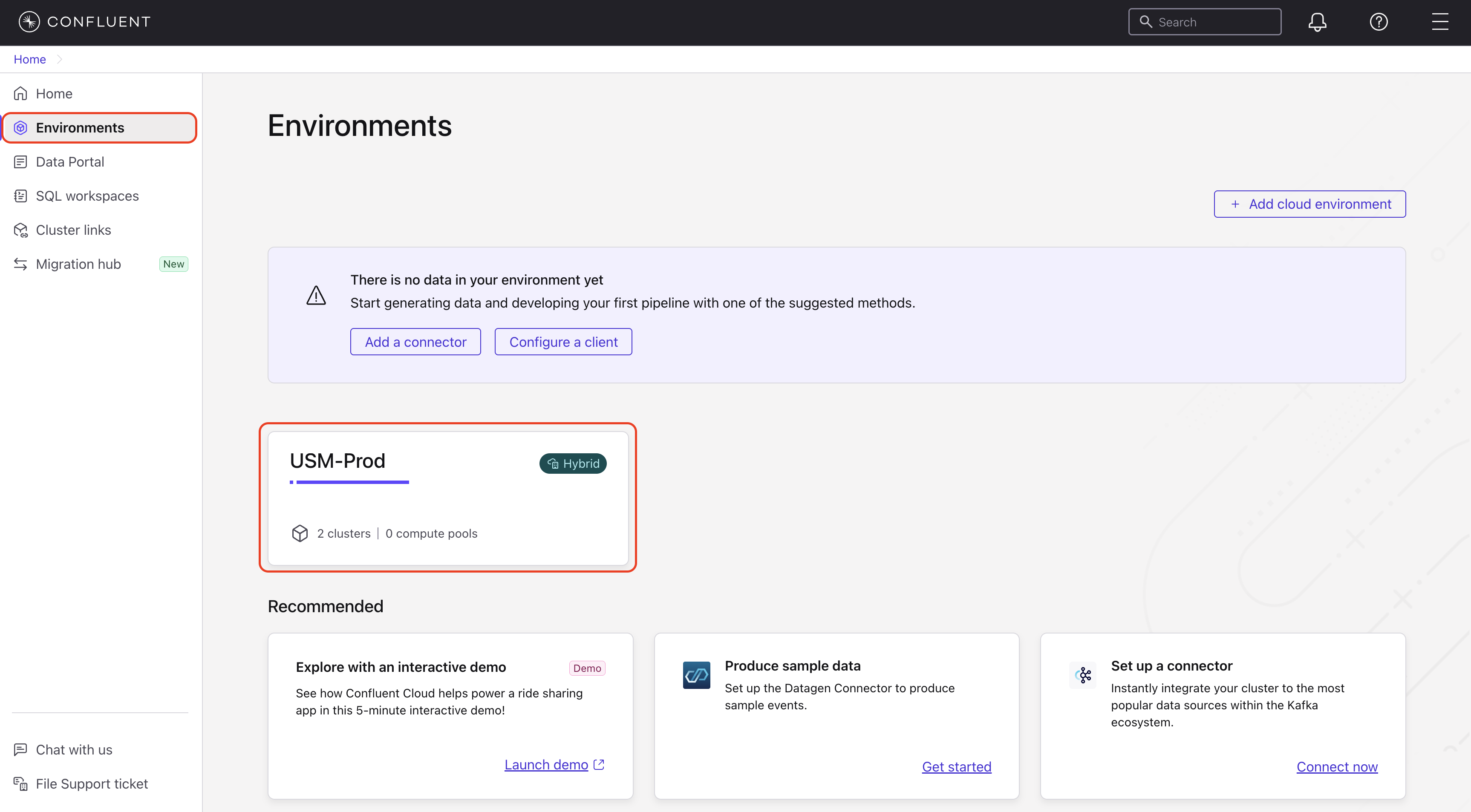
In the navigation menu, click Clusters and select a Confluent Platform cluster.
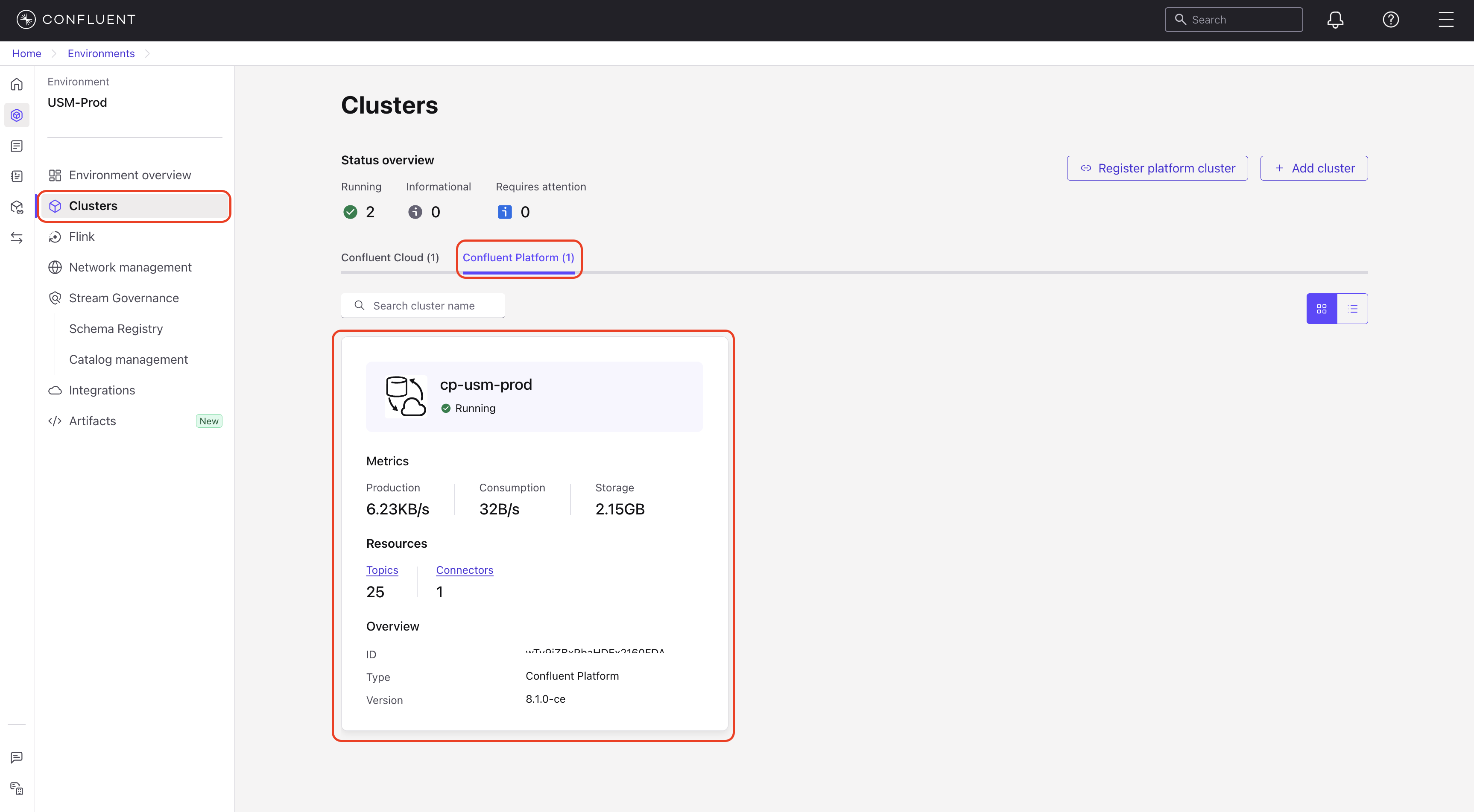
In the navigation menu, click Connectors.
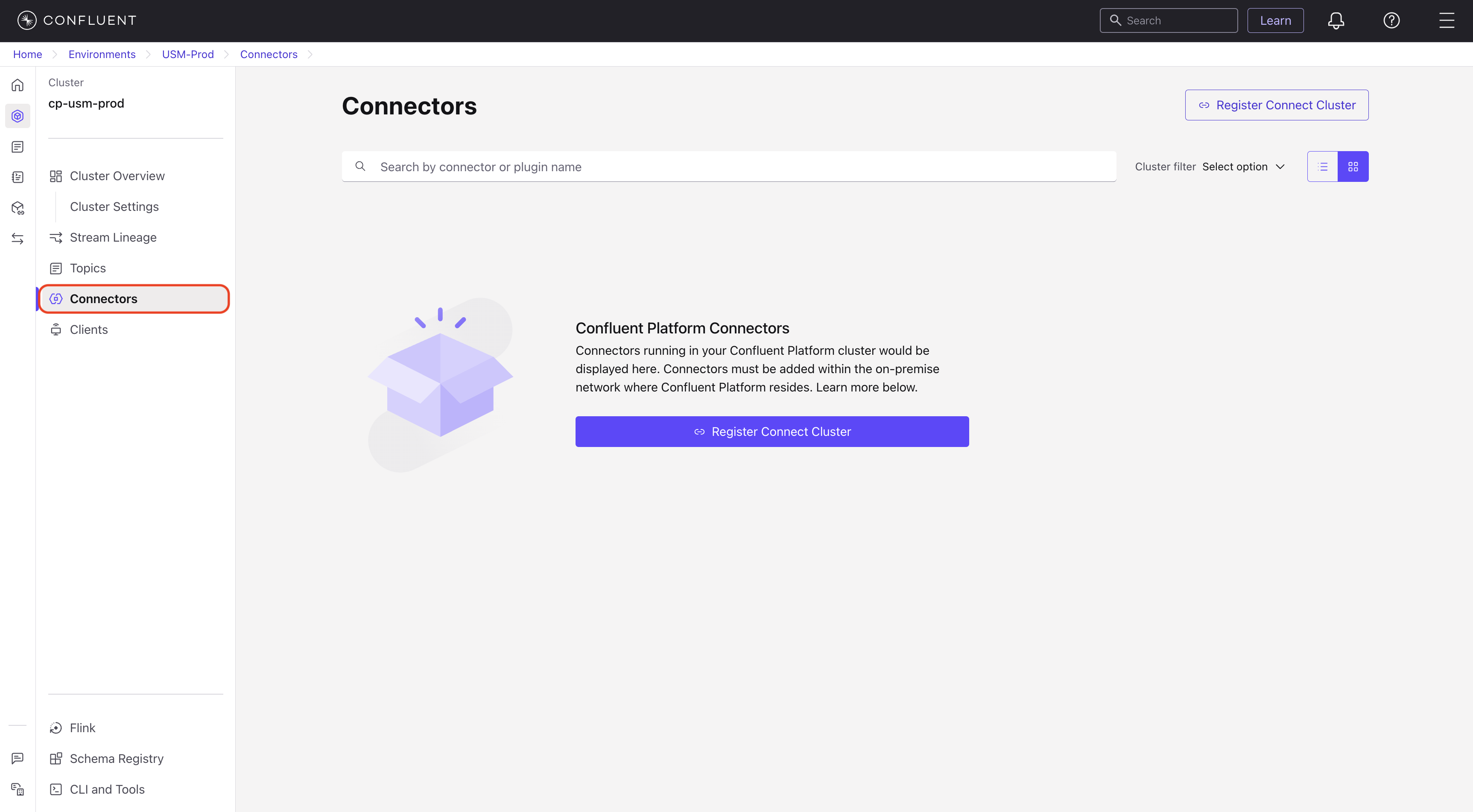
Understand the connectors list
The Connectors page displays a card for each running connector. You can use the search bar to find a specific connector by its name or plugin name.
Each connector card provides a high-level overview of its status, including the following:
Status: The current state of the connector. Possible states are
Running,Paused, orFailed.Tasks: The total number of tasks for the connector.
Bytes / sec: The current data throughput rate in bytes per second.
Messages / sec: The current data throughput rate in messages per second.
Messages behind: The lag for a source connector, which indicates how many messages are yet to be processed.
Overview: Basic identification, including its type—Source or Sink—unique ID, and plugin name.
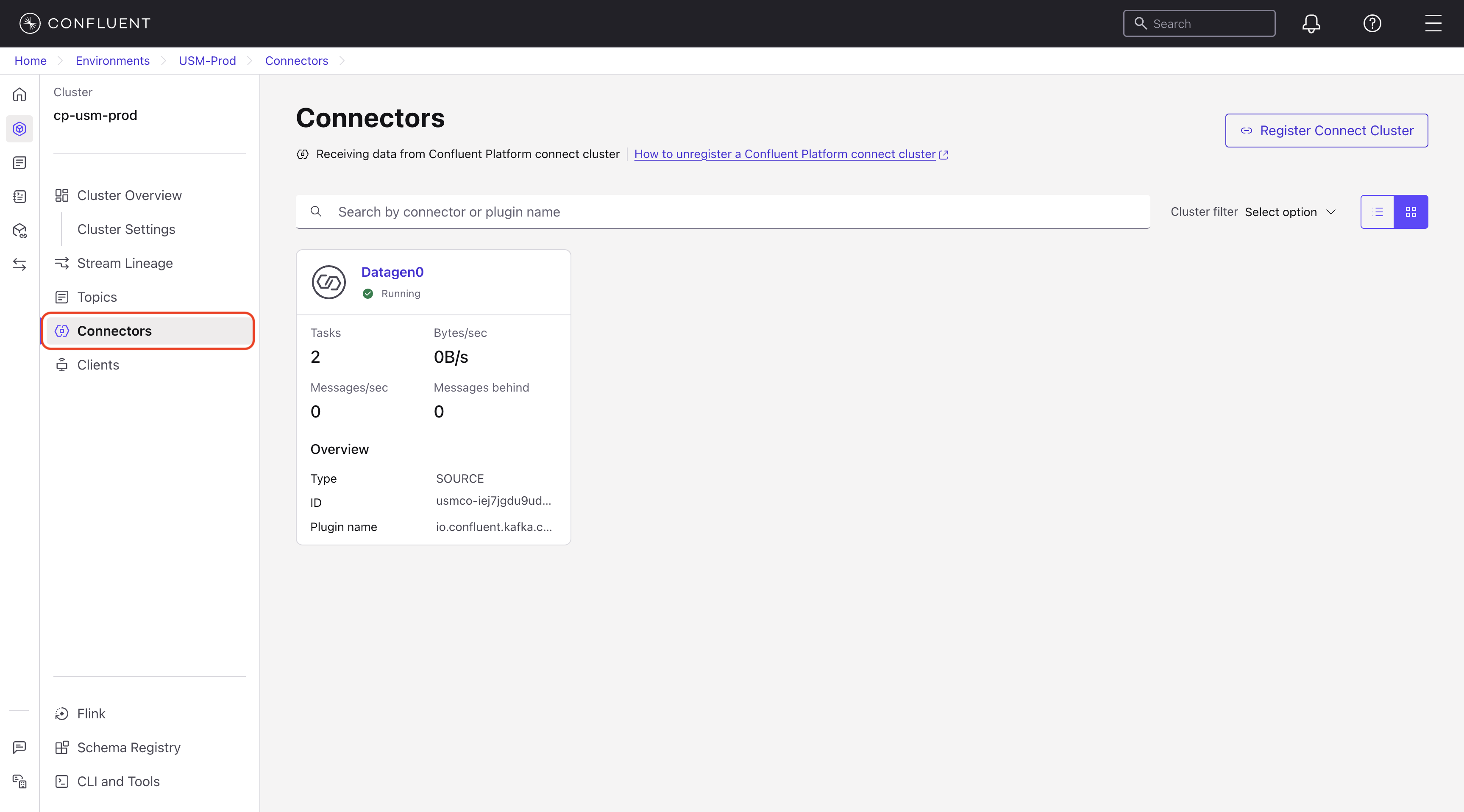
If no connectors are running in your Confluent Platform cluster, a message is displayed on this page.
View individual connector details
The connector details page provides an overview of a connector’s status, configuration, and performance. From this page, you can find information such as the connector’s operational state, the associated user, and the last modified timestamp.
To view the details of a specific connector, follow these steps:
In the Confluent Cloud Console, navigate to Environments and select your environment.
In the navigation menu, click Clusters and select a Confluent Platform cluster.
In the navigation menu, click Connectors.
On the Connectors page, click the card for the connector that you want to inspect.
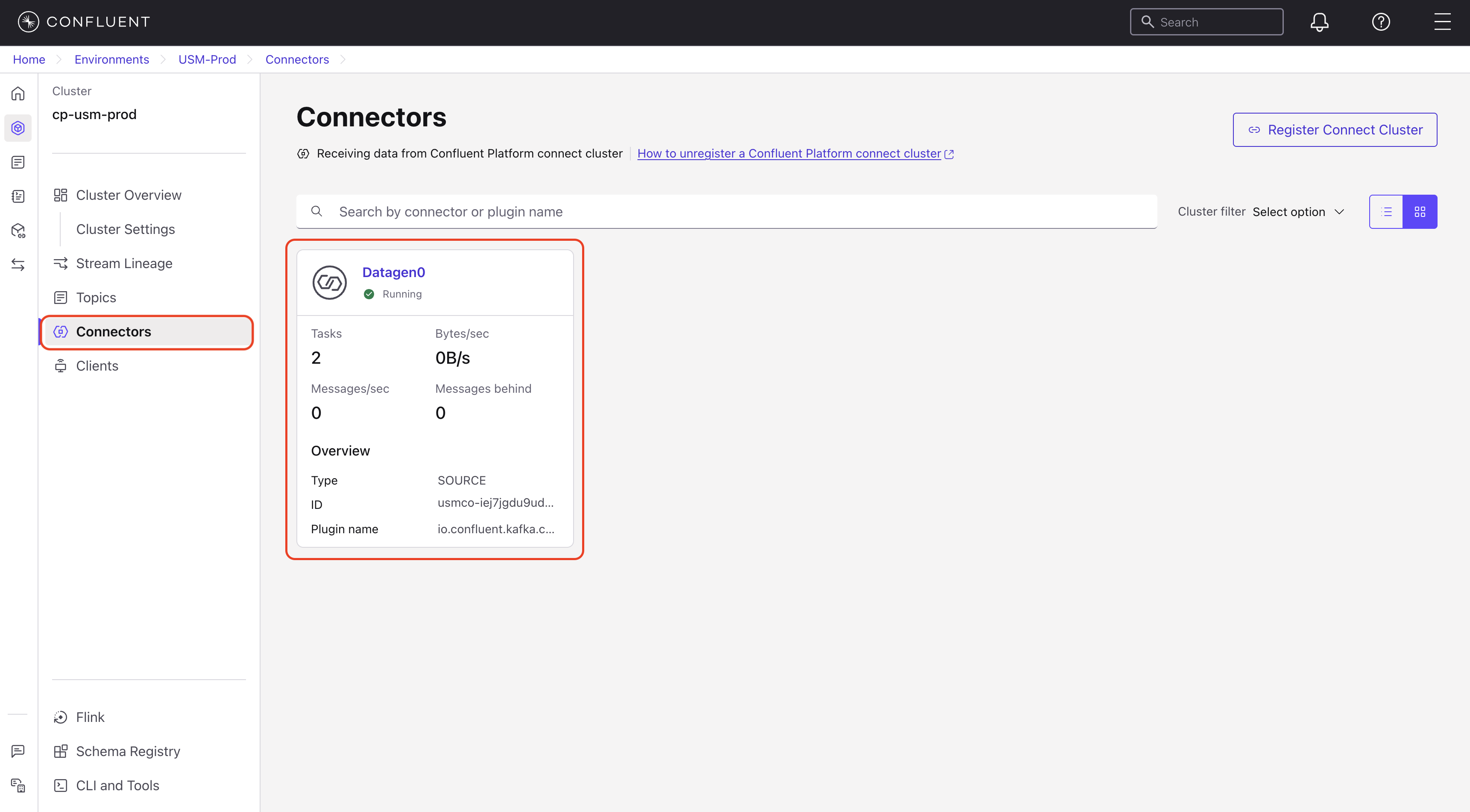
Clicking a connector card opens a detailed view with three tabs: Overview, Logs, and Settings.
Overview tab
The Overview tab provides the primary operational metrics for the connector. It includes the following fields:
Status: The current running state of the connector.
Messages processed: A total number of messages that the connector has processed over a specific period, such as the last 7 days.
Throughput: A set of graphs that visualize the connector’s performance over time, including throughput in messages/sec and bytes/sec.
Tasks: A summary of the connector’s tasks such as Total, Running, Failed, and Paused. This section also includes a table that lists the status of each task by its ID.
The sidebar on the right provides additional context about the connector, including its type—Source or Sink—uand full plugin name (for example, io.confluent.kafka.connect.datagen.DatagenConnector). You can also add a description and tags to the connector’s entry in the Confluent Cloud to help with organization.
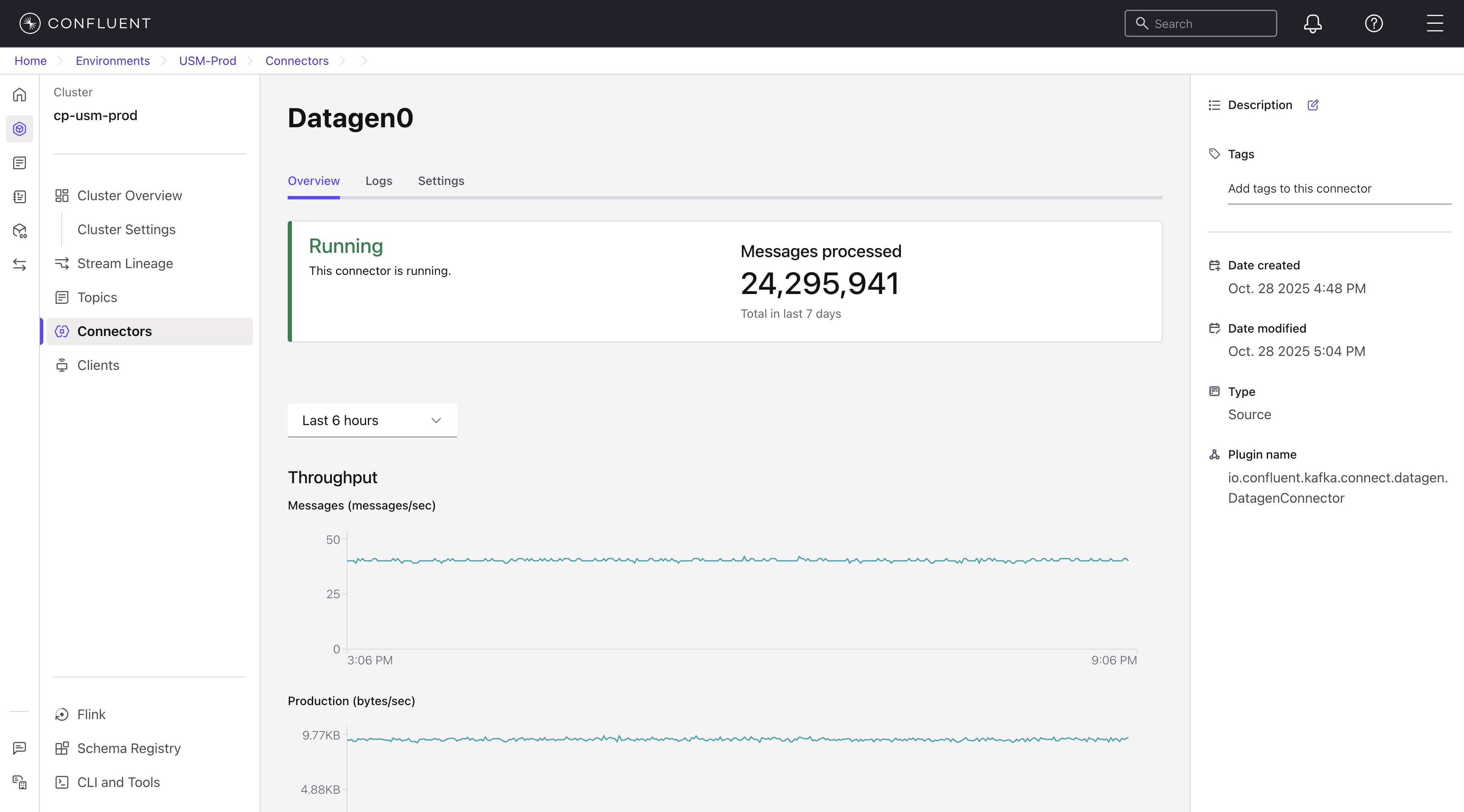
Logs tab
The Log tab provides guidance on how to access connector logs. Logs for on-premises connectors are not streamed to the Confluent Cloud Console. This tab provides guidance on how to access the logs directly from your Confluent Platform environment by using the Confluent Platform CLI.
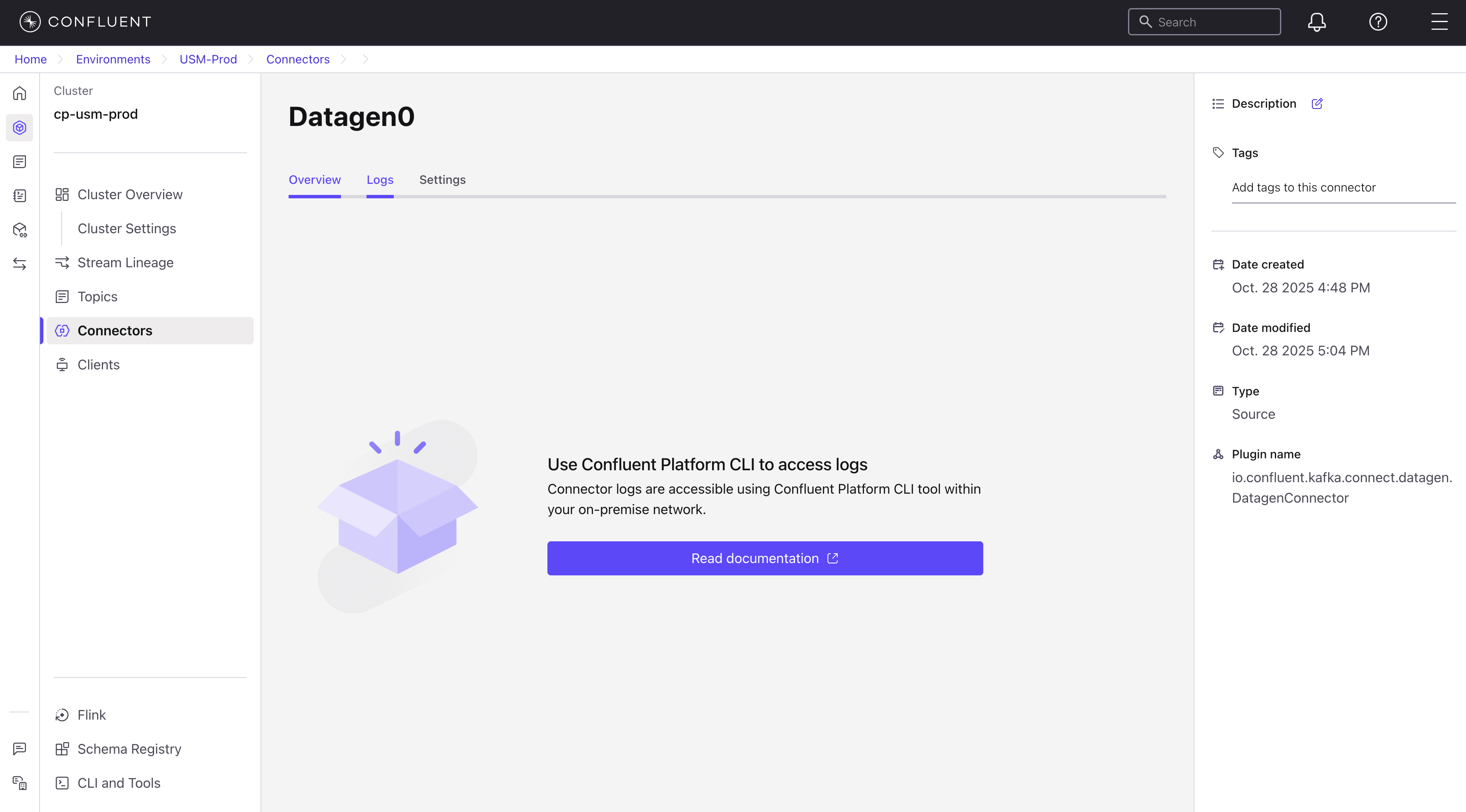
Settings tab
The Settings tab displays the full configuration for the connector as a list of key-value properties. These settings are read-only and reflect the configuration that is applied in your Confluent Platform environment.