Important
You are viewing documentation for an older version of Confluent Platform. For the latest, click here.
Kafka Connect Concepts¶
Kafka Connect is a framework to stream data into and out of Apache Kafka®. The Confluent Platform ships with several built-in connectors that can be used to stream data to or from commonly used systems such as relational databases or HDFS. In order to efficiently discuss the inner workings of Kafka Connect, it is helpful to establish a few major concepts.
- Connectors – the high level abstraction that coordinates data streaming by managing tasks
- Tasks – the implementation of how data is copied to or from Kafka
- Workers – the running processes that execute connectors and tasks
- Converters – the code used to translate data between Connect and the system sending or receiving data
- Transforms – simple logic to alter each message produced by or sent to a connector
- Dead Letter Queue – how Connect handles connector errors
Connectors¶
Connectors in Kafka Connect define where data should be copied to and from. A connector instance is a logical job that is responsible for managing the copying of data between Kafka and another system. All of the classes that implement or are used by a connector are defined in a connector plugin. Both connector instances and connector plugins may be referred to as “connectors”, but it should always be clear from the context which is being referred to (e.g., “install a connector” refers to the plugin, and “check the status of a connector” refers to a connector instance).
We encourage users to leverage existing connectors. However, it is possible to write a new connector plugin from scratch. At a high level, a developer who wishes to write a new connector plugin follows the workflow below. Further information is available in the developer guide.

Tasks¶
Tasks are the main actor in the data model for Connect. Each connector instance coordinates a set of tasks that actually copy
the data. By allowing the connector to break a single job into
many tasks, Kafka Connect provides built-in support for parallelism and scalable data copying with very little
configuration. These tasks have no state stored within them. Task state is stored in Kafka in special topics config.storage.topic and status.storage.topic
and managed by the associated connector. As such, tasks may be started, stopped, or restarted at any time in order
to provide a resilient, scalable data pipeline.

High level representation of data passing through a Connect source task into Kafka. Note that internal offsets are stored either in Kafka or on disk rather than within the task itself.
Task Rebalancing¶
When a connector is first submitted to the cluster, the workers rebalance the full set of connectors in the cluster and their tasks so that each worker has approximately the same amount of work. This same rebalancing procedure is also used when connectors increase or decrease the number of tasks they require, or when a connector’s configuration is changed. When a worker fails, tasks are rebalanced across the active workers. When a task fails, no rebalance is triggered as a task failure is considered an exceptional case. As such, failed tasks are not automatically restarted by the framework and should be restarted via the REST API.

Task failover example showing how tasks rebalance in the event of a worker failure.
Workers¶
Connectors and tasks are logical units of work and must be scheduled to execute in a process. Kafka Connect calls these processes workers and has two types of workers: standalone and distributed.
Standalone Workers¶
Standalone mode is the simplest mode, where a single process is responsible for executing all connectors and tasks.
Since it is a single process, it requires minimal configuration. Standalone mode is convenient for getting started, during development, and in certain situations where only one process makes sense, such as collecting logs from a host. However, because there is only a single process, it also has more limited functionality: scalability is limited to the single process and there is no fault tolerance beyond any monitoring you add to the single process.
Distributed Workers¶
Distributed mode provides scalability and automatic fault tolerance for Kafka Connect. In distributed mode,
you start many worker processes using the same group.id and they automatically coordinate to schedule execution of
connectors and tasks across all available workers. If you add a worker, shut down a worker, or a worker fails
unexpectedly, the rest of the workers detect this and automatically coordinate to redistribute connectors and tasks
across the updated set of available workers. Note the similarity to consumer group rebalance. Under the covers,
connect workers are using consumer groups to coordinate and rebalance.
Important
All workers with the same group.id will be in the same connect cluster. For example, if worker-a has
group.id=connect-cluster-a and worker-b has the same group.id, worker-a and worker-b will form a
cluster called connect-cluster-a.
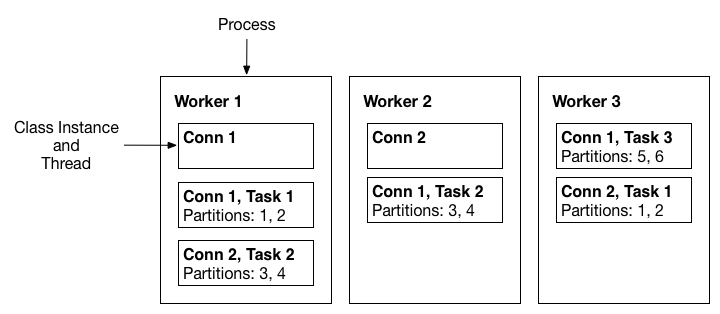
A three-node Kafka Connect distributed mode cluster. Connectors (monitoring the source or sink system for changes that require reconfiguring tasks) and tasks (copying a subset of a connector’s data) are automatically balanced across the active workers. The division of work between tasks is shown by the partitions that each task is assigned.
Converters¶
Converters are necessary to have a Kafka Connect deployment support a particular data format when writing to or reading from Kafka. Tasks use converters to change the format of data from bytes to a Connect internal data format and vice versa.
By default, Confluent Platform provides the following converters:
- AvroConverter
io.confluent.connect.avro.AvroConverter: use with Schema Registry - ProtobufConverter
io.confluent.connect.protobuf.ProtobufConverter: use with Schema Registry - JsonSchemaConverter
io.confluent.connect.json.JsonSchemaConverter: use with Schema Registry - JsonConverter
org.apache.kafka.connect.json.JsonConverter(without Schema Registry): use with structured data - StringConverter
org.apache.kafka.connect.storage.StringConverter: simple string format - ByteArrayConverter
org.apache.kafka.connect.converters.ByteArrayConverter: provides a “pass-through” option that does no conversion
Converters are decoupled from connectors themselves to allow for reuse of
converters between connectors naturally. For example, using the same Avro
converter, the JDBC Source Connector can write Avro data to Kafka and the HDFS
Sink Connector can read Avro data from Kafka. This means the same converter can
be used even though, for example, the JDBC source returns a ResultSet that
is eventually written to HDFS as a parquet file.
The following graphic shows how converters are used when reading from a database using a JDBC Source Connector, writing to Kafka, and finally, writing to HDFS with an HDFS Sink Connector.
For detailed information about converters, see Configuring Key and Value Converters. For more information about how converters and Schema Registry work, see Using Kafka Connect with Schema Registry.
Tip
For a deep dive into converters, see: Converters and Serialization Explained.
Transforms¶
Connectors can be configured with transformations to make simple and lightweight modifications to individual messages. This can be convenient for minor data adjustments and event routing, and multiple transformations can be chained together in the connector configuration. However, more complex transformations and operations that apply to multiple messages are best implemented with ksqlDB and Kafka Streams.
A transform is a simple function that accepts one record as an input and outputs a modified record. All transforms provided by Kafka Connect perform simple but commonly useful modifications. Note that you can implement the Transformation interface with your own custom logic, package them as a Kafka Connect plugin, and use them with any connectors.
When transforms are used with a source connector, Kafka Connect passes each source record produced by the connector through the first transformation, which makes its modifications and outputs a new source record. This updated source record is then passed to the next transform in the chain, which generates a new modified source record. This continues for the remaining transforms. The final updated source record is converted to the binary form and written to Kafka.
Transforms can also be used with sink connectors. Kafka Connect reads message from Kafka and converts the binary representation to a sink record. If there is a transform, Kafka Connect and passes the record through the first transformation, which makes its modifications and outputs a new, updated sink record. The updated sink record is then passed through the next transform in the chain, which generates a new sink record. This continues for the remaining transforms, and the final updated sink record is then passed to the sink connector for processing.
For more information, see Kafka Connect Transformations.
| Transform | Description |
|---|---|
| Cast | Cast fields or the entire key or value to a specific type (for example, to force an integer field to a smaller width). |
| Drop | Drop either a key or a value from a record and set it to null. |
| ExtractField | Extract the specified field from a Struct when schema present, or a Map in the case of schemaless data. Any null values are passed through unmodified. |
| ExtractTopic | Replace the record topic with a new topic derived from its key or value. |
| Filter | Include or drop records that match the filter.condition predicate. |
| Flatten | Flatten a nested data structure. This generates names for each field by concatenating the field names at each level with a configurable delimiter character. |
| HoistField | Wrap data using the specified field name in a Struct when schema present, or a Map in the case of schemaless data. |
| InsertField | Insert field using attributes from the record metadata or a configured static value. |
| MaskField | Mask specified fields with a valid null value for the field type. |
| MessageTimeStampRouter | Update the record’s topic field as a function of the original topic value and the record’s timestamp field. |
| RegexRouter | Update the record topic using the configured regular expression and replacement string. |
| ReplaceField | Filter or rename fields. |
| SetSchemaMetadata | Set the schema name, version, or both on the record’s key or value schema. |
| TimestampConverter | Convert timestamps between different formats such as Unix epoch, strings, and Connect Date and Timestamp types. |
| TimestampRouter | Update the record’s topic field as a function of the original topic value and the record timestamp. |
| TombstoneHandler | Manage tombstone records. A tombstone record is defined as a record with the entire value field being null, whether or not it has ValueSchema. |
| ValueToKey | Replace the record key with a new key formed from a subset of fields in the record value. |
Dead Letter Queue¶
An invalid record may occur for a number of reasons. One example is when a
record arrives at the sink connector serialized in JSON format, but the sink
connector configuration is expecting Avro format. When an invalid record cannot
be processed by a sink connector, the error is handled based on the connector
configuration property errors.tolerance.
Note
A Dead Letter Queue topic is autogenerated for Confluent Cloud sink connectors. For more information, see Dead Letter Queue <https://docs.confluent.io/cloud/current/connectors/dead-letter-queue.html>__.
There are two valid values for this configuration property: none (default)
or all. The table below shows the different states a connector may be in
while operating and whether or not Kafka Connect handles the errors.
| Connector State | Description | Errors Handled by Connect |
|---|---|---|
| Starting | Can’t connect to the datastore at connector startup | No |
| Polling (source connector) | Can’t read records from the source database | No |
| Converting data | Can’t read from or write to a Kafka topic, or deserialize or serialize JSON, Avro, etc. | Yes |
| Transforming data | Can’t apply a single message transform (SMT) | Yes |
| Putting (sink connector) | Can’t write records to the target dataset | No |
Note
Dead letter queues are only applicable for sink connectors.
When errors.tolerance is set to none an invalid record causes the
connector task to immediately fail and the connector goes into a failed state.
To resolve this issue, you would need to review the Kafka Connect Worker log
to find out what caused the failure, correct it, and restart the connector.
When errors.tolerance is set to all, all errors or invalid records are
ignored and processing continues. No errors are written to the Connect Worker
log. To determine if records are failing you must use internal metrics or count the number of records at the source and compare
that with the number of records processed.
An error-handling feature is available that will route all invalid records to a special topic. This topic contains a dead letter queue of records that could not be processed by the sink connector.
Creating a Dead Letter Queue Topic¶
To create a dead letter queue, add the following configuration properties to the sink connector configuration:
errors.tolerance = all
errors.deadletterqueue.topic.name = <dead-letter-topic-name>
An example GCS sink connector configuration with dead letter queueing enabled is shown below:
{
"name": "gcs-sink-01",
"config": {
"connector.class": "io.confluent.connect.gcs.GcsSinkConnector",
"tasks.max": "1",
"topics": "gcs_topic",
"gcs.bucket.name": "<my-gcs-bucket>",
"gcs.part.size": "5242880",
"flush.size": "3",
"storage.class": "io.confluent.connect.gcs.storage.GcsStorage",
"format.class": "io.confluent.connect.gcs.format.avro.AvroFormat",
"partitioner.class": "io.confluent.connect.storage.partitioner.DefaultPartitioner",
"value.converter": "io.confluent.connect.avro.AvroConverter",
"value.converter.schema.registry.url": "http://localhost:8081",
"schema.compatibility": "NONE",
"confluent.topic.bootstrap.servers": "localhost:9092",
"confluent.topic.replication.factor": "1",
"errors.tolerance": "all",
"errors.deadletterqueue.topic.name": "dlq-gcs-sink-01",
}
}
Even if the dead letter topic contains the records that failed, it does not show why. You can add the following additional configuration property to include failed record header information.
errors.deadletterqueue.context.headers.enable = true
Record headers are added to the dead letter queue when this parameter is set to true (the default is false). You can then use the kafkacat Utility to view the record header and determine why the record failed.
Note
To avoid conflicts with the original record header, the dead letter queue context header keys start with _connect.errors.
Here is the same example configuration with headers enabled:
{
"name": "gcs-sink-01",
"config": {
"connector.class": "io.confluent.connect.gcs.GcsSinkConnector",
"tasks.max": "1",
"topics": "gcs_topic",
"gcs.bucket.name": "<my-gcs-bucket>",
"gcs.part.size": "5242880",
"flush.size": "3",
"storage.class": "io.confluent.connect.gcs.storage.GcsStorage",
"format.class": "io.confluent.connect.gcs.format.avro.AvroFormat",
"partitioner.class": "io.confluent.connect.storage.partitioner.DefaultPartitioner",
"value.converter": "io.confluent.connect.avro.AvroConverter",
"value.converter.schema.registry.url": "http://localhost:8081",
"schema.compatibility": "NONE",
"confluent.topic.bootstrap.servers": "localhost:9092",
"confluent.topic.replication.factor": "1",
"errors.tolerance": "all",
"errors.deadletterqueue.topic.name": "dlq-gcs-sink-01",
"errors.deadletterqueue.context.headers.enable":true
}
}
See also
See Kafka Connect Deep Dive – Error Handling and Dead Letter Queues for a deep dive into this topic.
Using a Dead Letter Queue with Security¶
When you use Confluent Platform with security enabled, the Confluent Platform Admin Client creates the dead letter queue topic. Invalid records are first passed to an internal Producer constructed to send these records. Then, the Admin Client creates the dead letter queue topic.
For the dead letter queue to work in a secure Confluent Platform environment, additional Admin
Client configuration properties (prefixed with .admin) must be added to the
Connect Worker configuration. A SASL/PLAIN
example showing the additional Connect Worker configuration properties is provided
below:
admin.ssl.endpoint.identification.algorithm=https
admin.sasl.mechanism=PLAIN
admin.security.protocol=SASL_SSL
admin.request.timeout.ms=20000
admin.retry.backoff.ms=500
admin.sasl.jaas.config=org.apache.kafka.common.security.plain.PlainLoginModule required \
username="<user>" \
password="<secret>";
See also
See Kafka Connect and RBAC for details about configuring your Connect worker, sink connector, and dead letter queue topic in a Role-Based Access Control (RBAC) environment.
Suggested Reading¶
Blog post: Kafka Connect Deep Dive – Error Handling and Dead Letter Queues

