Important
You are viewing documentation for an older version of Confluent Platform. For the latest, click here.
Replicator Demo on Docker¶
This demo deploys an active-active multi-datacenter design, with two instances of Confluent Replicator that copy data bidirectionally between the datacenters.
This Docker environment is for demo purposes only, not for production.
Demo Setup¶
Design¶
This is an active-active multi-datacenter design, with two instances of Confluent Replicator that copy data bidirectionally between datacenters dc1 and dc2.
Confluent Control Center is running to manage and monitor the cluster.
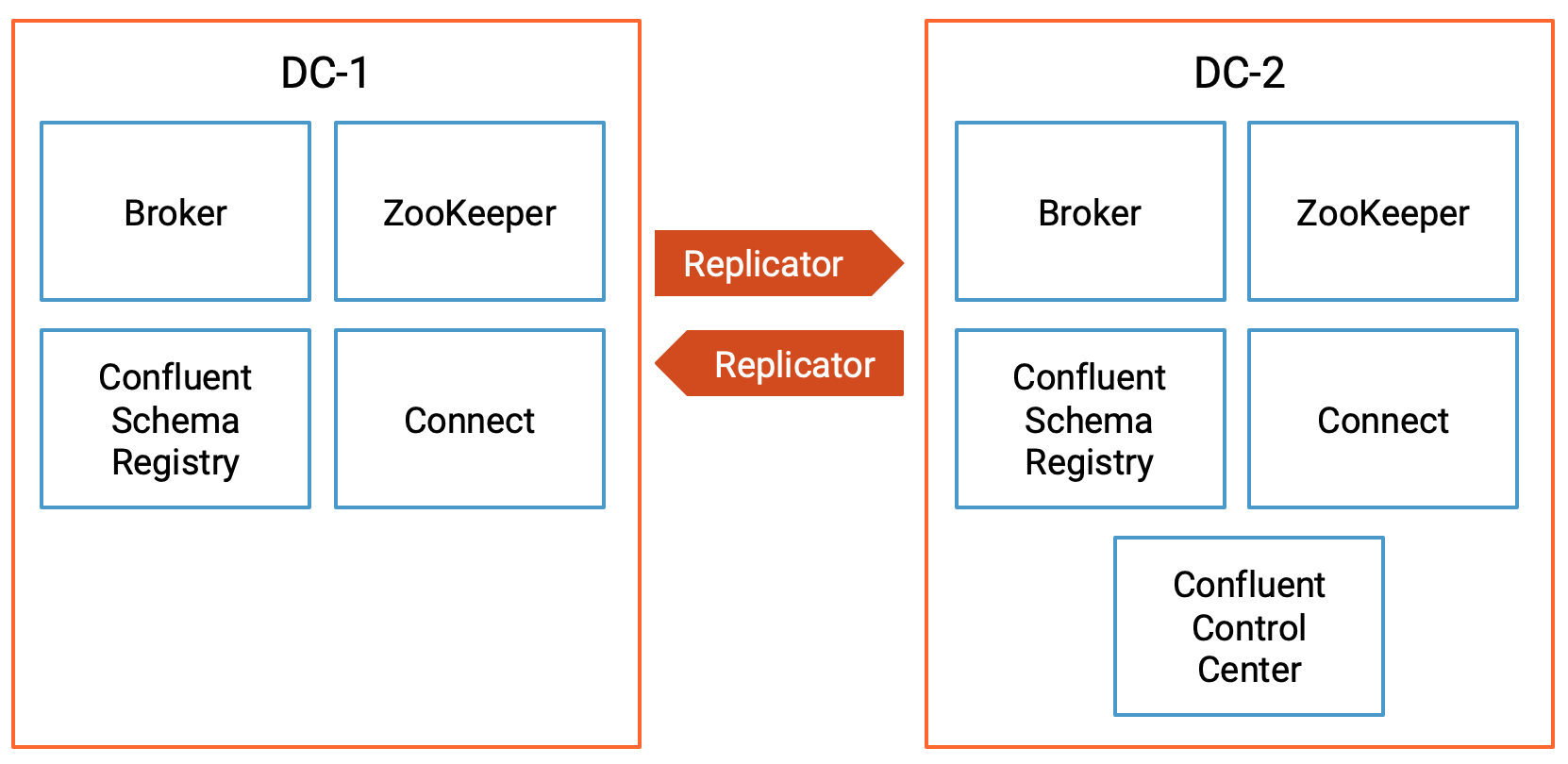
Confluent Platform Component Ports¶
| dc1 | dc2 | |
|---|---|---|
| Broker | 9091 | 9092 |
| ZooKeeper | 2181 | 2182 |
| Schema Registry | 8081 (primary) | 8082 (secondary) |
| Connect | 8381 (copying dc2->dc1) | 8382 (copying dc1->dc2) |
| Control Center | 9021 |
Data generation and topic names¶
| Datagen Docker container | Origin DC | Origin topics | Replicator instance | Destination DC | Destination topics |
|---|---|---|---|---|---|
| datagen-dc1- topic1 | dc1 | topic1, _schemas | replicator-dc1 -to-dc2-topic1 | dc2 | topic1, _schemas |
| datagen-dc1- topic2 | dc1 | topic2 | replicator-dc1 -to-dc2-topic2 | dc2 | topic2.r eplica |
| datagen-dc2- topic1 | dc2 | topic1 | replicator-dc2 -to-dc1-topic1 | dc1 | topic1 |
Confluent Replicator (version 5.0.1 and higher) prevents cyclic
repetition of data between the dc1 topic1 and dc2 topic1 by
using provenance information in the message headers.
Run the demo¶
Environment¶
This demo has been validated with:
- Docker version 17.06.1-ce
- Docker Compose version 1.14.0 with Docker Compose file format 2.1
Start the services¶
Clone the confluentinc/examples GitHub repository and check out the
5.5.15-postbranch.git clone https://github.com/confluentinc/examples cd examples git checkout 5.5.15-post
Navigate to
multi-datacenterexamples directory.cd multi-datacenter/
Start all services and sample messages from topics in each datacenter:
./start.sh
Verify Multi-datacenter Setup¶
Replicator¶
In this multi-datacenter environment, there are two Apache Kafka®
clusters, dc1 and dc2. Confluent Control Center manages both of
these clusters. Confluent Replicator is that copy data bidirectionally
between dc1 and dc2, but for simplicity in explaining how it
works, the following sections consider replication only from dc1 to
dc2.
After starting the demo (see previous section, navigate your Chrome browser to the Control Center UI at http://localhost:9021 and verify in the menu on the left that there are two Kafka clusters
dc1anddc2: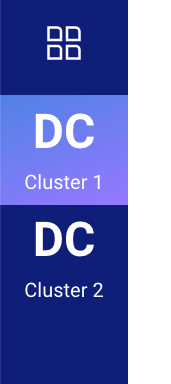
This demo has two Kafka Connect clusters,
connect-dc1andconnect-dc2. Recall that Replicator is a source connector that typically runs on the connect cluster at the destination, soconnect-dc1runs Replicator copying fromdc2todc1, andconnect-dc2runs Replicator copying fromdc1todc2. Since version 5.2, Control Center can manage multiple Kafka Connect clusters, but in this demo we focus only on those Replicator instances running inconnect-dc2copying fromdc1todc2.For Replicator copying from
dc1todc2: navigate to the Connect menu to verify that Kafka Connect (configured toconnect-dc2) is running two instances of Replicator: replicator-dc1-to-dc2-topic1 and replicator-dc1-to-dc2-topic2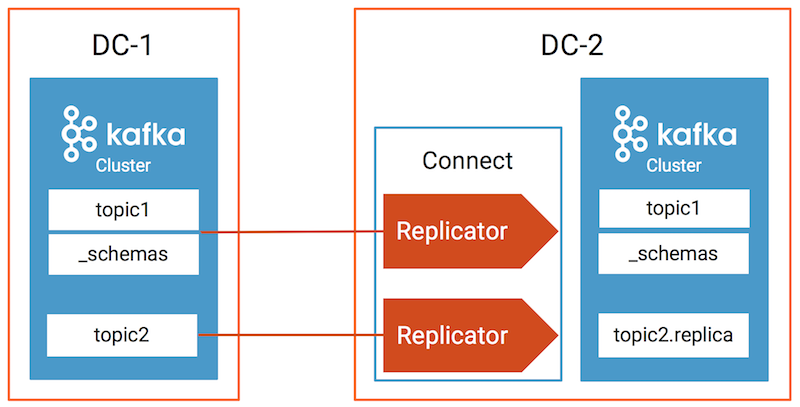
Inspect Topics¶
For each datacenter, inspect the data in various topics, provenance information, timestamp information, and cluster ID.
./read-topics.sh
Monitor Replicator performance¶
Monitoring Replicator is important to:
- Gauge how synchronized is the data between multiple datacenters
- Optimize performance of the network and Confluent Platform
Replicator Monitoring¶
Control Center’s provides detailed monitoring for Replicator from the Replicators menu. Selecting this shows an overview of the Replicator instances currently running on the clusters. Important metrics are shown for each Replicator:
- Source Cluster - the cluster that Replicator is replicating from.
- Source Topics - the number of topics being replicated.
- Messages Replicated in/s - the number of messages replicated per second.
- Message Lag - the number of messages present on the source cluster that have not yet been replicated to the destination.
- Latency - the difference between the time the message was present on the destination and present on the source.
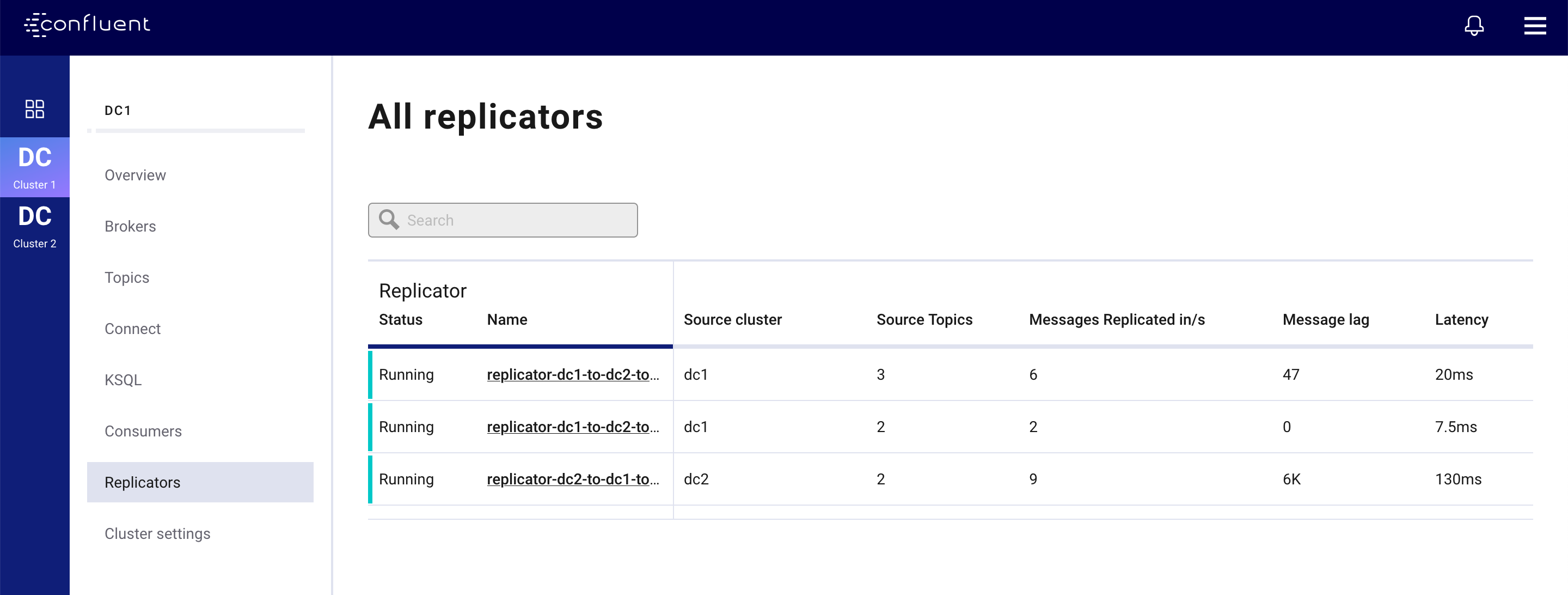
Selecting any of the Replicator instances displayed here will show more detail for a particular instance. Under the Status tab you will see the metrics above broken down by Connect task and on the Source Topics tab you will see them broken down by topic.
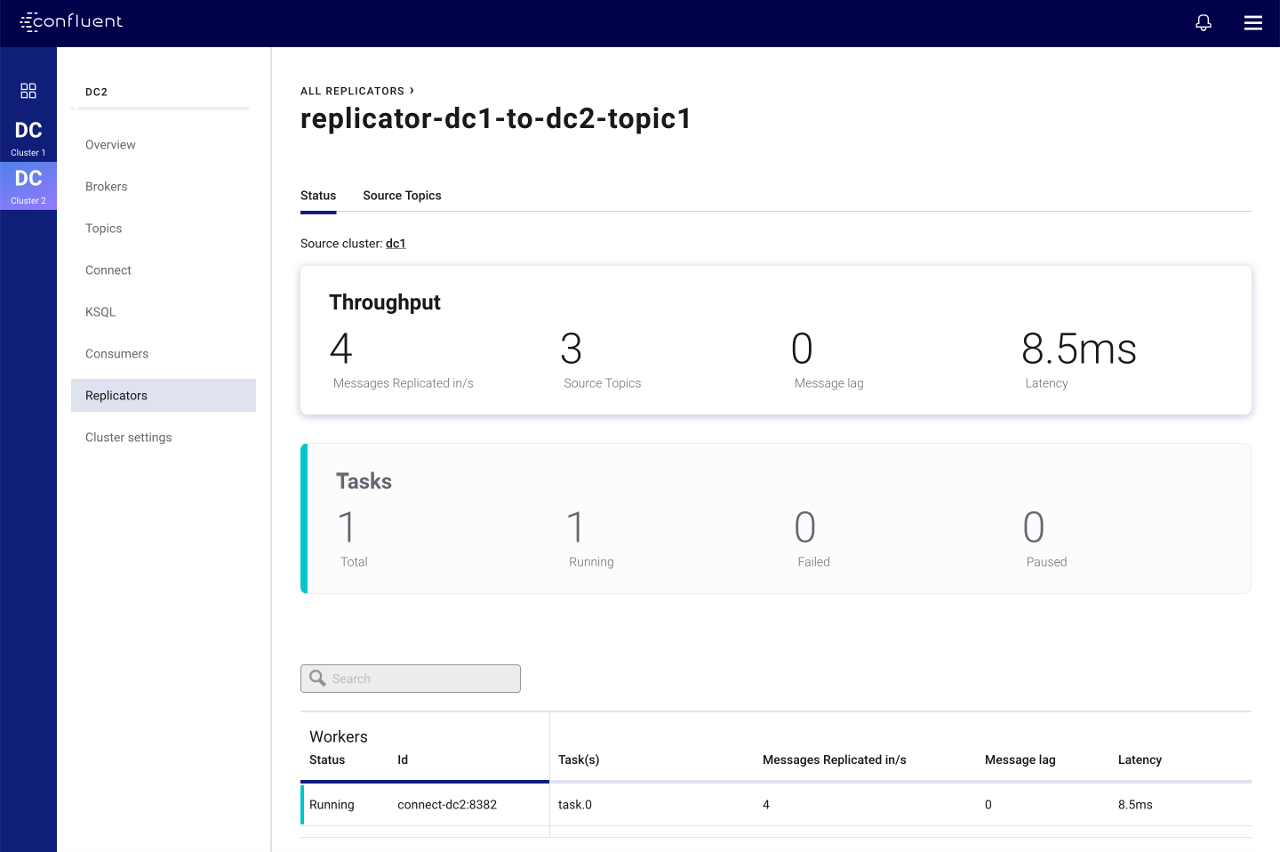
Further selecting the Throughput card shows detailed message lag broken down by Connect tasks and selecting any of the listed tasks shows metrics for the partitions that task is replicating.
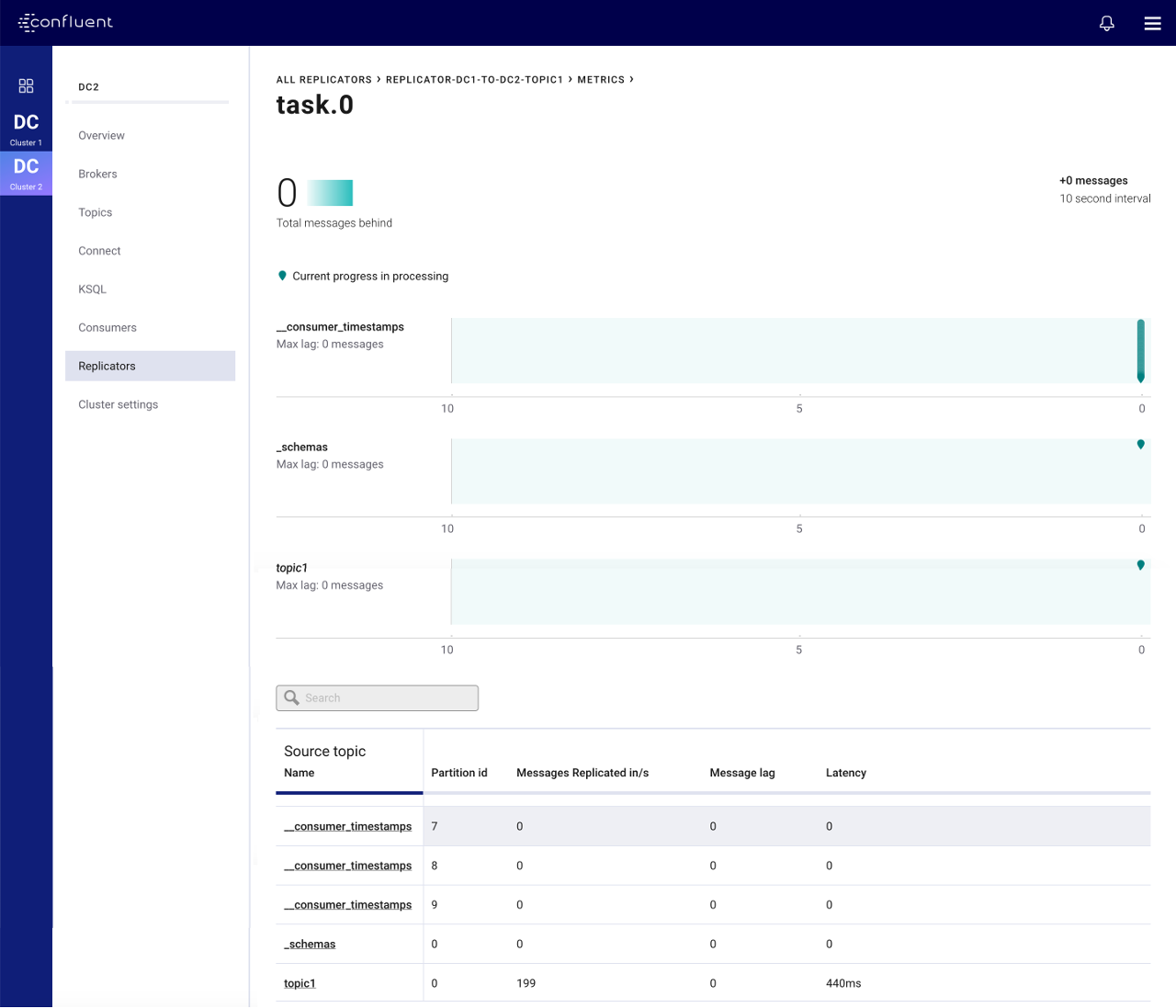
Streams Monitoring¶
Control Center’s monitoring capabilities include monitoring stream performance: verifying that all data is consumed and at what throughput and latency. Monitoring can be displayed on a per-consumer group or per-topic basis. Confluent Replicator has an embedded consumer that reads data from the origin cluster, so you can monitor its performance in Control Center. To enable streams monitoring for Replicator, configure it with the Monitoring Consumer Interceptor, as shown in this example.
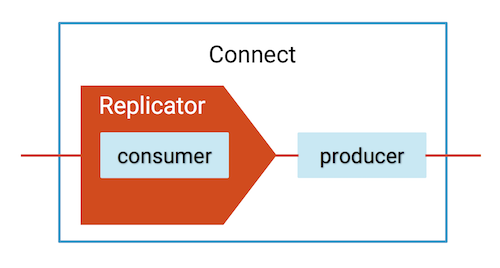
Select the
dc1Kafka cluster from the menu on the left and then select Data Streams. Verify that there are two consumer groups, one for reach Replicator instance running fromdc1todc2, calledreplicator-dc1-to-dc2-topic1andreplicator-dc1-to-dc2-topic2: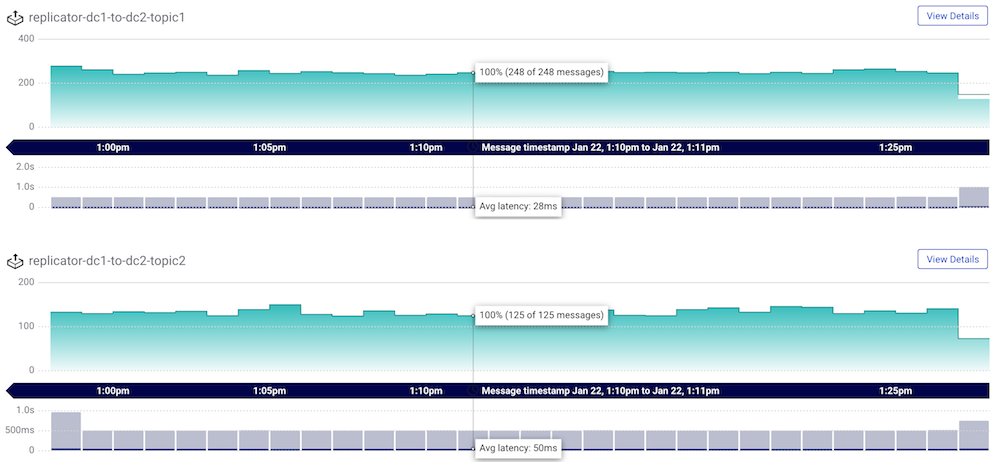
Select the
dc2Kafka cluster from the menu on the left and then select Data Streams. Verify that there is one consumer group running fromdc2todc1calledreplicator-dc2-to-dc1-topic1: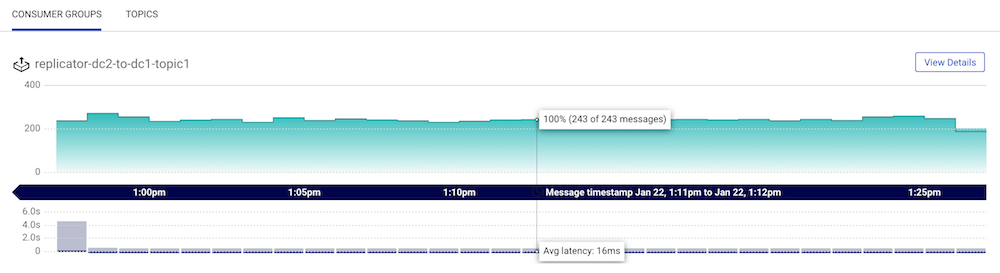
Consumer Lag¶
Replicator has an embedded consumer that reads data from the origin
cluster, and it commits its offsets only after the connect worker’s
producer has committed the data to the destination cluster (configure
the frequency of commits with the parameter
offset.flush.interval.ms). You can monitor the consumer lag of
Replicator’s embedded consumer in the origin cluster (for Replicator
instances that copy data from dc1 to dc2, the origin cluster is
dc1). The ability to monitor Replicator’s consumer lag is enabled
when it is configured with offset.topic.commit=true (true by
default), which allows Replicator to commit its own consumer offsets to
the origin cluster dc1 after the messages have been written to the
destination cluster.
For Replicator copying from
dc1todc2: Selectdc1(origin cluster) from the menu on the left and then select Consumers. Verify that there are two consumer groups, one for reach Replicator instance running fromdc1todc2:replicator-dc1-to-dc2-topic1andreplicator-dc1-to-dc2-topic2. Replicator’s consumer lag information is available in Control Center andkafka-consumer-groups, but it is not available via JMX.Click on
replicator-dc1-to-dc2-topic1to view Replicator’s consumer lag in readingtopic1and_schemas(equivalent todocker-compose exec broker-dc1 kafka-consumer-groups --bootstrap-server broker-dc1:29091 --describe --group replicator-dc1-to-dc2-topic1)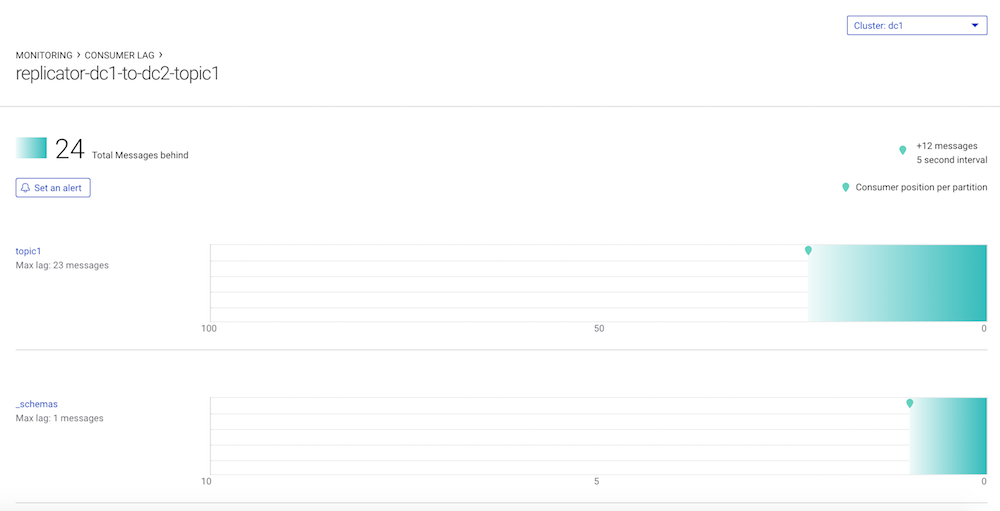
Click on
replicator-dc1-to-dc2-topic2to view Replicator’s consumer log in readingtopic2(equivalent todocker-compose exec broker-dc1 kafka-consumer-groups --bootstrap-server broker-dc1:29091 --describe --group replicator-dc1-to-dc2-topic2)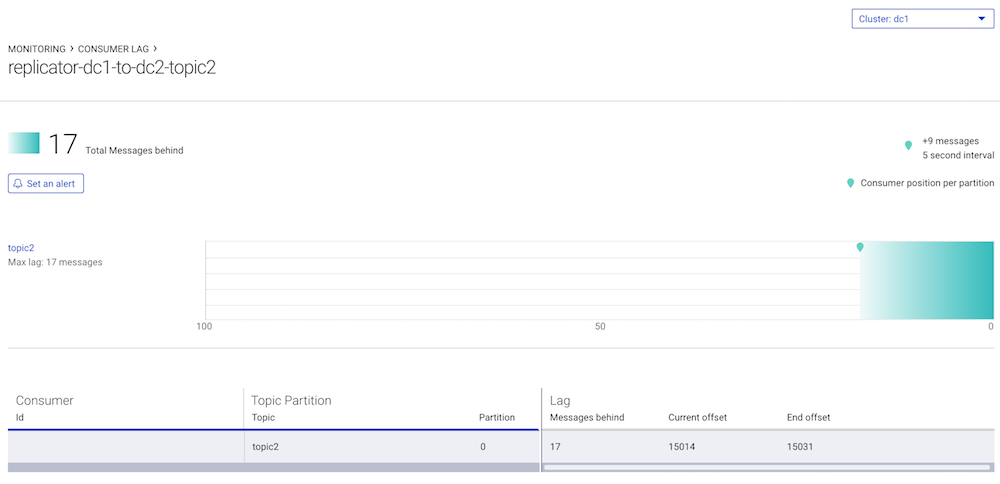
For Replicator copying from
dc1todc2: do not mistakenly try to monitor Replicator consumer lag in the destination clusterdc2. Control Center also shows the Replicator consumer lag for topics indc2(i.e.,topic1,_schemas,topic2.replica) but this does not mean that Replicator is consuming from them. The reason you see this consumer lag indc2is because by default Replicator is configured withoffset.timestamps.commit=truefor which Replicator commits its own offset timestamps of its consumer group in the__consumer_offsetstopic in the destination clusterdc2. In case of disaster recovery, this enables Replicator to resume where it left off when switching to the secondary cluster.Do not confuse consumer lag with an MBean attribute called
records-lagassociated with Replicator’s embedded consumer. That attribute reflects whether Replicator’s embedded consumer can keep up with the original data production rate, but it does not take into account replication lag producing the messages to the destination cluster.records-lagis real time, and it is normal for this value to be0.0.docker-compose exec connect-dc2 kafka-run-class kafka.tools.JmxTool --object-name "kafka.consumer:type=consumer-fetch-manager-metrics,partition=0,topic=topic1,client-id=replicator-dc1-to-dc2-topic1-0" --attributes "records-lag" --jmx-url service:jmx:rmi:///jndi/rmi://connect-dc2:9892/jmxrmi
Resume Applications After Failover¶
After a disaster event occurs, switch your Java consumer application to a different datacenter, and then it can automatically restart consuming data in the destination cluster where it left off in the origin cluster.
To use this capability, configure Java consumer applications with the Consumer Timestamps Interceptor, which is shown in this sample code.
After starting this Docker environment (see previous section, run the consumer to connect to the
dc1Kafka cluster. It automatically configures the consumer group ID asjava-consumer-topic1and uses the Consumer Timestamps Interceptor and Monitoring Interceptor.mvn clean package mvn exec:java -Dexec.mainClass=io.confluent.examples.clients.ConsumerMultiDatacenterExample -Dexec.args="topic1 localhost:9091 http://localhost:8081 localhost:9092"
Verify in the consumer output that it is reading data originating from both dc1 and dc2:
... key = User_1, value = {"userid": "User_1", "dc": "dc1"} key = User_9, value = {"userid": "User_9", "dc": "dc2"} key = User_6, value = {"userid": "User_6", "dc": "dc2"} ...Even though the consumer is consuming from dc1, there are dc2 consumer offsets committed for the consumer group
java-consumer-topic1. Run the following command to read from the__consumer_offsetstopic in dc2.docker-compose exec broker-dc2 kafka-console-consumer --topic __consumer_offsets --bootstrap-server localhost:9092 --formatter "kafka.coordinator.group.GroupMetadataManager\$OffsetsMessageFormatter" | grep java-consumer
Verify that there are committed offsets:
... [java-consumer-topic1,topic1,0]::OffsetAndMetadata(offset=1142, leaderEpoch=Optional.empty, metadata=, commitTimestamp=1547146285084, expireTimestamp=None) [java-consumer-topic1,topic1,0]::OffsetAndMetadata(offset=1146, leaderEpoch=Optional.empty, metadata=, commitTimestamp=1547146286082, expireTimestamp=None) [java-consumer-topic1,topic1,0]::OffsetAndMetadata(offset=1150, leaderEpoch=Optional.empty, metadata=, commitTimestamp=1547146287084, expireTimestamp=None) ...
When Confluent Monitoring Interceptors are configured on Kafka clients, they write metadata to a topic called
_confluent-monitoring. Kafka clients include any application that uses the Apache Kafka client API to connect to Kafka brokers, such as custom client code or any service that has embedded producers or consumers, such as Kafka Connect, ksqlDB, or a Kafka Streams application. Control Center uses that topic to ensure that all messages are delivered and to provide statistics on throughput and latency performance. From that same topic, you can also derive which producers are writing to which topics and which consumers are reading from which topics, and an example script is provided with the repo../map_topics_clients.py
Note
This script is for demo purposes only. It is not suitable for production.
In steady state with the Java consumer running, you should see:
Reading topic _confluent-monitoring for 60 seconds...please wait __consumer_timestamps producers consumer-1 producer-10 producer-11 producer-6 producer-8 consumers replicator-dc1-to-dc2-topic1 replicator-dc1-to-dc2-topic2 replicator-dc2-to-dc1-topic1 _schemas producers connect-worker-producer-dc2 consumers replicator-dc1-to-dc2-topic1 topic1 producers connect-worker-producer-dc1 connect-worker-producer-dc2 datagen-dc1-topic1 datagen-dc2-topic1 consumers java-consumer-topic1 replicator-dc1-to-dc2-topic1 replicator-dc2-to-dc1-topic1 topic2 producers datagen-dc1-topic2 consumers replicator-dc1-to-dc2-topic2 topic2.replica producers connect-worker-producer-dc2Shut down
dc1:docker-compose stop connect-dc1 schema-registry-dc1 broker-dc1 zookeeper-dc1
Stop and restart the consumer to connect to the
dc2Kafka cluster. It will still use the same consumer group IDjava-consumer-topic1so it can resume where it left off:mvn exec:java -Dexec.mainClass=io.confluent.examples.clients.ConsumerMultiDatacenterExample -Dexec.args="topic1 localhost:9092 http://localhost:8082 localhost:9092"
Verify that see data sourced only from
dc2:... key = User_8, value = {"userid": "User_8", "dc": "dc2"} key = User_9, value = {"userid": "User_9", "dc": "dc2"} key = User_5, value = {"userid": "User_5", "dc": "dc2"} ...
Stop the demo¶
When you are done with the demo, stop it and remove Docker containers and images.
Run this script to stop all services, and remove the Docker containers and images:
./stop.sh
Run the following command to verify that no containers are running:
docker container ls
Next Steps¶
- For a practical guide to designing and configuring multiple Apache Kafka clusters to be resilient in case of a disaster scenario, see the Disaster Recovery white paper. This white paper provides a plan for failover, failback, and ultimately successful recovery.
- For an overview of using Confluent Platform for data replication, see Multi-DC Deployment Architectures.
- For a quick start on how to configure Replicator and set up your own multi-cluster deployment, see Tutorial: Replicating Data Between Clusters.
- For an overview of Replicator see Replicator for Multi-Datacenter Replication.
- For an introduction to using Confluent Platform to create stretch clusters with followers, observers, and replica placement, see Multi-Region Clusters.
