Confluent Control Center (Legacy)
Confluent Control Center (Legacy) is a web-based tool for managing and monitoring Apache Kafka®. Control Center (Legacy) provides a user interface that enables you to get a quick overview of cluster health, observe and control messages, topics, and Schema Registry, and to develop and run ksqlDB queries.
The following image provides an example of a Kafka environment without Confluent Control Center (Legacy) and a similar environment that has Confluent Control Center (Legacy) running. The environments use Kafka to transport messages from a set of producers to a set of consumers that are in different data centers, and uses Replicator to copy data from one cluster to another.
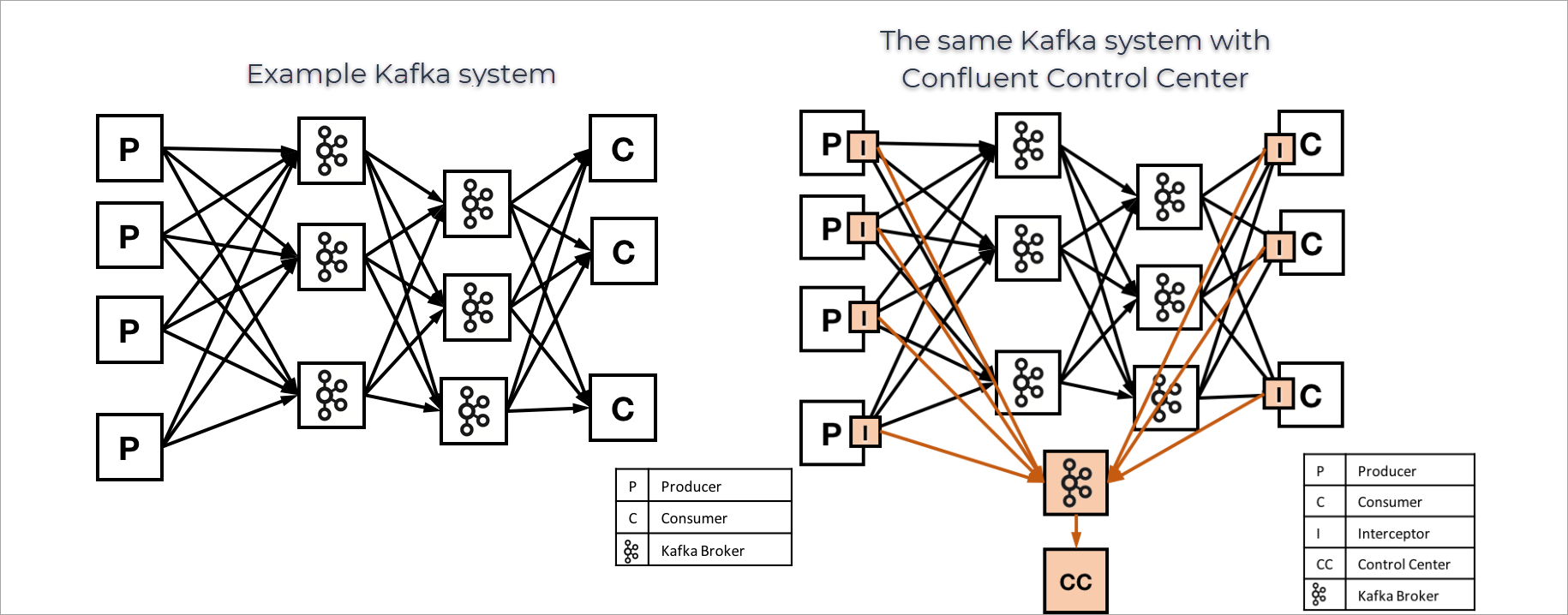
Configure and access Control Center (Legacy)
Control Center (Legacy) is installed as a part of Confluent Platform. For details about configuring Confluent Control Center (Legacy), see Configuring Control Center (Legacy).
To access Control Center (Legacy), when Confluent Platform including Control Center (Legacy) is running, open your web browser and navigate to the host and port where Control Center (Legacy) runs. By default, Control Center (Legacy) runs at http://localhost:9021/ . For details on available configurations, see Control Center (Legacy) Configuration Reference.
Control Center (Legacy) modes
Starting in Confluent Platform version 7.0.0, Control Center (Legacy) enables users to choose between Normal mode, which is consistent with earlier versions of Confluent Control Center (Legacy) and includes management and monitoring services, or Reduced infrastructure mode, meaning monitoring services are disabled, and the resource burden to operate Control Center (Legacy) is lowered. You configure the mode with the mode property. If the Control Center (Legacy) mode is not explicitly set, Confluent Control Center (Legacy) defaults to Normal mode.
Monitoring services and Normal mode
By default Control Center (Legacy) operates in Normal mode, meaning both management and monitoring features are enabled.
In Normal mode, in addition to management services discussed in the next section, Control Center (Legacy) offers the following monitoring features:
Metrics interceptors that collect metric data on clients (producers and consumers).
Kafka to move metrics data.
Control Center (Legacy) application server for analyzing stream metrics.
In Normal mode monitoring data is stored in internal topics that increase in size relative to the number of clusters connected to Control Center (Legacy), and the number of topics and partitions in the clusters.
The following image shows an example of Control Center (Legacy) running in Normal mode.
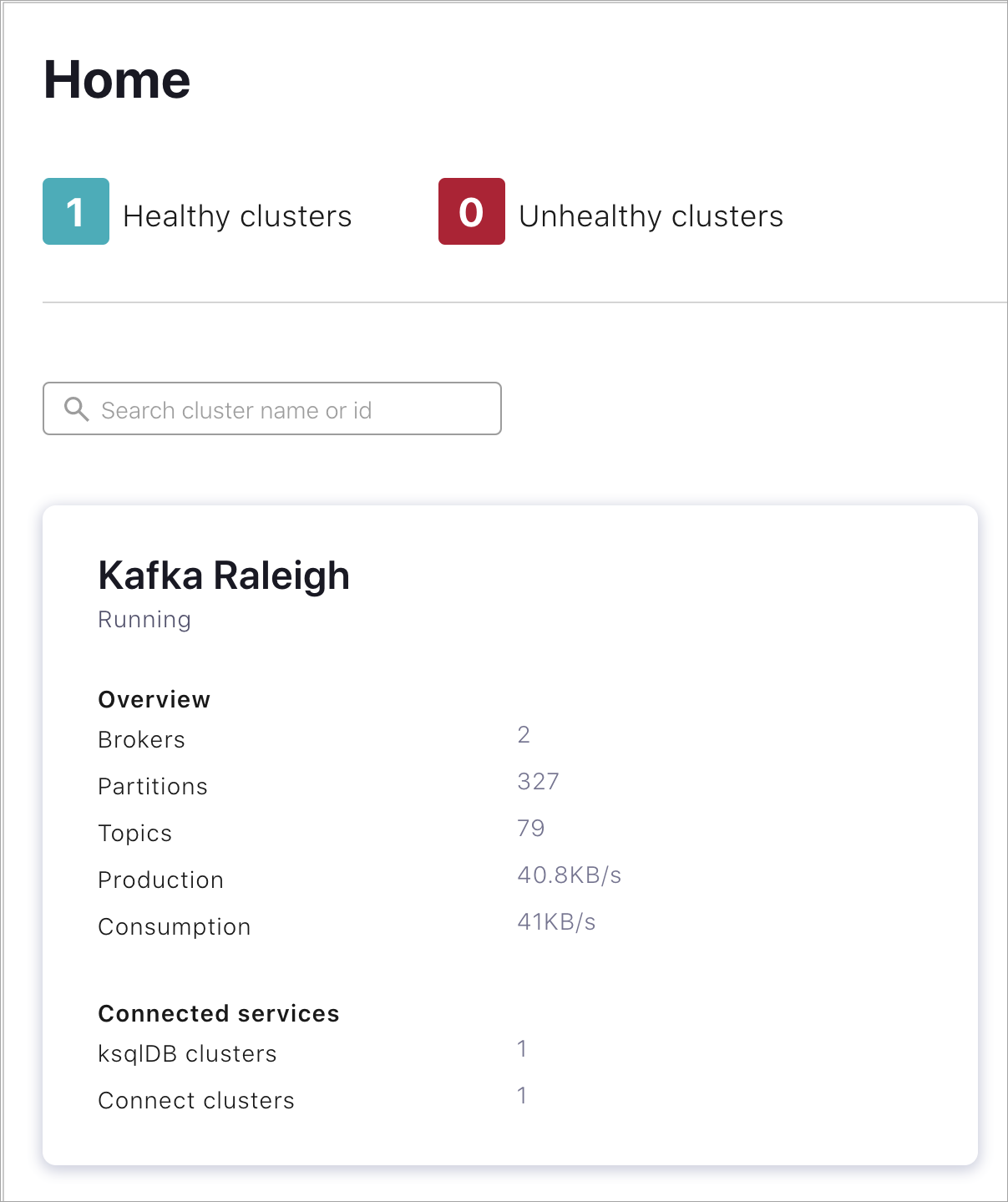
Clusters - Normal mode
Management services and Reduced infrastructure mode
To provide management services, Control Center (Legacy) acts as a client that redirects requests to their appropriate servers. For example, requests to update broker settings or to create a new topic will be redirected to Kafka; requests to create a new connector will be redirected to Kafka Connect.
Management services are provided in both Normal and Reduced infrastructure mode.
Reduced infrastructure mode means that no metrics and/or monitoring data is visible in Control Center (Legacy) and internal topics to store monitoring data are not created. Because of this, the resource burden of running Control Center (Legacy) is lower in Reduced infrastructure mode. For more information about the reduced system requirements for Control Center (Legacy) in Reduced infrastructure mode, see Confluent Platform System Requirements.
Reduced infrastructure mode is designed for use with Confluent Health+ monitoring features and is compatible with a limited set of triggers.
The following image shows an example of Control Center (Legacy) running in Reduced infrastructure mode.
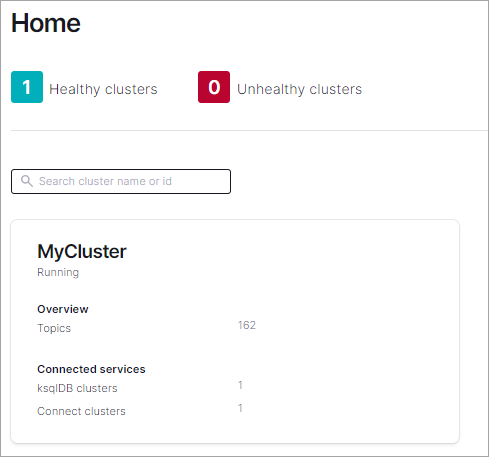
Clusters - Reduced infrastructure mode
Control Center (Legacy) pages
Control Center (Legacy) includes the following pages where you can drill down to view data and configure features in your Kafka environment. The following table lists Control Center (Legacy) pages and what they display depending on the mode for Confluent Control Center (Legacy).
Control Center (Legacy) page | Normal mode | Reduced infrastructure mode |
|---|---|---|
View healthy and unhealthy clusters at a glance and search for a cluster being managed by Control Center (Legacy). Click on a cluster tile to drill into views of critical metrics and connected services for that cluster. | View healthy and unhealthy clusters, the number of topics, and connected services. | |
View broker partitioning and replication status, which broker is the active controller, and broker metrics like throughput and more. | Same as Normal mode. To access the Brokers page in Reduced infrastructure mode, Use the Brokers navigation menu entry. | |
Add and edit topics, view production and consumption metrics for a topic. Browse, create, and download messages, and manage Schema Registry for topics. | Add and edit topics. Browse, create, download messages, and manage Schema Registry for topics. Note that internal topics are not created in Reduced infrastructure mode. | |
Manage, monitor, and configure connectors with Kafka Connect, the toolkit for connecting external systems to Kafka. | Same as Normal mode. | |
Develop applications against ksqlDB, the streaming SQL engine for Kafka. Use the ksqlDB page in Control Center (Legacy) to: run, view, and terminate SQL queries; browse and download messages from query results; add, describe, and drop streams and tables; and view schemas of available streams and tables in a cluster. | Same as Normal mode. | |
View the consumer groups associated with a selected Kafka cluster, including the number of consumers per group, the number of topics being consumed, and consumer lag across all relevant topics. The Consumers feature also contains the redesigned streams monitoring page. | Same as Normal mode. | |
Monitor and configure replicated topics and create replica topics that preserve topic configuration in the source cluster. | Configure replicated topics and create replica topics that preserve topic configuration in the source cluster. | |
View and edit cluster properties and broker configurations. | Same as Normal mode. | |
Use Alerts to define the trigger criteria for anomalous events that occur during data monitoring and to trigger an alert when those events occur. Set triggers, actions, and view alert history across all of your Control Center (Legacy) clusters. | Use Alerts to define a limited set of triggers that do not rely on monitoring and/or metrics data (Cluster down, consumer lag and consumer lead). |
Tip
Take advantage of auto-updates for the Control Center (Legacy) user interface. For more information, see Check Control Center (Legacy) Version and Enable Auto-Update.