Connect on z/OS
Confluent’s certified version of Kafka Connect for IBM’s z/OS operating system allows you to run certified premium connectors on the z/OS operating system. For more information about the premium connectors certified on z/OS, see the Certified Connectors on z/OS section in this page.
Note
Confluent’s Kafka Connect for z/OS requires an additional subscription for the premium connectors which are certified on IBM z/OS.
Connect on z/OS and Apache Kafka Compatibility
Connect on z/OS Version | CP Version | Connect on z/OS Release Date | Apache Kafka | Standard End of Support | Platinum End of Support |
|---|---|---|---|---|---|
7.6.0 | 7.6.0 | February 9, 2024 | 3.6.0 | February 9, 2026 | February 9, 2027 |
7.5.0 | 7.5.0 | August 25, 2023 | 3.5.0 | August 25, 2025 | August 25, 2026 |
7.4.0 | 7.4.0 | May 3, 2023 | 3.4.0 | May 3, 2025 | May 3, 2026 |
7.3.0 | 7.3.0 | November 8, 2022 | 3.3.0 | November 4, 2024 | November 4, 2025 |
Connect on z/OS and Kafka Broker Compatibility
Kafka Connect workers that are included in Confluent Platform 3.2 and later are compatible with any Kafka broker that is included in Confluent Platform 3.0 or later.
Certified Connectors on z/OS
The following connectors are certified on IBM z/OS and require a premium subscription.
Connector | Supported Version |
|---|---|
10.2.0 | |
2.1.2 |
Certified z/OS Version
Connect on z/OS is certified with z/OS version 2, release 4. For more details, see IBM z/OS Version 2 Release 4
Get Started With Connect on z/OS
This section helps you get started with Connect on z/OS. Before you begin, ensure you meet all the following requirements.
Prerequisites
Download the IBM MQ Source and Sink connectors for z/OS from Confluent Marketplace.
Download the Connect on z/OS tar file.
Access to z Systems Integrated Information Processor (zIIP). Ensure you have SSH and SFTP access enabled on the z/OS environment. You will need this to upload the Connect TAR file for z/OS.
Java compatibility with z/OS. For more details, see the IBM Support documentation.
Install Bash. The user performing the following steps must have access to the Bash command with privileges to run scripts. You can install Bash from Rocket Software or Anaconda.
Ensure a dedicated user in USS has a bash shell and permissions to read, write, and execute the untarred connectors downloaded from Confluent Marketplace.
Note
Confluent’s IBM MQ Source and Sink connectors will access IBM MQ in bindings mode by default. Bindings mode is more secure than client mode.
The default port for Kafka Connect in distributed mode is 8082. You must ensure this is open so the connector can communicate. To specify a different port, set the
rest.portconfiguration property in the connector’s configuration properties file.The default port for Kafka Connect in standalone mode is 8083.
Quick start
This quick start shows you how to integrate mainframe data with Kafka. Use the following steps to set up Confluent’s IBM MQ connectors on Confluent’s Kafka Connect certified for z/OS.
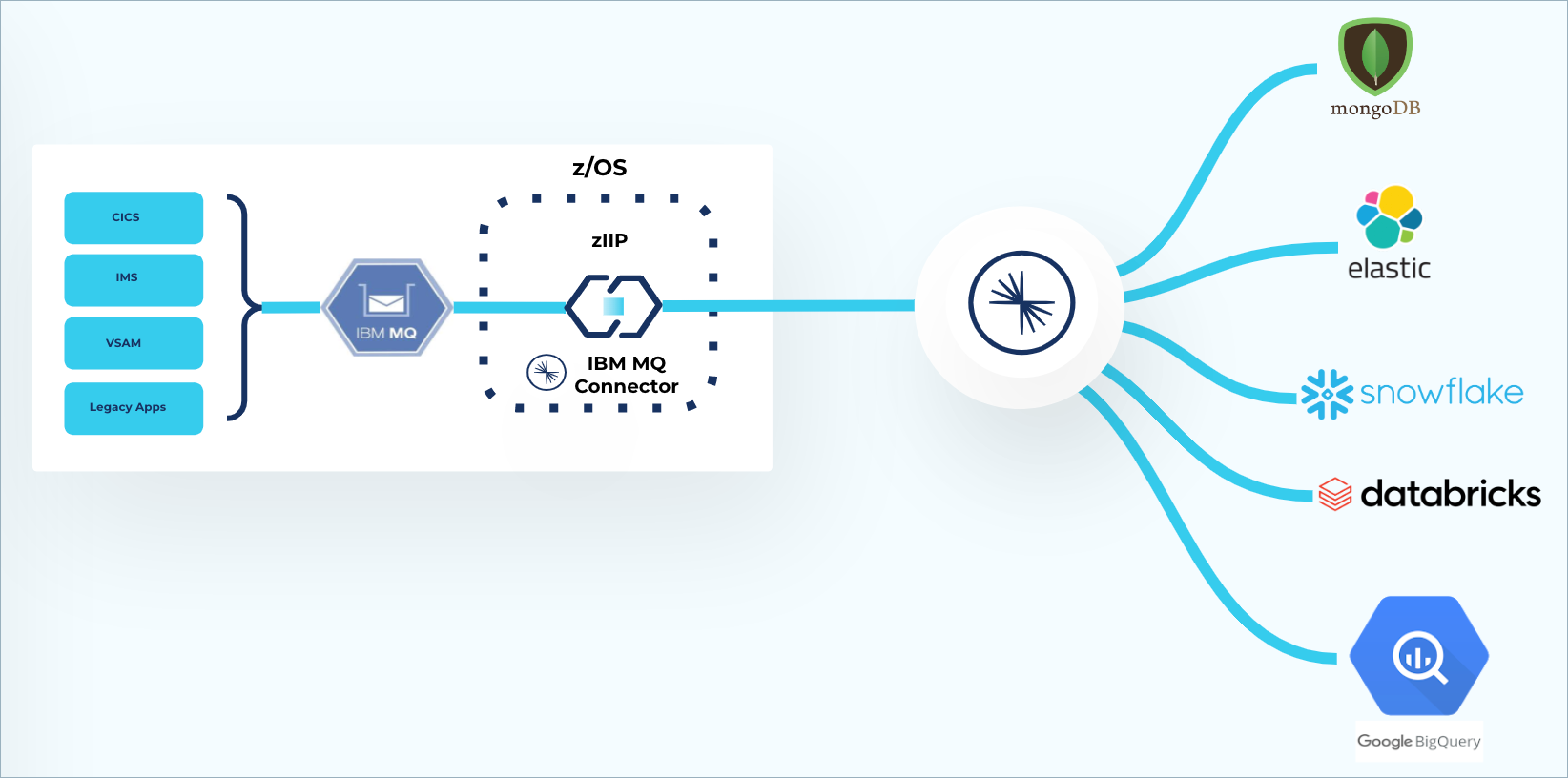
Step 1: Download and extract the TAR file
Download and extract the TAR file containing Confluent’s Kafka Connect worker node for z/OS from https://packages.confluent.io/archive/7.6/confluent-connect-7.6.0-zOS.tar.gz.
Run the
gunzipcommand to remove the compression:gunzip confluent-7.6.0-zOS.tar.gzThis will result in a
confluent-connect-7.6.0-zOS.tarTAR file.Upload the TAR file to the z/OS machine.
Untar the TAR file by running the following command:
tar -xvf confluent-connect-7.6.0-zOS.tar
Step 2: Convert files to EBCDIC encoding
Log into the z/OS machine with a SSH terminal:
ssh -p <port> username@<ipaddress>
Navigate to the z/OS folder:
cd confluent-connect-zos
Convert the following files to EBCDIC encoding by running the iconv command. For example:
iconv -f ISO8859-1 -t IBM-1047 ./connect-standalone.properties > connect-standalone2.properties
bin/connect-standalone.shbin/kafka-run-class.sh./config/connect-standalone.properties<path_to_ibmmq_source_config_file>/<name_of_ibmmq_source_config_file><path_to_ibmmq_sink_config_file>/<name_of_ibmmq_sink_config_file>
Step 3: Set path to dependent libraries
Export the following environmental variable:
export LIBPATH=$LIBPATH:<path_to_client_library>
This is a path to the bindings shared object–it is important to run the connector in bindings mode so the connector can find all the native libraries.
Note
If you are setting up the IBM MQ Source and IBM MQ Sink connectors, ensure you follow the steps listed in the Client Libraries section.
Step 4: Download the IBM MQ Connectors
Download the IBM MQ Source and Sink connectors for z/OS from Confluent Marketplace.
Step 5: Run the connector worker node
Run the Connect standalone worker node by running the following command:
./bin/connect-standalone.sh ./config/connect-standalone.properties ./ibmmqconnector.properties
For more details on the connector configurations, see the IBM MQ Source or the IBM MQ Sink connector documentation.