Event-driven Microservice with ksqlDB for Confluent Platform
What is it?
An event-driven microservice is a pattern in which a piece of code only communicates with the outside world through messages called events. This technique can dramatically simplify an architecture because each microservice only receives and emits information from clearly defined communication channels. Because state is localized within each microservice, complexity is tightly contained.
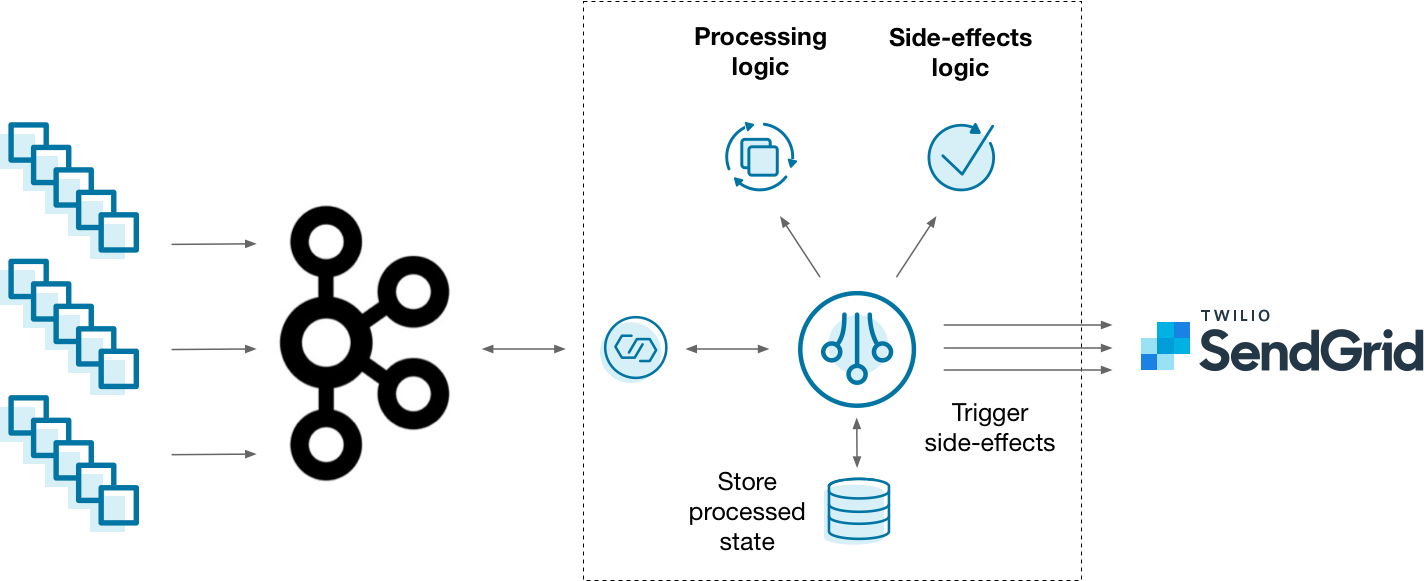
Diagram showing an event-driven microservice implemented the “hard way”, without ksqlDB
A common way that you might implement this architecture is to feed event streams into Kafka, read them with a stream processing framework, and trigger side-effects whenever something of interest happens — like sending an email with Twilio SendGrid. This works, but it’s up to you to blend your stream processing, state, and side-effects logic in a maintainable way. Is there a better approach?
Why ksqlDB?
Scaling stateful services is challenging. Coupling a stateful service with the responsibility of triggering side-effects makes it even harder. It’s up to you to manage both as if they were one, even though they might have completely different needs. If you want to change how side-effects behave, you also need to redeploy your stateful stream processor. ksqlDB helps simplify this by splitting things up: stateful stream processing is managed on a cluster of servers, while side-effects run inside your stateless microservice.
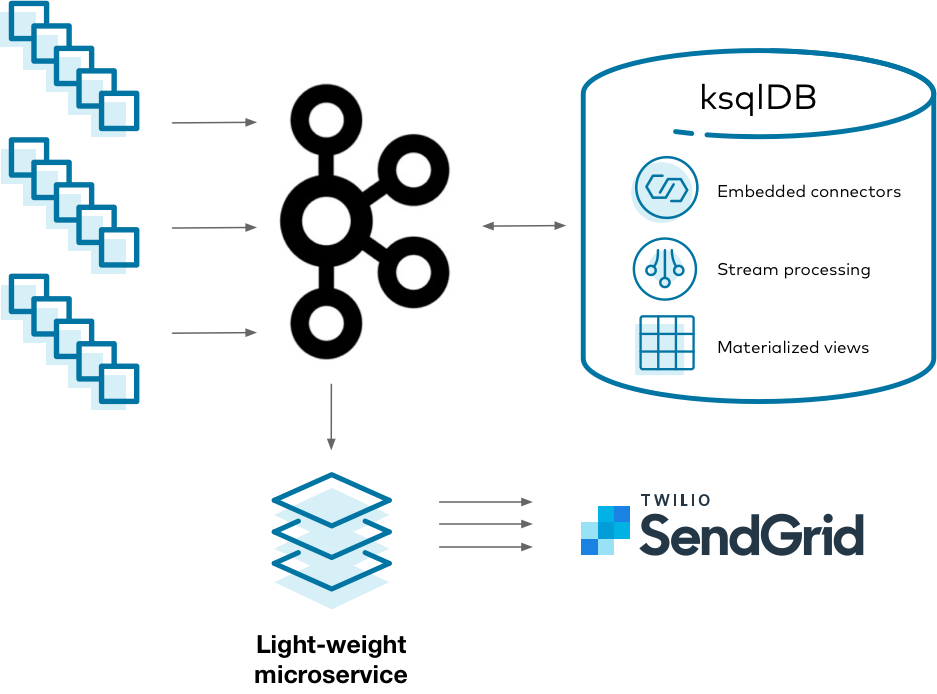
Diagram showing an event-driven microservice implemented the “easy way”, with ksqlDB
Using ksqlDB, you can isolate complex stateful operations within ksqlDB’s runtime. Your app stays simple because it is stateless. It merely reads events from a Kafka topic and executes side-effects as needed.
Implement it
Imagine that you work at a financial services company which clears many credit card transactions each day. You want to prevent malicious activity in your customer base. When a high number of transactions occurs in a narrow window of time, you want to notify the cardholder of suspicious activity.
This tutorial shows how to create an event-driven microservice that identifies suspicious activity and notifies customers. It demonstrates finding anomalies with ksqlDB and sending alert emails using a simple Kafka consumer with SendGrid.
Start the stack
To get started, create the following docker-compose.yml file. This specifies all the infrastructure that you’ll need to run this tutorial:
---
version: '2'
services:
zookeeper:
image: confluentinc/cp-zookeeper:7.8.6
hostname: zookeeper
container_name: zookeeper
ports:
- "2181:2181"
environment:
ZOOKEEPER_CLIENT_PORT: 2181
ZOOKEEPER_TICK_TIME: 2000
broker:
image: confluentinc/cp-kafka:7.8.6
hostname: broker
container_name: broker
depends_on:
- zookeeper
ports:
- "29092:29092"
environment:
KAFKA_BROKER_ID: 1
KAFKA_ZOOKEEPER_CONNECT: 'zookeeper:2181'
KAFKA_LISTENER_SECURITY_PROTOCOL_MAP: PLAINTEXT:PLAINTEXT,PLAINTEXT_HOST:PLAINTEXT
KAFKA_ADVERTISED_LISTENERS: PLAINTEXT://broker:9092,PLAINTEXT_HOST://localhost:29092
KAFKA_OFFSETS_TOPIC_REPLICATION_FACTOR: 1
KAFKA_GROUP_INITIAL_REBALANCE_DELAY_MS: 0
KAFKA_TRANSACTION_STATE_LOG_MIN_ISR: 1
KAFKA_TRANSACTION_STATE_LOG_REPLICATION_FACTOR: 1
schema-registry:
image: confluentinc/cp-schema-registry:7.8.6
hostname: schema-registry
container_name: schema-registry
depends_on:
- zookeeper
- broker
ports:
- "8081:8081"
environment:
SCHEMA_REGISTRY_HOST_NAME: schema-registry
SCHEMA_REGISTRY_KAFKASTORE_BOOTSTRAP_SERVERS: "PLAINTEXT://broker:9092"
ksqldb-server:
image: confluentinc/cp-ksqldb-server:7.8.6
hostname: ksqldb-server
container_name: ksqldb-server
depends_on:
- broker
- schema-registry
ports:
- "8088:8088"
environment:
KSQL_LISTENERS: "http://0.0.0.0:8088"
KSQL_BOOTSTRAP_SERVERS: "broker:9092"
KSQL_KSQL_SCHEMA_REGISTRY_URL: "http://schema-registry:8081"
KSQL_KSQL_LOGGING_PROCESSING_STREAM_AUTO_CREATE: "true"
KSQL_KSQL_LOGGING_PROCESSING_TOPIC_AUTO_CREATE: "true"
# Configuration to embed Kafka Connect support.
KSQL_CONNECT_GROUP_ID: "ksql-connect-cluster"
KSQL_CONNECT_BOOTSTRAP_SERVERS: "broker:9092"
KSQL_CONNECT_KEY_CONVERTER: "org.apache.kafka.connect.storage.StringConverter"
KSQL_CONNECT_VALUE_CONVERTER: "io.confluent.connect.avro.AvroConverter"
KSQL_CONNECT_VALUE_CONVERTER_SCHEMA_REGISTRY_URL: "http://schema-registry:8081"
KSQL_CONNECT_CONFIG_STORAGE_TOPIC: "_ksql-connect-configs"
KSQL_CONNECT_OFFSET_STORAGE_TOPIC: "_ksql-connect-offsets"
KSQL_CONNECT_STATUS_STORAGE_TOPIC: "_ksql-connect-statuses"
KSQL_CONNECT_CONFIG_STORAGE_REPLICATION_FACTOR: 1
KSQL_CONNECT_OFFSET_STORAGE_REPLICATION_FACTOR: 1
KSQL_CONNECT_STATUS_STORAGE_REPLICATION_FACTOR: 1
KSQL_CONNECT_PLUGIN_PATH: "/usr/share/kafka/plugins"
ksqldb-cli:
image: confluentinc/cp-ksqldb-cli:7.8.6
container_name: ksqldb-cli
depends_on:
- broker
- ksqldb-server
entrypoint: /bin/sh
tty: true
Bring up the stack by running:
docker-compose up
Create the transactions stream
Connect to ksqlDB’s server by using its interactive CLI. Run the following command from your host:
docker exec -it ksqldb-cli ksql http://ksqldb-server:8088
Before you issue more commands, tell ksqlDB to start all queries from earliest point in each topic:
SET 'auto.offset.reset' = 'earliest';
We want to model a stream of credit card transactions from which we’ll look for anomalous activity. To do that, create a ksqlDB stream to represent the transactions. Each transaction has a few key pieces of information, like the card number, amount, and email address that it’s associated with. Because the specified topic (transactions) does not exist yet, ksqlDB creates it on your behalf.
CREATE STREAM transactions (
tx_id VARCHAR KEY,
email_address VARCHAR,
card_number VARCHAR,
timestamp VARCHAR,
amount DECIMAL(12, 2)
) WITH (
kafka_topic = 'transactions',
partitions = 8,
value_format = 'avro',
timestamp = 'timestamp',
timestamp_format = 'yyyy-MM-dd''T''HH:mm:ss'
);
Notice that this stream is configured with a custom timestamp to signal that event-time should be used instead of processing-time. What this means is that when ksqlDB does time-related operations over the stream, it uses the timestamp column to measure time, not the current time of the operating system. This makes it possible to handle out-of-order events.
The stream is also configured to use the Avro format for the value part of the underlying Kafka records that it generates. Because ksqlDB has been configured with Schema Registry (as part of the Docker Compose file), the schemas of each stream and table are centrally tracked. We’ll make use of this in our microservice later.
Seed some transaction events
With the stream in place, seed it with some initial events. Run these statements at the CLI:
INSERT INTO transactions (
email_address, card_number, tx_id, timestamp, amount
) VALUES (
'michael@example.com',
'358579699410099',
'f88c5ebb-699c-4a7b-b544-45b30681cc39',
'2020-04-22T03:19:58',
50.25
);
INSERT INTO transactions (
email_address, card_number, tx_id, timestamp, amount
) VALUES (
'derek@example.com',
'352642227248344',
'0cf100ca-993c-427f-9ea5-e892ef350363',
'2020-04-22T12:50:30',
18.97
);
INSERT INTO transactions (
email_address, card_number, tx_id, timestamp, amount
) VALUES (
'colin@example.com',
'373913272311617',
'de9831c0-7cf1-4ebf-881d-0415edec0d6b',
'2020-04-22T09:45:15',
12.50
);
INSERT INTO transactions (
email_address, card_number, tx_id, timestamp, amount
) VALUES (
'michael@example.com',
'358579699410099',
'044530c0-b15d-4648-8f05-940acc321eb7',
'2020-04-22T03:19:54',
103.43
);
INSERT INTO transactions (
email_address, card_number, tx_id, timestamp, amount
) VALUES (
'derek@example.com',
'352642227248344',
'5d916e65-1af3-4142-9fd3-302dd55c512f',
'2020-04-22T12:50:25',
3200.80
);
INSERT INTO transactions (
email_address, card_number, tx_id, timestamp, amount
) VALUES (
'derek@example.com',
'352642227248344',
'd7d47fdb-75e9-46c0-93f6-d42ff1432eea',
'2020-04-22T12:51:55',
154.32
);
INSERT INTO transactions (
email_address, card_number, tx_id, timestamp, amount
) VALUES (
'michael@example.com',
'358579699410099',
'c5719d20-8d4a-47d4-8cd3-52ed784c89dc',
'2020-04-22T03:19:32',
78.73
);
INSERT INTO transactions (
email_address, card_number, tx_id, timestamp, amount
) VALUES (
'colin@example.com',
'373913272311617',
'2360d53e-3fad-4e9a-b306-b166b7ca4f64',
'2020-04-22T09:45:35',
234.65
);
INSERT INTO transactions (
email_address, card_number, tx_id, timestamp, amount
) VALUES (
'colin@example.com',
'373913272311617',
'de9831c0-7cf1-4ebf-881d-0415edec0d6b',
'2020-04-22T09:44:03',
150.00
);
Create the anomalies table
If a single credit card is transacted many times within a short duration, there’s probably something suspicious going on. A table is an ideal choice to model this because you want to aggregate events over time and find activity that spans multiple events. Run the following statement:
CREATE TABLE possible_anomalies WITH (
kafka_topic = 'possible_anomalies',
VALUE_AVRO_SCHEMA_FULL_NAME = 'io.ksqldb.tutorial.PossibleAnomaly'
) AS
SELECT card_number AS `card_number_key`,
as_value(card_number) AS `card_number`,
latest_by_offset(email_address) AS `email_address`,
count(*) AS `n_attempts`,
sum(amount) AS `total_amount`,
collect_list(tx_id) AS `tx_ids`,
WINDOWSTART as `start_boundary`,
WINDOWEND as `end_boundary`
FROM transactions
WINDOW TUMBLING (SIZE 30 SECONDS, RETENTION 1000 DAYS)
GROUP BY card_number
HAVING count(*) >= 3
EMIT CHANGES;
Here’s what this statement does:
For each credit card number, 30 second tumbling windows are created to group activity. A new row is inserted into the table when at least 3 transactions take place inside a given window.
The window retains data for the last
1000days based on each row’s timestamp. In general, you should choose your retention carefully. It is a trade-off between storing data longer and having larger state sizes. The very long retention period used in this tutorial is useful because the timestamps are fixed at the time of writing this and won’t need to be adjusted often to account for retention.The credit card number is selected twice. In the first instance, it becomes part of the underlying Kafka record key, because it’s present in the
group byclause, which is used for sharding. In the second instance, theas_valuefunction is used to make it available in the value, too. This is generally for convenience.The individual transaction IDs and amounts that make up the window are collected as lists.
The last transaction’s email address is “carried forward” with
latest_by_offset.Column aliases are surrounded by backticks, which tells ksqlDB to use exactly that case. ksqlDB uppercases identity names by default.
The underlying Kafka topic for this table is explicitly set to
possible_anomalies.The Avro schema that ksqlDB generates for the value portion of its records is recorded under the namespace
io.ksqldb.tutorial.PossibleAnomaly. You’ll use this later in the microservice.
Check what anomalies the table picked up. Run the following statement to select a stream of events emitted from the table:
SELECT * FROM possible_anomalies EMIT CHANGES;
This should yield a single row. Three transactions for card number 358579699410099 were recorded with timestamps within a single 30-second tumbling window:
+--------------------+--------------------+--------------------+--------------------+--------------------+--------------------+--------------------+--------------------+--------------------+--------------------+
|card_number_key |WINDOWSTART |WINDOWEND |card_number |email_address |n_attempts |total_amount |tx_ids |start_boundary |end_boundary |
+--------------------+--------------------+--------------------+--------------------+--------------------+--------------------+--------------------+--------------------+--------------------+--------------------+
|358579699410099 |1587525570000 |1587525600000 |358579699410099 |michael@example.com |3 |232.41 |[f88c5ebb-699c-4a7b-|1587525570000 |1587525600000 |
| | | | | | | |b544-45b30681cc39, c| | |
| | | | | | | |5719d20-8d4a-47d4-8c| | |
| | | | | | | |d3-52ed784c89dc, 044| | |
| | | | | | | |530c0-b15d-4648-8f05| | |
| | | | | | | |-940acc321eb7] | | |
You can also print out the contents of the underlying Kafka topic for this table, which you will programmatically access in the microservice:
PRINT 'possible_anomalies' FROM BEGINNING;
Create a Kafka client project
Notice that so far, all the heavy lifting happens inside of ksqlDB. ksqlDB takes care of the stateful stream processing. Triggering side-effects will be delegated to a light-weight service that consumes from a Kafka topic. You want to send an email each time an anomaly is found. To do that, you’ll implement a simple, scalable microservice. In practice, you might use Kafka Streams to handle this piece, but to keep things simple, just use a Kafka consumer client.
Start by creating a pom.xml file for your microservice. This simple microservice will run a loop, reading from the possible_anomalies Kafka topic and sending an email for each event it receives. Dependencies are declared on Kafka, Avro, SendGrid, and a few other things:
<project xmlns="http://maven.apache.org/POM/4.0.0" xmlns:xsi="http://www.w3.org/2001/XMLSchema-instance" xsi:schemaLocation="http://maven.apache.org/POM/4.0.0 http://maven.apache.org/xsd/maven-4.0.0.xsd">
<modelVersion>4.0.0</modelVersion>
<groupId>io.ksqldb</groupId>
<artifactId>email-sender</artifactId>
<version>0.0.1</version>
<properties>
<!-- Keep versions as properties to allow easy modification -->
<java.version>8</java.version>
<confluent.version>|release|</confluent.version>
<kafka.version>2.5.0</kafka.version>
<avro.version>1.9.1</avro.version>
<slf4j.version>1.7.30</slf4j.version>
<sendgrid.version>4.4.8</sendgrid.version>
<!-- Maven properties for compilation -->
<project.build.sourceEncoding>UTF-8</project.build.sourceEncoding>
<project.reporting.outputEncoding>UTF-8</project.reporting.outputEncoding>
</properties>
<repositories>
<repository>
<id>confluent</id>
<name>Confluent</name>
<url>https://packages.confluent.io/maven/</url>
</repository>
</repositories>
<pluginRepositories>
<pluginRepository>
<id>confluent</id>
<url>https://packages.confluent.io/maven/</url>
</pluginRepository>
</pluginRepositories>
<dependencies>
<!-- Add the Kafka dependencies -->
<dependency>
<groupId>io.confluent</groupId>
<artifactId>kafka-avro-serializer</artifactId>
<version>${confluent.version}</version>
</dependency>
<dependency>
<groupId>org.apache.kafka</groupId>
<artifactId>kafka-clients</artifactId>
<version>${kafka.version}</version>
</dependency>
<dependency>
<groupId>org.apache.avro</groupId>
<artifactId>avro</artifactId>
<version>${avro.version}</version>
</dependency>
<dependency>
<groupId>org.slf4j</groupId>
<artifactId>slf4j-log4j12</artifactId>
<version>${slf4j.version}</version>
</dependency>
<dependency>
<groupId>com.sendgrid</groupId>
<artifactId>sendgrid-java</artifactId>
<version>${sendgrid.version}</version>
</dependency>
</dependencies>
<build>
<plugins>
<plugin>
<groupId>org.apache.maven.plugins</groupId>
<artifactId>maven-compiler-plugin</artifactId>
<version>3.8.1</version>
<configuration>
<source>${java.version}</source>
<target>${java.version}</target>
<compilerArgs>
<arg>-Xlint:all</arg>
</compilerArgs>
</configuration>
</plugin>
<plugin>
<groupId>org.apache.avro</groupId>
<artifactId>avro-maven-plugin</artifactId>
<version>${avro.version}</version>
<executions>
<execution>
<phase>generate-sources</phase>
<goals>
<goal>schema</goal>
</goals>
<configuration>
<sourceDirectory>${project.basedir}/src/main/avro</sourceDirectory>
<outputDirectory>${project.build.directory}/generated-sources</outputDirectory>
<enableDecimalLogicalType>true</enableDecimalLogicalType>
</configuration>
</execution>
</executions>
</plugin>
<plugin>
<groupId>io.confluent</groupId>
<artifactId>kafka-schema-registry-maven-plugin</artifactId>
<version>${confluent.version}</version>
<configuration>
<schemaRegistryUrls>
<param>http://localhost:8081</param>
</schemaRegistryUrls>
<outputDirectory>src/main/avro</outputDirectory>
<subjectPatterns>
<param>possible_anomalies-value</param>
</subjectPatterns>
<prettyPrintSchemas>true</prettyPrintSchemas>
</configuration>
</plugin>
</plugins>
</build>
</project>
Create the directory structure for the rest of the project:
mkdir -p src/main/java/io/ksqldb/tutorial src/main/resources src/main/avro
To ensure that your microservice logs output to the console, create the following file at src/main/resources/log4j.properties:
# Root logger option
log4j.rootLogger=WARN, stdout
# Direct log messages to stdout
log4j.appender.stdout=org.apache.log4j.ConsoleAppender
log4j.appender.stdout.Target=System.err
log4j.appender.stdout.layout=org.apache.log4j.PatternLayout
log4j.appender.stdout.layout.ConversionPattern=%d{yyyy-MM-dd HH:mm:ss} %-5p %c{1}:%L - %m%n
Download and compile the Avro schemas
Before you can begin coding your microservice, you’ll need access to the Avro schemas that the Kafka topic is serialized with. Confluent has a Maven plugin that makes this simple, which you might have already noticed is present in the pom.xml file. Run the following command, which downloads the required Avro schema out of Schema Registry to your local machine:
mvn schema-registry:download
You should now have a file called src/main/avro/possible_anomalies-value.avsc. This is the Avro schema generated by ksqlDB for the value portion of the Kafka records of the possible_anomalies topic.
Next, compile the Avro schema into a Java file. The Avro Maven plugin (already added to the pom.xml file, too) makes this simple:
mvn generate-sources
You should now have a file called target/generated-sources/io/ksqldb/tutorial/PossibleAnomaly.java containing the compiled Java code.
Write the Kafka consumer code
Now we can write the code that triggers side effects when anomalies are found. Add the following Java file at src/main/java/io/ksqldb/tutorial/EmailSender.java. This is a simple program that consumes events from Kafka and sends an email with SendGrid for each one it finds. There are a few constants to fill in, including a SendGrid API key. You can get one by signing up for SendGrid.
package io.ksqldb.tutorial;
import org.apache.kafka.clients.consumer.ConsumerConfig;
import org.apache.kafka.clients.consumer.ConsumerRecord;
import org.apache.kafka.clients.consumer.ConsumerRecords;
import org.apache.kafka.clients.consumer.KafkaConsumer;
import org.apache.kafka.common.serialization.StringDeserializer;
import io.confluent.kafka.serializers.KafkaAvroDeserializer;
import io.confluent.kafka.serializers.KafkaAvroDeserializerConfig;
import io.confluent.kafka.serializers.AbstractKafkaAvroSerDeConfig;
import com.sendgrid.SendGrid;
import com.sendgrid.Request;
import com.sendgrid.Response;
import com.sendgrid.Method;
import com.sendgrid.helpers.mail.Mail;
import com.sendgrid.helpers.mail.objects.Email;
import com.sendgrid.helpers.mail.objects.Content;
import java.time.Duration;
import java.time.Instant;
import java.time.ZoneId;
import java.time.format.DateTimeFormatter;
import java.time.format.FormatStyle;
import java.util.Collections;
import java.util.Properties;
import java.util.Locale;
import java.io.IOException;
public class EmailSender {
// Matches the broker port specified in the Docker Compose file.
private final static String BOOTSTRAP_SERVERS = "localhost:29092";
// Matches the Schema Registry port specified in the Docker Compose file.
private final static String SCHEMA_REGISTRY_URL = "http://localhost:8081";
// Matches the topic name specified in the ksqlDB CREATE TABLE statement.
private final static String TOPIC = "possible_anomalies";
// For you to fill in: which address SendGrid should send from.
private final static String FROM_EMAIL = "<< FILL ME IN >>";
// For you to fill in: the SendGrid API key to use their service.
private final static String SENDGRID_API_KEY = "<< FILL ME IN >>";
private final static SendGrid sg = new SendGrid(SENDGRID_API_KEY);
private final static DateTimeFormatter formatter =
DateTimeFormatter.ofLocalizedDateTime(FormatStyle.SHORT)
.withLocale(Locale.US)
.withZone(ZoneId.systemDefault());
public static void main(final String[] args) throws IOException {
final Properties props = new Properties();
props.put(ConsumerConfig.BOOTSTRAP_SERVERS_CONFIG, BOOTSTRAP_SERVERS);
props.put(ConsumerConfig.GROUP_ID_CONFIG, "email-sender");
props.put(ConsumerConfig.ENABLE_AUTO_COMMIT_CONFIG, "true");
props.put(ConsumerConfig.AUTO_COMMIT_INTERVAL_MS_CONFIG, "1000");
props.put(ConsumerConfig.AUTO_OFFSET_RESET_CONFIG, "earliest");
props.put(AbstractKafkaAvroSerDeConfig.SCHEMA_REGISTRY_URL_CONFIG, SCHEMA_REGISTRY_URL);
props.put(ConsumerConfig.KEY_DESERIALIZER_CLASS_CONFIG, StringDeserializer.class);
props.put(ConsumerConfig.VALUE_DESERIALIZER_CLASS_CONFIG, KafkaAvroDeserializer.class);
props.put(KafkaAvroDeserializerConfig.SPECIFIC_AVRO_READER_CONFIG, true);
try (final KafkaConsumer<String, PossibleAnomaly> consumer = new KafkaConsumer<>(props)) {
consumer.subscribe(Collections.singletonList(TOPIC));
while (true) {
final ConsumerRecords<String, PossibleAnomaly> records = consumer.poll(Duration.ofMillis(100));
for (final ConsumerRecord<String, PossibleAnomaly> record : records) {
final PossibleAnomaly value = record.value();
if (value != null) {
sendEmail(value);
}
}
}
}
}
private static void sendEmail(PossibleAnomaly anomaly) throws IOException {
Email from = new Email(FROM_EMAIL);
Email to = new Email(anomaly.getEmailAddress().toString());
String subject = makeSubject(anomaly);
Content content = new Content("text/plain", makeContent(anomaly));
Mail mail = new Mail(from, subject, to, content);
Request request = new Request();
try {
request.setMethod(Method.POST);
request.setEndpoint("mail/send");
request.setBody(mail.build());
Response response = sg.api(request);
System.out.println("Attempted to send email!\n");
System.out.println("Status code: " + response.getStatusCode());
System.out.println("Body: " + response.getBody());
System.out.println("Headers: " + response.getHeaders());
System.out.println("======================");
} catch (IOException ex) {
throw ex;
}
}
private static String makeSubject(PossibleAnomaly anomaly) {
return "Suspicious activity detected for card " + anomaly.getCardNumber();
}
private static String makeContent(PossibleAnomaly anomaly) {
return String.format("Found suspicious activity for card number %s. %s transactions were made for a total of %s between %s and %s",
anomaly.getCardNumber(),
anomaly.getNAttempts(),
anomaly.getTotalAmount(),
formatter.format(Instant.ofEpochMilli(anomaly.getStartBoundary())),
formatter.format(Instant.ofEpochMilli(anomaly.getEndBoundary())));
}
}
Run the microservice
Compile the program with:
mvn compile
And run it:
mvn exec:java -Dexec.mainClass="io.ksqldb.tutorial.EmailSender"
If everything is configured correctly, emails will be sent whenever an anomaly is detected. There are a few things to note with this simple implementation.
First, if you start more instances of this microservice, the partitions of the possible_anomalies topic will be load balanced across them. This takes advantage of the standard Kafka consumer groups behavior.
Second, this microservice is configured to checkpoint its progress every 100 milliseconds through the ENABLE_AUTO_COMMIT_CONFIG configuration. That means any successfully processed messages will not be reprocessed if the microservice is taken down and turned on again.
Finally, note that ksqlDB emits a new event every time a tumbling window changes. ksqlDB uses a model called “refinements” to continually emit new changes to stateful aggregations. For example, if an anomaly was detected because three credit card transactions were found in a given interval, an event would be emitted from the table. If a fourth is detected in the same interval, another event is emitted. Because SendGrid does not (at the time of writing) support idempotent email submission, you would need to have a small piece of logic in your program to prevent sending an email multiple times for the same period. This is omitted for brevity.
If you wish, you can continue the example by inserting more events into the transactions topics.
Tear down the stack
When you’re done, tear down the stack by running:
docker-compose down
Next steps
Want to learn more? Try another use case tutorial: