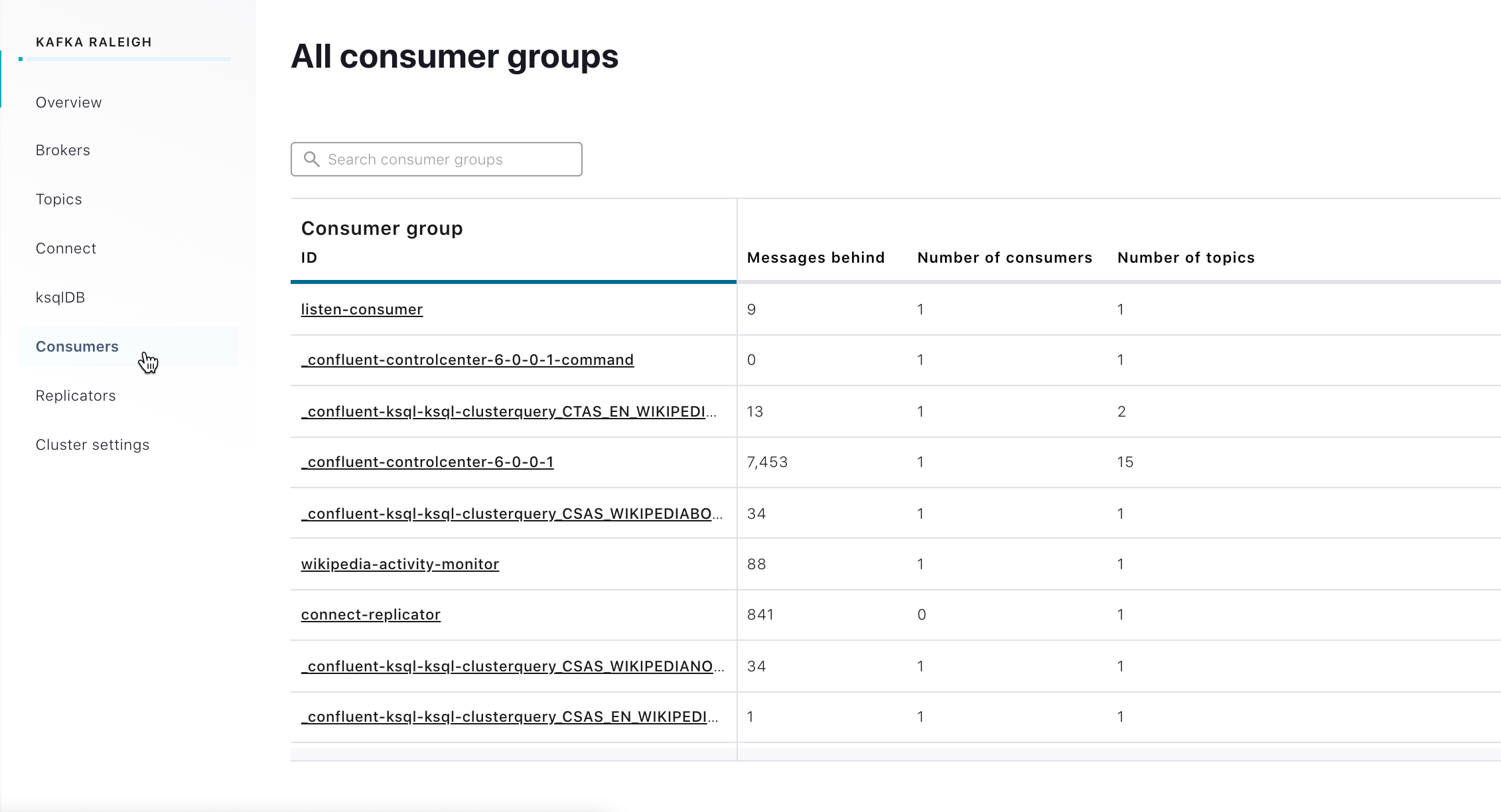Manage Kafka Consumers Using Control Center (Legacy) for Confluent Platform
Important
The version of Control Center included with Confluent Platform version 7.9 and earlier is now considered legacy. Starting with Confluent Platform version 8.0, Control Center (Legacy) is being discontinued and an improved Control Center is now launched. This new and improved Control Center is available as a separate download and is the recommended alternative to Control Center (Legacy).
The Consumers menu provides a view of all consumer groups for all topics in a cluster. From the consumer pages, you can:
View all consumer groups for a cluster in the All consumer groups page
View consumer lag across all topics in a cluster
View consumption metric for a consumer group
Tip
Consumer Lag for an individual topic can be accessed from the Topics menu.
Important
The Consumers feature is enabled by default using an Access Control setting in the Control Center properties files. See Enabling and disabling the Consumers feature. If RBAC is enabled for Control Center, the resources you can access are determined by your assigned role or roles and their corresponding privileges.
All consumer groups page
Use the All consumer groups page to:
View all consumer groups for a cluster
Search for a consumer group by its ID
View the number of consumers and number of source topics for each consumer group
View details such as Consumer Lag and Consumption metrics for a consumer group
Set up a pre-populated alert for Consumer Lag
To access the All consumer groups page:
View consumer lag details for a consumer group
From the All consumer groups page, click the ID for your desired Consumer Group. Consumer lag details are displayed, including:
Total messages behind and the measured interval.
All consumers in the group.
A visualization of lag. The Max lag / consumer graph displays a pin point of each partition in the topic.

To view details for a particular point on the graph, click its pin. View the Consumer, Partition, Current offset, and Messages behind for that particular point.
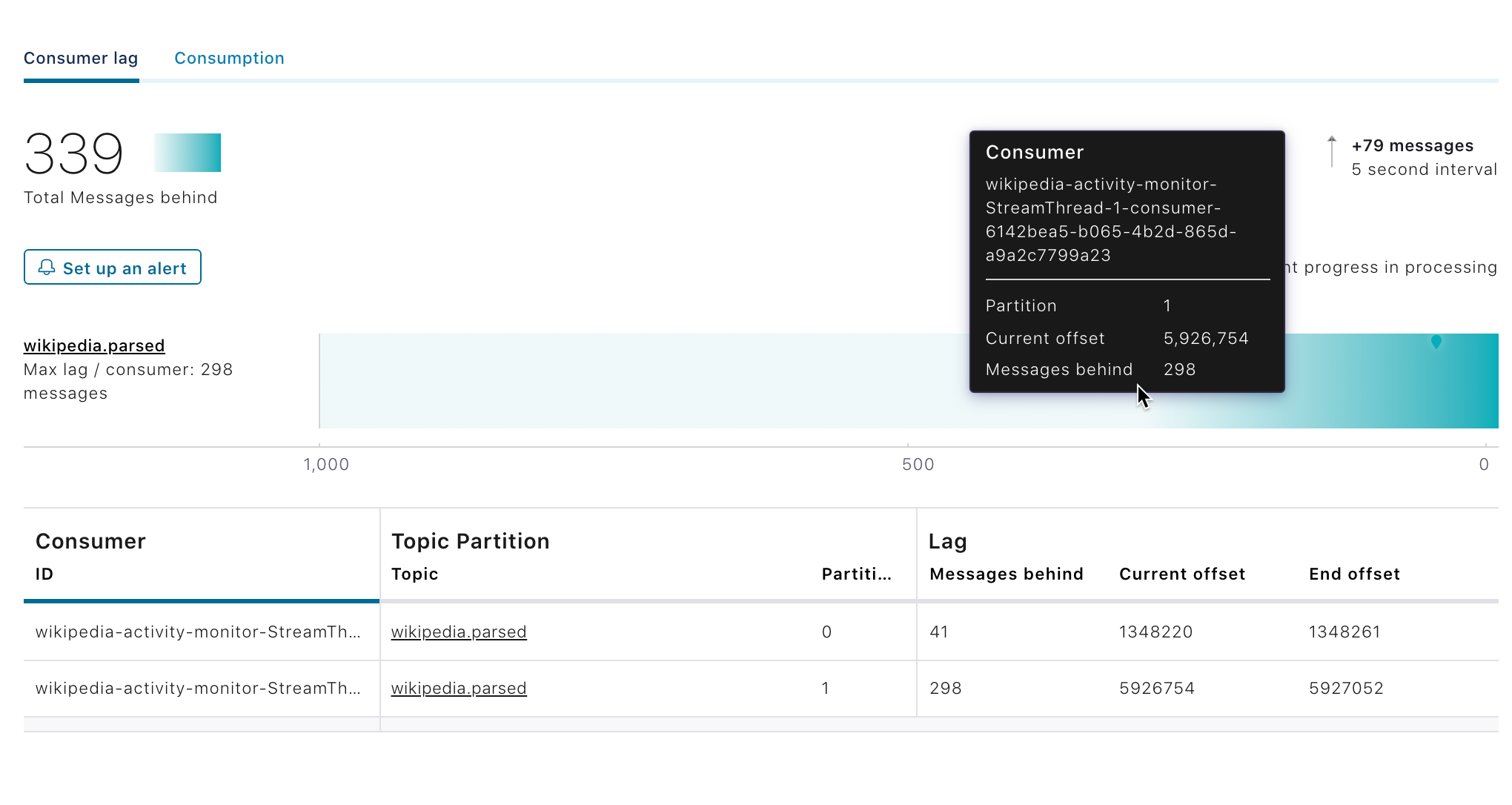
View consumption details for a consumer group
View the percentage (%) of messages consumed and the end-to-end latency key metrics by a selected timeline.
Note
The consumption charts are only populated if there are Confluent Monitoring Interceptors that are set up correctly. For instructions, see Monitor Production and Consumption Using Control Center (Legacy) in Confluent Platform.
From the All consumer groups page, click the ID for your desired Consumer Group.
Click the Consumption tab. The streams monitoring metrics are displayed for the default timeframe (last 4 hours).
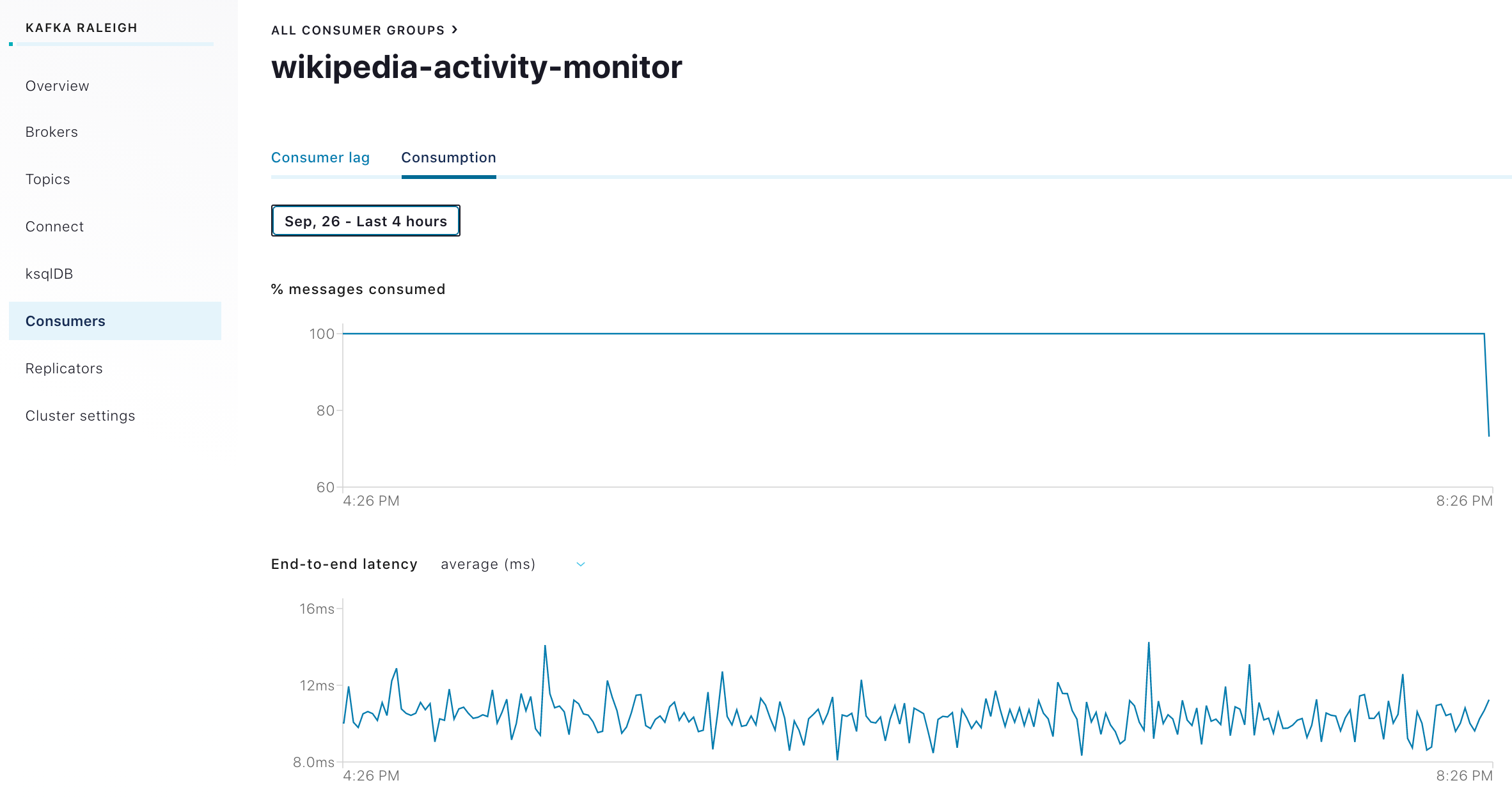
Select a timeframe from the menu and click Apply.
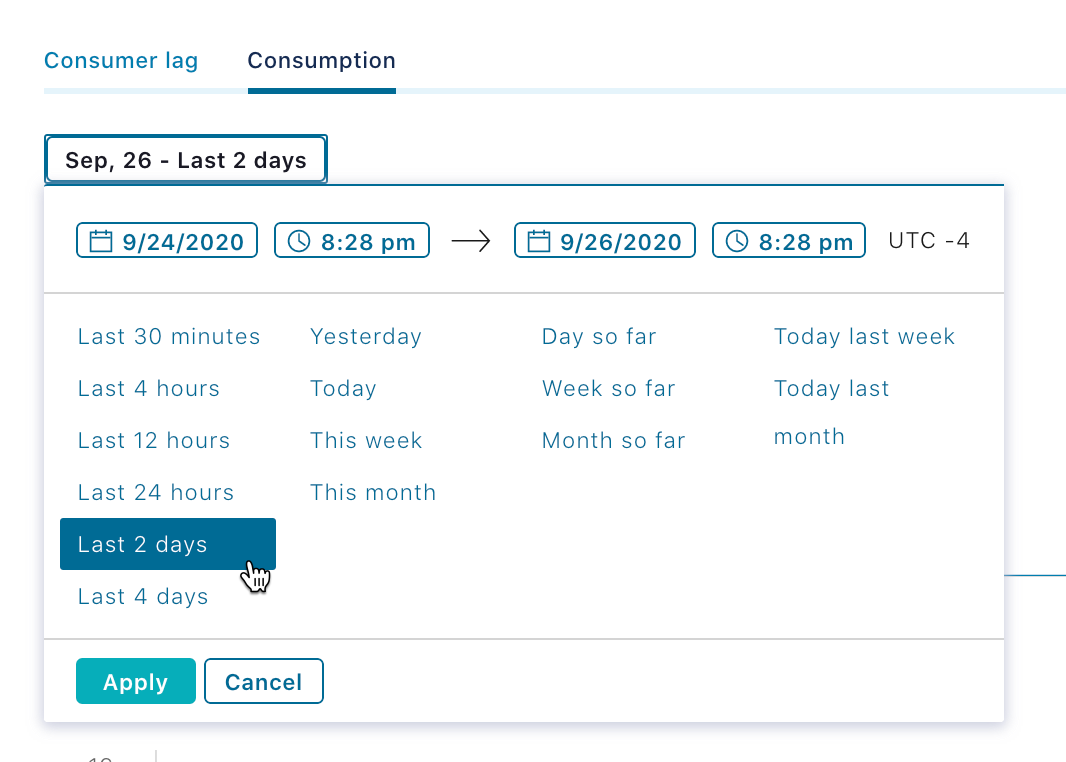
Timeframe selector
Use the time range selector to select the time range for data displayed in charts:
Static: A specific time range with constant start and end times.
Rolling: A time range where the end time is always equal to the current time and the extent of the time range is held constant.
Growing: A time range where the end time is always equal to the current time and the start time is held constant.
The default selection is Last 4 hours.
Select the End-to-end latency metric you want to view:
average (ms)
minimum (ms)
maximum (ms)
total (ms)
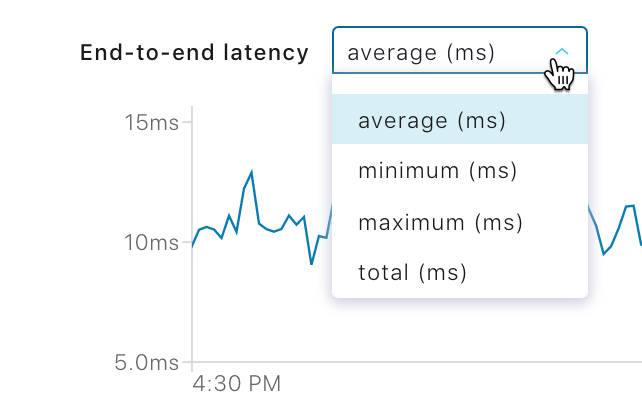
Tip
You can set up alerts for average and maximum latency values.
Set up an alert for a consumer group
You can set alerts from the Consumer lag page. These options pre-populate most of the consumer group trigger fields.
On the Consumer lag page, click Set up an alert.

For more details, see Consumer lag trigger.
Enabling and disabling the Consumers feature
The Consumers feature for viewing details for consumer lag and consumption in consumer groups is enabled by default. The feature can be disabled by setting the confluent.controlcenter.consumers.view.enable option in the appropriate Control Center properties file to false. After disabling the feature, the Consumer submenu in the Cluster navigation is no longer visible in the Control Center UI.
Important
If RBAC is enabled for Control Center, it takes precedence over Access Control settings.
To disable the Consumers feature in Control Center:
Set the
confluent.controlcenter.consumers.view.enableoption in yourcontrol-center.propertiesfile tofalse.... confluent.controlcenter.consumers.view.enable=false ...
Note
Make the change in the appropriate Control Center properties files configured for your environments, including
control-center-dev.propertiesorcontrol-center-production.properties. The properties files are located in/path-to-confluent/etc/confluent-control-center/. For more information, see Control Center (Legacy) Configuration Examples for Confluent Platform.Restart Control Center and pass in the properties file for the configuration to take effect.
Local (dev) environment:
Important
Do not use confluent local for production use.
confluent local services control-center stop confluent local services control-center start --config ../etc/confluent-control-center/control-center.properties
Production environment:
./bin/control-center-stop ./bin/control-center-start ../etc/confluent-control-center/control-center.properties
To enable the feature again, set the option back to true and restart Control Center with the updated properties file.
Reset offsets for consumer groups
You can reset offsets for consumer groups. Offsets track the position of a consumer in a partition. Each consumer instance in a consumer group periodically commits its progress through the partition with an offset. If a consumer instance fails, another instance in the group takes over and resumes from the last committed offset.
You might need to reset offsets for a variety of reasons, including troubleshooting, testing or disaster recovery.
Considerations:
To reset offsets with Control Center, you must first empty the consumer group by stopping any clients or consumers in the consumer group.
To reset offsets with Control Center for a consumer group that uses the Apache Kafka®
assign()function to manually assign consumers to partitions, you must first locate and pause the consumer that is using theassign()function. Consumer groups that use theassign()function always appear empty to Control Center but they may hide unstopped consumers.You should not use Control Center to reset offsets for stream processing applications, which require special considerations for resets. For more information, see Reset Kafka Streams Applications in Confluent Platform.
Prerequisites
You must be a member of one of the following roles:
super.user
SystemAdmin
ClusterAdmin
ResourceOwner
DeveloperRead
To reset an offset
Select your cluster name.
Select Consumers and then select Consumer Lag. A list of consumer group IDs is displayed.
Select a consumer group ID. A list of clients and consumers is displayed.
Select the client or consumer you want to reset, or select all.
Select Reset offset. The Reset offset dialog appears.
In Reset offset, choose one of the following and then select Reset:
Earliest to set the offset to the earliest offset available for the topic and partition.
Latest to set the offset to the latest offset available for the topic and partition.
Offset value and add a value in Enter offset value to set the offset to a specified integer.
After you reset an offset, Control Center may need a few minutes to catch up.