Install ksqlDB for Confluent Platform
ksqlDB and Docker containers
You can run ksqlDB locally by using Docker containers, and you can define a ksqlDB application by creating a stack of containers. A stack is a group of containers that run interrelated services. For more information on stacks, see Describing Apps Using Stack Files.
The minimal ksqlDB stack has containers for Apache Kafka®, ZooKeeper, and ksqlDB Server. More sophisticated ksqlDB stacks can have Schema Registry, Connect, and other third-party services, like Elasticsearch.
Stacks that have Schema Registry can use Avro- and Protobuf-encoded events in ksqlDB applications. Without Schema Registry, your ksqlDB applications can use only JSON or delimited formats.
Note
ksqlDB Server can connect to a remote Kafka cluster that isn’t defined in a local stack. In this case, you can run ksqlDB in a standalone container and pass in the connection parameters on the command line.
Docker images for ksqlDB
ksqlDB has a server component and a separate command-line interface (CLI) component. Both components have their own Docker images.
Confluent maintains images on Docker Hub for ksqlDB components.
ksqldb-server: ksqlDB Server image
ksqldb-cli: ksqlDB command-line interface (CLI) image
cp-schema-registry: Schema Registry image (Community Version)
cp-kafka: Apache Kafka® image (Community Version)
Install ksqlDB and Apache Kafka® by starting a Docker Compose stack that runs containers based on these images.
The following sections show how to install Docker and use the docker-compose tool to download and run the ksqlDB and related images.
Install Docker
Install the Docker distribution that’s compatible with your operating system.
Important
For macOS and Windows, Docker runs in a virtual machine, and you must allocate at least 8 GB of RAM for the Docker VM to run the Kafka stack. The default is 2 GB.
For macOS, use Docker Desktop for Mac. Change the Memory setting on the Resources page to 8 GB.
For Windows, use Docker Desktop for Windows. No memory change is necessary when you run Docker on WSL 2.
For Linux, follow the instructions for your Linux distribution. No memory change is necessary, because Docker runs natively and not in a VM.
Create a stack file to define your ksqlDB application
When you’ve decided on the services that you want in the stack, you define a Compose file, or “stack” file, which is a YAML file, to configure your ksqlDB application’s services. The stack file is frequently named docker-compose.yml.
To start the ksqlDB application, use the docker-compose CLI to run the stack for the application. Run docker-compose up to start the application and docker-compose down to stop it.
Note
If the stack file is compatible with version 3 or higher, you can use the docker stack deploy command:
docker stack deploy -c docker-compose.yml your-ksqldb-app
For more information, see docker stack deploy.
Build a ksqlDB application
The following steps describe how to define and deploy a stack for a ksqlDB application.
1. Define the services for your ksqlDB application
Decide which services you need for your ksqlDB application.
For a local installation, include one or more Kafka brokers in the stack and one or more ksqlDB Server instances.
Kafka: one or more instances
Schema Registry: optional, but required for Avro, Protobuf, and JSON_SR
ksqlDB Server: one or more instances
ksqlDB CLI: optional
Other services: like Elasticsearch, optional
Note
A stack that runs Schema Registry can handle Avro, Protobuf, and JSON_SR formats. Without Schema Registry, ksqlDB handles only JSON or delimited schemas for events.
You can declare a container for the ksqlDB CLI in the stack, or you can attach the CLI to a ksqlDB Server instance later, from a separate container.
2. Build the stack
Build a stack of services and deploy them by using Docker Compose.
Define the configuration of your local ksqlDB installation by creating a Compose file, which by convention is named docker-compose.yml.
3. Bring up the stack and run ksqlDB
To bring up the stack and run ksqlDB, use the docker-compose tool, which reads your docker-compose.yml file and runs containers for your Kafka and ksqlDB services.
ksqlDB reference stack
Many docker-compose.yml files exist for different configurations, and this topic shows a simple stack that you can extend for your use cases. The ksqlDB reference stack brings up these services:
Kafka: one broker
Schema Registry: enables Avro, Protobuf, and JSON_SR
ksqlDB Server: two instances
ksqlDB CLI: one container running
/bin/sh
1. Clone the ksqlDB repository.
git clone https://github.com/confluentinc/ksql.git
cd ksql
2. Switch to the correct branch
Switch to the correct ksqlDB release branch.
git checkout {{site.ksqldbversionpostbranch}}
3. Start the stack
Start the stack by using the docker-compose up command. Depending on your network speed, this may take up to 5-10 minutes.
docker-compose up -d
Tip
The -d option specifies detached mode, so containers run in the background.
Your output should resemble:
Creating network "ksql_default" with the default driver
Creating ksql_kafka_1 ... done
Creating ksql_schema-registry_1 ... done
Creating primary-ksqldb-server ... done
Creating ksqldb-cli ... done
Creating additional-ksqldb-server ... done
Run the following command to check the status of the stack.
docker-compose ps
Your output should resemble:
Name Command State Ports
-------------------------------------------------------------------------------------------------
additional-ksqldb-server /usr/bin/docker/run Up 0.0.0.0:32768->8090/tcp
ksql_kafka_1 /etc/confluent/docker/run Up 0.0.0.0:29092->29092/tcp, 9092/tcp
ksql_schema-registry_1 /etc/confluent/docker/run Up 8081/tcp
ksqldb-cli /bin/sh Up
primary-ksqldb-server /usr/bin/docker/run Up 0.0.0.0:8088->8088/tcp
When all of the containers have the Up state, the ksqlDB stack is ready to use.
Start the ksqlDB CLI
When all of the services in the stack are Up, run the following command to start the ksqlDB CLI and connect to a ksqlDB Server.
Run the following command to start the ksqlDB CLI in the running ksqldb-cli container.
docker exec -it ksqldb-cli ksql http://primary-ksqldb-server:8088
After the ksqlDB CLI starts, your terminal should resemble the following.
===========================================
= _ _ ____ ____ =
= | | _____ __ _| | _ \| __ ) =
= | |/ / __|/ _` | | | | | _ \ =
= | <\__ \ (_| | | |_| | |_) | =
= |_|\_\___/\__, |_|____/|____/ =
= |_| =
= The Database purpose-built =
= for stream processing apps =
===========================================
Copyright 2017-2022 Confluent Inc.
CLI v8.1.1, Server v8.1.1 located at http://localhost:8088
Server Status: RUNNING
Having trouble? Type 'help' (case-insensitive) for a rundown of how things work!
ksql>
With the ksqlDB CLI running, you can issue SQL statements and queries on the ksql> command line.
Note
The ksqlDB CLI connects to one ksqlDB Server at a time. The ksqlDB CLI doesn’t support automatic failover to another ksqlDB Server.
Stacks with ksqlDB CLI containers
Some stacks declare a container for the ksqlDB CLI but don’t specify the process that runs in the container. This kind of stack declares a generic shell entry point:
entrypoint: /bin/sh
To interact with a CLI container that’s defined this way, use the docker exec command to start the ksql process within the container.
docker exec -it ksqldb-cli ksql http://<ksqldb-server-host>:<ksqldb-port>
Run a ksqlDB CLI container
For stacks that don’t declare a container for the ksqlDB CLI, use the docker run command to start a new container from the ksqldb-cli image.
docker run --network tutorials_default --rm --interactive --tty \
confluentinc/ksqldb-cli:latest ksql \
http://ksql-server:8088
The --interactive and --tty options together enable the ksqlDB CLI process to communicate with the console. For more information, see docker run.
Stop your ksqlDB application
Run the following command to stop the containers in your stack.
docker-compose down
Your output should resemble:
Stopping additional-ksqldb-server ... done
Stopping ksqldb-cli ... done
Stopping primary-ksqldb-server ... done
Stopping ksql_schema-registry_1 ... done
Stopping ksql_kafka_1 ... done
Removing additional-ksqldb-server ... done
Removing ksqldb-cli ... done
Removing primary-ksqldb-server ... done
Removing ksql_schema-registry_1 ... done
Removing ksql_kafka_1 ... done
Removing network ksql_default
Specify ksqlDB Server configuration parameters
You can specify the configuration for your ksqlDB Server instances by using these approaches:
The ``environment`` key: In the stack file, populate the
environmentkey with your settings. By convention, the ksqlDB setting names are prepended withKSQL_.``–env`` option: On the docker run command line, specify your settings by using the
--envoption once for each parameter. For more information, see Configure ksqlDB with Docker.ksqlDB Server config file: Add settings to the
ksql-server.propertiesfile. This requires building your own Docker image for ksqlDB Server. For more information, see Configuring ksqlDB Server.
For a complete list of ksqlDB parameters, see the Configuration Parameter Reference.
You can also set any property for the Kafka Streams API, the Kafka producer, or the Kafka consumer.
A recommended approach is to configure a common set of properties using the ksqlDB Server configuration file and override specific properties as needed, using the environment variables.
ksqlDB must have access to a running Kafka cluster, which can be on your local machine, in a data center, a public cloud, or Confluent Cloud. For ksqlDB Server to connect to a Kafka cluster, the required parameters are KSQL_LISTENERS and KSQL_BOOTSTRAP_SERVERS, which have the following default values:
environment:
KSQL_LISTENERS: http://0.0.0.0:8088
KSQL_BOOTSTRAP_SERVERS: localhost:9092
ksqlDB runs separately from your Kafka cluster, so you specify the IP addresses of the cluster’s bootstrap servers when you start a container for ksqlDB Server. For more information, see Configuring ksqlDB Server.
To start ksqlDB containers in different configurations, see Configure ksqlDB with Docker.
Supported versions and interoperability
You can use ksqlDB with compatible Apache Kafka® and Confluent Platform versions.
ksqlDB version | 0.29.0 |
|---|---|
Apache Kafka® version | 0.11.0 and later |
Confluent Platform version | 5.5.0 and later |
ksqlDB supports Java 8 and Java 11.
Scale your ksqlDB Server deployment
You can scale ksqlDB by adding more capacity per server (vertically) or by adding more servers (horizontally). Also, you can scale ksqlDB clusters during live operations without loss of data. For more information, see Scaling ksqlDB.
The ksqlDB servers are run separately from the ksqlDB CLI client and Kafka brokers. You can deploy servers on remote machines, VMs, or containers, and the CLI connects to these remote servers.
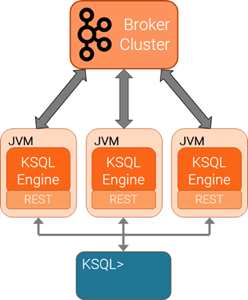
The relationship between the ksqlDB engine at the Kafka broker cluster
You can add or remove servers from the same resource pool during live operations, to scale query processing. You can use different resource pools to support workload isolation. For example, you could deploy separate pools for production and for testing.
Next Steps
Configure ksqlDB for Confluent Cloud
You can use ksqlDB with a Kafka cluster hosted in Confluent Cloud. For more information, see Connect ksqlDB to Confluent Cloud
Experiment with other stacks
You can try out other stacks that have different configurations, like the “Quickstart” and “PostgreSQL” stacks.
ksqlDB Quickstart stack
Download the docker-compose.yml file from the Include Kafka tab of the ksqlDB Quick Start.
This docker-compose.yml file defines a stack with these features:
Start one ksqlDB Server instance.
Does not start Schema Registry, so Avro and Protobuf schemas aren’t available.
Start the ksqlDB CLI container automatically.
Use the following command to start the ksqlDB CLI in the running ksqldb-cli container.
docker exec -it ksqldb-cli ksql http://ksqldb-server:8088
Full ksqlDB event processing application
The Confluent Platform Demo shows how to build an event streaming application that processes live edits to real Wikipedia pages. The docker-compose.yml file shows how to configure a stack with these features:
Start a Kafka cluster with two brokers.
Start a Connect instance.
Start Schema Registry.
Start containers running Elasticsearch and Kibana.
Start ksqlDB Server and ksqlDB CLI containers.
Note
You must install Confluent Platform to run this application. The Confluent Platform images are distinct from the images that are used in this topic.
Confluent examples repo
There are numerous other stack files to explore in the Confluent examples repo.
Note
You must install Confluent Platform to run these applications. The Confluent Platform images are distinct from the images that are used in this topic.