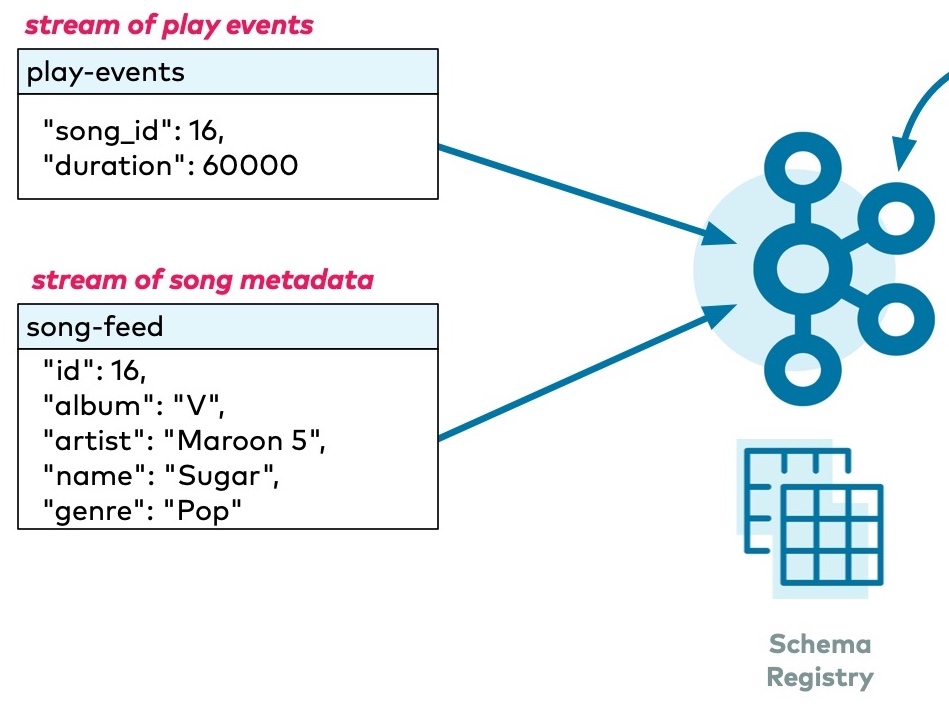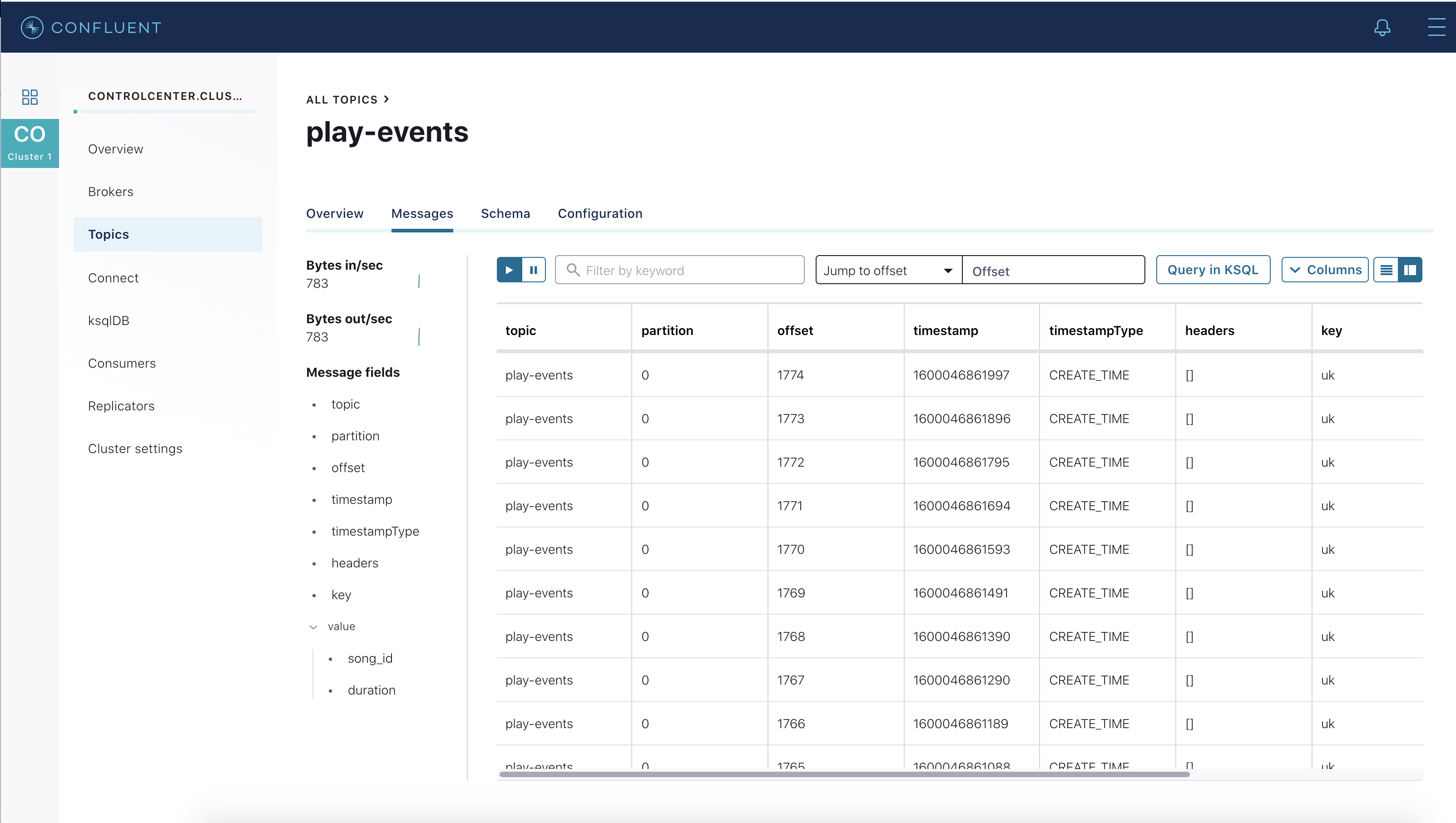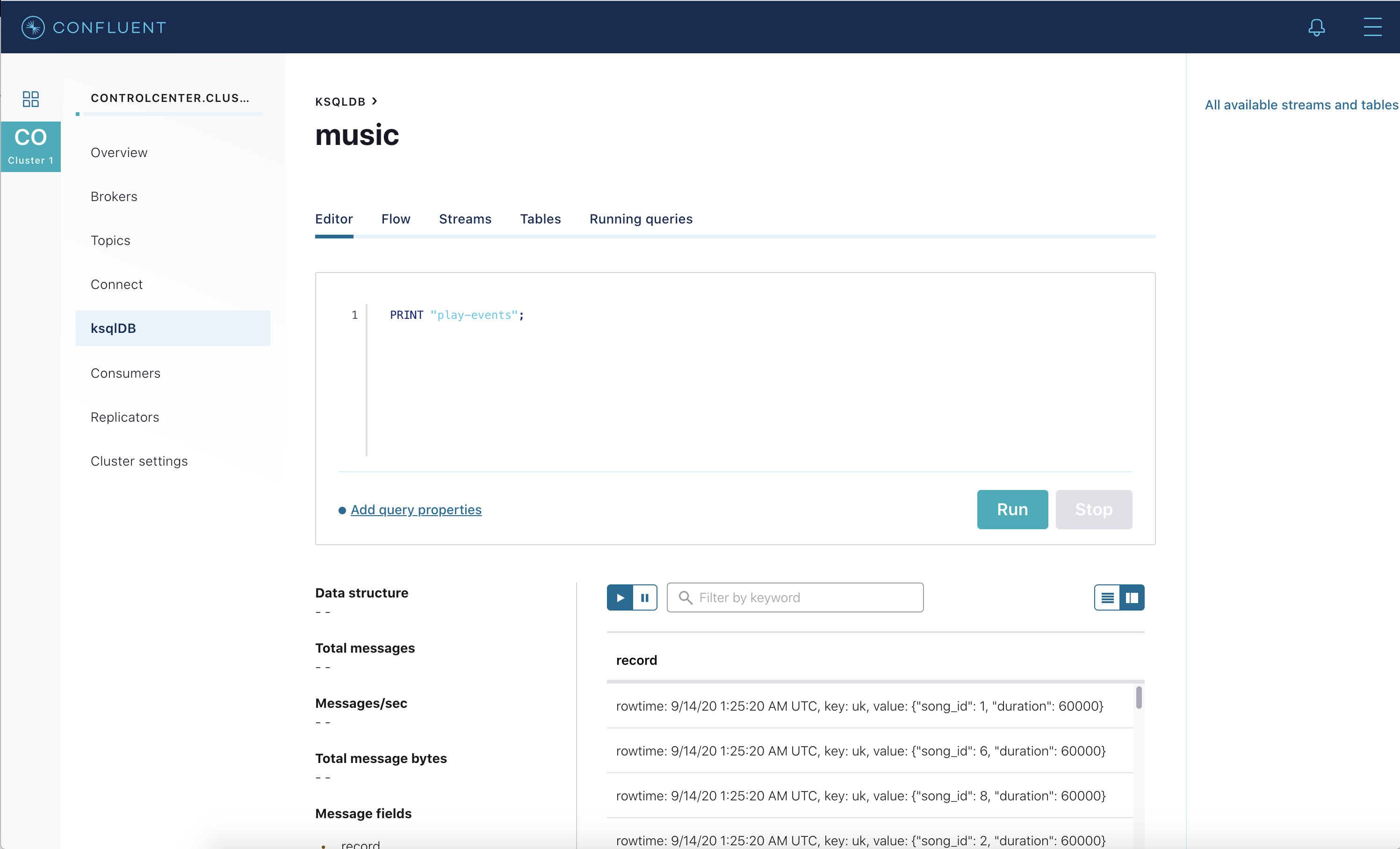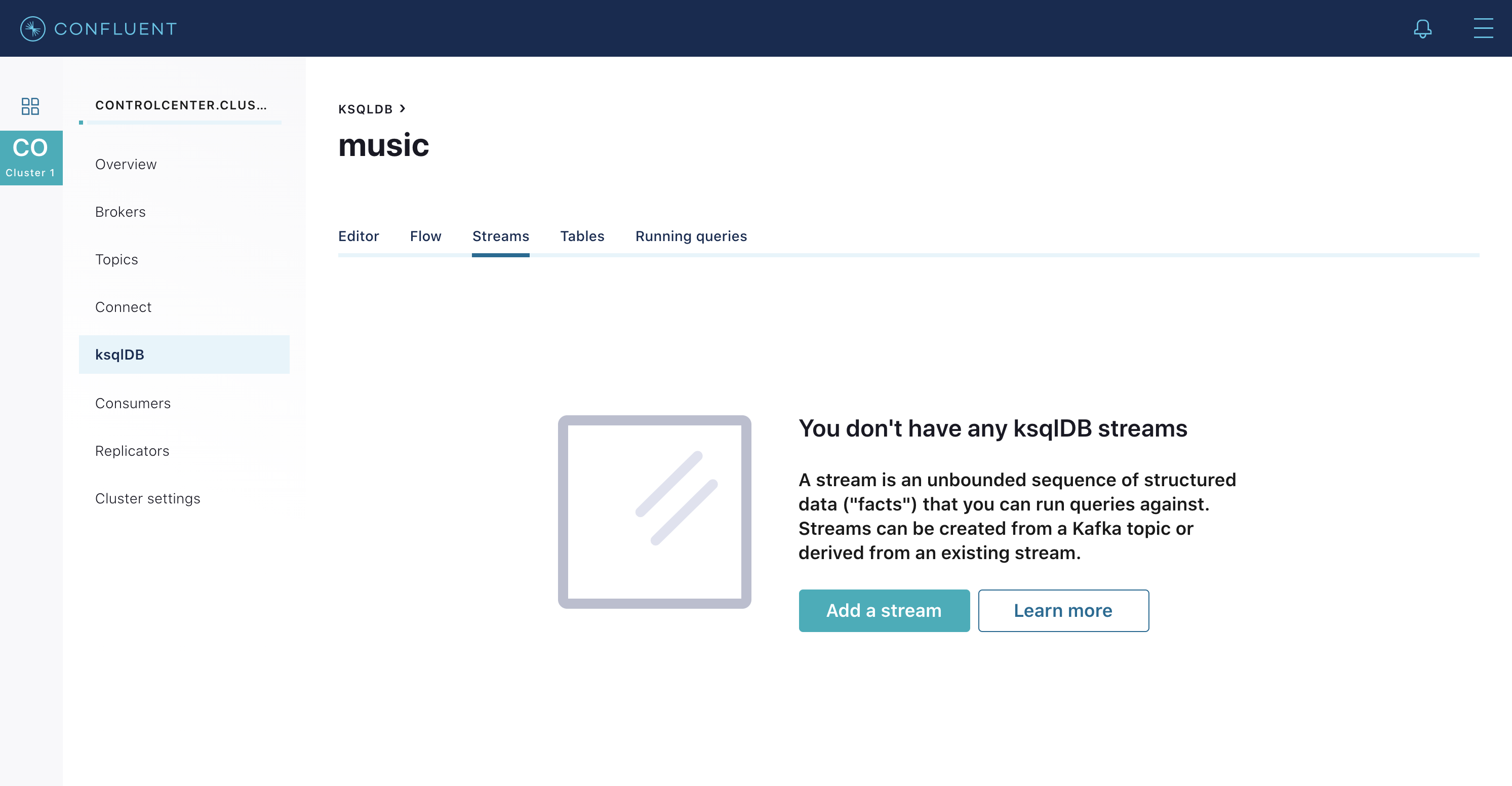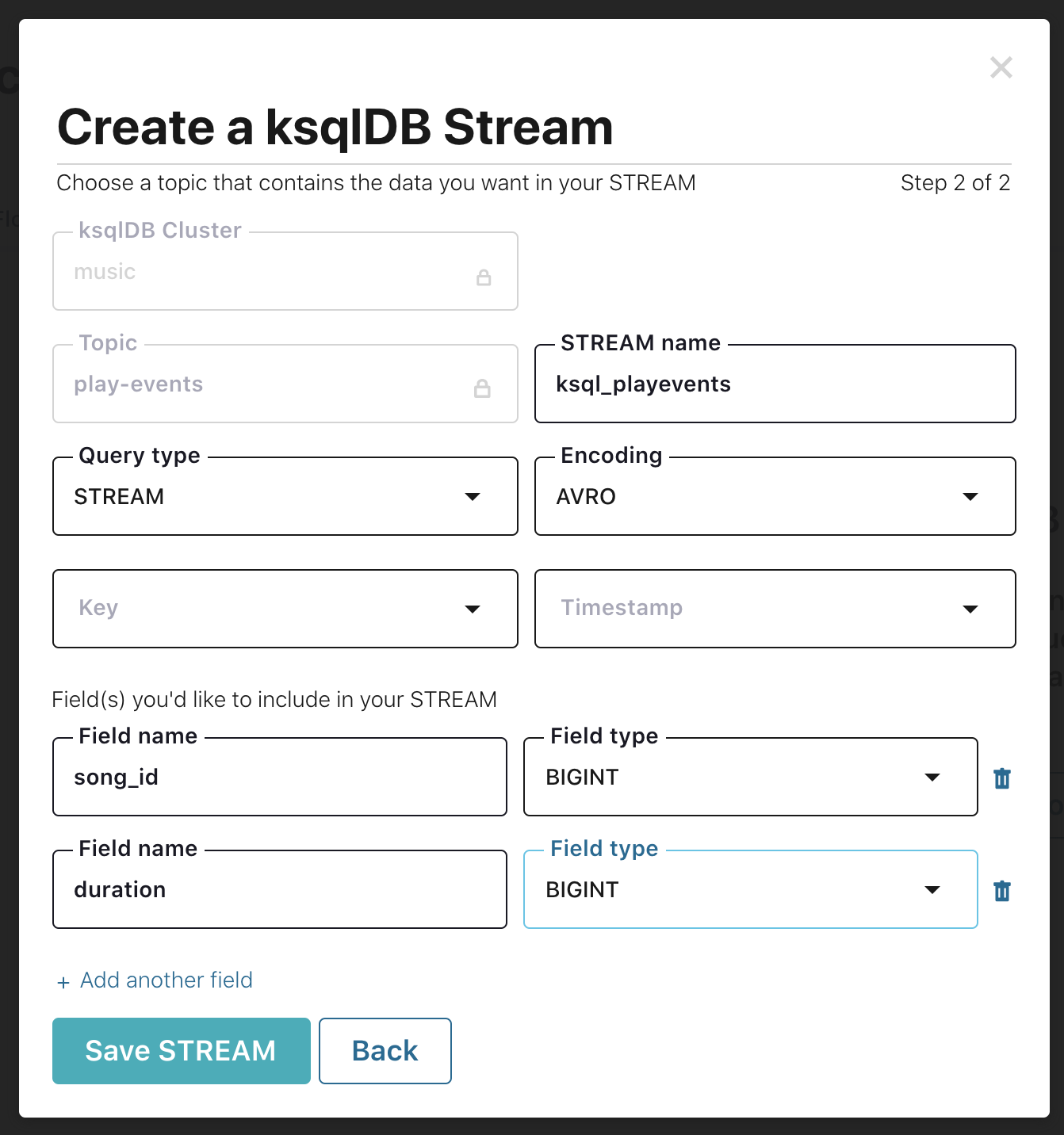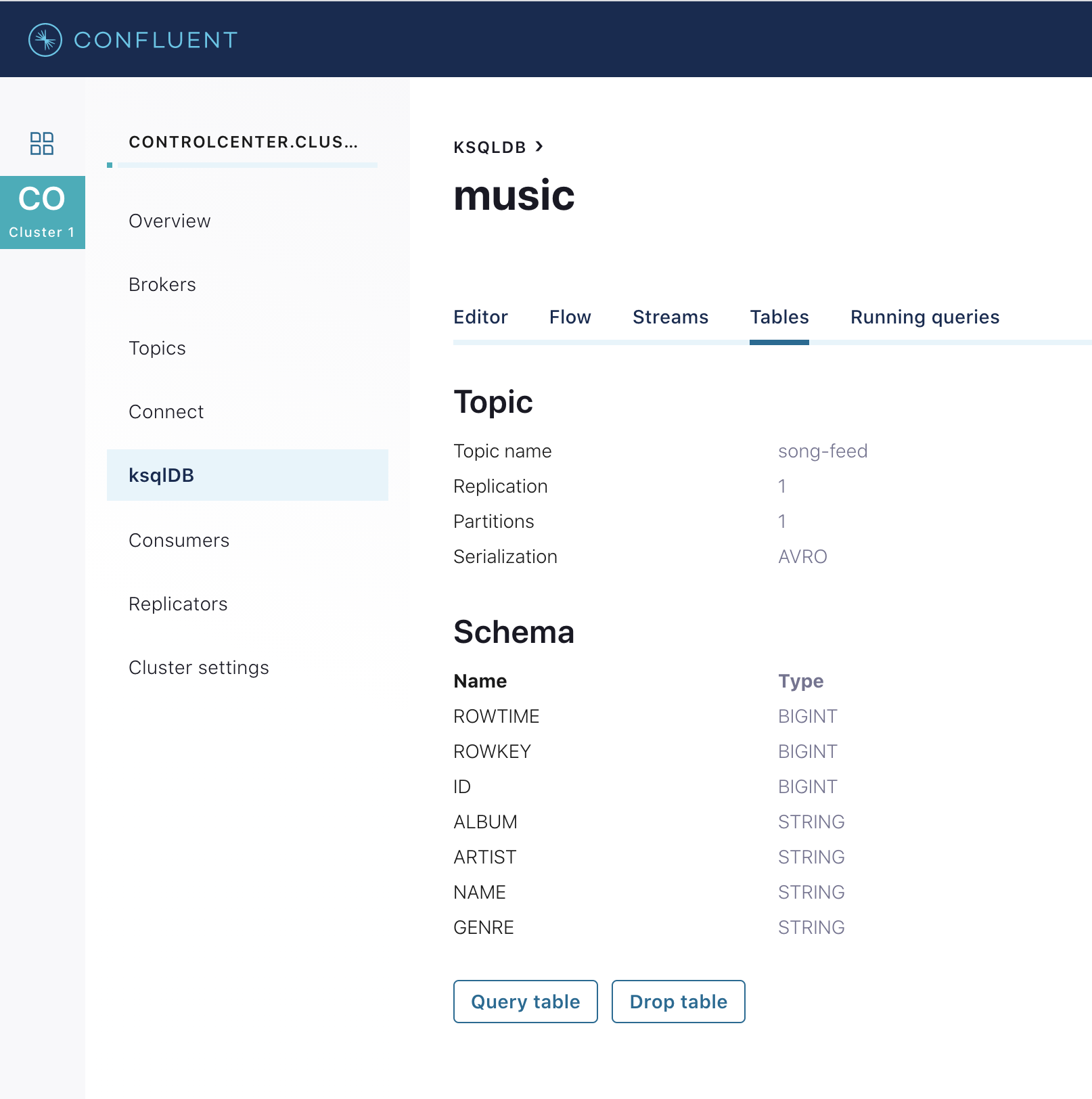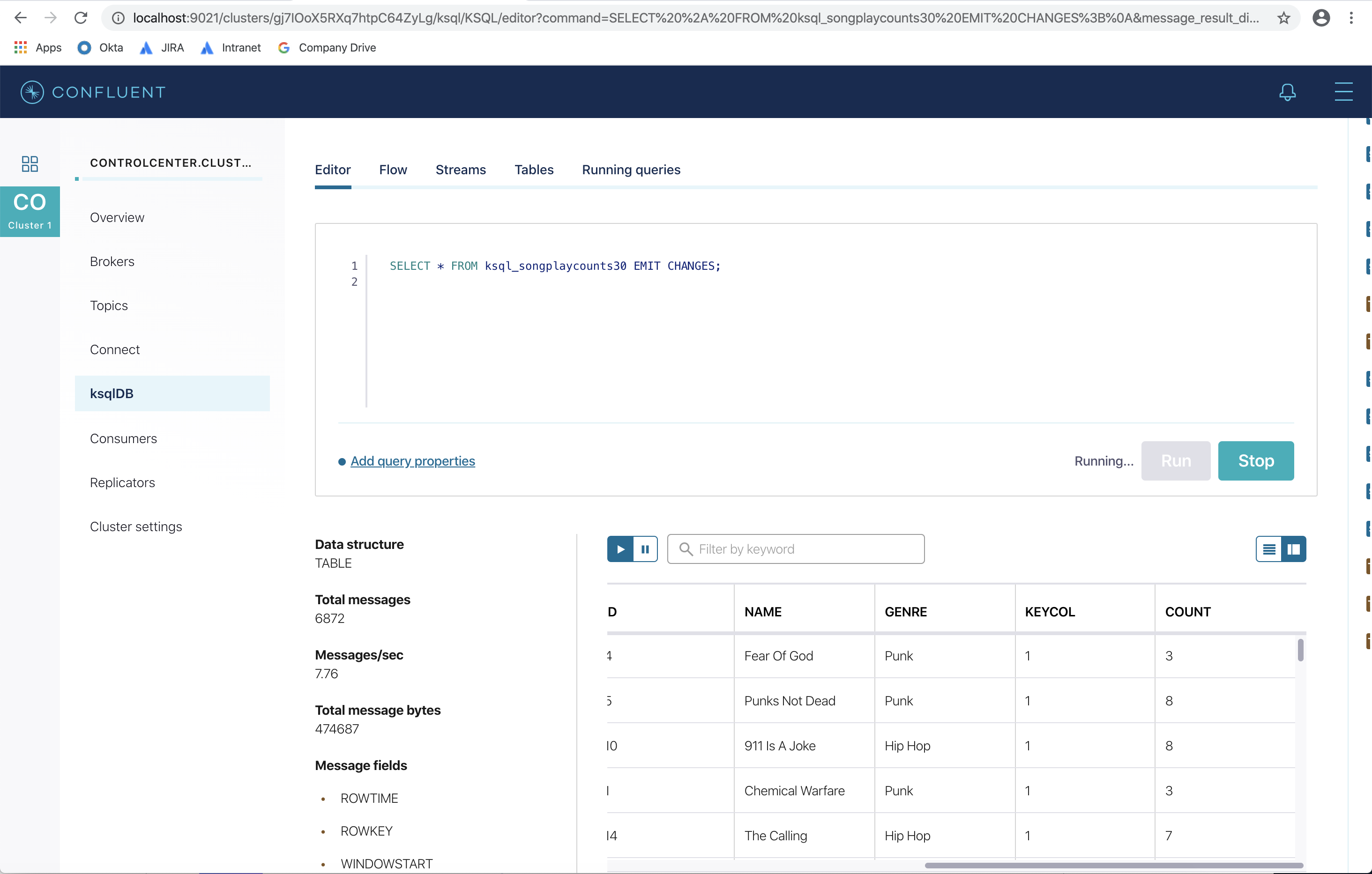Important
You are viewing documentation for an older version of Confluent Platform. For the latest, click here.
Kafka Streams Demo Application¶
This demo showcases Apache Kafka® Streams API (source code) and ksqlDB (see blog post Hands on: Building a Streaming Application with KSQL and video Demo: Build a Streaming Application with ksqlDB).
The music application demonstrates how to build a simple music charts application that continuously computes, in real-time, the latest charts such as Top 5 songs per music genre. It exposes its latest processing results – the latest charts – via the Kafka Interactive Queries feature and a REST API. The application’s input data is in Avro format and comes from two sources: a stream of play events (think: “song X was played”) and a stream of song metadata (“song X was written by artist Y”).
The following screencast shows a live bit of the music demo application:
Prerequisites¶
Confluent Platform is supported in various operating systems and software versions (see Supported Versions and Interoperability for details).
This example has been validated with the specific configuration described below.
If you are running the example in Windows, which is not officially supported, the example may still work if you update the example code in GitHub, replacing the symlink .env with the contents of config.env.
- macOS 10.15.3
- Confluent Platform 5.5.15
- Java 11.0.6 2020-01-14 LTS
- bash version 3.2.57
- jq 1.6
- (Docker-based examples) Docker version 19.03.8
- (Docker-based examples) Docker Compose docker-compose version 1.25.4
Start the music application¶
To run this demo, complete the following steps:
In Docker’s advanced settings, increase the memory dedicated to Docker to at least 8GB (default is 2GB).
Clone the Confluent examples repository:
git clone https://github.com/confluentinc/examples.git
Navigate to the
examples/music/directory and switch to the Confluent Platform release branch:cd examples/music/ git checkout 5.5.15-post
Start the demo by running a single command that brings up all the Docker containers. This takes about 2 minutes to complete.
docker-compose up -d
View the Confluent Control Center logs and validate that it is running.
docker-compose logs -f control-center | grep -i "Started NetworkTrafficServerConnector"
Verify that you see in the Confluent Control Center logs:
INFO Started NetworkTrafficServerConnector@5533dc72{HTTP/1.1,[http/1.1]}{0.0.0.0:9021} (org.eclipse.jetty.server.AbstractConnector)
Note the available endpoints of the Kafka brokers, Confluent Schema Registry, and ZooKeeper, from within the containers and from your host machine:
Endpoint Parameter Value (from within containers) Value (from host machine) Kafka brokers bootstrap.serverskafka:29092localhost:9092Confluent Schema Registry schema.registry.urlhttp://schema-registry:8081http://localhost:8081ZooKeeper zookeeper.connectzookeeper:2181localhost:2181
View messages in Kafka topics¶
The docker-compose.yml file spins up a few containers, one of which is kafka-music-data-generator, which is continuously generating input data for the music application by writing into two Kafka topics in Avro format.
This allows you to look at live, real-time data when testing the Kafka music application.
play-events: stream of play events (“song X was played”)song-feed: stream of song metadata (“song X was written by artist Y”)
From your web browser, navigate to Confluent Control Center.
Click on
Topicsand select any topic to view its messages.You may also use the ksqlDB query editor in Confluent Control Center to view messages. For example, to see the Kafka messages in
play-events, click onksqlDBenter the following ksqlDB query into the editor:PRINT "play-events";
Verify your output resembles:
Enter the following ksqlDB query into the editor to view the Kafka messages in
song-feed.PRINT "song-feed" FROM BEGINNING;
You can also use command line tools to view messages in the Kafka topics. View the messages in the topic
play-events.docker-compose exec schema-registry \ kafka-avro-console-consumer \ --bootstrap-server kafka:29092 \ --topic play-events
Verify your output resembles:
{"song_id":11,"duration":60000} {"song_id":10,"duration":60000} {"song_id":12,"duration":60000} {"song_id":2,"duration":60000} {"song_id":1,"duration":60000}
View the messages in the topic
song-feed.docker-compose exec schema-registry \ kafka-avro-console-consumer \ --bootstrap-server kafka:29092 \ --topic song-feed \ --from-beginning
Verify your output resembles:
{"id":1,"album":"Fresh Fruit For Rotting Vegetables","artist":"Dead Kennedys","name":"Chemical Warfare","genre":"Punk"} {"id":2,"album":"We Are the League","artist":"Anti-Nowhere League","name":"Animal","genre":"Punk"} {"id":3,"album":"Live In A Dive","artist":"Subhumans","name":"All Gone Dead","genre":"Punk"} {"id":4,"album":"PSI","artist":"Wheres The Pope?","name":"Fear Of God","genre":"Punk"}
Validate the Kafka Streams application¶
The Kafka music application has a REST API, run in the Docker container kafka-music-application, that you can interactively query using curl.
List all running application instances of the Kafka Music application.
curl -sXGET http://localhost:7070/kafka-music/instances | jq .
Verify your output resembles:
[ { "host": "kafka-music-application", "port": 7070, "storeNames": [ "all-songs", "song-play-count", "top-five-songs", "top-five-songs-by-genre" ] } ]Get the latest Top 5 songs across all music genres
curl -sXGET http://localhost:7070/kafka-music/charts/top-five | jq .
Verify your output resembles:
[ { "artist": "Jello Biafra And The Guantanamo School Of Medicine", "album": "The Audacity Of Hype", "name": "Three Strikes", "plays": 70 }, { "artist": "Hilltop Hoods", "album": "The Calling", "name": "The Calling", "plays": 67 }, ... ]The REST API exposed by the Kafka Music application supports further operations. See the top-level instructions in its source code for details.
Create the ksqlDB application¶
In this section, create ksqlDB queries that are the equivalent to the Kafka Streams.
You have two options to proceed:
- manually: step through the tutorial, creating each ksqlDB command one at a time
- automatically: submits all the ksqlDB commands via the ksqlDB
SCRIPTcommand:
Manually¶
Prefix the names of the ksqlDB streams and tables with ksql_. This is not required but do it so that you can run these ksqlDB queries alongside the Kafka Streams API version of this music demo and avoid naming conflicts.
Create a new stream called
ksql_playeventsfrom theplay-eventstopic. From the ksqlDB application, select Add a stream.Select the topic
play-eventsand then fill out the fields as shown below. Because Confluent Control Center integrates with Confluent Schema Registry, ksqlDB automatically detects the fieldssong_idanddurationand their respective data types.Do some basic filtering on the newly created stream
ksql_playevents, e.g. to qualify songs that were played for at least 30 seconds. From the ksqlDB query editor:SELECT * FROM ksql_playevents WHERE DURATION > 30000 EMIT CHANGES;
The above query is not persistent. It stops if this screen is closed. To make the query persistent and stay running until explicitly terminated, prepend the previous query with
CREATE STREAM ... AS. From the ksqlDB query editor:CREATE STREAM ksql_playevents_min_duration AS SELECT * FROM ksql_playevents WHERE DURATION > 30000;
Verify this persistent query shows up in the
Running Queriestab.The original Kafka topic
song-feedhas a key of typeLong, which maps to ksqlDB’sBIGINTsql type, and the ID field stores a copy of the key. Create aTABLEfrom the original Kafka topicsong-feed:CREATE TABLE ksql_song (ROWKEY BIGINT KEY) WITH (KAFKA_TOPIC='song-feed', VALUE_FORMAT='AVRO', KEY='ID');
View the contents of this table and confirm that the entries in this ksqlDB table have a
ROWKEYthat matches the String ID of the song.SELECT * FROM ksql_song EMIT CHANGES limit 5;
DESCRIBEthe table to see the fields associated with this topic and notice that the fieldIDis of typeBIGINT.At this point we have created a stream of filtered play events called
ksql_playevents_min_durationand a table of song metadata calledksql_song. Enrich the stream of play events with song metadata using a Stream-TableJOIN. This results in a new stream of play events enriched with descriptive song information like song title along with each play event.CREATE STREAM ksql_songplays AS SELECT plays.SONG_ID AS ID, ALBUM, ARTIST, NAME, GENRE, DURATION, 1 AS KEYCOL FROM ksql_playevents_min_duration plays LEFT JOIN ksql_song songs ON plays.SONG_ID = songs.ID;
Notice the addition of a clause
1 AS KEYCOL. For every row, this creates a new fieldKEYCOLthat has a value of 1.KEYCOLcan be later used in other derived streams and tables to do aggregations on a global basis.Now you can create a top music chart for all time to see which songs get played the most. Use the
COUNTfunction on the streamksql_songplaysthat we created above.CREATE TABLE ksql_songplaycounts AS SELECT ID, NAME, GENRE, KEYCOL, COUNT(*) AS COUNT FROM ksql_songplays GROUP BY ID, NAME, GENRE, KEYCOL;
While the all-time greatest hits are cool, it would also be good to see stats for just the last 30 seconds. Create another query, adding in a
WINDOWclause, which gives counts of play events for all songs, in 30-second intervals.CREATE TABLE ksql_songplaycounts30 AS SELECT ID, NAME, GENRE, KEYCOL, COUNT(*) AS COUNT FROM ksql_songplays WINDOW TUMBLING (size 30 second) GROUP BY ID, NAME, GENRE, KEYCOL;
Congratulations, you built a streaming application that processes data in real-time! The application enriched a stream of play events with song metadata and generated top counts. Any downstream systems can consume results from your ksqlDB queries for further processing. If you were already familiar with SQL semantics, hopefully this tutorial wasn’t too hard to follow.
SELECT * FROM ksql_songplaycounts30 EMIT CHANGES;
Automatically¶
View the ksqlDB statements.sql.
--The STREAM and TABLE names are prefixed with `ksql_` to enable you to run this demo --concurrently with the Kafka Streams Music Demo java application, to avoid conflicting names --The play-events Kafka topic is a feed of song plays, generated by KafkaMusicExampleDriver CREATE STREAM ksql_playevents WITH (KAFKA_TOPIC='play-events', VALUE_FORMAT='AVRO'); --Filter the play events to only accept events where the duration is >= 30 seconds CREATE STREAM ksql_playevents_min_duration AS SELECT * FROM ksql_playevents WHERE DURATION > 30000; --The song-feed Kafka topic contains all of the songs available in the streaming service, generated by KafkaMusicExampleDriver CREATE TABLE ksql_song (ROWKEY BIGINT KEY) WITH (KAFKA_TOPIC='song-feed', VALUE_FORMAT='AVRO', KEY='ID'); --Join the plays with song as we will use it later for charting --Also create a fixed key `KEYCOL` for global view across multiple partitions (https://github.com/confluentinc/ksql/issues/1053) CREATE STREAM ksql_songplays AS SELECT plays.SONG_ID AS ID, ALBUM, ARTIST, NAME, GENRE, DURATION, 1 AS KEYCOL FROM ksql_playevents_min_duration plays LEFT JOIN ksql_song songs ON plays.SONG_ID = songs.ID; --Track song play counts in 30 second intervals CREATE TABLE ksql_songplaycounts30 AS SELECT ID, NAME, GENRE, KEYCOL, COUNT(*) AS COUNT FROM ksql_songplays WINDOW TUMBLING (size 30 second) GROUP BY ID, NAME, GENRE, KEYCOL; --Convert TABLE to STREAM CREATE STREAM ksql_songplaycounts30stream (ID BIGINT, NAME VARCHAR, GENRE VARCHAR, KEYCOL INT, COUNT BIGINT) WITH (kafka_topic='KSQL_SONGPLAYCOUNTS30', value_format='AVRO'); --Get all data into a STREAM with a single partition, using the `KEYCOL` field described earlier CREATE STREAM ksql_songplaycounts30streampart AS SELECT * FROM ksql_songplaycounts30stream WHERE ROWTIME is not null PARTITION BY KEYCOL; --Track song play counts for all time CREATE TABLE ksql_songplaycounts AS SELECT ID, NAME, GENRE, KEYCOL, COUNT(*) AS COUNT FROM ksql_songplays GROUP BY ID, NAME, GENRE, KEYCOL; --Convert TABLE to STREAM CREATE STREAM ksql_songplaycountsstream (ID BIGINT, NAME VARCHAR, GENRE VARCHAR, KEYCOL INT, COUNT BIGINT) WITH (kafka_topic='KSQL_SONGPLAYCOUNTS', value_format='AVRO'); --Get all data into a STREAM with a single partition, using the `KEYCOL` field described earlier CREATE STREAM ksql_songplaycountsstreampart AS SELECT * FROM ksql_songplaycountsstream WHERE ROWTIME is not null PARTITION BY KEYCOL; --Top Five song counts for all time based on ksql_songplaycountsstreampart --At this time, `TOPK` does not support sorting by one column and selecting the value of another column (https://github.com/confluentinc/ksql/issues/403) --So the results are just counts but not names of the songs associated with the counts CREATE TABLE ksql_top5 AS SELECT KEYCOL, TOPK(COUNT,5) FROM ksql_songplaycountsstreampart GROUP BY KEYCOL; --Top Five songs for each genre based on each WINDOW of ksql_songplaycounts CREATE TABLE ksql_top5bygenre AS SELECT GENRE, TOPK(COUNT,5) FROM ksql_songplaycountsstreampart GROUP BY GENRE;
Launch the ksqlDB CLI:
docker-compose exec ksqldb-cli ksql http://ksqldb-server:8088
Run the script statements.sql that executes the ksqlDB statements.
RUN SCRIPT '/tmp/statements.sql';
The output shows either a blank message, or
Executing statement, similar to this:Message --------- Executing statement ---------
After the
RUN SCRIPTcommand completes, exit out of theksqldb-cliwith aCTRL+Dcommand
Stop the music application¶
When you are done, make sure to stop the demo.
docker-compose down
Troubleshooting¶
Verify the status of the Docker containers show
Upstate.docker-compose psYour output should resemble:
Name Command State Ports ----------------------------------------------------------------------------------------------------------------------------------- control-center /etc/confluent/docker/run Up 0.0.0.0:9021->9021/tcp kafka /etc/confluent/docker/run Up 0.0.0.0:29092->29092/tcp, 0.0.0.0:9092->9092/tcp kafka-music-application bash -c echo Waiting for K ... Up 0.0.0.0:7070->7070/tcp kafka-music-data-generator bash -c echo Waiting for K ... Up 7070/tcp ksqldb-cli /bin/sh Up ksqldb-server /etc/confluent/docker/run Up (healthy) 0.0.0.0:8088->8088/tcp schema-registry /etc/confluent/docker/run Up 0.0.0.0:8081->8081/tcp zookeeper /etc/confluent/docker/run Up 0.0.0.0:2181->2181/tcp, 2888/tcp, 3888/tcp
Confluent Control Center displays messages from topics, streams, and tables as new messages arrive. In this demo the data is sourced from an application running in a Docker container called
kafka-music-data-generator. If you notice that Confluent Control Center is not displaying messages, you can try restarting this application.docker-compose restart kafka-music-data-generator