Important
You are viewing documentation for an older version of Confluent Platform. For the latest, click here.
Writing Streaming Queries Against Apache Kafka® Using KSQL (Local)¶
This tutorial demonstrates a simple workflow using KSQL to write streaming queries against messages in Kafka.
To get started, you must start a Kafka cluster, including ZooKeeper and a Kafka broker. KSQL will then query messages from this Kafka cluster. KSQL is installed in the Confluent Platform by default.
Watch the screencast of Reading Kafka Data from KSQL on YouTube.
Prerequisites:
- Confluent Platform is installed and running. This installation includes a Kafka broker, KSQL, Control Center, ZooKeeper, Schema Registry, REST Proxy, and Kafka Connect.
- If you installed Confluent Platform via TAR or ZIP, navigate into the installation directory. The paths and commands used throughout this tutorial assume that your are in this installation directory.
- Java: Minimum version 1.8. Install Oracle Java JRE or JDK >= 1.8 on your local machine
Create Topics and Produce Data¶
Create and produce data to the Kafka topics pageviews and users. These steps use the KSQL datagen that is included
Confluent Platform.
Create the
pageviewstopic and produce data using the data generator. The following example continuously generates data with a value in DELIMITED format.$ <path-to-confluent>/bin/ksql-datagen quickstart=pageviews format=delimited topic=pageviews maxInterval=500
Produce Kafka data to the
userstopic using the data generator. The following example continuously generates data with a value in JSON format.$ <path-to-confluent>/bin/ksql-datagen quickstart=users format=json topic=users maxInterval=100
Tip
You can also produce Kafka data using the kafka-console-producer CLI provided with Confluent Platform.
Launch the KSQL CLI¶
To launch the CLI, run the following command. It will route the CLI logs to the ./ksql_logs directory, relative to
your current directory. By default, the CLI will look for a KSQL Server running at http://localhost:8088.
$ LOG_DIR=./ksql_logs <path-to-confluent>/bin/ksql
Important
By default KSQL attempts to store its logs in a directory called logs that is relative to the location
of the ksql executable. For example, if ksql is installed at /usr/local/bin/ksql, then it would
attempt to store its logs in /usr/local/logs. If you are running ksql from the default Confluent Platform
location, <path-to-confluent>/bin, you must override this default behavior by using the LOG_DIR variable.
After KSQL is started, your terminal should resemble this.
===========================================
= _ __ _____ ____ _ =
= | |/ // ____|/ __ \| | =
= | ' /| (___ | | | | | =
= | < \___ \| | | | | =
= | . \ ____) | |__| | |____ =
= |_|\_\_____/ \___\_\______| =
= =
= Streaming SQL Engine for Apache Kafka® =
===========================================
Copyright 2018 Confluent Inc.
CLI v5.1.4, Server v5.1.4 located at http://localhost:8088
Having trouble? Type 'help' (case-insensitive) for a rundown of how things work!
ksql>
Inspect Kafka Topics By Using SHOW and PRINT Statements¶
KSQL enables inspecting Kafka topics and messages in real time.
- Use the SHOW TOPICS statement to list the available topics in the Kafka cluster.
- Use the PRINT statement to see a topic’s messages as they arrive.
In the KSQL CLI, run the following statement:
SHOW TOPICS;
Your output should resemble:
Kafka Topic | Registered | Partitions | Partition Replicas | Consumers | ConsumerGroups
------------------------------------------------------------------------------------------------
_confluent-metrics | false | 12 | 1 | 0 | 0
_schemas | false | 1 | 1 | 0 | 0
pageviews | false | 1 | 1 | 0 | 0
users | false | 1 | 1 | 0 | 0
------------------------------------------------------------------------------------------------
Inspect the users topic by using the PRINT statement:
PRINT 'users';
Your output should resemble:
Format:JSON
{"ROWTIME":1540254230041,"ROWKEY":"User_1","registertime":1516754966866,"userid":"User_1","regionid":"Region_9","gender":"MALE"}
{"ROWTIME":1540254230081,"ROWKEY":"User_3","registertime":1491558386780,"userid":"User_3","regionid":"Region_2","gender":"MALE"}
{"ROWTIME":1540254230091,"ROWKEY":"User_7","registertime":1514374073235,"userid":"User_7","regionid":"Region_2","gender":"OTHER"}
^C{"ROWTIME":1540254232442,"ROWKEY":"User_4","registertime":1510034151376,"userid":"User_4","regionid":"Region_8","gender":"FEMALE"}
Topic printing ceased
Press CTRL+C to stop printing messages.
Inspect the pageviews topic by using the PRINT statement:
PRINT 'pageviews';
Your output should resemble:
Format:STRING
10/23/18 12:24:03 AM UTC , 9461 , 1540254243183,User_9,Page_20
10/23/18 12:24:03 AM UTC , 9471 , 1540254243617,User_7,Page_47
10/23/18 12:24:03 AM UTC , 9481 , 1540254243888,User_4,Page_27
^C10/23/18 12:24:05 AM UTC , 9521 , 1540254245161,User_9,Page_62
Topic printing ceased
ksql>
Press CTRL+C to stop printing messages.
For more information, see KSQL Syntax Reference.
Create a Stream and Table¶
These examples query messages from Kafka topics called pageviews and users using the following schemas:
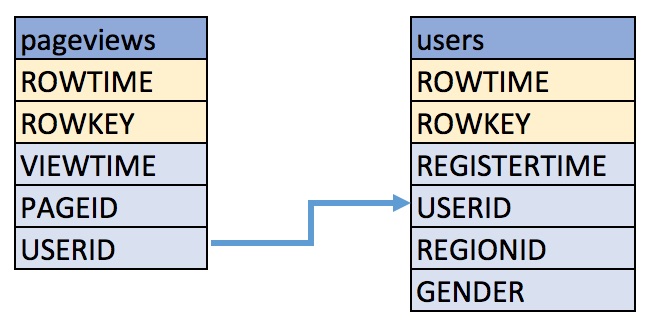
Create a stream, named
pageviews_original, from thepageviewsKafka topic, specifying thevalue_formatofDELIMITED.CREATE STREAM pageviews_original (viewtime bigint, userid varchar, pageid varchar) WITH \ (kafka_topic='pageviews', value_format='DELIMITED');
Your output should resemble:
Message --------------- Stream created ---------------
Tip
You can run
DESCRIBE pageviews_original;to see the schema for the stream. Notice that KSQL created two additional columns, namedROWTIME, which corresponds with the Kafka message timestamp, andROWKEY, which corresponds with the Kafka message key.Create a table, named
users_original, from theusersKafka topic, specifying thevalue_formatofJSON.CREATE TABLE users_original (registertime BIGINT, gender VARCHAR, regionid VARCHAR, userid VARCHAR) WITH \ (kafka_topic='users', value_format='JSON', key = 'userid');
Your output should resemble:
Message --------------- Table created ---------------
Tip
You can run
DESCRIBE users_original;to see the schema for the Table.Optional: Show all streams and tables.
ksql> SHOW STREAMS; Stream Name | Kafka Topic | Format ----------------------------------------------------------------- PAGEVIEWS_ORIGINAL | pageviews | DELIMITED ksql> SHOW TABLES; Table Name | Kafka Topic | Format | Windowed -------------------------------------------------------------- USERS_ORIGINAL | users | JSON | false
Write Queries¶
These examples write queries using KSQL.
Note: By default KSQL reads the topics for streams and tables from the latest offset.
Use
SELECTto create a query that returns data from a STREAM. This query includes theLIMITkeyword to limit the number of rows returned in the query result. Note that exact data output may vary because of the randomness of the data generation.SELECT pageid FROM pageviews_original LIMIT 3;
Your output should resemble:
Page_24 Page_73 Page_78 LIMIT reached Query terminated
Create a persistent query by using the
CREATE STREAMkeywords to precede theSELECTstatement. The results from this query are written to thePAGEVIEWS_ENRICHEDKafka topic. The following query enriches thepageviews_originalSTREAM by doing aLEFT JOINwith theusers_originalTABLE on the user ID.CREATE STREAM pageviews_enriched AS \ SELECT users_original.userid AS userid, pageid, regionid, gender \ FROM pageviews_original \ LEFT JOIN users_original \ ON pageviews_original.userid = users_original.userid;
Your output should resemble:
Message ---------------------------- Stream created and running ----------------------------
Tip
You can run
DESCRIBE pageviews_enriched;to describe the stream.Use
SELECTto view query results as they come in. To stop viewing the query results, press<ctrl-c>. This stops printing to the console but it does not terminate the actual query. The query continues to run in the underlying KSQL application.SELECT * FROM pageviews_enriched;
Your output should resemble:
1519746861328 | User_4 | User_4 | Page_58 | Region_5 | OTHER 1519746861794 | User_9 | User_9 | Page_94 | Region_9 | MALE 1519746862164 | User_1 | User_1 | Page_90 | Region_7 | FEMALE ^CQuery terminated
Create a new persistent query where a condition limits the streams content, using
WHERE. Results from this query are written to a Kafka topic calledPAGEVIEWS_FEMALE.CREATE STREAM pageviews_female AS \ SELECT * FROM pageviews_enriched \ WHERE gender = 'FEMALE';
Your output should resemble:
Message ---------------------------- Stream created and running ----------------------------
Tip
You can run
DESCRIBE pageviews_female;to describe the stream.Create a new persistent query where another condition is met, using
LIKE. Results from this query are written to thepageviews_enriched_r8_r9Kafka topic.CREATE STREAM pageviews_female_like_89 \ WITH (kafka_topic='pageviews_enriched_r8_r9') AS \ SELECT * FROM pageviews_female \ WHERE regionid LIKE '%_8' OR regionid LIKE '%_9';
Your output should resemble:
Message ---------------------------- Stream created and running ----------------------------
Create a new persistent query that counts the pageviews for each region and gender combination in a tumbling window of 30 seconds when the count is greater than one. Results from this query are written to the
PAGEVIEWS_REGIONSKafka topic in the Avro format. KSQL will register the Avro schema with the configured Schema Registry when it writes the first message to thePAGEVIEWS_REGIONStopic.CREATE TABLE pageviews_regions \ WITH (VALUE_FORMAT='avro') AS \ SELECT gender, regionid , COUNT(*) AS numusers \ FROM pageviews_enriched \ WINDOW TUMBLING (size 30 second) \ GROUP BY gender, regionid \ HAVING COUNT(*) > 1;
Your output should resemble:
Message --------------------------- Table created and running ---------------------------
Tip
You can run
DESCRIBE pageviews_regions;to describe the table.Optional: View results from the above queries using
SELECT.SELECT gender, regionid, numusers FROM pageviews_regions LIMIT 5;
Your output should resemble:
FEMALE | Region_6 | 3 FEMALE | Region_1 | 4 FEMALE | Region_9 | 6 MALE | Region_8 | 2 OTHER | Region_5 | 4 LIMIT reached Query terminated ksql>
Optional: Show all persistent queries.
SHOW QUERIES;
Your output should resemble:
Query ID | Kafka Topic | Query String -------------------------------------------------------------------------------------------------------------------------------------------------------------------------------------------------------------------------------------------------------------------------------------------------------------------------- CSAS_PAGEVIEWS_FEMALE_1 | PAGEVIEWS_FEMALE | CREATE STREAM pageviews_female AS SELECT * FROM pageviews_enriched WHERE gender = 'FEMALE'; CTAS_PAGEVIEWS_REGIONS_3 | PAGEVIEWS_REGIONS | CREATE TABLE pageviews_regions WITH (VALUE_FORMAT='avro') AS SELECT gender, regionid , COUNT(*) AS numusers FROM pageviews_enriched WINDOW TUMBLING (size 30 second) GROUP BY gender, regionid HAVING COUNT(*) > 1; CSAS_PAGEVIEWS_FEMALE_LIKE_89_2 | PAGEVIEWS_FEMALE_LIKE_89 | CREATE STREAM pageviews_female_like_89 WITH (kafka_topic='pageviews_enriched_r8_r9') AS SELECT * FROM pageviews_female WHERE regionid LIKE '%_8' OR regionid LIKE '%_9'; CSAS_PAGEVIEWS_ENRICHED_0 | PAGEVIEWS_ENRICHED | CREATE STREAM pageviews_enriched AS SELECT users_original.userid AS userid, pageid, regionid, gender FROM pageviews_original LEFT JOIN users_original ON pageviews_original.userid = users_original.userid; -------------------------------------------------------------------------------------------------------------------------------------------------------------------------------------------------------------------------------------------------------------------------------------------------------------------------- For detailed information on a Query run: EXPLAIN <Query ID>;
Optional: Examine query run-time metrics and details. Observe that information including the target Kafka topic is available, as well as throughput figures for the messages being processed.
DESCRIBE EXTENDED PAGEVIEWS_REGIONS;
Your output should resemble:
Name : PAGEVIEWS_REGIONS Type : TABLE Key field : KSQL_INTERNAL_COL_0|+|KSQL_INTERNAL_COL_1 Key format : STRING Timestamp field : Not set - using <ROWTIME> Value format : AVRO Kafka topic : PAGEVIEWS_REGIONS (partitions: 4, replication: 1) Field | Type -------------------------------------- ROWTIME | BIGINT (system) ROWKEY | VARCHAR(STRING) (system) GENDER | VARCHAR(STRING) REGIONID | VARCHAR(STRING) NUMUSERS | BIGINT -------------------------------------- Queries that write into this TABLE ----------------------------------- CTAS_PAGEVIEWS_REGIONS_3 : CREATE TABLE pageviews_regions WITH (value_format='avro') AS SELECT gender, regionid , COUNT(*) AS numusers FROM pageviews_enriched WINDOW TUMBLING (size 30 second) GROUP BY gender, regionid HAVING COUNT(*) > 1; For query topology and execution plan please run: EXPLAIN <QueryId> Local runtime statistics ------------------------ messages-per-sec: 3.06 total-messages: 1827 last-message: 7/19/18 4:17:55 PM UTC failed-messages: 0 failed-messages-per-sec: 0 last-failed: n/a (Statistics of the local KSQL server interaction with the Kafka topic PAGEVIEWS_REGIONS) ksql>
Using Nested Schemas (STRUCT) in KSQL¶
Struct support enables the modeling and access of nested data in Kafka topics, from both JSON and Avro.
Here we’ll use the ksql-datagen tool to create some sample data
which includes a nested address field. Run this in a new window, and
leave it running.
$ <path-to-confluent>/bin/ksql-datagen \
quickstart=orders \
format=avro \
topic=orders
From the KSQL command prompt, register the topic in KSQL:
CREATE STREAM ORDERS WITH (KAFKA_TOPIC='orders', VALUE_FORMAT='AVRO');
Your output should resemble:
Message
----------------
Stream created
----------------
Use the DESCRIBE function to observe the schema, which includes a
STRUCT:
DESCRIBE ORDERS;
Your output should resemble:
Name : ORDERS
Field | Type
----------------------------------------------------------------------------------
ROWTIME | BIGINT (system)
ROWKEY | VARCHAR(STRING) (system)
ORDERTIME | BIGINT
ORDERID | INTEGER
ITEMID | VARCHAR(STRING)
ORDERUNITS | DOUBLE
ADDRESS | STRUCT<CITY VARCHAR(STRING), STATE VARCHAR(STRING), ZIPCODE BIGINT>
----------------------------------------------------------------------------------
For runtime statistics and query details run: DESCRIBE EXTENDED <Stream,Table>;
ksql>
Query the data, using -> notation to access the Struct contents:
SELECT ORDERID, ADDRESS->CITY FROM ORDERS;
Your output should resemble:
0 | City_35
1 | City_21
2 | City_47
3 | City_57
4 | City_17
Press Ctrl+C to cancel the SELECT query.
Stream-Stream join¶
Using a stream-stream join, it is possible to join two streams of events on a common key. An example of this could be a stream of order events, and a stream of shipment events. By joining these on the order key, it is possible to see shipment information alongside the order.
In a separate console window, populate the orders and shipments
topics by using the kafkacat utility:
$ <path-to-confluent>/bin/kafka-console-producer \
--broker-list localhost:9092 \
--topic new_orders \
--property "parse.key=true" \
--property "key.separator=:"<<EOF
1:{"order_id":1,"total_amount":10.50,"customer_name":"Bob Smith"}
2:{"order_id":2,"total_amount":3.32,"customer_name":"Sarah Black"}
3:{"order_id":3,"total_amount":21.00,"customer_name":"Emma Turner"}
EOF
$ <path-to-confluent>/bin/kafka-console-producer \
--broker-list localhost:9092 \
--topic shipments \
--property "parse.key=true" \
--property "key.separator=:"<<EOF
1:{"order_id":1,"shipment_id":42,"warehouse":"Nashville"}
3:{"order_id":3,"shipment_id":43,"warehouse":"Palo Alto"}
EOF
Tip
Note that you may see the following warning message when running the above statements—it can be safely ignored:
Error while fetching metadata with correlation id 1 : {new_orders=LEADER_NOT_AVAILABLE} (org.apache.kafka.clients.NetworkClient)
Error while fetching metadata with correlation id 1 : {shipments=LEADER_NOT_AVAILABLE} (org.apache.kafka.clients.NetworkClient)
In the KSQL CLI, register both topics as KSQL streams:
CREATE STREAM NEW_ORDERS (ORDER_ID INT, TOTAL_AMOUNT DOUBLE, CUSTOMER_NAME VARCHAR) \
WITH (KAFKA_TOPIC='new_orders', VALUE_FORMAT='JSON');
CREATE STREAM SHIPMENTS (ORDER_ID INT, SHIPMENT_ID INT, WAREHOUSE VARCHAR) \
WITH (KAFKA_TOPIC='shipments', VALUE_FORMAT='JSON');
After both CREATE STREAM statements, your output should resemble:
Message
----------------
Stream created
----------------
Query the data to confirm that it’s present in the topics.
Tip
Run the following to tell KSQL to read from the beginning of the topic:
SET 'auto.offset.reset' = 'earliest';
You can skip this if you have already run it within your current KSQL CLI session.
For the NEW_ORDERS topic, run:
SELECT ORDER_ID, TOTAL_AMOUNT, CUSTOMER_NAME FROM NEW_ORDERS LIMIT 3;
Your output should resemble:
1 | 10.5 | Bob Smith
2 | 3.32 | Sarah Black
3 | 21.0 | Emma Turner
For the SHIPMENTS topic, run:
SELECT ORDER_ID, SHIPMENT_ID, WAREHOUSE FROM SHIPMENTS LIMIT 2;
Your output should resemble:
1 | 42 | Nashville
3 | 43 | Palo Alto
Run the following query, which will show orders with associated shipments, based on a join window of 1 hour.
SELECT O.ORDER_ID, O.TOTAL_AMOUNT, O.CUSTOMER_NAME, \
S.SHIPMENT_ID, S.WAREHOUSE \
FROM NEW_ORDERS O \
INNER JOIN SHIPMENTS S \
WITHIN 1 HOURS \
ON O.ORDER_ID = S.ORDER_ID;
Your output should resemble:
1 | 10.5 | Bob Smith | 42 | Nashville
3 | 21.0 | Emma Turner | 43 | Palo Alto
Note that message with ORDER_ID=2 has no corresponding
SHIPMENT_ID or WAREHOUSE - this is because there is no
corresponding row on the shipments stream within the time window
specified.
Press Ctrl+C to cancel the SELECT query and return to the KSQL prompt.
Table-Table join¶
Using a table-table join, it is possible to join two tables of on a common key. KSQL tables provide the latest value for a given key. They can only be joined on the key, and one-to-many (1:N) joins are not supported in the current semantic model.
In this example we have location data about a warehouse from one system, being enriched with data about the size of the warehouse from another.
In a separate console window, populate the two topics by using the kafkacat utility:
$ <path-to-confluent>/bin/kafka-console-producer \
--broker-list localhost:9092 \
--topic warehouse_location \
--property "parse.key=true" \
--property "key.separator=:"<<EOF
Your output should resemble:
1:{"warehouse_id":1,"city":"Leeds","country":"UK"}
2:{"warehouse_id":2,"city":"Sheffield","country":"UK"}
3:{"warehouse_id":3,"city":"Berlin","country":"Germany"}
EOF
$ <path-to-confluent>/bin/kafka-console-producer \
--broker-list localhost:9092 \
--topic warehouse_size \
--property "parse.key=true" \
--property "key.separator=:"<<EOF
Your output should resemble:
1:{"warehouse_id":1,"square_footage":16000}
2:{"warehouse_id":2,"square_footage":42000}
3:{"warehouse_id":3,"square_footage":94000}
EOF
In the KSQL CLI, register both topics as KSQL tables:
CREATE TABLE WAREHOUSE_LOCATION (WAREHOUSE_ID INT, CITY VARCHAR, COUNTRY VARCHAR) \
WITH (KAFKA_TOPIC='warehouse_location', \
VALUE_FORMAT='JSON', \
KEY='WAREHOUSE_ID');
CREATE TABLE WAREHOUSE_SIZE (WAREHOUSE_ID INT, SQUARE_FOOTAGE DOUBLE) \
WITH (KAFKA_TOPIC='warehouse_size', \
VALUE_FORMAT='JSON', \
KEY='WAREHOUSE_ID');
After both CREATE TABLE statements, your output should resemble:
Message
---------------
Table created
---------------
Check both tables that the message key (ROWKEY) matches the declared
key (WAREHOUSE_ID) - the output should show that they are equal. If
they are not, the join will not succeed or behave as expected.
Tip
Run the following to tell KSQL to read from the beginning of the topic:
SET 'auto.offset.reset' = 'earliest';
You can skip this if you have already run it within your current KSQL CLI session.
Inspect the WAREHOUSE_LOCATION table:
SELECT ROWKEY, WAREHOUSE_ID FROM WAREHOUSE_LOCATION LIMIT 3;
Your output should resemble:
1 | 1
2 | 2
3 | 3
Limit Reached
Query terminated
Inspect the WAREHOUSE_SIZE table:
SELECT ROWKEY, WAREHOUSE_ID FROM WAREHOUSE_SIZE LIMIT 3;
Your output should resemble:
1 | 1
2 | 2
3 | 3
Limit Reached
Query terminated
Now join the two tables:
SELECT WL.WAREHOUSE_ID, WL.CITY, WL.COUNTRY, WS.SQUARE_FOOTAGE \
FROM WAREHOUSE_LOCATION WL \
LEFT JOIN WAREHOUSE_SIZE WS \
ON WL.WAREHOUSE_ID=WS.WAREHOUSE_ID \
LIMIT 3;
Your output should resemble:
1 | Leeds | UK | 16000.0
2 | Sheffield | UK | 42000.0
3 | Berlin | Germany | 94000.0
Limit Reached
Query terminated
INSERT INTO¶
The INSERT INTO syntax can be used to merge the contents of multiple
streams. An example of this could be where the same event type is coming
from different sources.
Run two datagen processes, each writing to a different topic, simulating order data arriving from a local installation vs from a third-party:
Tip
Each of these commands should be run in a separate window. When the exercise is finished, exit them by pressing Ctrl-C.
$ <path-to-confluent>/bin/ksql-datagen \
quickstart=orders \
format=avro \
topic=orders_local
$ <path-to-confluent>/bin/ksql-datagen \
quickstart=orders \
format=avro \
topic=orders_3rdparty
In KSQL, register the source topic for each:
CREATE STREAM ORDERS_SRC_LOCAL \
WITH (KAFKA_TOPIC='orders_local', VALUE_FORMAT='AVRO');
CREATE STREAM ORDERS_SRC_3RDPARTY \
WITH (KAFKA_TOPIC='orders_3rdparty', VALUE_FORMAT='AVRO');
After each CREATE STREAM statement you should get the message:
Message
----------------
Stream created
----------------
Create the output stream, using the standard CREATE STREAM … AS
syntax. Because multiple sources of data are being joined into a common target,
it is useful to add in lineage information. This can be done by simply including it
as part of the SELECT:
CREATE STREAM ALL_ORDERS AS SELECT 'LOCAL' AS SRC, * FROM ORDERS_SRC_LOCAL;
Your output should resemble:
Message
----------------------------
Stream created and running
----------------------------
Use the DESCRIBE command to observe the schema of the target stream.
DESCRIBE ALL_ORDERS;
Your output should resemble:
Name : ALL_ORDERS
Field | Type
----------------------------------------------------------------------------------
ROWTIME | BIGINT (system)
ROWKEY | VARCHAR(STRING) (system)
SRC | VARCHAR(STRING)
ORDERTIME | BIGINT
ORDERID | INTEGER
ITEMID | VARCHAR(STRING)
ORDERUNITS | DOUBLE
ADDRESS | STRUCT<CITY VARCHAR(STRING), STATE VARCHAR(STRING), ZIPCODE BIGINT>
----------------------------------------------------------------------------------
For runtime statistics and query details run: DESCRIBE EXTENDED <Stream,Table>;
Add stream of 3rd party orders into the existing output stream:
INSERT INTO ALL_ORDERS SELECT '3RD PARTY' AS SRC, * FROM ORDERS_SRC_3RDPARTY;
Your output should resemble:
Message
-------------------------------
Insert Into query is running.
-------------------------------
Query the output stream to verify that data from each source is being written to it:
SELECT * FROM ALL_ORDERS;
Your output should resemble the following. Note that there are messages from both source
topics (denoted by LOCAL and 3RD PARTY respectively).
1531736084879 | 1802 | 3RD PARTY | 1508543844870 | 1802 | Item_427 | 5.003326679575532 | {CITY=City_27, STATE=State_63, ZIPCODE=12589}
1531736085016 | 1836 | LOCAL | 1489112050820 | 1836 | Item_224 | 9.561788841477156 | {CITY=City_67, STATE=State_99, ZIPCODE=28638}
1531736085118 | 1803 | 3RD PARTY | 1516295084125 | 1803 | Item_208 | 7.984495994658404 | {CITY=City_13, STATE=State_56, ZIPCODE=23417}
1531736085222 | 1804 | 3RD PARTY | 1503734687976 | 1804 | Item_498 | 4.8212828530483876 | {CITY=City_42, STATE=State_45, ZIPCODE=87842}
1531736085444 | 1837 | LOCAL | 1511189492298 | 1837 | Item_183 | 1.3867306505950954 | {CITY=City_28, STATE=State_86, ZIPCODE=14742}
1531736085531 | 1838 | LOCAL | 1497601536360 | 1838 | Item_945 | 4.825111590185673 | {CITY=City_78, STATE=State_13, ZIPCODE=59763}
…
Press Ctrl+C to cancel the SELECT query and return to the KSQL prompt.
You can view the two queries that are running using SHOW QUERIES:
SHOW QUERIES;
Your output should resemble:
Query ID | Kafka Topic | Query String
-------------------------------------------------------------------------------------------------------------------
CSAS_ALL_ORDERS_0 | ALL_ORDERS | CREATE STREAM ALL_ORDERS AS SELECT 'LOCAL' AS SRC, * FROM ORDERS_SRC_LOCAL;
InsertQuery_1 | ALL_ORDERS | INSERT INTO ALL_ORDERS SELECT '3RD PARTY' AS SRC, * FROM ORDERS_SRC_3RDPARTY;
-------------------------------------------------------------------------------------------------------------------
Terminate and Exit¶
KSQL¶
Important: Persisted queries will continuously run as KSQL applications until they are manually terminated. Exiting KSQL CLI does not terminate persistent queries.
From the output of
SHOW QUERIES;identify a query ID you would like to terminate. For example, if you wish to terminate query IDCTAS_PAGEVIEWS_REGIONS:TERMINATE CTAS_PAGEVIEWS_REGIONS;
Tip
The actual name of the query running may vary; refer to the output of
SHOW QUERIES;.Run the
exitcommand to leave the KSQL CLI.ksql> exit Exiting KSQL.
Confluent CLI¶
If you are running Confluent Platform using the CLI, you can stop it with this command.
$ <path-to-confluent>/bin/confluent stop
