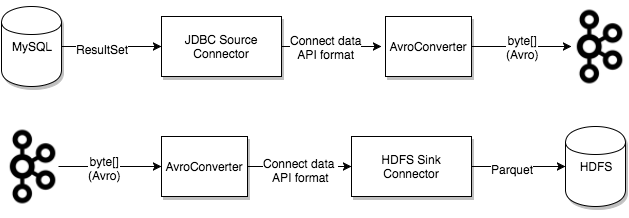Kafka Connect¶
Kafka Connect is a tool for scalably and reliably streaming data between Apache Kafka® and other data systems. It makes it simple to quickly define connectors that move large data sets in and out of Kafka. Kafka Connect can ingest entire databases or collect metrics from all your application servers into Kafka topics, making the data available for stream processing with low latency. An export connector can deliver data from Kafka topics into secondary indexes like Elasticsearch, or into batch systems–such as Hadoop for offline analysis.
This page describes how Kafka Connect works, and includes important Kafka Connect terms and key concepts. You’ll learn what Kafka Connect is–including its benefits and framework–and gain the understanding you need to put your data in motion.
Ready to get started?
- Sign up for Confluent Cloud, the fully managed cloud-native service for Apache Kafka® and get started for free using the Cloud quick start.
- Download Confluent Platform, the self managed, enterprise-grade distribution of Apache Kafka and get started using the Confluent Platform quick start.
What is Kafka Connect?¶
Kafka Connect is a free, open-source component of Apache Kafka® that serves as a centralized data hub for simple data integration between databases, key-value stores, search indexes, and file systems. You can use Kafka Connect to stream data between Apache Kafka® and other data systems and quickly create connectors that move large data sets in and out of Kafka.
Benefits of Kafka Connect¶
Kafka Connect provides the following benefits:
- Data-centric pipeline: Connect uses meaningful data abstractions to pull or push data to Kafka.
- Flexibility and scalability: Connect runs with streaming and batch-oriented systems on a single node (standalone) or scaled to an organization-wide service (distributed).
- Reusability and extensibility: Connect leverages existing connectors or extends them to fit your needs and provides lower time to production.
Kafka Connect is focused on streaming data to and from Kafka, making it simpler for you to write high quality, reliable, and high performance connector plugins. Kafka Connect also enables the framework to make guarantees that are difficult to achieve using other frameworks. It is an integral component of an ETL pipeline, when combined with Kafka and a stream processing framework.
How Kafka Connect Works¶
The Kafka Connect framework allows you to ingest entire databases or collect metrics from all your application servers into Kafka topics, making the data available for stream processing with low latency. An export connector, for example, can deliver data from Kafka topics into secondary indexes like Elasticsearch, or into batch systems–such as Hadoop for offline analysis.
You can deploy Kafka Connect as a standalone process that runs jobs on a single machine (for example, log collection), or as a distributed, scalable, fault-tolerant service supporting an entire organization. Kafka Connect provides a low barrier to entry and low operational overhead. You can start small with a standalone environment for development and testing, and then scale up to a full production environment to support the data pipeline of a large organization.
To deploy Kafka Connect in your environment, see How to Use Kafka Connect - Get Started.
Kafka Connect Concepts¶
This section describes the following Kafka Connect concepts:
- Connectors: The high level abstraction that coordinates data streaming by managing tasks
- Tasks: The implementation of how data is copied to or from Kafka
- Workers: The running processes that execute connectors and tasks
- Converters: The code used to translate data between Connect and the system sending or receiving data
- Transforms: Simple logic to alter each message produced by or sent to a connector
- Dead Letter Queue: How Connect handles connector errors
Connectors¶
Kafka Connect includes two types of connectors:
- Source connector: Source connectors ingest entire databases and stream table updates to Kafka topics. Source connectors can also collect metrics from all your application servers and store the data in Kafka topics–making the data available for stream processing with low latency.
- Sink connector: Sink connectors deliver data from Kafka topics to secondary indexes, such as Elasticsearch, or batch systems such as Hadoop for offline analysis.
Confluent offers several pre-built connectors that can be used to stream data to or from commonly used systems, such as relational databases or HDFS. In order to efficiently discuss the inner workings of Kafka Connect, it is helpful to establish a few major concepts.
Tip
Confluent Cloud offers pre-built, fully managed, Kafka connectors that make it easy to instantly connect to popular data sources and sinks. With a simple GUI-based configuration and elastic scaling with no infrastructure to manage, Confluent Cloud connectors make moving data in and out of Kafka an effortless task, giving you more time to focus on application development. For information about Confluent Cloud connectors, see Connect External Systems to Confluent Cloud.
Connectors in Kafka Connect define where data should be copied to and from. A connector instance is a logical job that is responsible for managing the copying of data between Kafka and another system. All of the classes that implement or are used by a connector are defined in a connector plugin. Both connector instances and connector plugins may be referred to as “connectors”, but it should always be clear from the context which is being referred to (for example, “install a connector” refers to the plugin, and “check the status of a connector” refers to a connector instance).
Confluent encourages users to leverage existing connectors. However, it is possible to write a new connector plugin from scratch. At a high level, a developer who wishes to write a new connector plugin should keep to the following workflow. Further information is available in the developer guide.

Tasks¶
Tasks are the main actor in the data model for Connect. Each connector
instance coordinates a set of tasks that copy data. By allowing the connector to
break a single job into many tasks, Kafka Connect provides built-in support
for parallelism and scalable data copying with minimal configuration. Tasks
themselves have no state stored within them. Rather a task’s state is stored in
special topics in Kafka, config.storage.topic and status.storage.topic,
and managed by the associated connector. Tasks may be started, stopped, or
restarted at any time to provide a resilient and scalable data pipeline.

High level representation of data passing through a Connect source task into Kafka. Note that internal offsets are stored either in Kafka or on disk rather than within the task itself.¶
Task rebalancing¶
When a connector is first submitted to the cluster, the workers rebalance the full set of connectors in the cluster and their tasks so that each worker has approximately the same amount of work. This rebalancing procedure is also used when connectors increase or decrease the number of tasks they require, or when a connector’s configuration is changed. When a worker fails, tasks are rebalanced across the active workers. When a task fails, no rebalance is triggered, as a task failure is considered an exceptional case. As such, failed tasks are not restarted by the framework and should be restarted using the REST API.

Task failover example showing how tasks rebalance in the event of a worker failure.¶
Workers¶
Connectors and tasks are logical units of work and must be scheduled to execute in a process. Kafka Connect calls these processes workers and has two types of workers: standalone and distributed distrubuted.
Standalone workers¶
Standalone mode is the simplest mode, where a single process is responsible for executing all connectors and tasks. Since it is a single process, it requires minimal configuration. Standalone mode is convenient for getting started, during development, and in certain situations where only one process makes sense, such as collecting logs from a host. However, because there is only a single process, it also has more limited functionality: scalability is limited to the single process and there is no fault tolerance beyond any monitoring you add to the single process.
Distributed workers¶
Distributed mode provides scalability and automatic fault tolerance for
Kafka Connect. In distributed mode, you start many worker processes using the
same group.id and they coordinate to schedule execution of connectors and
tasks across all available workers. If you add a worker, shut down a worker, or
a worker fails unexpectedly, the rest of the workers acknowledge this and
coordinate to redistribute connectors and tasks across the updated set of
available workers. Note the similarity to consumer group rebalance. Behind the
scenes, connect workers use consumer groups to coordinate and rebalance.
Note that all workers with the same group.id will be in the same connect
cluster. For example, if worker A has group.id=connect-cluster-a and worker
B has the same group.id, worker A and worker B will form a cluster called
`connect-cluster-a.
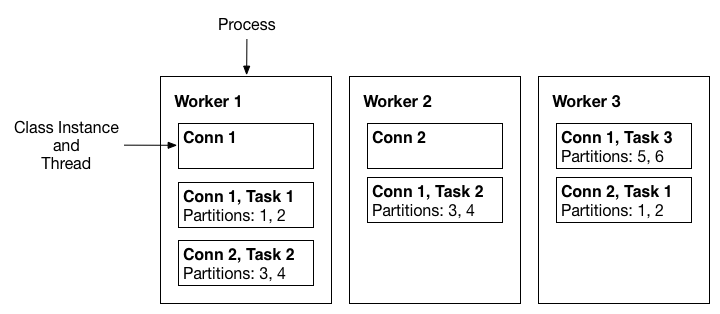
A three-node Kafka Connect distributed mode cluster. Connectors (monitoring the source or sink system for changes that require reconfiguring tasks) and tasks (copying a subset of a connector’s data) are balanced across the active workers. The division of work between tasks is shown by the partitions that each task is assigned.¶
Converters¶
Converters are required to have a Kafka Connect deployment support a particular data format when writing to, or reading from Kafka. Tasks use converters to change the format of data from bytes to a Connect internal data format and vice versa.
By default, Confluent Platform provides the following converters:
- AvroConverter
io.confluent.connect.avro.AvroConverter: use with Schema Registry - ProtobufConverter
io.confluent.connect.protobuf.ProtobufConverter: use with Schema Registry - JsonSchemaConverter
io.confluent.connect.json.JsonSchemaConverter: use with Schema Registry - JsonConverter
org.apache.kafka.connect.json.JsonConverter(without Schema Registry): use with structured data - StringConverter
org.apache.kafka.connect.storage.StringConverter: simple string format - ByteArrayConverter
org.apache.kafka.connect.converters.ByteArrayConverter: provides a “pass-through” option that does no conversion
Converters are decoupled from connectors themselves to allow for the reuse of
converters between connectors. For example, using the same Avro converter, the
JDBC Source Connector can write Avro data to Kafka, and the HDFS Sink Connector
can read Avro data from Kafka. This means the same converter can be used even
though, for example, the JDBC source returns a ResultSet that is eventually
written to HDFS as a parquet file.
The following graphic shows how converters are used to read from a database using a JDBC Source Connector, write to Kafka, and finally write to HDFS with an HDFS Sink Connector.
You can use the following built-in primitive converters with Connect:
org.apache.kafka.connect.converters.DoubleConverter: Serializes to and deserializes from DOUBLE values. When converting from bytes to Connect format, the converter returns an optional FLOAT64 schema.org.apache.kafka.connect.converters.FloatConverter: Serializes to and deserializes from FLOAT values. When converting from bytes to Connect format, the converter returns an optional FLOAT32 schema.org.apache.kafka.connect.converters.IntegerConverter: Serializes to and deserializes from INTEGER values. When converting from bytes to Connect format, the converter returns an optional INT32 schema.org.apache.kafka.connect.converters.LongConverter: Serializes to and deserializes from LONG values. When converting from bytes to Connect format, the converter returns an optional INT64 schema.org.apache.kafka.connect.converters.ShortConverter: Serializes to and deserializes from SHORT values. When converting from bytes to Connect format, the converter returns an optional INT16 schema.
For detailed information about converters, see Configuring Key and Value Converters. For information about how converters and Schema Registry work, see Integrate Schemas from Kafka Connect in Confluent Platform. You can also view Converters and Serialization Explained if you’d like to dive deeper into converters.
Transforms¶
Connectors can be configured with transformations to make simple and lightweight modifications to individual messages. This can be convenient for minor data adjustments and event routing, and many transformations can be chained together in the connector configuration. However, more complex transformations and operations that apply to many messages are best implemented with ksqlDB Overview and Kafka Streams for Confluent Platform.
A transform is a simple function that accepts one record as an input and outputs a modified record. All transforms provided by Kafka Connect perform simple but commonly useful modifications. Note that you can implement the Transformation interface with your own custom logic, package them as a Kafka Connect plugin, and use them with any connector.
When transforms are used with a source connector, Kafka Connect passes each source record produced by the connector through the first transformation, which makes its modifications and outputs a new source record. This updated source record is then passed to the next transform in the chain, which generates a new modified source record. This continues for the remaining transforms. The final updated source record is converted to the binary form and written to Kafka.
Transforms can also be used with sink connectors. Kafka Connect reads message from Kafka and converts the binary representation to a sink record. If there is a transform, Kafka Connect passes the record through the first transformation, which makes its modifications and outputs a new, updated sink record. The updated sink record is then passed through the next transform in the chain, which generates a new sink record. This continues for the remaining transforms, and the final updated sink record is then passed to the sink connector for processing.
For more information, see Single Message Transforms for Confluent Platform.
| Transform | Description |
|---|---|
| Cast | Cast fields or the entire key or value to a specific type (for example, to force an integer field to a smaller width). |
| Drop | Drop either a key or a value from a record and set it to null. |
| DropHeaders | Not currently available for managed connectors. Drop one or more headers from each record. |
| EventRouter | Only available for managed Debezium connectors. Route Debezium outbox events using a regex configuration option. |
| ExtractField | Extract the specified field from a Struct when schema present, or a Map in the case of schemaless data. Any null values are passed through unmodified. |
| ExtractTopic | Replace the record topic with a new topic derived from its key or value. |
| Filter (Apache Kafka) | Drop all records. Designed to be used in conjunction with a Predicate. |
| Filter (Confluent) | Include or drop records that match a configurable filter.condition. |
| Flatten | Flatten a nested data structure. This generates names for each field by concatenating the field names at each level with a configurable delimiter character. |
| GzipDecompress | Not currently available for managed connectors. Gzip-decompress the entire byteArray key or value input. |
| HeaderFrom | Not currently available for managed connectors. Moves or copies fields in a record key or value into the record’s header. |
| HoistField | Wrap data using the specified field name in a Struct when schema present, or a Map in the case of schemaless data. |
| InsertField | Insert field using attributes from the record metadata or a configured static value. |
| InsertHeader | Not currently available for managed connectors. Insert a literal value as a record header. |
| MaskField | Mask specified fields with a valid null value for the field type. |
| MessageTimeStampRouter | Update the record’s topic field as a function of the original topic value and the record’s timestamp field. |
| RegexRouter | Not currently available for managed connectors. Update the record topic using the configured regular expression and replacement string. |
| ReplaceField | Filter or rename fields. |
| SetSchemaMetadata | Set the schema name, version, or both on the record’s key or value schema. |
| TimestampConverter | Convert timestamps between different formats such as Unix epoch, strings, and Connect Date and Timestamp types. |
| TimestampRouter | Update the record’s topic field as a function of the original topic value and the record timestamp. |
| TombstoneHandler | Manage tombstone records. A tombstone record is defined as a record with the entire value field being null, whether or not it has ValueSchema. |
| TopicRegexRouter | Only available for managed Source connectors. Update the record topic using the configured regular expression and replacement string. |
| ValueToKey | Replace the record key with a new key formed from a subset of fields in the record value. |
Dead Letter Queue¶
Dead Letter Queues (DLQs) are only applicable for sink connectors. Note that for Confluent Cloud sink connectors a DLQ topic is autogenerated. For more information, see Confluent Cloud Dead Letter Queue.
An invalid record may occur for a number of reasons. One example is when a
record arrives at a sink connector serialized in JSON format, but the sink
connector configuration is expecting Avro format. When an invalid record can’t
be processed by the sink connector, the error is handled based on the connector
errors.tolerance configuration property.
There are two valid values for errors.tolerance:
none(default)all
When errors.tolerance is set to none, an error or invalid record causes
the connector task to immediately fail and the connector goes into a failed
state. To resolve this issue, you must review the Kafka Connect Worker log and
do the following:
- Examine what caused the failure.
- Fix the issue.
- Restart the connector.
When errors.tolerance is set to all, all errors or invalid records are
ignored and processing continues. No errors are written to the Connect Worker
log. To determine if records are failing, you must use internal metrics, or count the number of records at the source and compare
that with the number of records processed.
An error-handling feature is available that will route all invalid records to a special topic and report the error. This topic contains a DLQ of records that could not be processed by the sink connector.
Create a Dead Letter Queue topic¶
To create a DLQ, add the following configuration properties to your sink connector configuration:
errors.tolerance = all
errors.deadletterqueue.topic.name = <dead-letter-topic-name>
The following example shows a GCS Sink connector configuration with DLQ enabled:
{
"name": "gcs-sink-01",
"config": {
"connector.class": "io.confluent.connect.gcs.GcsSinkConnector",
"tasks.max": "1",
"topics": "gcs_topic",
"gcs.bucket.name": "<my-gcs-bucket>",
"gcs.part.size": "5242880",
"flush.size": "3",
"storage.class": "io.confluent.connect.gcs.storage.GcsStorage",
"format.class": "io.confluent.connect.gcs.format.avro.AvroFormat",
"partitioner.class": "io.confluent.connect.storage.partitioner.DefaultPartitioner",
"value.converter": "io.confluent.connect.avro.AvroConverter",
"value.converter.schema.registry.url": "http://localhost:8081",
"schema.compatibility": "NONE",
"confluent.topic.bootstrap.servers": "localhost:9092",
"confluent.topic.replication.factor": "1",
"errors.tolerance": "all",
"errors.deadletterqueue.topic.name": "dlq-gcs-sink-01"
}
}
Even if the DQL topic contains the records that failed, it does not show why. You can add the following configuration property to include failed record header information.
errors.deadletterqueue.context.headers.enable=true
Record headers are added to the DLQ when
errors.deadletterqueue.context.headers.enable parameter is set to
true–the default is false. You can then use the kcat (formerly kafkacat) Utility for Confluent Platform to
view the record header and determine why the record failed. Errors are also sent
to Connect Reporter.
To avoid conflicts with the original record header, the DLQ context
header keys start with _connect.errors.
Here is the same example configuration with headers enabled:
{
"name": "gcs-sink-01",
"config": {
"connector.class": "io.confluent.connect.gcs.GcsSinkConnector",
"tasks.max": "1",
"topics": "gcs_topic",
"gcs.bucket.name": "<my-gcs-bucket>",
"gcs.part.size": "5242880",
"flush.size": "3",
"storage.class": "io.confluent.connect.gcs.storage.GcsStorage",
"format.class": "io.confluent.connect.gcs.format.avro.AvroFormat",
"partitioner.class": "io.confluent.connect.storage.partitioner.DefaultPartitioner",
"value.converter": "io.confluent.connect.avro.AvroConverter",
"value.converter.schema.registry.url": "http://localhost:8081",
"schema.compatibility": "NONE",
"confluent.topic.bootstrap.servers": "localhost:9092",
"confluent.topic.replication.factor": "1",
"errors.tolerance": "all",
"errors.deadletterqueue.topic.name": "dlq-gcs-sink-01",
"errors.deadletterqueue.context.headers.enable":true
}
}
For more information about DLQs, see Kafka Connect Deep Dive – Error Handling and Dead Letter Queues.
Use a Dead Letter Queue with security¶
When you use Confluent Platform with security enabled, the Confluent Platform Admin Client creates the Dead Letter Queue (DLQ) topic. Invalid records are first passed to an internal producer constructed to send these records, and then, the Admin Client creates the DLQ topic.
For the DLQ to work in a secure Confluent Platform environment, you must add additional Admin
Client configuration properties (prefixed with admin.*) to the Connect
Worker configuration. The following SASL/PLAIN
example shows additional Connect Worker configuration properties:
admin.ssl.endpoint.identification.algorithm=https
admin.sasl.mechanism=PLAIN
admin.security.protocol=SASL_SSL
admin.request.timeout.ms=20000
admin.retry.backoff.ms=500
admin.sasl.jaas.config=org.apache.kafka.common.security.plain.PlainLoginModule required \
username="<user>" \
password="<secret>";
For details about configuring your Connect worker, sink connector, and dead letter queue topic in a Role-Based Access Control (RBAC) environment, see Kafka Connect and RBAC.