Important
You are viewing documentation for an older version of Confluent Platform. For the latest, click here.
ServiceNow Sink Connector for Confluent Platform¶
The Kafka Connect ServiceNow Sink Connector is used to move creations and updates in ServiceNow Table to Kafka in real-time. Data is consumed from the ServiceNow table to Kafka topics in a timely manner using range queries against the ServiceNow Table API.
Features¶
The ServiceNow Sink Connector offers the following features:
- Multiple HTTP Request Methods: The connector supports POST, DELETE, and PUT HTTP
request methods. Note that this connector does not support PATCH as PUT and PATCH behave
exactly the same in the ServiceNow Table API. The requests method used for each specific
record is chosen dynamically:
- POST is chosen when the record key is a tombstone value (null) or if no
sysIdfield exists in the case that the key is a struct - DELETE is chosen when the record value is a tombstone value (null)
- PUT is chosen when there is both a valid key and value in the record
- POST is chosen when the record key is a tombstone value (null) or if no
- Supports HTTPS Proxy: The connector can connect to ServiceNow using an HTTPS proxy server.
- Result Reporting: The connector supports result reporting. For the ServiceNow sink
connector, in the case of a successful HTTP response, the connector will report to the
configured success topic a record with key as
sysIdof the newly created ServiceNow table record and value as a Struct object with fieldsrequestMethod,statusCode, andresponseString, whereresponseStringis the response body parsed as a string. In the case of a non-successful HTTP response, the report record’s key will be the originalsysIdprovided and the value will be a Struct object with the above described schema. Note that in the case of a failed POST request, there will be no sysId to report.
Configuration Properties¶
For a complete list of configuration properties for this connector, see ServiceNow Sink Connector Configuration Properties.
Note
For an example of how to get Kafka Connect connected to Confluent Cloud, see Distributed Cluster in Connect Kafka Connect to Confluent Cloud.
Prerequisites¶
The following are required to run the Kafka Connect ServiceNow Sink Connector:
Quick Start¶
The quick start guide uses ServiceNow sink connector to consume records from Kafka and send them to a ServiceNow table. This guide assumes multi-tenant environment is used. For local testing, please refer to Running Connect in standalone mode.
Create a table called
test_tablein ServiceNow.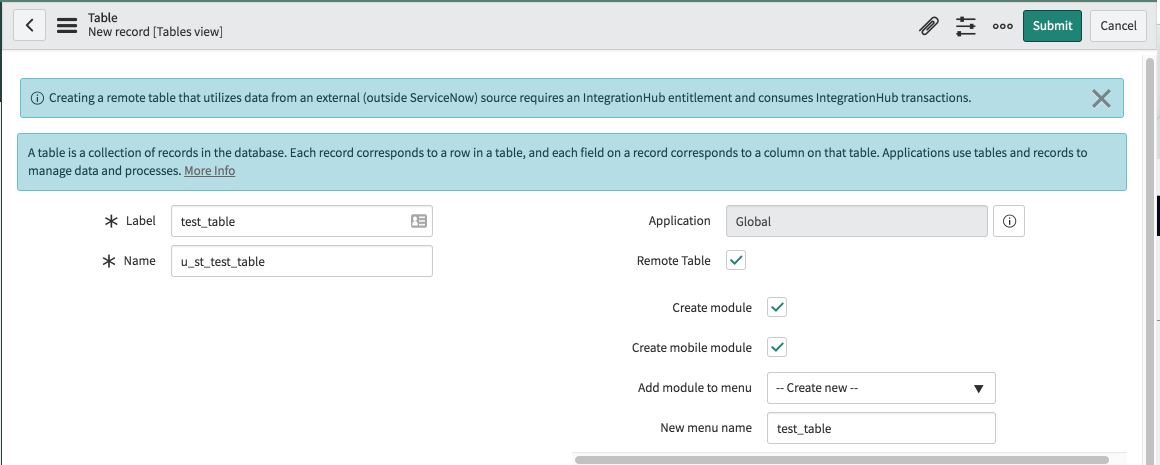
Define three columns in the table.

Install the connector through the Confluent Hub Client.
# run from your confluent platform installation directory confluent-hub install confluentinc/kafka-connect-servicenow:latest
Start the Confluent Platform.
Tip
The command syntax for the Confluent CLI development commands changed in 5.3.0. These commands have been moved to
confluent local. For example, the syntax forconfluent startis nowconfluent local start. For more information, see confluent local.confluent local start
Check the status of all services.
confluent local status
Create a
servicenow-sink.jsonfile with the following contents:Note
All user-defined tables in ServiceNow start with
u_// subsitute <> with your config { "name": "ServiceNowSinkConnector", "config": { "connector.class": "io.confluent.connect.servicenow.ServiceNowSinkConnector", "topics": "test_table", "servicenow.url": "https://<endpoint>.service-now.com/", "tasks.max": "1", "servicenow.table": "u_test_table", "servicenow.user": "<username>", "servicenow.password": "<password>", "key.converter": "io.confluent.connect.avro.AvroConverter", "key.converter.schema.registry.url": "http://localhost:8081", "value.converter": "io.confluent.connect.avro.AvroConverter", "value.converter.schema.registry.url": "http://localhost:8081", "confluent.topic.bootstrap.servers": "localhost:9092", "confluent.license": "<license>", // leave it empty for evaluation license "confluent.topic.replication.factor": "1", "reporter.bootstrap.servers": "localhost:9092", "reporter.error.topic.name": "test-error", "reporter.error.topic.replication.factor": 1, "reporter.error.topic.key.format": "string", "reporter.error.topic.value.format": "string", "reporter.result.topic.name": "test-result", "reporter.result.topic.key.format": "string", "reporter.result.topic.value.format": "string", "reporter.result.topic.replication.factor": 1 } }
Note
For details about using this connector with Kafka Connect Reporter, see Connect Reporter.
Load the ServiceNow Sink Connector by posting configuration to Connect REST server.
Caution
You must include a double dash (
--) between the topic name and your flag. For more information, see this post.confluent local load ServiceNowSinkConnector -- -d servicenow-sink.json
Confirm that the connector is in a
RUNNINGstate.confluent local status ServiceNowSinkConnector
To produce some records into the
test_tabletopic, first start a Kafka producer.Note
All user-defined columns in ServiceNow start with
u_kafka-avro-console-producer \ --broker-list localhost:9092 --topic test_table \ --property value.schema='{"type":"record","name":"myrecord","fields":[{"name":"u_name","type":"string"}, {"name":"u_price", "type": "float"}, {"name":"u_quantity", "type": "int"}]}'
The console producer is now waiting for input, so you can go ahead and insert some records into the topic.
{"u_name": "scissors", "u_price": 2.75, "u_quantity": 3} {"u_name": "tape", "u_price": 0.99, "u_quantity": 10} {"u_name": "notebooks", "u_price": 1.99, "u_quantity": 5}
Confirm that the messages were delivered to the ServiceNow table by using the ServiceNow UI.
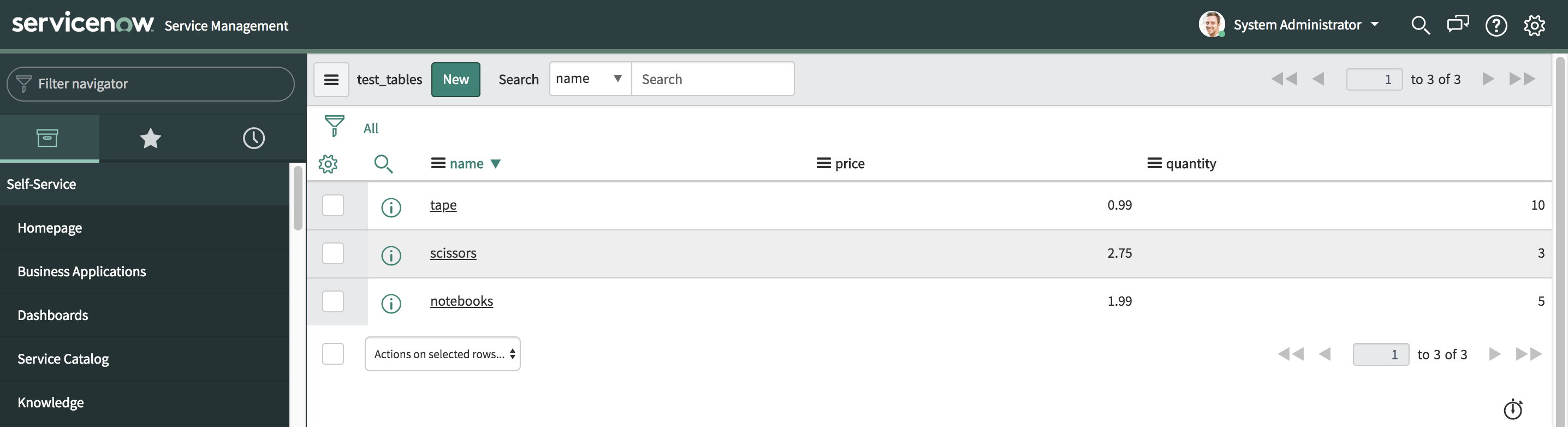
Write JSON message values into ServiceNow¶
The example settings file is shown below.
Create a
servicenow-sink-json.jsonfile with the following contents.Note
All user-defined tables in ServiceNow start with
u_// subsitute <> with your config { "name": "ServiceNowSinkJSONConnector", "config": { "connector.class": "io.confluent.connect.servicenow.ServiceNowSinkConnector", "topics": "test_table_json", "servicenow.url": "https://<endpoint>.service-now.com/", "tasks.max": "1", "servicenow.table": "u_test_table", "servicenow.user": "<username>", "servicenow.password": "<password>", "key.converter":"org.apache.kafka.connect.storage.StringConverter", "value.converter":"org.apache.kafka.connect.json.JsonConverter", "value.converter.schemas.enable": "true", "confluent.topic.bootstrap.servers": "localhost:9092", "confluent.license": "<license>", // leave it empty for evaluation license "confluent.topic.replication.factor": "1", "reporter.bootstrap.servers": "localhost:9092", "reporter.error.topic.name": "test-error", "reporter.error.topic.replication.factor": 1, "reporter.error.topic.key.format": "string", "reporter.error.topic.value.format": "string", "reporter.result.topic.name": "test-result", "reporter.result.topic.key.format": "string", "reporter.result.topic.value.format": "string", "reporter.result.topic.replication.factor": 1 } }
Note
For details about using this connector with Kafka Connect Reporter, see Connect Reporter.
Load the ServiceNow Sink Connector by posting configuration to Connect REST server.
Caution
You must include a double dash (
--) between the topic name and your flag. For more information, see this post.confluent local load ServiceNowSinkJSONConnector -- -d servicenow-sink-json.json
Confirm that the connector is in a
RUNNINGstate.confluent local status ServiceNowSinkJSONConnector
To produce some records into the
test_table_jsontopic, first start a Kafka producer.Note
All user-defined columns in ServiceNow start with
u_kafka-console-producer \ --broker-list localhost:9092 \ --topic test_table_json
The console producer is now waiting for input, so you can go ahead and insert some records into the topic.
{"schema": {"type": "struct", "fields": [{"type": "string", "optional": false, "field": "u_name"},{"type": "float", "optional": false, "field": "u_price"}, {"type": "int64","optional":false,"field": "u_quantity"}],"optional": false,"name": "products"}, "payload": {"u_name": "laptop", "u_price": 999.50, "u_quantity": 3}} {"schema": {"type": "struct", "fields": [{"type": "string", "optional": false, "field": "u_name"},{"type": "float", "optional": false, "field": "u_price"}, {"type": "int64","optional":false,"field": "u_quantity"}],"optional": false,"name": "products"}, "payload": {"u_name": "pencil", "u_price": 0.99, "u_quantity": 10}} {"schema": {"type": "struct", "fields": [{"type": "string", "optional": false, "field": "u_name"},{"type": "float", "optional": false, "field": "u_price"}, {"type": "int64","optional":false,"field": "u_quantity"}],"optional": false,"name": "products"}, "payload": {"u_name": "pen", "u_price": 1.99, "u_quantity": 5}}
