Important
You are viewing documentation for an older version of Confluent Platform. For the latest, click here.
Amazon S3 Sink Connector for Confluent Platform¶
Note
If you are using Confluent Cloud, see https://docs.confluent.io/cloud/current/connectors/cc-s3-sink.html for the cloud Quick Start.
You can use the Kafka Connect Amazon S3 sink connector to export data from Apache Kafka® topics to S3 objects in either Avro, JSON, or Bytes formats. Depending on your environment, the S3 connector can export data by guaranteeing exactly-once delivery semantics to consumers of the S3 objects it produces.
The Amazon S3 sink connector periodically polls data from Kafka and in turn uploads it to S3. A partitioner is used to split the data of every Kafka partition into chunks. Each chunk of data is represented as an S3 object. The key name encodes the topic, the Kafka partition, and the start offset of this data chunk. If no partitioner is specified in the configuration, the default partitioner which preserves Kafka partitioning is used. The size of each data chunk is determined by the number of records written to S3 and by schema compatibility.
Features¶
The Kafka Connect Amazon S3 Sink connector for Confluent Platform offers a variety of features:
- Exactly Once Delivery: Records that are exported using a deterministic partitioner are delivered with exactly-once semantics regardless of the eventual consistency of S3.
- Pluggable Data Format with or without Schema: Out of the box, the connector supports writing data to S3 in Avro
and JSON format. Besides records with schema, the connector supports exporting plain JSON records without schema in
text files, one record per-line. In general, the connector may accept any format that provides an implementation of
the
Formatinterface. - Pluggable Partitioner: The connector comes out of the box with partitioners that support default partitioning
based on Kafka partitions, field partitioning, and time-based partitioning in days or hours. You may implement your
own partitioners by extending the
Partitionerclass. Additionally, you can customize time based partitioning by extending theTimeBasedPartitionerclass. - Non-AWS Object Storage Support: AWS S3 is an industry-standard object storage service. You can use the Kafka Connect S3 connector to connect object storage storage on non-AWS cloud platforms. For more information, see Using Non-AWS Storage Providers.
- Schema Evolution: Schema evolution only works if the records are generated with the default naming strategy, which is
TopicNameStrategy. An error may occur if other naming strategies are used. This is because records are not compatible with each other.schema.compatibilityshould be set toNONEif other naming strategies are used. This may result in small object files because the sink connector creates a new file every time the schema ID changes between records. See Subject Name Strategy for more information about naming strategies.
Caution
You can’t mix schema and schemaless records in storage using kafka-connect-storage-common. Attempting this causes a runtime exception. If you are using the self-managed version of this connector, this issue will be evident when you review the log files (only available for the self-managed connector).
Install the Amazon S3 Sink Connector¶
Important
This connector is bundled natively with Confluent Platform. If you have Confluent Platform installed and running, there are no additional steps required to install.
If you do not have Confluent Platform installed and running, you can install the connector using the Confluent Hub client (recommended) or manually download the ZIP file.
Install the connector using Confluent Hub¶
- Prerequisite
- Confluent Hub Client must be installed. This is installed by default with Confluent Enterprise.
Navigate to your Confluent Platform installation directory and run the following command to install the latest (latest) connector version. The connector must be installed on every machine where Connect will run.
confluent-hub install confluentinc/kafka-connect-s3:latest
You can install a specific version by replacing latest with a version number. For example:
confluent-hub install confluentinc/kafka-connect-s3:5.5.15
Install the connector manually¶
Download and extract the ZIP file for your connector and then follow the manual connector installation instructions.
Streaming ETL Demo¶
To evaluate the Kafka Connect Kinesis source connector, AWS S3 sink connector, Azure Blob sink connector, and GCP GCS sink connector in an end-to-end streaming deployment, refer to the Cloud ETL demo on GitHub. This demo also allows you to evaluate the real-time data processing capabilities of ksqlDB.
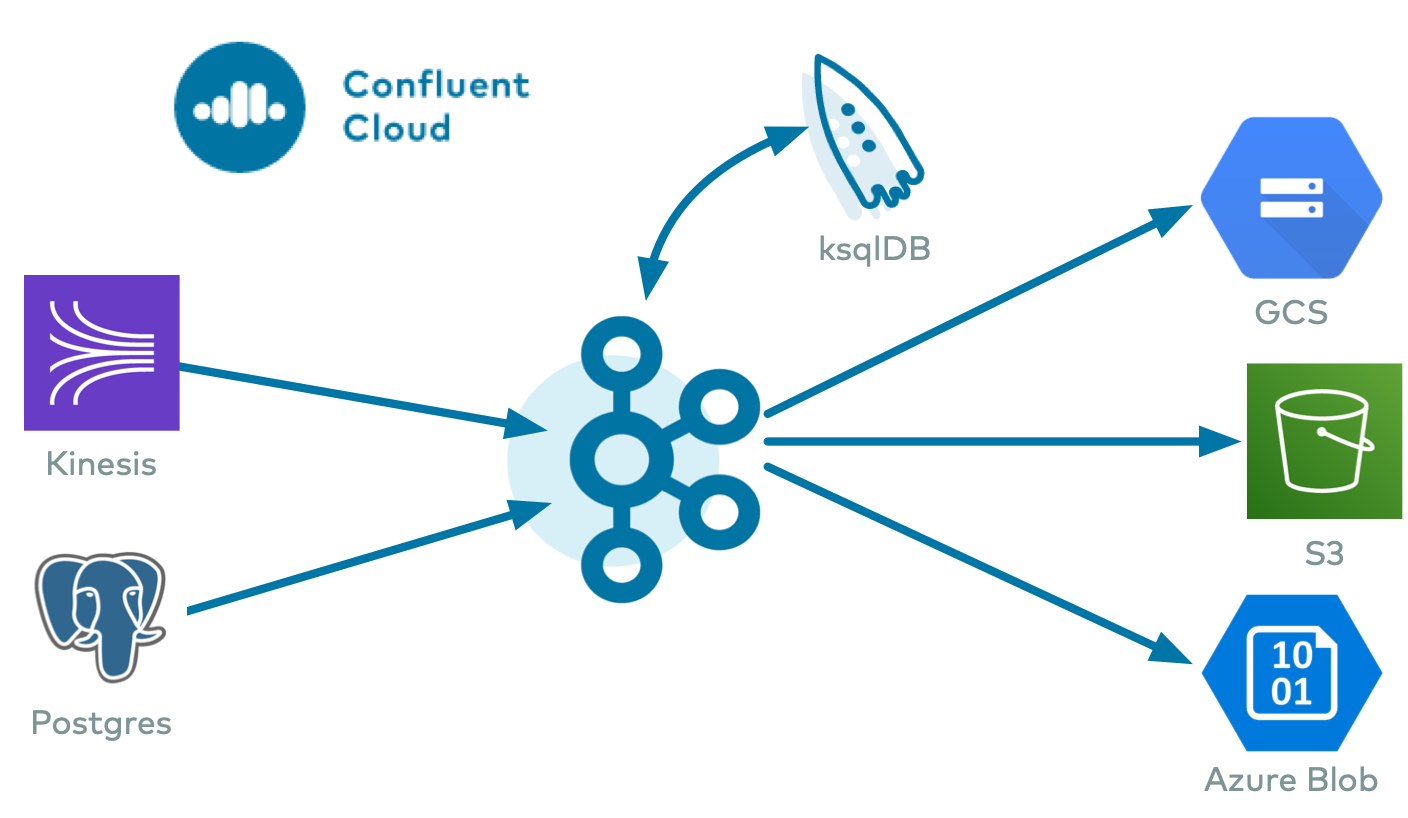
License¶
This connector is available under the Confluent Community License.
Configuration Properties¶
For a complete list of configuration properties for this connector, see Amazon S3 Sink Connector Configuration Properties.
Note
For an example of how to get Kafka Connect connected to Confluent Cloud, see Distributed Cluster in Connect Kafka Connect to Confluent Cloud.
Mapping Records to S3 Objects¶
The Amazon S3 Sink connector consumes records from the specified topics, organizes them into different partitions, writes batches of records in each partition to a file, and then uploads those files to the S3 bucket. It uses S3 object paths that include the Kafka topic and partition, the computed partition, and the filename. The S3 connector offers several ways to customize this behavior, including:
- Controlling the names of the S3 objects
- Determining how records are partitioned into S3 objects
- The format used to serialize sets of records into S3 objects
- When to upload S3 objects
S3 Object Names¶
The S3 data model is a flat structure: each bucket stores objects, and the name of each S3 object
serves as the unique key. However, a logical hierarchy can be inferred when the S3 object names
uses directory delimiters, such as /. The S3 connector allows you to customize the names of the
S3 objects it uploads to the S3 bucket.
In general, the names of the S3 object uploaded by the S3 connector follow this format:
<prefix>/<topic>/<encodedPartition>/<topic>+<kafkaPartition>+<startOffset>.<format>
where:
<prefix>is specified with the connector’stopics.dirconfiguration property, which defaults to the literal valuetopicsand helps create uniquely name S3 objects that don’t clash with existing S3 objects in the same bucket.<topic>corresponds to the name of the Kafka topic from which the records in this S3 object were read.<encodedPartition>is generated by the S3 connector’s partitioner (see Partitioning Records into S3 Objects).<kafkaPartition>is the Kafka partition number from which the records in this S3 object were read.<startOffset>is the Kafka offset of the first record written to this S3 object.<format>is the extension identifing the format in which the records are serialized in this S3 object.
If desired, the / and + characters can be changed using the connector’s directory.delim and file.delim
configuration properties.
Partitioning Records into S3 Objects¶
The S3 connector’s partitioner determines how records read from a Kafka topic are partitioned into S3 objects.
The partitioner determines the <encodedPartition> portion of the S3 object names (see S3 Object Names).
The partitioner is specified in the connector configuration with the partitioner.class configuration property.
The S3 connector comes with the following partitioners:
- Default (|ak|) Partitioner: The
io.confluent.connect.storage.partitioner.DefaultPartitionerpreserves the same topic partitions as in Kafka, and records from each topic partition ultimately end up in S3 objects with names that include the Kafka topic and Kafka partitions. The<encodedPartition>is always<topicName>/partition=<kafkaPartition>, resulting in S3 object names of the form<prefix>/<topic>/partition=<kafkaPartition>/<topic>+<kafkaPartition>+<startOffset>.<format>. - Field Partitioner: The
io.confluent.connect.storage.partitioner.FieldPartitionerdetermines the partition from the field within each each record identified by the connector’spartition.field.nameconfiguration property, which has no default. This partitioner requiresSTRUCTrecord type values. The<encodedPartition>is always<topicName>/<fieldName>=<fieldValue>, resulting in S3 object names of the form<prefix>/<topic>/<fieldName>=<fieldValue>/<topic>+<kafkaPartition>+<startOffset>.<format>. - Time Based Partitioner: The
io.confluent.connect.storage.partitioner.TimeBasedPartitionerdetermines the partition from the year, month, day, hour, minutes, and/or seconds. This partitioner requires the following connector configuration properties:- The
path.formatconfiguration property specifies the pattern used for the<encodedPartition>portion of the S3 object name. For example, whenpath.format='year'=YYYY/'month'=MM/'day'=dd/'hour'=HH, S3 object names will have the form<prefix>/<topic>/year=YYYY/month=MM/day=dd/hour=HH/<topic>+<kafkaPartition>+<startOffset>.<format>. - The
partition.duration.msconfiguration property defines the maximum granularity of the S3 objects within a single encoded partition directory. For example, settingpartition.duration.ms=600000(10 minutes) will result in each S3 object in that directory having no more than 10 minutes of records. - The
localeconfiguration property specifies the JDK’s locale used for formatting dates and times. For example, useen-USfor US English,en-GBfor UK English,fr-FRfor French (in France). These may vary by Java version; see the available locales. - The
timezoneconfiguration property specifies the current timezone in which the dates and times will be treated. Use standard short names for timezones such asUTCor (without daylight savings)PST,EST, andECT, or longer standard names such asAmerica/Los_Angeles,America/New_York, andEurope/Paris. These may vary by Java version; see the available timezones within each locale, such as those within the “en_US” locale. - The
timestamp.extractorconfiguration property determines how to obtain a timestamp from each record. Values can includeWallclock(the default) to use the system time when the record is processed,Recordto use the timestamp of the Kafka record denoting when it was produced or stored by the broker,RecordFieldto extract the timestamp from one of the fields in the record’s value as specified by thetimestamp.fieldconfiguration property.
- The
- Daily Partitioner: The
io.confluent.connect.storage.partitioner.DailyPartitioneris equivalent to the TimeBasedPartitioner withpath.format='year'=YYYY/'month'=MM/'day'=ddandpartition.duration.ms=86400000(one day, for one S3 object in each daily directory). This partitioner always results in S3 object names of the form<prefix>/<topic>/year=YYYY/month=MM/day=dd/<topic>+<kafkaPartition>+<startOffset>.<format>. This partitioner requires the following connector configuration properties:- The
localeconfiguration property specifies the JDK’s locale used for formatting dates and times. For example, useen-USfor US English,en-GBfor UK English,fr-FRfor French (in France). These may vary by Java version; see the available locales. - The
timezoneconfiguration property specifies the current timezone in which the dates and times will be treated. Use standard short names for timezones such asUTCor (without daylight savings)PST,EST, andECT, or longer standard names such asAmerica/Los_Angeles,America/New_York, andEurope/Paris. These may vary by Java version; see the available timezones within each locale, such as those within the “en_US” locale. - The
timestamp.extractorconfiguration property determines how to obtain a timestamp from each record. Values can includeWallclock(the default) to use the system time when the record is processed,Recordto use the timestamp of the Kafka record denoting when it was produced or stored by the broker,RecordFieldto extract the timestamp from one of the fields in the record’s value as specified by thetimestamp.fieldconfiguration property.
- The
- Hourly Partitioner: The
io.confluent.connect.storage.partitioner.HourlyPartitioneris equivalent to the TimeBasedPartitioner withpath.format='year'=YYYY/'month'=MM/'day'=dd/'hour'=HHandpartition.duration.ms=3600000(one hour, for one S3 object in each hourly directory). This partitioner always results in S3 object names of the form<prefix>/<topic>/year=YYYY/month=MM/day=dd/hour=HH/<topic>+<kafkaPartition>+<startOffset>.<format>. This partitioner requires the following connector configuration properties:- The
localeconfiguration property specifies the JDK’s locale used for formatting dates and times. For example, useen-USfor US English,en-GBfor UK English,fr-FRfor French (in France). These may vary by Java version; see the available locales. - The
timezoneconfiguration property specifies the current timezone in which the dates and times will be treated. Use standard short names for timezones such asUTCor (without daylight savings)PST,EST, andECT, or longer standard names such asAmerica/Los_Angeles,America/New_York, andEurope/Paris. These may vary by Java version; see the available timezones within each locale, such as those within the “en_US” locale. - The
timestamp.extractorconfiguration property determines how to obtain a timestamp from each record. Values can includeWallclock(the default) to use the system time when the record is processed,Recordto use the timestamp of the Kafka record denoting when it was produced or stored by the broker,RecordFieldto extract the timestamp from one of the fields in the record’s value as specified by thetimestamp.fieldconfiguration property.
- The
As noted below, the choice of timestamp.extractor affects whether the S3 connector can support exactly once delivery.
You can also choose to use a custom partitioner by implementing the
io.confluent.connect.storage.partitioner.Partitioner interface, packaging your implementation into a JAR file,
and then:
- Place the JAR file into the
share/java/kafka-connect-s3directory of your Confluent Platform installation on each worker node. - Restart all of the Connect worker nodes.
- Configure S3 connectors to use your fully-qualified partitioner class name.
S3 Object Formats¶
The S3 connector can serialize multiple records into each S3 object using a
number of formats. The connector’s format.class configuration property
identifies the name of the Java class that implements the
io.confluent.connect.storage.format.Format interface. The S3 connector comes
with several implementations:
Avro: Use
format.class=io.confluent.connect.s3.format.avro.AvroFormatto write the S3 object as an Avro container file that will include the Avro schema in the container file followed by one or more records. The connector’savro.codecconfiguration property specifies the Avro compression code, and values can benull(the default) for no Avro compression,deflateto use the deflate algorithm as specified in RFC 1951,snappyto use Google’s Snappy compression library, andbzip2for BZip2 compression. You can also setenhanced.avro.schema.support=trueto enable enum symbol preservation and package name awareness.Parquet: Use
format.class=io.confluent.connect.s3.format.parquet.ParquetFormatto write the S3 object as a Parquet container file that will include the Parquet schema in the container file. The connector’sparquet.codecconfiguration property specifies the Parquet compression code, and values can benone(the default) for no Parquet compression,gzipfor GZip compression,snappyto use Google’s Snappy compression library,lz4to use the LZ4 compression algorithm,brotlito use the Brotli algorithm as specified in RFC 7932,zstdto use Facebook’s Zstandard compression algorithm, andlzoto use LZO compression library. You can also setenhanced.avro.schema.support=trueto enable enum symbol preservation and package name awareness.Important
You must use the AvroConverter with
ParquetFormatin the S3 Sink connector. Attempting to use theJsonConverter(with or without schemas) will result in a runtime exception.JSON: Use
format.class=io.confluent.connect.s3.format.json.JsonFormatto write the S3 object as a single JSON array containing a JSON object for each record. The connector’ss3.compression.typeconfiguration property can be set tonone(the default) for no compression orgzipfor GZip compression.Raw Bytes: Use
format.class=io.confluent.connect.s3.format.bytearray.ByteArrayFormatto write the raw serialized record values delimited with the JDK’s line separator to the S3 object. This requires also using thevalue.converter=org.apache.kafka.connect.converters.ByteArrayConverterwith the connector. Use a different delimiter by specifying the connect’sformat.bytearray.separatorconfiguration property.
Caution
There is a risk with using the S3 connector and the ByteArrayFormat and
ByteArrayConverter for data containing delimiter characters internally
(newlines by default). The risk is that these records may be read back
(sourced) incorrectly. For example: You have data that starts out in Avro
format. You use the ByteArrayFormat and ByteArrayConverter to sink the data
(containing delimiter characters) to S3 storage using the S3 sink connector.
When you later source the data to a Kafka topic using the S3 source connector,
the original Avro data may be corrupted and potentially unretrievable.
You can also choose to use a custom formatter by implementing the
io.confluent.connect.storage.format.Format interface. To do this, package your implementation into a JAR file and then complete the following steps:
- Place the JAR file into the
share/java/kafka-connect-s3directory of your Confluent Platform installation on each worker node. - Restart all of the Connect worker nodes.
- Configure S3 connectors with
format.classset to the fully-qualified class name of your format implementation.
S3 Object Uploads¶
As the S3 connector processes each record, it uses the partitioner to determine into which encoded partition that record should be written. This continues for each partition until the connector determines that a partition has enough records and should be uploaded to the S3 bucket using the S3 object name for that partition. This technique of knowing when to flush a partition file and upload it to S3 is called the rotation strategy, and there are a number of ways to control this behavior:
- Maximum number of records: The connector’s
flush.sizeconfiguration property specifies the maximum number of records that should be written to a single S3 object. There is no default for this setting. - Maximum span of record time: The connector’s
rotate.interval.msspecifies the maximum timespan in milliseconds a file can remain open and ready for additional records. The timestamp for each file starts with the record timestamp of the first record written to the file, as determined by the partitioner’stimestamp.extractor. As long as the next record’s timestamp fits within the timespan specified by therotate.interval.ms, the record will be written to the file. If a record’s timestamp does not fit within the timespan of the file, the connector will flush the file, uploaded it to S3, commit the offsets of the records in that file, and then create a new file with a timespan that starts with the first record and writes the first record to the file. - Scheduled rotation: The connector’s
rotate.schedule.interval.msspecifies the maximum timespan in milliseconds a file can remain open and ready for additional records. Unlike withrotate.interval.ms, with scheduled rotation the timestamp for each file starts with the system time that the first record is written to the file. As long as a record is processed within the timespan specified byrotate.schedule.interval.ms, the record will be written to the file. As soon as a record is processed after the timespan for the current file, the file is flushed, uploaded to S3, and the offset of the records in the file are committed. A new file is created with a timespan that starts with the current system time, and the record is written to the file. The commit will be performed at the scheduled time, regardless of the previous commit time or number of messages. This configuration is useful when you have to commit your data based on current server time, for example at the beginning of every hour. The default value-1means that this feature is disabled.
These strategies can be combined as needed, and rotation occurs whenever any of the strategies signals a rotation.
The first strategy will cause a rotation as soon as enough records have been written to the file, and can be calculated after each record has been written to the file. In other words, the file can be closed and uploaded to S3 as soon as it is full.
When using rotate.interval.ms, the connector only closes and uploads a file to S3 when the next file does
not belong based upon that record’s timestamp. In other words, if the connector has no more records to process,
the connector may keep the file open until the connector can process another record (this can be a long time).
Scheduled rotation uses rotate.schedule.interval.ms to close the file and upload to S3 on a regular
basis using the current time, rather than the record time. Even if the connector has no more records to process,
Connect will still call the connector at least every offset.flush.interval.ms as defined in the Connect worker’s
configuration file. And every time this occurs, the connector uses the current time to determine if the currently opened
file should be closed and uploaded to S3.
Note
Not all rotation strategies are compatible with the S3 connector’s ability to deliver S3 objects exactly once with eventual consistency. See the Exactly Once section below for details.
The S3 object uploaded by the connector can be quite large, and the connector supports using a multi-part upload
mechanism. The s3.part.size configuration property defaults to 26214400 bytes (25MB),
and specifies the maximum size of each S3 object part used to upload a single S3 object.
Additionally, the schema.compatibility setting (see Schema Evolution) will also affect
when one file is closed and uploaded to an S3 object. If a record cannot be written to one file because its schema
has changed relative to the records already in the file, the connector will rotate by closing the file, uploading it
to S3, committing offsets for the records in the file, creating a new file and writing the new record.
Exactly-once delivery on top of eventual consistency¶
The S3 connector is able to provide exactly-once semantics to consumers of the objects it exports to S3, under the condition that the connector is supplied with a deterministic partitioner.
Currently, out of the available partitioners, the default and field partitioners are always deterministic. TimeBasedPartitioner can be deterministic with some configurations, discussed below. This implies that,
when any of these partitioners is used, splitting of files always happens at the same offsets for a given set of Kafka
records. These partitioners take into account flush.size and schema.compatibility to decide when to roll and
save a new file to S3. The connector always delivers files in S3 that contain the same records, even under the
presence of failures. If a connector task fails before an upload completes, the file does not become visible to S3. If,
on the other hand, a failure occurs after the upload has completed but before the corresponding offset is committed to
Kafka by the connector, then a re-upload will take place. However, such a re-upload is transparent to the user of the S3
bucket, who at any time will have access to the same records made eventually available by successful uploads to S3.
To guarantee exactly-once semantics with the TimeBasedPartitioner, the connector must be configured to use a deterministic implementation of TimestampExtractor and a deterministic rotation strategy. The deterministic timestamp extractors are Kafka records (timestamp.extractor=Record) or record fields (timestamp.extractor=RecordField). The deterministic rotation strategy configuration is rotate.interval.ms (setting rotate.schedule.interval.ms is nondeterministic and will invalidate exactly-once guarantees).
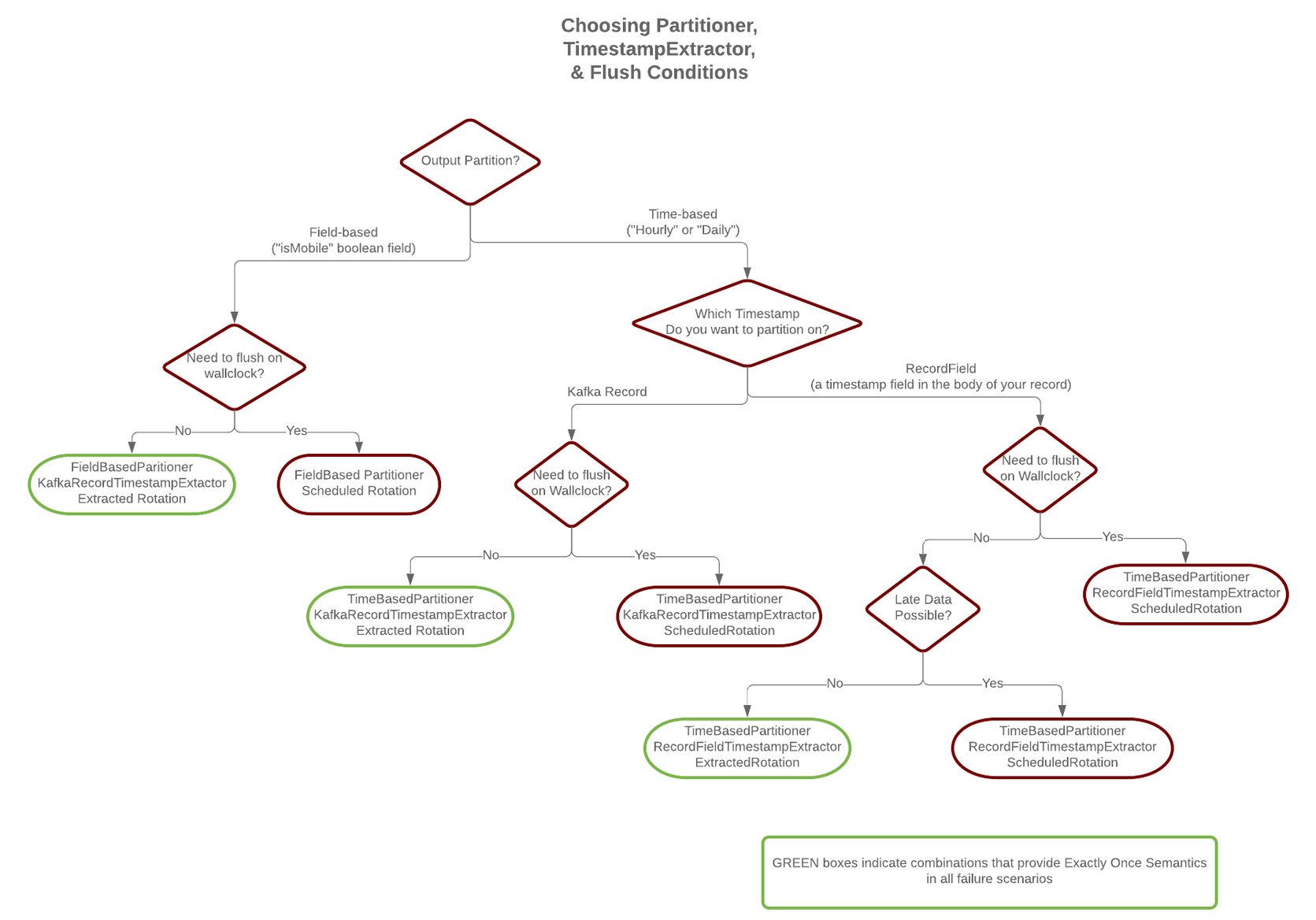
Schema Evolution¶
Important
Schema evolution only works if the records are generated with the default
naming strategy, which is TopicNameStrategy. An error may occur if other
naming strategies are used. This is because records are not compatible with
each other. schema.compatibility should be set to NONE if other
naming strategies are used. This may result in small object files because the
sink connector creates a new file every time the schema ID changes between
records. See Subject Name Strategy for more information
about naming strategies.
The S3 connector supports schema evolution and reacts to schema changes of data according to the
schema.compatibility configuration. In this section, we will explain how the
connector reacts to schema evolution under different values of schema.compatibility. The
schema.compatibility can be set to NONE, BACKWARD, FORWARD and FULL, which means
NO compatibility, BACKWARD compatibility, FORWARD compatibility and FULL compatibility respectively.
NO Compatibility: By default, the
schema.compatibilityis set toNONE. In this case, the connector ensures that each file written to S3 has the proper schema. When the connector observes a schema change in data, it commits the current set of files for the affected topic partitions and writes the data with new schema in new files.BACKWARD Compatibility: If a schema is evolved in a backward compatible way, we can always use the latest schema to query all the data uniformly. For example, removing fields is backward compatible change to a schema, since when we encounter records written with the old schema that contain these fields we can just ignore them. Adding a field with a default value is also backward compatible.
If
BACKWARDis specified in theschema.compatibility, the connector keeps track of the latest schema used in writing data to S3, and if a data record with a schema version larger than current latest schema arrives, the connector commits the current set of files and writes the data record with new schema to new files. For data records arriving at a later time with schema of an earlier version, the connector projects the data record to the latest schema before writing to the same set of files in S3.FORWARD Compatibility: If a schema is evolved in a forward compatible way, we can always use the oldest schema to query all the data uniformly. Removing a field that had a default value is forward compatible, since the old schema will use the default value when the field is missing.
If
FORWARDis specified in theschema.compatibility, the connector projects the data to the oldest schema before writing to the same set of files in S3.FULL Compatibility: Full compatibility means that old data can be read with the new schema and new data can also be read with the old schema.
If
FULLis specified in theschema.compatibility, the connector performs the same action asBACKWARD.
Schema evolution in the S3 connector works in the same way as in the HDFS connector.
Automatic Retries¶
The S3 connector may experience problems writing to the S3 bucket, due to network partitions, interruptions, or even AWS throttling limits. In many cases, the connector will retry the request a number of times before failing. To prevent from further overloading the network or S3 service, the connector uses an exponential backoff technique to give the network and/or service time to recover. The technique adds randomness, called jitter, to the calculated backoff times to prevent a thundering herd, where large numbers of requests from many tasks are submitted concurrently and overwhelm the service. Randomness spreads out the retries from many tasks and should reduce the overall time required to complete all outstanding requests compared to simple exponential backoff. The goal is to spread out the requests to S3 as much as possible.
The maximum number of retry attempts is dictated by the s3.part.retries S3 connector
configuration property,
which defaults to three attempts. The delay for retries is dependent upon the connector’s s3.retry.backoff.ms
configuration property, which defaults to 200 milliseconds. The actual delay is randomized,
but the maximum delay can be calculated as a function of the number of retry attempts with ${s3.retry.backoff.ms} * 2 ^ (retry-1),
where retry is the number of attempts taken so far in the current iteration.
In order to keep the maximum delay within a reasonable duration, it is capped at 24 hours.
For example, the following table shows the possible wait times
before submitting each of the three retry attempts.
| Retry | Minimum Backoff (sec) | Maximum Backoff (sec) | Total Potential Delay from First Attempt (sec) |
|---|---|---|---|
| 1 | 0.0 | 0.2 | 0.2 |
| 2 | 0.0 | 0.4 | 0.6 |
| 3 | 0.0 | 0.8 | 1.4 |
Increasing the maximum number of retries adds more backoff:
| Retry | Minimum Backoff (sec) | Maximum Backoff (sec) | Total Potential Delay from First Attempt (sec) |
|---|---|---|---|
| 4 | 0.0 | 1.6 | 3.0 |
| 5 | 0.0 | 3.2 | 6.2 |
| 6 | 0.0 | 6.4 | 12.6 |
| 7 | 0.0 | 12.8 | 25.4 |
| 8 | 0.0 | 25.6 | 51.0 |
| 9 | 0.0 | 51.2 | 102.2 |
| 10 | 0.0 | 102.4 | 204.6 |
At some point, maximum backoff time will reach saturation and will be capped at 24 hours. From the example below, all attempts starting with 20 will have maximum backoff time as 24 hours:
| Retry | Minimum Backoff (sec) | Maximum Backoff (sec) | Total Potential Delay from First Attempt (sec) |
|---|---|---|---|
| 15 | 0.0 | 3276.8 | 6553.4 |
| 16 | 0.0 | 6553.6 | 13107.0 |
| 17 | 0.0 | 13107.2 | 26214.2 |
| 18 | 0.0 | 26214.4 | 52428.6 |
| 19 | 0.0 | 52428.8 | 104857.4 |
| 20 | 0.0 | 86400.0 | 191257.4 |
| 21 | 0.0 | 86400.0 | 277657.4 |
It’s not advised to set s3.part.retries too high since making more attempts after reaching a cap of 24 hours isn’t practical.
You can adjust both the s3.part.retries and s3.retry.backoff.ms connector configuration
properties to achieve
the desired retry and backoff characteristics.
AWS Credentials¶
The following sections provide information about how to configure an S3 connector to provide credentials when connecting to AWS.
Credentials provider chain¶
By default, the S3 connector looks for S3 credentials in the following locations and in the following order:
The
AWS_ACCESS_KEY_IDandAWS_SECRET_ACCESS_KEYenvironment variables accessible to the Connect worker processes where the connector will be deployed. These variables are recognized by the AWS CLI and all AWS SDKs (except for the AWS SDK for .NET). You use export to set these variables.export AWS_ACCESS_KEY_ID=<your_access_key_id> export AWS_SECRET_ACCESS_KEY=<your_secret_access_key>
The
AWS_ACCESS_KEYandAWS_SECRET_KEYcan be used instead, but are not recognized by the AWS CLI.The
aws.accessKeyIdandaws.secretKeyJava system properties on the Connect worker processes where the connector will be deployed. However, these variables are only recognized by the AWS SDK for Java and are not recommended.The
~/.aws/credentialsfile located in the home directory of the operating system user that runs the Connect worker processes. These credentials are recognized by most AWS SDKs and the AWS CLI. Use the following AWS CLI command to create the credentials file:aws configureYou can also manually create the credentials file using a text editor. The file should contain lines in the format shown in the example below. See AWS Credentials File Format for additional details.
[default] aws_access_key_id = <your_access_key_id> aws_secret_access_key = <your_secret_access_key>
Note
When creating the credentials file, make sure that the user creating the credentials file is the same user that runs the Connect worker processes and that the credentials file is in this user’s home directory. Otherwise, the S3 connector will not be able to find the credentials.
A query sent to
http://169.254.170.2${AWS_CONTAINER_CREDENTIALS_RELATIVE_URI}to return AWS credentials. This is applicable only if the Connect worker processes are running in AWS containers.A metadata query that returns credentials from an EC2 instance. This is applicable only if the Connect worker processes are running in EC2 instances.
Choose one of the above to define the AWS credentials that the S3 connectors use, verify the credentials implementation is set correctly, and then restart all of the Connect worker processes.
Note
Confluent recommends using either Environment variables or a Credentials file because these are the most straightforward, and they can be checked using the AWS CLI tool before running the connector.
All S3 connectors run in a single Connect worker cluster and use the same credentials. This is sufficient for many use cases. If you want more control, refer to the following section to learn more about controlling and customizing how the S3 connector gets AWS credentials.
Caution
If you configure one of the AWS key and AWS secret key implementations (as detailed above), credentials can not be supplied through the following credentials providers or by using the Trusted Account Credentials implementation. Attempting to provide credentials using multiple implementations will cause authentication failure.
Credentials providers¶
A credentials provider is a Java class that implements the com.amazon.auth.AWSCredentialsProvider interface in the AWS Java library and returns AWS credentials from the environment. By default the S3 connector configuration property s3.credentials.provider.class uses the com.amazon.auth.DefaultAWSCredentialsProviderChain class. This class and interface implementation chains together five other credential provider classes.
The com.amazonaws.auth.DefaultAWSCredentialsProviderChain implementation looks for credentials in the following order:
Environment variables using the com.amazonaws.auth.EnvironmentVariableCredentialsProvider class implementation. This implementation uses environment variables
AWS_ACCESS_KEY_IDandAWS_SECRET_ACCESS_KEY. Environment variablesAWS_ACCESS_KEYandAWS_SECRET_KEYare also supported by this implementation; however, these two variables are only recognized by the AWS SDK for Java and are not recommended.Java system properties using the com.amazonaws.auth.SystemPropertiesCredentialsProvider class implementation. This implementation uses Java system properties
aws.accessKeyIdandaws.secretKey.Credentials file using the com.amazonaws.auth.profile.ProfileCredentialsProvider class implementation. This implementation uses a credentials file located in the path
~/.aws/credentials. This credentials provider can be used by most AWS SDKs and the AWS CLI. Use the following AWS CLI command to create the credentials file:aws configureYou can also manually create the credentials file using a text editor. The file should contain lines in the format shown in the example below. See AWS Credentials File Format for additional details.
[default] aws_access_key_id = <your_access_key_id> aws_secret_access_key = <your_secret_access_key>
Note
When creating the credentials file, make sure that the user creating the credentials file is the same user that runs the Connect worker processes and that the credentials file is in this user’s home directory. Otherwise, the S3 connector will not be able to find the credentials.
Amazon Elastic Container Service (ECS) container credentials using the com.amazonaws.auth.ContainerCredentialsProvider class implementation. This implementation uses a query sent to
http://169.254.170.2${AWS_CONTAINER_CREDENTIALS_RELATIVE_URI}to return AWS credentials for the S3 connector. For this provider to work, the environment variableAWS_CONTAINER_CREDENTIALS_RELATIVE_URImust be set. See IAM Roles for Tasks for additional information about setting up this query.EC2 instance profile credentials using the com.amazonaws.auth.InstanceProfileCredentialsProvider class implementation. EC2 instance metadata is queried for credentials. See Amazon EC2 metadata service for additional information about instance metadata queries. See Working with AWS credentials for additional information and updates from AWS.
Note
EC2 instance profile credentials can be used only if the environment variable
AWS_CONTAINER_CREDENTIALS_RELATIVE_URIis not set. See com.amazonaws.auth.EC2ContainerCredentialsProviderWrapper for more information.
Using Trusted Account Credentials¶
This connector can assume a role and use credentials from a separate trusted account. This is a default feature provided with recent versions of this connector that include an updated version of the AWS SDK.
After you create the trust relationship, an IAM user or an application from the trusted account can
use the AWS Security Token Service (AWS STS)
AssumeRole API operation. This operation provides temporary security credentials that enable
access to AWS resources for the connector. For details, see
Creating a Role to Delegate Permissions to an IAM User.
- Example:
Profile in ~/.aws/credentials: [default] role_arn=arn:aws:iam::037803949979:role/kinesis_cross_account_role source_profile=staging role_session_name = OPTIONAL_SESSION_NAME [staging] aws_access_key_id = <STAGING KEY> aws_secret_access_key = <STAGING SECRET>
To allow the connector to assume a role with the right permissions, set the
Amazon Resource Name (ARN)
for this role. Additionally, you must choose between source_profile or credential_source
as the way to get credentials that have permission to assume the role, in the environment where the
connector is running.
Note
When setting up trusted account credentials, be aware that the approach of loading profiles from
both ~/.aws/credentials and ~/.aws/config does not work when configuring this connector.
Assumed role settings and credentials must be placed in the ~/.aws/credentials file.
Additionally, the S3 sink connector implements the AwsAssumeRoleCredentialsProvider which means
you can use the following configs to configure the assume role operation.
s3.credentials.provider.class=AwsAssumeRoleCredentialsProvider
sts.role.arn=arn:aws:iam::012345678901:role/my-restricted-role
sts.role.session.name=session-name
sts.role.external.id=external-id
Using Other Implementations¶
You can use a different credentials provider. To do this, set the s3.credentials.provider.class property to the name of any class that implements the com.amazon.auth.AWSCredentialsProvider interface.
Complete the following steps to use a different credentials provider:
Find or create a Java credentials provider class that implements the com.amazon.auth.AWSCredentialsProvider interface.
Put the class file in a JAR file.
Place the JAR file in the
share/java/kafka-connect-s3directory on all Connect workers.Restart the Connect workers.
Change the S3 connector property file to use your custom credentials. Add the provider class entry
s3.credentials.provider.class=<className>in the S3 connector properties file.Important
You must use the fully qualified class name in the
<className>entry.
Quick Start¶
In this quick start, we use the S3 connector to export data produced by the Avro console producer to S3.
Before you begin, create an AWS S3 destination bucket and grant write access to the user or IAM role completing these procedures. See Setting Bucket and Object Permissions for additional information.
Next, start the services with one command using the Confluent CLI confluent local commands:
Tip
If not already in your PATH, add Confluent’s bin directory by running: export PATH=<path-to-confluent>/bin:$PATH
Tip
The command syntax for the Confluent CLI development commands changed in 5.3.0.
These commands have been moved to confluent local. For example, the syntax for confluent start is now
confluent local start. For more information, see confluent local.
confluent local start
Every service will start in order, printing a message with its status:
Starting zookeeper
zookeeper is [UP]
Starting kafka
kafka is [UP]
Starting schema-registry
schema-registry is [UP]
Starting kafka-rest
kafka-rest is [UP]
Starting connect
connect is [UP]
Starting ksql-server
ksql-server is [UP]
Starting control-center
control-center is [UP]
Note
Make sure the S3 connector has write access to the S3 bucket shown in s3.bucket.name and can deploy
credentials successfully. See AWS Credentials for detailed information about setting up credential providers.
To import a few records with a simple schema in Kafka, start the Avro console producer as follows:
./bin/kafka-avro-console-producer --broker-list localhost:9092 --topic s3_topic \
--property value.schema='{"type":"record","name":"myrecord","fields":[{"name":"f1","type":"string"}]}'
Then, in the console producer, type in:
{"f1": "value1"}
{"f1": "value2"}
{"f1": "value3"}
{"f1": "value4"}
{"f1": "value5"}
{"f1": "value6"}
{"f1": "value7"}
{"f1": "value8"}
{"f1": "value9"}
The nine records entered are published to the Kafka topic s3_topic in Avro format.
Before starting the connector, make sure that the configurations in
etc/kafka-connect-s3/quickstart-s3.properties are properly set to your configurations of S3, e.g. s3.bucket.name
points to your bucket, s3.region directs to your S3 region and flush.size=3 for this example.
Then start the S3 connector by loading its configuration with the following command:
confluent local load s3-sink
{
"name": "s3-sink",
"config": {
"connector.class": "io.confluent.connect.s3.S3SinkConnector",
"tasks.max": "1",
"topics": "s3_topic",
"s3.region": "us-west-2",
"s3.bucket.name": "confluent-kafka-connect-s3-testing",
"s3.part.size": "5242880",
"flush.size": "3",
"storage.class": "io.confluent.connect.s3.storage.S3Storage",
"format.class": "io.confluent.connect.s3.format.avro.AvroFormat",
"schema.generator.class": "io.confluent.connect.storage.hive.schema.DefaultSchemaGenerator",
"partitioner.class": "io.confluent.connect.storage.partitioner.DefaultPartitioner",
"schema.compatibility": "NONE",
"name": "s3-sink"
},
"tasks": []
}
To check that the connector started successfully, view the Connect worker’s log by running:
confluent local log connect
Towards the end of the log you should see that the connector starts, logs a few messages, and then uploads data from Kafka to S3. Once the connector has ingested some records check that the data is available in S3, for instance by using AWS CLI:
aws s3api list-objects --bucket "your-bucket-name"
You should see three objects with keys:
topics/s3_topic/partition=0/s3_topic+0+0000000000.avro
topics/s3_topic/partition=0/s3_topic+0+0000000003.avro
topics/s3_topic/partition=0/s3_topic+0+0000000006.avro
Each file is encoded as <topic>+<kafkaPartition>+<startOffset>.<format>.
To verify the contents, first copy each file from S3 to your local filesystem, for instance by running:
aws s3 cp s3://<your-bucket>/topics/s3_topic/partition=0/s3_topic+0+0000000000.avro
and use avro-tools-1.8.2.jar
(available in Apache mirrors) to
print the records:
java -jar avro-tools-1.8.2.jar tojson s3_topic+0+0000000000.avro
For the file above, you should see the following output:
{"f1":"value1"}
{"f1":"value2"}
{"f1":"value3"}
with the rest of the records contained in the other two files.
Finally, stop the Connect worker as well as all the rest of the Confluent services by running:
confluent local stop
Your output should resemble:
Stopping control-center
control-center is [DOWN]
Stopping ksql-server
ksql-server is [DOWN]
Stopping connect
connect is [DOWN]
Stopping kafka-rest
kafka-rest is [DOWN]
Stopping schema-registry
schema-registry is [DOWN]
Stopping kafka
kafka is [DOWN]
Stopping zookeeper
zookeeper is [DOWN]
or stop all the services and additionally wipe out any data generated during this quick start by running:
confluent local destroy
Your output should resemble:
Stopping control-center
control-center is [DOWN]
Stopping ksql-server
ksql-server is [DOWN]
Stopping connect
connect is [DOWN]
Stopping kafka-rest
kafka-rest is [DOWN]
Stopping schema-registry
schema-registry is [DOWN]
Stopping kafka
kafka is [DOWN]
Stopping zookeeper
zookeeper is [DOWN]
Deleting: /var/folders/ty/rqbqmjv54rg_v10ykmrgd1_80000gp/T/confluent.PkQpsKfE
Example Property File Settings¶
Refer to the following examples for information about setting up the connector configuration.
Basic Example¶
The example settings are contained in etc/kafka-connect-s3/quickstart-s3.properties as follows:
name=s3-sink
connector.class=io.confluent.connect.s3.S3SinkConnector
tasks.max=1
topics=s3_topic
flush.size=3
The first few settings are common to most connectors. topics specifies the topics we want to export data from, in
this case s3_topic. The property flush.size specifies the number of records per partition the connector needs
to write before completing a multipart upload to S3.
s3.bucket.name=confluent-kafka-connect-s3-testing
s3.part.size=5242880
The next settings are specific to AWS S3. A mandatory setting is the name of your S3 bucket to host the exported
Kafka records. Other useful settings are s3.region, which you should set if you use a region other than the
default, and s3.part.size to control the size of each part in the multipart uploads that will be used to upload a
single chunk of Kafka records.
storage.class=io.confluent.connect.s3.storage.S3Storage
format.class=io.confluent.connect.s3.format.avro.AvroFormat
schema.generator.class=io.confluent.connect.storage.hive.schema.DefaultSchemaGenerator
partitioner.class=io.confluent.connect.storage.partitioner.DefaultPartitioner
These class settings are required to specify the storage interface (here S3), the output file format, currently
io.confluent.connect.s3.format.avro.AvroFormat or io.confluent.connect.s3.format.json.JsonFormat and the partitioner
class along with its schema generator class. When using a format with no schema definition, it is sufficient to set the
schema generator class to its default value.
schema.compatibility=NONE
Finally, schema evolution is disabled in this example by setting schema.compatibility to NONE, as explained above.
For detailed descriptions for all the available configuration options of the S3 connector go to Amazon S3 Sink Connector Configuration Properties.
Write raw message values into S3¶
It is possible to use the S3 connector to write out the unmodified original message values into newline-separated files in S3. We accomplish this by telling Connect to not deserialize any of the messages, and by configuring the S3 connector to store the message values in a binary format in S3.
The first part of our S3 connector is similar to other examples:
name=s3-raw-sink
connector.class=io.confluent.connect.s3.S3SinkConnector
tasks.max=1
topics=s3_topic
flush.size=3
The topics setting specifies the topics we want to export data from, in this case s3_topic.
The property flush.size specifies the number of records per partition the connector needs
to write before completing a multipart upload to S3.
Next we need to configure the particulars of AWS S3:
s3.bucket.name=confluent-kafka-connect-s3-testing
s3.region=us-west-2
s3.part.size=5242880
s3.compression.type=gzip
The s3.bucket.name is mandatory and names your S3 bucket where the exported Kafka records
should be written. Another useful setting is s3.region that you should set if you use a
region other than the default. And since the S3 connector uses
multi-part uploads,
you can use the s3.part.size to control the size of each of these continuous parts used to
upload Kafka records into a single S3 object. The part size affects throughput and
latency, as an S3 object is visible/available only after all parts are uploaded.
The s3.compression.type specifies that we want the S3 connector to compress our S3 objects
using GZIP compression, adding the .gz extension to any files (see below).
So far this example configuration is relatively typical of most S3 connectors. Now lets define that we should read the raw message values and write them in binary format:
value.converter=org.apache.kafka.connect.converters.ByteArrayConverter
format.class=io.confluent.connect.s3.format.bytearray.ByteArrayFormat
storage.class=io.confluent.connect.s3.storage.S3Storage
schema.compatibility=NONE
The value.converter setting overrides for our connector the default that is in the Connect
worker configuration, and we use the ByteArrayConverter to instruct Connect to skip
deserializing the message values and instead give the connector the message values in their raw
binary form. We use the format.class setting to instruct the S3 connector to write these
binary message values as-is into S3 objects. By default the message values written to the same S3
object will be separated by a newline character sequence, but you can control this with the
format.bytearray.separator setting, and you may want to consider this if your messages might
contain newlines. Also, by default the files written to S3 will have an
extension of .bin (before compression, if enabled), or you can use the
format.bytearray.extension setting to change the pre-compression filename extension.
Next we need to decide how we want to partition the consumed messages in S3 objects. We have a few options, including the default partitioner that preserves the same partitions as in Kafka:
partitioner.class=io.confluent.connect.storage.partitioner.DefaultPartitioner
Or, we could instead partition by the timestamp of the Kafka messages:
partitioner.class=io.confluent.connect.storage.partitioner.TimeBasedPartitioner
timestamp.extractor=Record
or the timestamp that the S3 connector processes each message:
partitioner.class=io.confluent.connect.storage.partitioner.TimeBasedPartitioner
timestamp.extractor=Wallclock
Custom partitioners are always an option, too. Just be aware that since the record value is
an opaque binary value, we cannot extract timestamps from fields using the RecordField
option.
The S3 connector configuration outlined above results in newline-delimited gzipped objects in S3
with .bin.gz.
Using Non-AWS Storage Providers¶
Many cloud providers implement an AWS S3-compatible API. You can use the Kafka Connect S3 connector to connect to object storage on their platform. When configuring the S3 connector for object storage on other cloud providers, include the following configuration option (if applicable for the cloud provider):
store.urlThe object storage connection URL.
- Type: string
- Default: null
- Importance: high
Important
Any AWS S3-compatible API you use must support multi-part uploads for the Kafka Connect S3 connector. See Multipart Upload Overview for more information.
