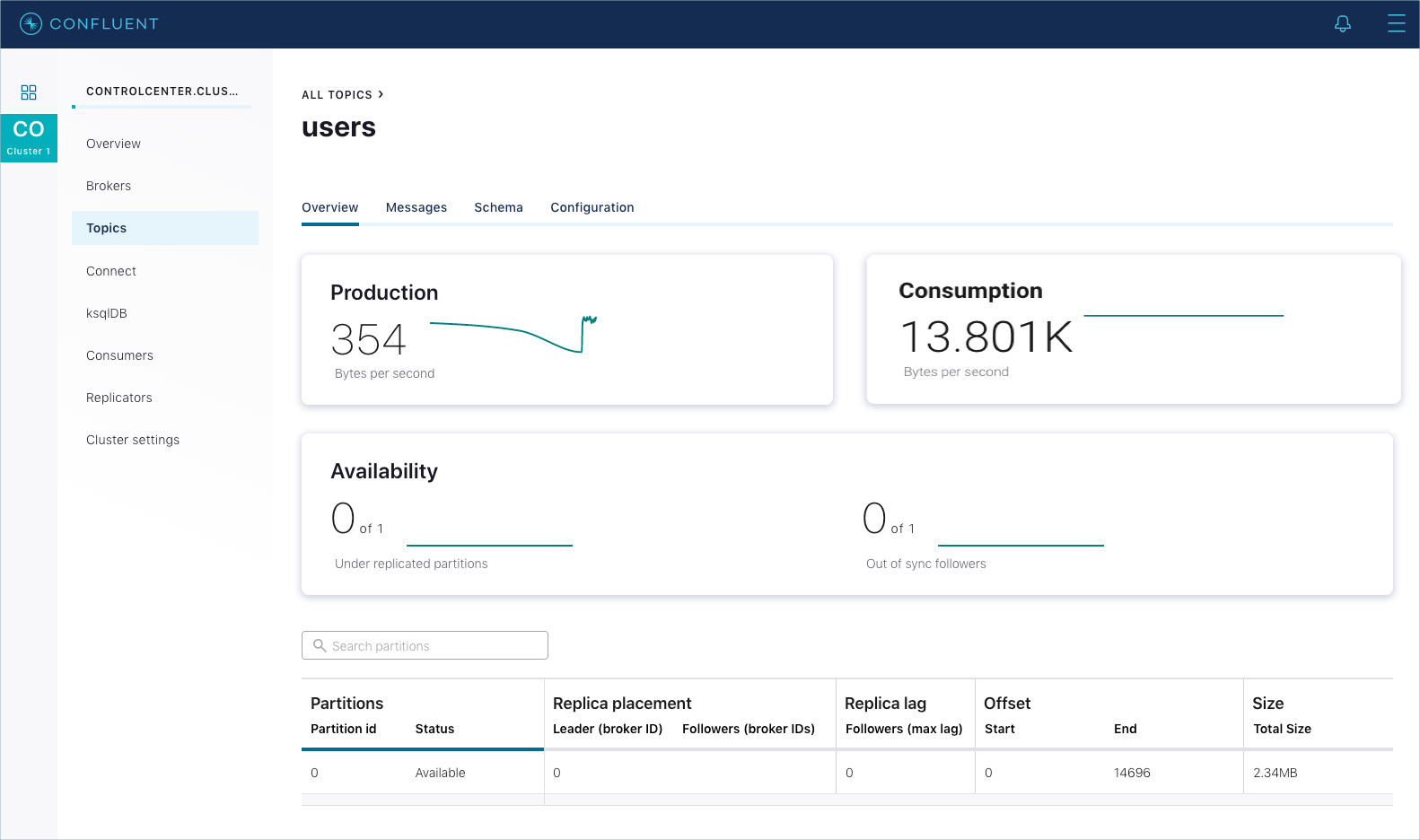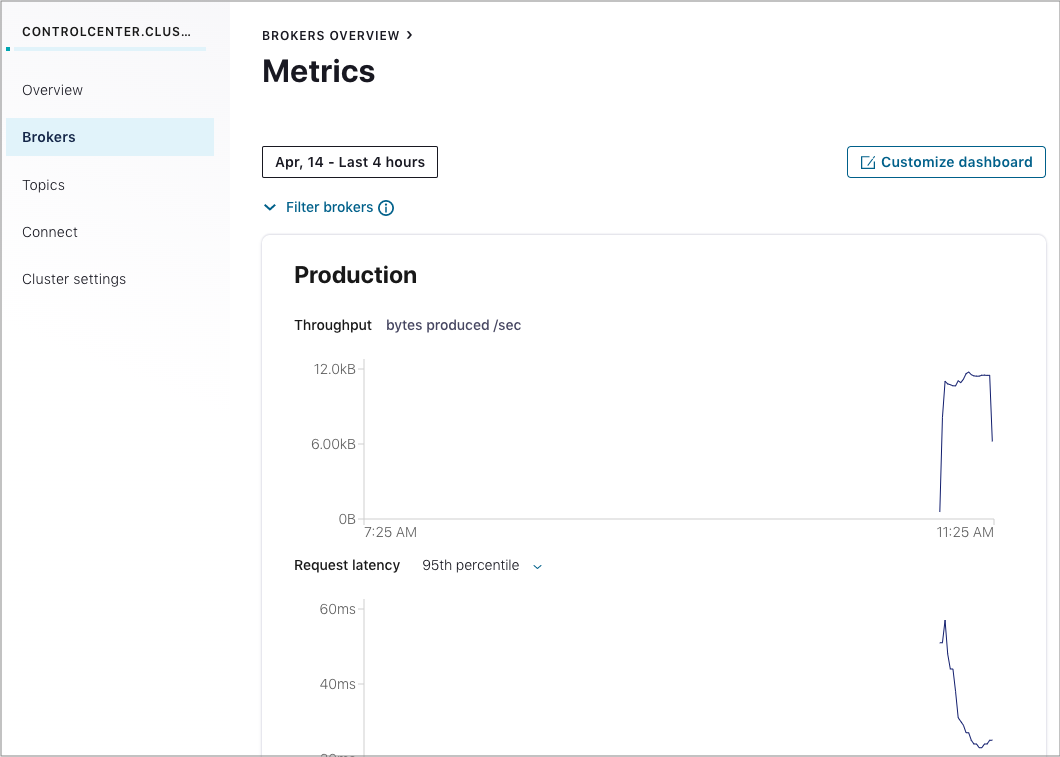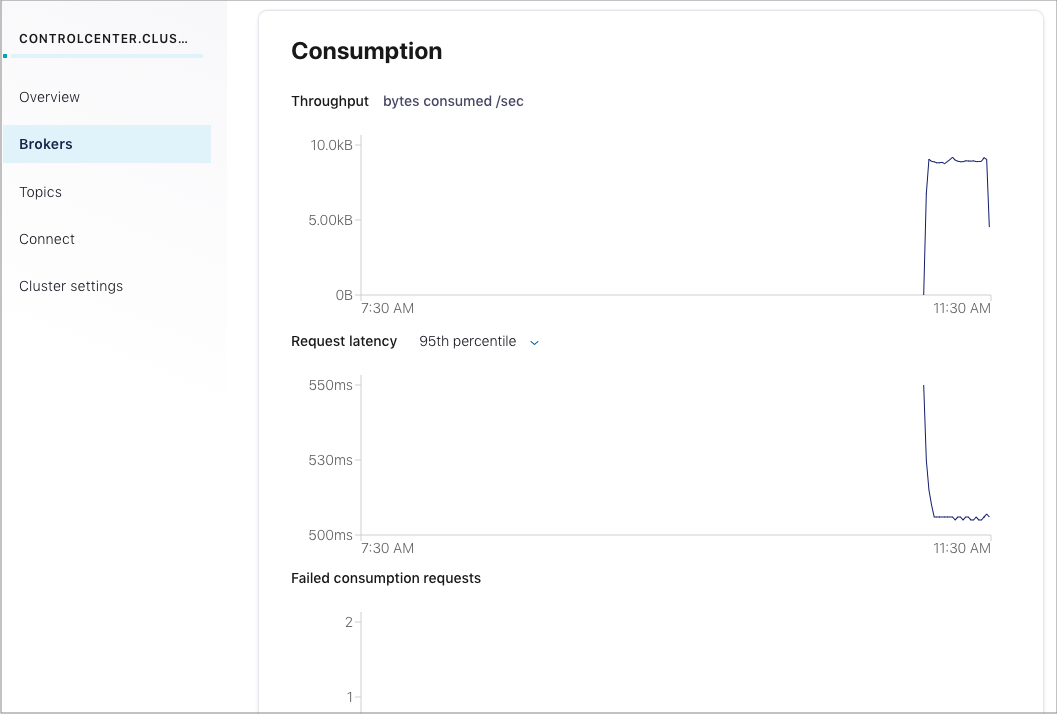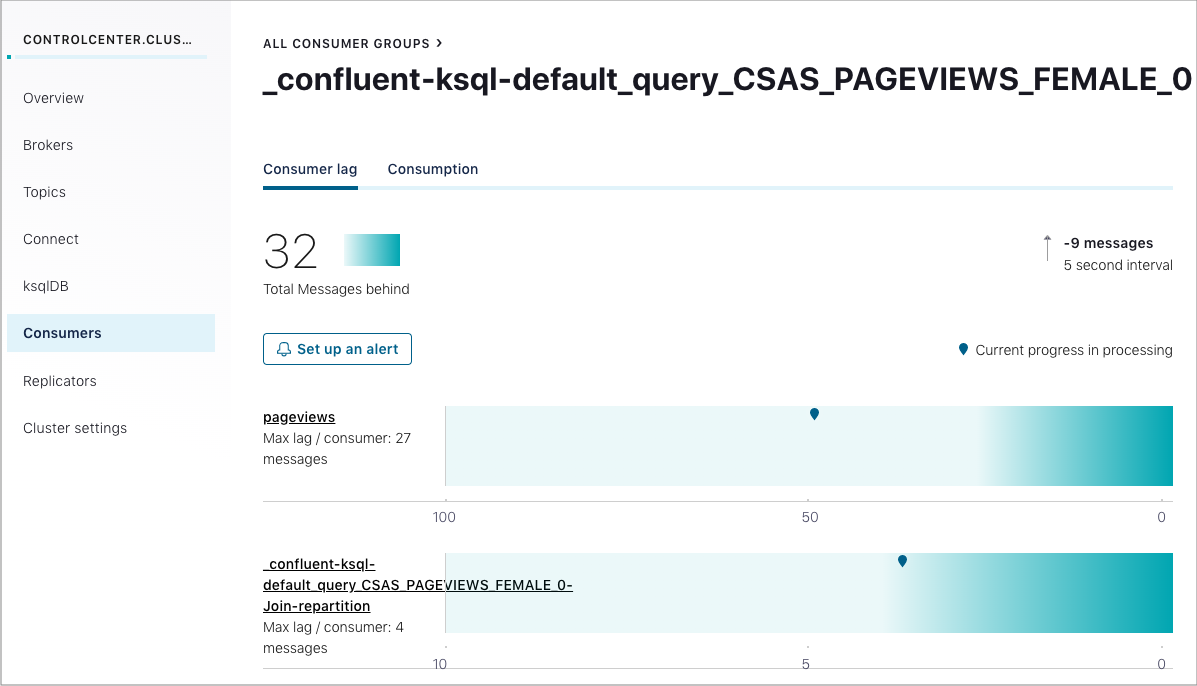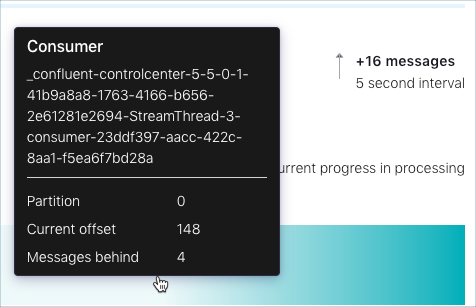Important
You are viewing documentation for an older version of Confluent Platform. For the latest, click here.
View topic metrics¶
View production, consumption, and consumer lag metrics for a topic.
View topic production metrics¶
View throughput and failed produce requests.
Select a cluster from the navigation bar and click the Topics menu. The All Topics page appears.
Click the topic name link. The Topics Overview page appears.
Click the Production panel to access the metrics.
View topic consumption metrics¶
View throughput, failed consumer requests, percentage of messages consumed, and end-to-end latency.
Select a cluster from the navigation bar and click the Topics menu. The All Topics page appears.
Click the topic name link. The Topics Overview page appears.
Click the Consumption panel to access the metrics.
View topic availability metrics¶
View charts of under-replicated partitions and out of sync replicas.
Select a cluster from the navigation bar and click the Topics menu. The All Topics page appears.
Click the topic name link. The Topics Overview page appears.
Click the Availability panel to access the metrics.
View consumer lag for a topic¶
View consumer lag for an individual topic in a consumer group.
Tip
You can view consumer lag for a consumer group from the Consumers menu.
Select a cluster from the navigation bar and click the Topics menu. The All Topics page appears.
Click the topic name link. The Topics Overview page appears.
Click the Consumption panel.
Click the Consumer Lag tab. The consumer lag details are displayed for the topic, including:
- Total messages behind and the measured interval.
- A visualization of lag. The Maximum lag per consumer graph displays a pin point of each partition in the topic.
To view details for a particular point on the graph, click its pin. View the Consumer, Partition, Current offset, and Messages behind for that particular point.
Tip
Click Set up an alert to set up an alert for unacceptable consumer lag. For an example trigger, see Create a consumer group trigger for consumer lag.