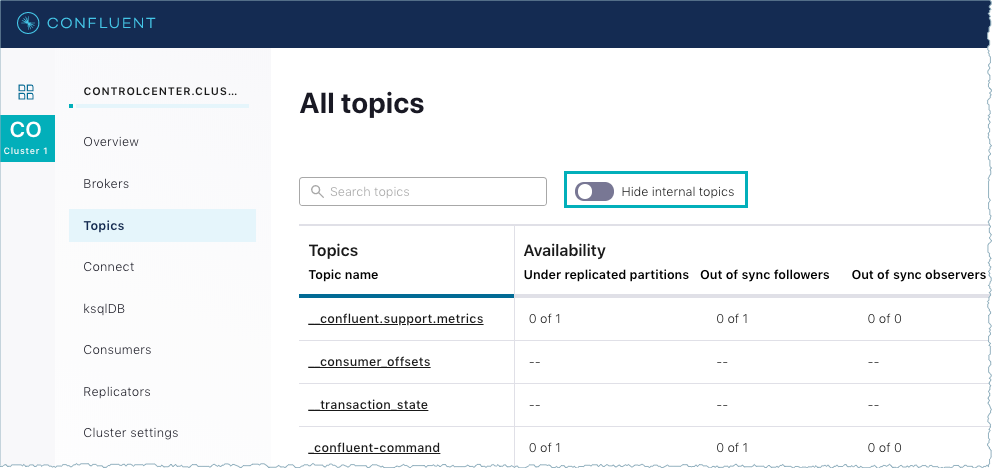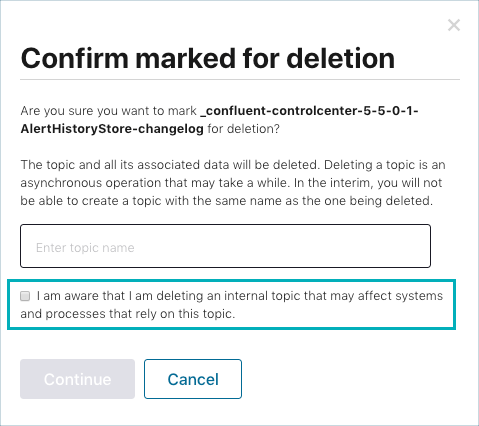Important
You are viewing documentation for an older version of Confluent Platform. For the latest, click here.
Delete a topic¶
Note
If RBAC is enabled, you must have permissions to delete a topic. Contact your RBAC system administrator.
When you request to delete a topic, the topic is marked for deletion. The topic is not deleted immediately unless it is devoid of data, such as a newly created topic. In the interim, you cannot recreate a topic with the same name as the topic being deleted until the original topic and its data is finished being deleted.
Delete a topic¶
- Select a cluster from the navigation bar.
- Click the Topics cluster submenu. The Topics page appears.
- Click the link for the topic name. The Overview page appears.
- Click the Configuration tab.
- Click Edit settings -> Delete topic.
- Confirm the topic deletion by typing the topic name and click Continue.
Delete an internal topic¶
There might be an occasion where you need to delete an internal topic, especially if directed to by Confluent Support. For example, after upgrading Control Center, topics prefixed with previous versions can be safely deleted. Control Center creates internal topics with the current version in use.
Select a cluster from the navigation bar.
Click the Topics cluster submenu. The All topics page appears.
Click the Hide internal topics toggle to off to unhide internal topics. Internal topics are prefixed with an underscore.
Click the link for the topic name that you want to delete. The Overview page appears.
Click the Configuration tab.
Click Edit settings -> Delete topic. You are prompted to type the topic name to confirm deleting the topic.
Select the check box to acknowledge your awareness that you are deleting an internal topic and its possible ramifications.
Caution
Deleting an internal topic could adversely impact your Confluent Platform installation. If in doubt, consult Confluent Support.
Click Continue. The topic is marked for deletion.
To cancel deleting the topic, click Cancel.