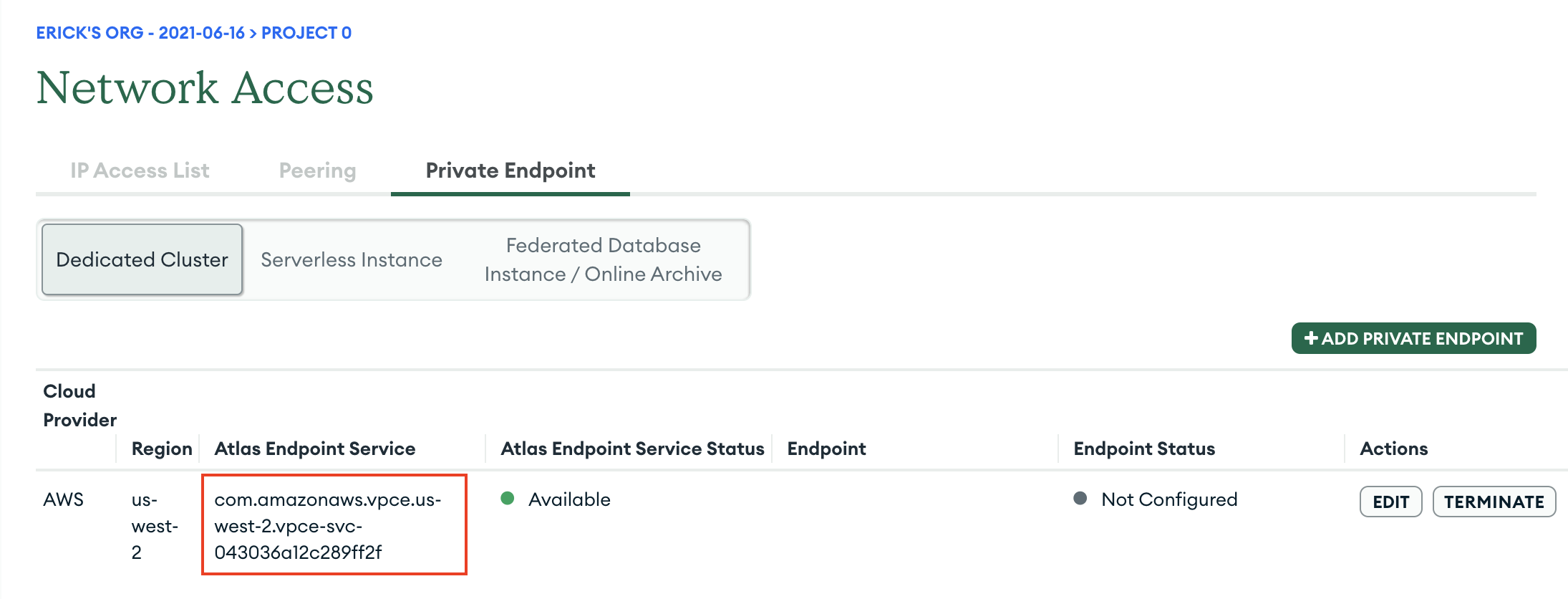MongoDB Atlas Sink Connector for Confluent Cloud with AWS Egress Access Point¶
This topic presents the steps for configuring the MongoDB Atlas Sink connector in Confluent Cloud with AWS PrivateLink and Egress Access Point.
Prerequisites¶
The following is a list of prerequisites for configuring the MongoDB Altas connector with an Egress Access Point:
- A Confluent Cloud Dedicated cluster was set up and is running within an AWS PrivateLink network.
- A Dedicated MongoDB Atlas database was created to sink data into and is running within the same region and cloud as the Confluent Cloud cluster.
- A source topic was created to sink data into MongoDB Atlas.
Step 1. Create a MongoDB Private Endpoint¶
In MongoDB, create a Private Endpoint for for your Dedicated MongoDB Atlas database:
Go to Network Access → Private Endpoint → Dedicated Cluster.
Click Add Private Endpoint.
Select the applicable cloud provider and region of your Dedicated MongoDB Atlas database.
Make a note of the Atlas Endpoint Service name which will be required for creating a Confluent Cloud Egress Access Point.
You can close the workflow for now. You will edit the rest of the configuration after you create a VPC endpoint ID in Confluent Cloud.
Step 2. Create an Egress Access Point¶
- In the Confluent Cloud Console, in the Network management tab, click the associated PrivateLink
network.
In the Egress access points tab, click Create access point.
Specify the following:
- Name: Specify a name for this access point.
- Privatelink service name: Specify the MongoDB Atlas Service name from the first step above.
Click Save.
Once the state of the Egress Access Point changes from Provisioning to Pending, make a note of the Endpoint ID. The value is required to finish setting up a private endpoint for MongoDB Atlas.
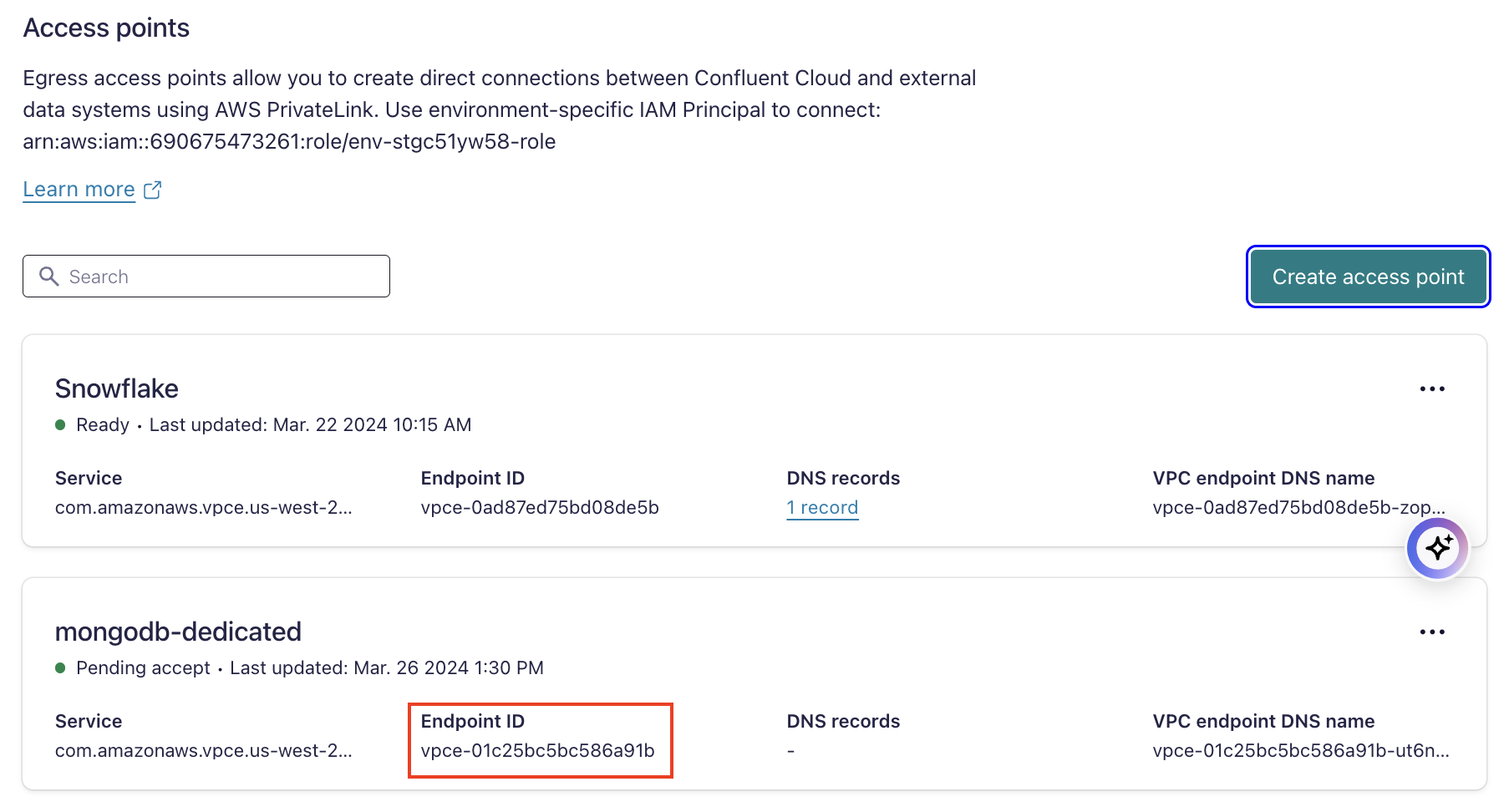
Step 3. Configure the MongoDB private endpoint¶
In the MongoDB console, click Edit for the previously created MongoDB private endpoint.
Click Next.
In Your VPC Endpoint ID field, specify the Endpoint ID associated with your Confluent Cloud Egress Access point, and click Save.
You can enter the Endpoint ID in the MongoDB console as shown below:
- Once Endpoint Status changes to “Available”, you are ready to create the
Confluent Cloud MongoDB Sink connector.
Step 4. Create the MongoDB Atlas Sink connector¶
- In the Confluent Cloud Console, go to your associated Dedicated cluster. In the Connectors tab, click
MongoDB Atlas Sink.
Select the source topic.
Specify the Kafka authentication mechanism.
Specify the authentication details for MongoDB.
In the MongoDB Atlas console, click Database under Deployment.
Click Connect for the associated database → Private Endpoint → Shell.
Get the endpoint.
In Confluent Cloud, specify the MongoDB credentials during the connector creation steps.
In the Connection host field, specify the endpoint you retrieved in the previous step.
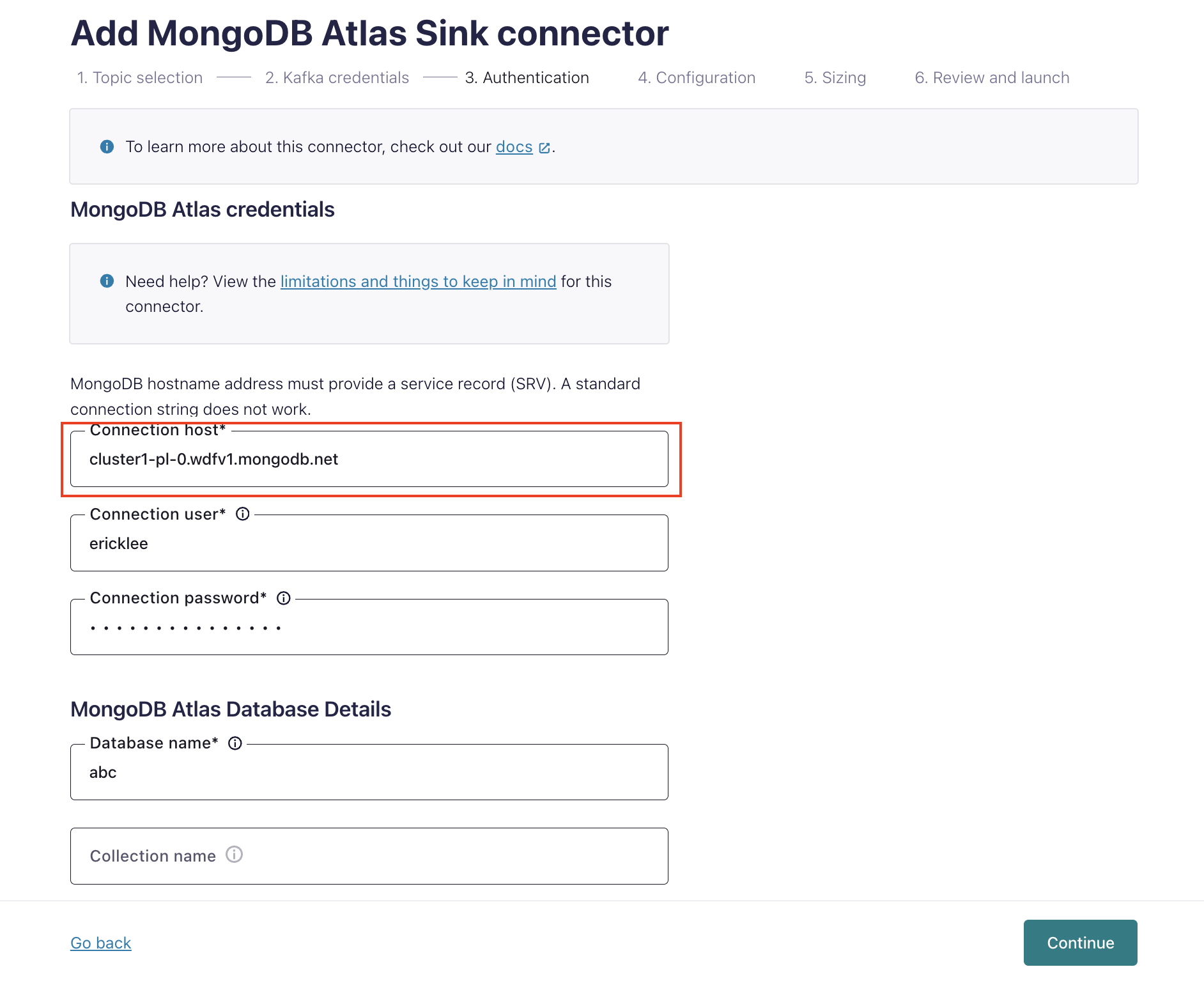
Specify configuration details for the connector.
Specify sizing (number of tasks) for the connector.
Review and launch the connector.
When the connector is successfully launched, the connector status becomes “Running”.