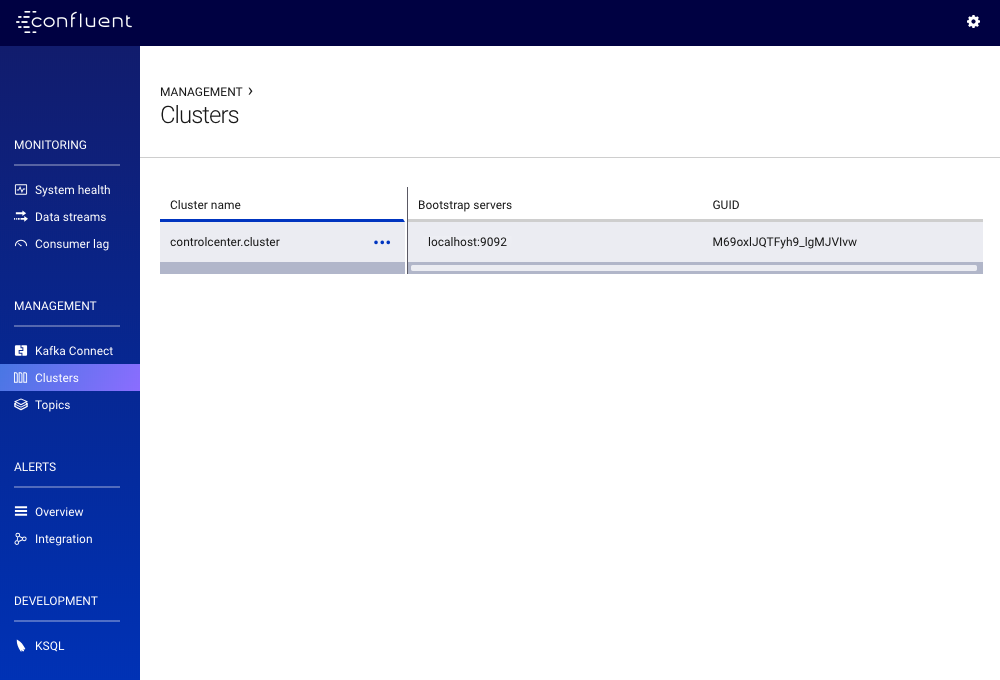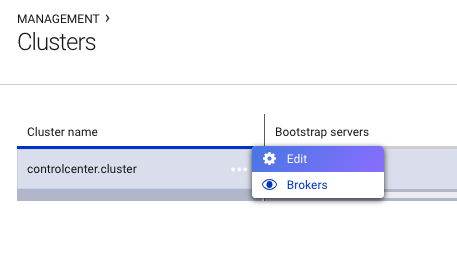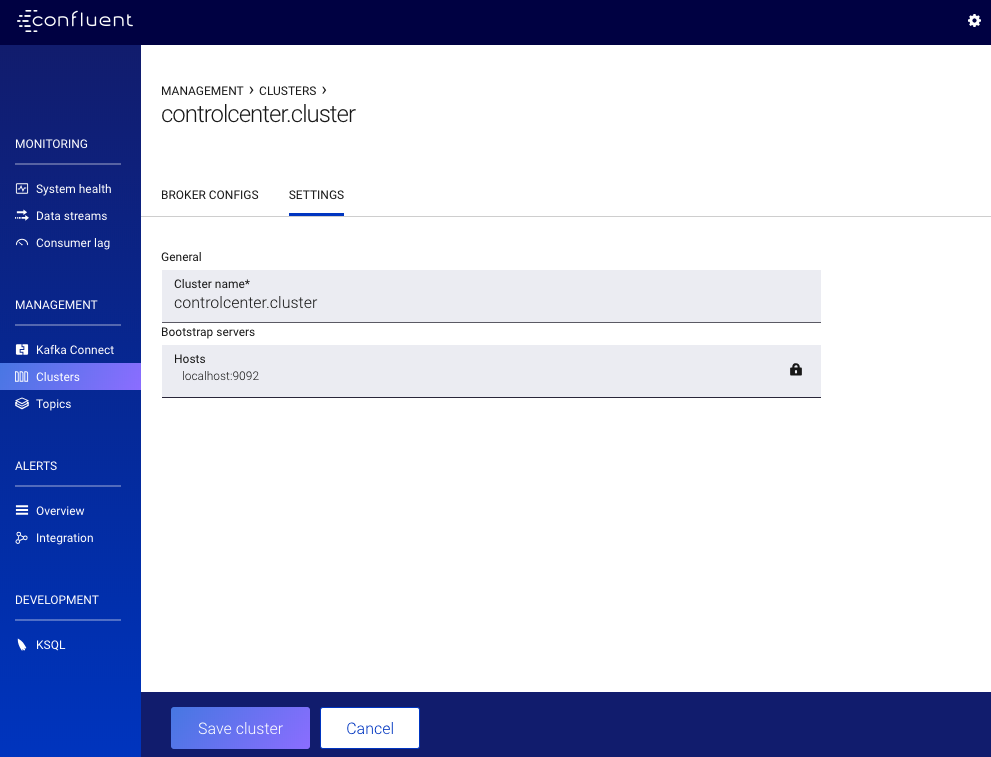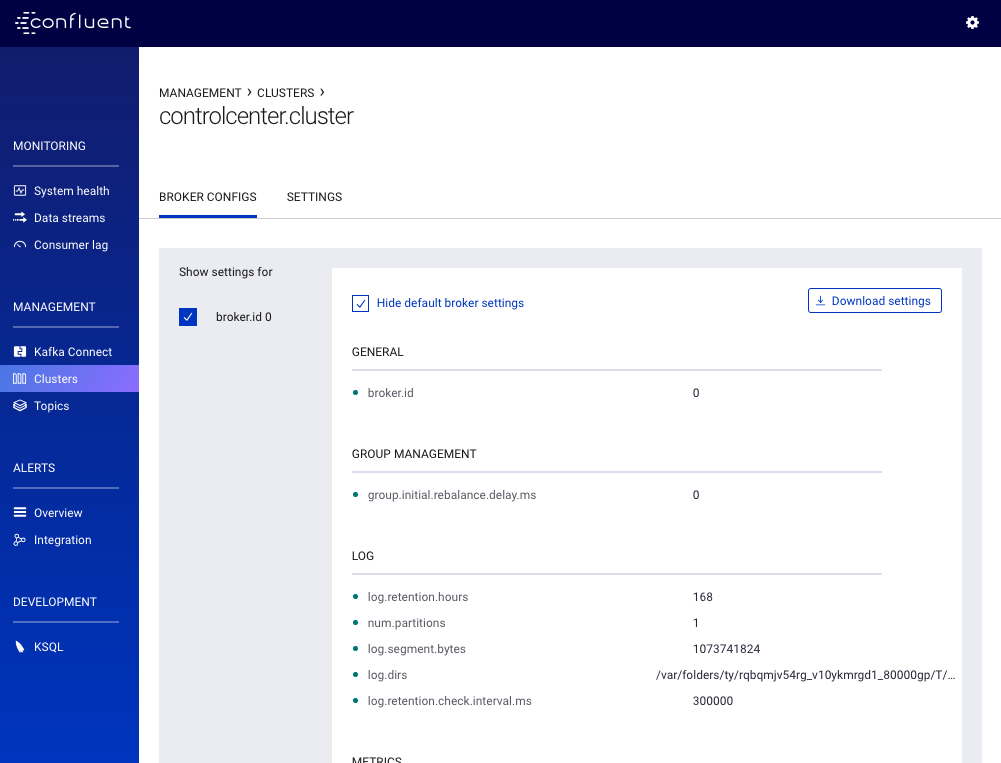Important
You are viewing documentation for an older version of Confluent Platform. For the latest, click here.
Clusters¶
The Clusters page provides a table summarizing all Apache Kafka® clusters for which interceptors are collecting monitoring data:
- Cluster name
- A human friendly name for the cluster (by default, the cluster GUID). This name is specified using the Cluster Edit page in Control Center and is not exposed outside of Control Center.
- ZooKeeper servers
- A list of ZooKeeper servers configured for the cluster. This information is only available if the cluster is the same as the one being used internally by Control Center. This column will be blank for other clusters.
- Bootstrap servers
- A list of bootstrap servers configured for the cluster. This information is only available if the cluster is the same as the one being used internally by Control Center. This column will be blank for other clusters.
- GUID
- A unique id associated with the Kafka cluster (provided by the cluster). This information is available for all clusters running Kafka version 0.10.1.0 or higher.
Editing Cluster Properties¶
You can view and edit your cluster properties.
To view or edit the cluster properties, click the ellipsis (...) to the right your cluster name and click Edit. You can change
the cluster name and view ZooKeeper and bootstrap server details.
For example, to change the name of your cluster, edit the Cluster Name field and click Save cluster to apply your changes.
Viewing Broker Configuration¶
You can get a read-only view of the cluster broker configuration.
To view the broker configuration, click the ellipses (...) to the right of your cluster name and click Brokers.
This will display a read-only view of the broker configuration.
Tip
You can download the broker configuration by clicking the Download configs button in the top-right corner. For more information on how to configure your broker, see Configuration Reference.