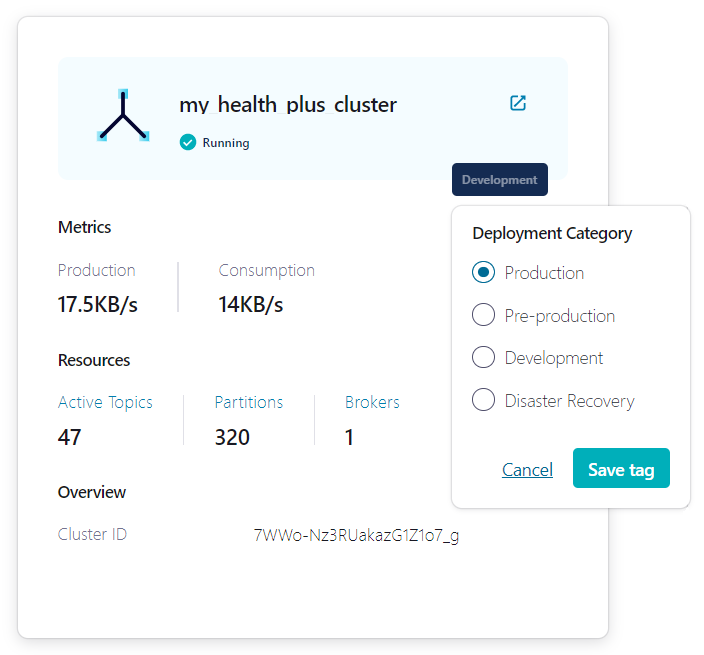Enable Health+ for Confluent Platform
Important
Confluent Health+ is entering its End-of-Life (EOL) process.
Health+ is deprecated and users should plan to migrate to Unified Stream Manager (USM). While Health+ remains operational for existing users, it is scheduled to be retired, or to sunset, in 2026. Starting with Confluent Platform version 8.1, Health+ is discontinued for new deployments and Unified Stream Manager is the recommended alternative for all users.
To begin your migration planning, see Unified Stream Manager in Confluent Platform.
Health+ provides ongoing, real-time analysis of performance and configuration data for your Confluent Platform deployment. From this analysis, Health+ sends out notifications to alert users to potential environmental issues before they become critical problems. Also, the Confluent Support team uses the collected metadata to enhance the support experience with context around the performance and usage of the deployment to lower the time to resolution for support issues.
- Prerequisites
Confluent Platform 6.0+
Enable telemetry for Health+
The following steps show how to enable telemetry for Health+.
Follow the steps in Telemetry Reporter installation to enable telemetry.
Log in to Confluent Cloud.
Navigate to Clusters to open the Health+ clusters page.
Ensure that your cluster is in the Running state.
In the Health+ clusters page, you can click your cluster to view telemetry details.
You can click on the bell icon to configure a new Health+ notification to email, Slack, Microsoft Teams or a webhook.
Change the Health+ cluster name (optional)
By default, your Health+ cluster has a randomly generated name that matches the cluster ID. You can change the name by editing it directly on the cluster’s tile, or you can use the Settings page.
Edit the Health+ cluster tile
Navigate to the Health+ clusters page.
Hover over the tile for the cluster you want to rename.
An edit icon appears next to the cluster name.
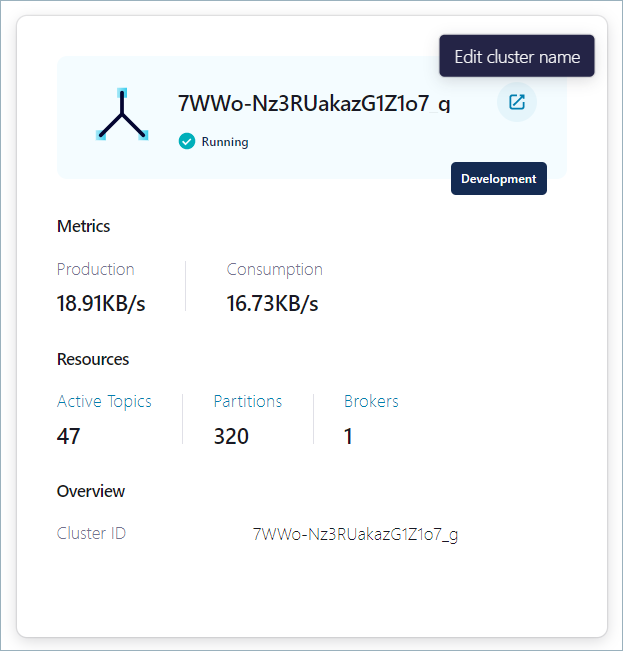
Click the edit icon and enter the new name for the Health+ cluster. The name must start with an alphabetic character. You can use alphanumeric characters, underscores, and dashes in the rest of the name.
Click the check icon to save the name.
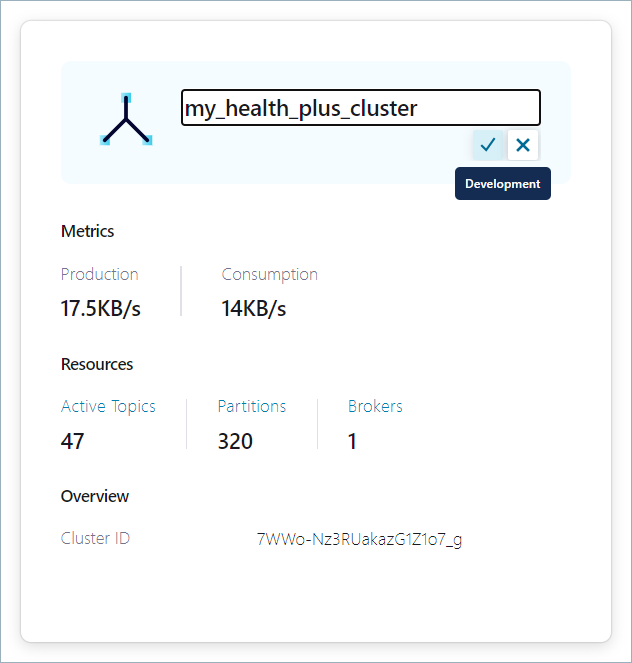
Edit the Health+ cluster settings
You can change the Health+ cluster name by opening the Settings page.
Navigate to the Health+ clusters page.
Click the tile for your Health+ cluster.
The Monitoring dashboard page opens.
At the bottom of the navigation menu, click Settings.
In the Identification section, click the edit icon.
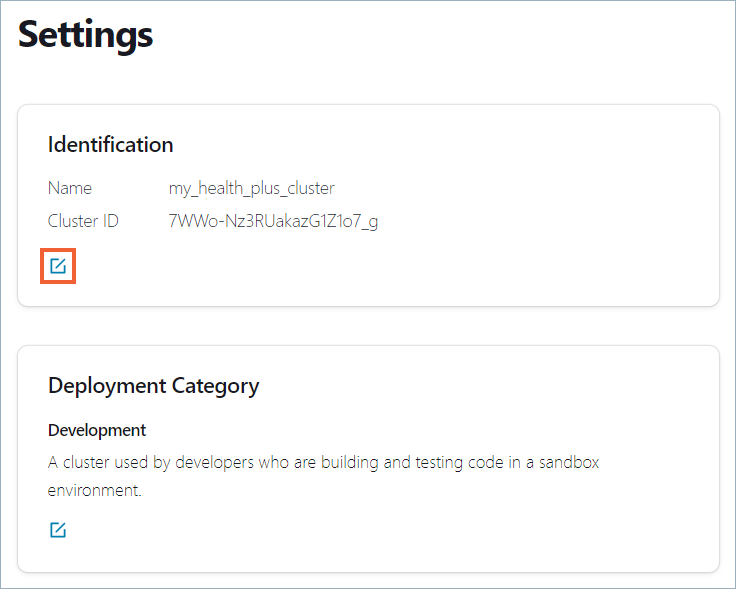
Enter the new name for your cluster. The name must start with an alphabetic character. You can use alphanumeric characters, underscores, and dashes in the rest of the name.
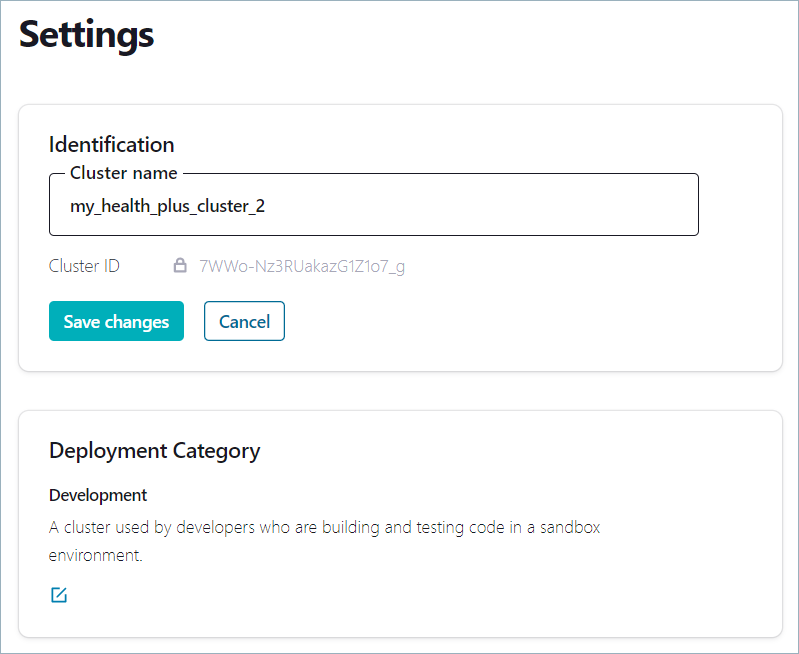
Click Save changes.
Note
You can also change the Health+ deployment category by clicking the edit icon in the Deployment Category section and selecting a different tag from the list.
Subscribe to notifications
Subscribe to notifications in the Confluent Cloud Console by navigating to the Manage Notifications page and configuring a Health+ subscription.
You can send notifications to a specified integration, like Slack, Microsoft Teams and email, or to a generic webhook to integrate with a custom application.
Webhook
When sending notifications using a webhook to a custom application, expect the following JSON schema for the webhook payload.
{
id: string [required]
rule_id: string [required]
severity: string [ENUM: INFO, WARN, CRITICAL, ERROR] [required]
status: string [ENUM: RAISED/CLEARED] [required]
title: varchar[40]
message: string
created_at: string
}
Here’s an example payload:
{
"id": "08157a8e-4fe0-4465-9854-711144790d76",
"rule_id": "AlertRequestHandlerIdle",
"severity": "CRITICAL",
"status": "RAISED",
"title": "ClusterId:WHdCB0BZQLSPRu8vItiAaA - RequestHandler idle alert",
"message": "Cluster with ID WHdCB0BZQLSPRu8vItiAaA\n\nRequestHandlerAvgIdlePercent falls under the range 5.05 and 15.05\n\nCurrent Value = 7.05\n\nAction Recommended:\n\nSuggested Action:\n\nFurther Reading:\n\nDocumentation link\n\nQuestions? Contact Confluent Support and reference this alert",
"created_at": 1600214419660
}
Intelligent alerts
Confluent adds new Health+ rules on an ongoing basis as new optimizations are discovered, with no user intervention required (beyond subscribing to alerts for these new rules). This ensures Confluent Platform deployments that have enabled Health+ benefit from Confluent expertise continuously.
Health+ rules are evaluated in real time and are intended to alert users of potential issues within minutes. When metrics that trigger alerts go back to a normal state, Health+ sends a notification to subscribed channels that the alerts have been resolved.
Data collection and processing
If enabled for Health+ purposes, Confluent Telemetry Reporter sends the following types of information back to Confluent.
Performance statistics internal to each Confluent Platform service
System utilization statistics
Cluster IDs
Topic names
Host names
Version information
Connector types
ksqlDB application IDs
This level of metadata is necessary to provide the Health+ service and enable the Confluent Support team to assist with issues efficiently and effectively. The data flowing through the topics in the Confluent Platform deployment is never collected.
You can view a representative set of metrics by consuming from the _confluent-telemetry-metrics topic in your Confluent Platform deployment.
For a complete list of Telemetry Reporter metrics, see Telemetry Reporter Metrics Reference for Confluent Platform.
Disable Health+
To remove a cluster from the Health+ view, you must disable Telemetry Reporter .
After disabling Telemetry Reporter, you must wait for 7 days for the historical data pushed to Health+ to be deleted.