Schema Linking on Confluent Platform
Schema Registry supports Schema Linking. The quick start below guides you step-by-step with hands-on examples of how to create and use exporters to implement schema linking on your clusters. Following the quick start are details about how to work with schema contexts and exporters. Note that contexts are also useful outside of Schema Linking to organize schemas into purpose-specific groups and create virtual “sub-registries”.
What is Schema Linking?
Schema Linking keeps schemas in sync across two Schema Registry clusters. Schema Linking can be used in conjunction with Cluster Linking to keep both schemas and topic data in sync across two Schema Registry and Kafka clusters.
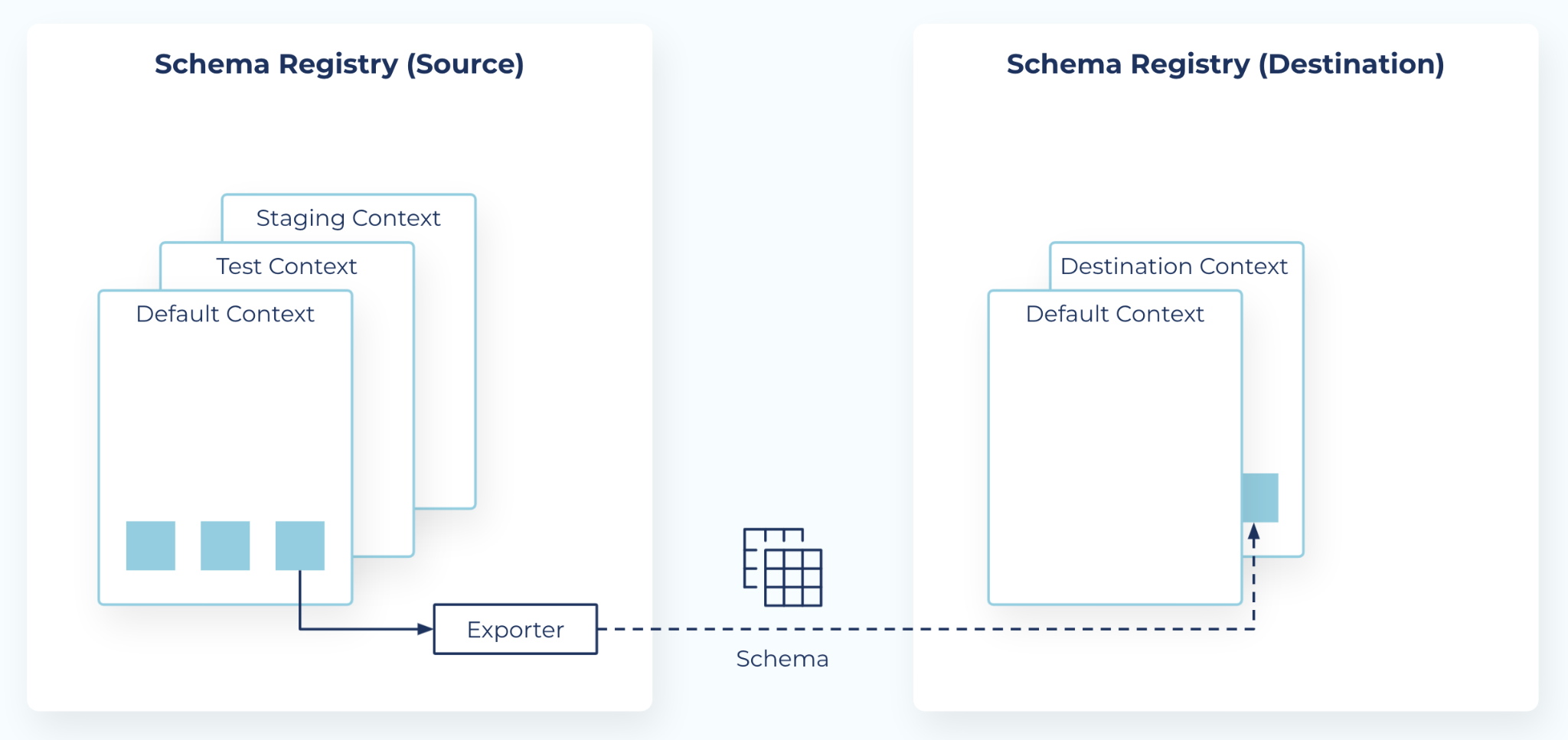
Contexts and exporters
Schema Registry introduces two new concepts to support Schema Linking:
Contexts - A context represents an independent scope in Schema Registry, and can be used to create any number of separate “sub-registries” within one Schema Registry cluster. Each schema context is an independent grouping of schema IDs and subject names, allowing the same schema ID in different contexts to represent completely different schemas. Any schema ID or subject name without an explicit context lives in the default context, denoted by a single dot
.. An explicit context starts with a dot and can contain any parts separated by additional dots, such as.mycontext.subcontext. Context names operate similar to absolute Unix paths, but with dots instead of forward slashes (the default schema is like the root Unix path). However, there is no relationship between two contexts that share a prefix.Exporters - A schema exporter is a component that resides in Schema Registry for exporting schemas from one Schema Registry cluster to another. The lifecycle of a schema exporter is managed through APIs, which are used to create, pause, resume, and destroy a schema exporter. A schema exporter is like a “mini-connector” that can perform change data capture for schemas.
The Quick Start below shows you how to get started using schema exporters and contexts for Schema Linking.
For in-depth descriptions of these concepts, see Contexts and Exporters
Limitations and considerations
On Confluent Cloud, you can have a maximum of 10 exporters with the Essentials package and 100 in the Advanced package, as described in the Packages documentation.
One exporter can transfer multiple schemas.
There is no upper limit on the number of schemas that can be transferred using an exporter.
Prerequisites
Schema Linking is supported on Confluent Platform 7.0 and later versions, and on Confluent Cloud as described in Schema Linking on Confluent Cloud. Schema Linking is not supported on Confluent Community editions. To learn more, see Confluent Platform Packages.
Quick Start
If you’d like to jump in and try out Schema Linking now, follow the steps below. At the end of the Quick Start, you’ll find deep dives on contexts, exporters, command options, and APIs, which may make more sense after you’ve experimented with some hands-on examples.
Tip
Be sure to configure all properties described in the tables below. If you get a 404 error when using the exporters API or schema-exporter commands, you likely did not configure the Schema Registry properties files to enable Schema Linking, as described below.
KRaft and ZooKeeper
Important
As of Confluent Platform 8.0, ZooKeeper is no longer available for new deployments. Confluent recommends migrating to KRaft mode for new deployments. To learn more about running Kafka in KRaft mode, see KRaft Overview for Confluent Platform, KRaft Configuration for Confluent Platform, and the KRaft steps in the Platform Quick Start. To learn about migrating from older versions, see Migrate from ZooKeeper to KRaft on Confluent Platform.
This tutorial provides examples for KRaft mode only. Earlier versions of this documentation provide examples for both KRaft and ZooKeeper.
For KRaft, the examples show a combined mode configuration, where for each cluster the broker and controller run on the same server. Currently, combined mode is for local experimentation only and is not supported by Confluent. It is shown here to simplify the tutorial. If you want to run controllers and brokers on separate servers, use KRaft in isolated mode. To learn more, see KRaft Overview for Confluent Platform and the Kafka section under Configure Confluent Platform for production.
Configuration snapshot preview
This tutorial guides you through setup of two KRaft controllers, Confluent Servers (brokers), and Schema Registries, to serve as source and destination, along with a single Confluent Control Center with access to both.
Following is a summary of the configurations for each of these files. The steps in the next sections guide you through a quick way to set up these files, using existing properties files as a basis for your specialized ones.
Tip
To learn more about this configuration, see Enabling Multi-Cluster Schema Registry.
Files | Configurations |
|---|---|
server0.properties |
|
server1.properties |
|
schema-registry0.properties |
|
schema-registry1.properties |
|
control-center-multi-sr.properties |
|
Footnotes
Set environment variables
Add these two lines to your .bashrc or .bash-profile so that they are executed whenever you open a new command window.
The rest of the tutorial expects these environment variables to be set for KRaft mode:
export CONFLUENT_HOME=<CP installation directory>
export CONFLUENT_CONFIG=$CONFLUENT_HOME/etc/kafka
Configure the Kafka servers
Copy the default Kafka properties file to use as a basis for a specialized KRaft combined mode properties file:
cp $CONFLUENT_CONFIG/server.properties $CONFLUENT_CONFIG/server0.properties
Tip
KRaft combined mode servers support both a controller and broker in a single properties file.
Update the controller on server0 to use port
9094.sed -i '' -e "s/9093/9094/g" $CONFLUENT_CONFIG/server0.properties
Copy
server0.properties(the file you just created) and to use as the basis for server1:cp $CONFLUENT_CONFIG/server0.properties $CONFLUENT_CONFIG/server1.properties
Update the Kafka data directory for the server1.
sed -i '' -e "s/kraft-combined-logs/kraft-combined-logs-1/g" $CONFLUENT_CONFIG/server1.properties
Update the port numbers for server1.
sed -i '' -e "s/9092/9093/g" $CONFLUENT_CONFIG/server1.properties
sed -i '' -e "s/9094/9095/g" $CONFLUENT_CONFIG/server1.properties
sed -i '' -e "s/8090/8091/g" $CONFLUENT_CONFIG/server1.properties
Append the following lines at the end of
server0.properties, specific to the multi-cluster Schema Registry setup for this broker:echo "confluent.http.server.listeners=http://0.0.0.0:8090" >> $CONFLUENT_CONFIG/server0.properties
echo "confluent.schema.registry.url=http://localhost:8081" >> $CONFLUENT_CONFIG/server0.properties
Append the following lines at the end of
server1.properties, specific to the multi-cluster Schema Registry setup for this broker:echo "confluent.http.server.listeners=http://0.0.0.0:8091" >> $CONFLUENT_CONFIG/server1.properties
echo "confluent.schema.registry.url=http://localhost:8082" >> $CONFLUENT_CONFIG/server1.properties
In a new command window, change directories into
$CONFLUENT_HOMEto run the following KRaft setup commands for server0.cd $CONFLUENT_HOME
Generate a
random-uuidfor server0 using the kafka-storage tool.KAFKA_CLUSTER_ID="$(bin/kafka-storage random-uuid)"
Format the log directories for server0:
./bin/kafka-storage format -t $KAFKA_CLUSTER_ID -c $CONFLUENT_CONFIG/server0.properties --ignore-formatted --standalone
This is the window in which you will run server0.
In a new command window, change directories into
$CONFLUENT_HOMEto run the following KRaft setup commands for server1.cd $CONFLUENT_HOME
Generate a
random-uuidfor server1 using the kafka-storage tool.KAFKA_CLUSTER_ID="$(bin/kafka-storage random-uuid)"
Format the log directories for server1:
./bin/kafka-storage format -t $KAFKA_CLUSTER_ID -c $CONFLUENT_CONFIG/server1.properties --ignore-formatted --standalone
This is the window in which you will run server1.
Tip
The
kafka-storagecommand is run only once per broker/controller, each of which must have a unique cluster ID. You must generate the cluster IDs and format the log directories in separate dedicated command windows, one per server. You cannot use thekafka-storagecommand to update an existing cluster. If you make a mistake in configurations for either server at this point, you must recreate the directories from scratch, and work through the steps again.
Configure the Schema Registry properties files
Copy the default Schema Registry properties files to use as a basis for two specialized Schema Registry properties files:
cp $CONFLUENT_HOME/etc/schema-registry/schema-registry.properties $CONFLUENT_HOME/etc/schema-registry/schema-registry0.properties
cp $CONFLUENT_HOME/etc/schema-registry/schema-registry.properties $CONFLUENT_HOME/etc/schema-registry/schema-registry1.properties
Append the following same lines to the end of both
schema-registry0.properties:echo "resource.extension.class=io.confluent.schema.exporter.SchemaExporterResourceExtension" >> $CONFLUENT_HOME/etc/schema-registry/schema-registry0.properties
echo "kafkastore.update.handlers=io.confluent.schema.exporter.storage.SchemaExporterUpdateHandler" >> $CONFLUENT_HOME/etc/schema-registry/schema-registry0.properties
echo "password.encoder.secret=mysecret" >> $CONFLUENT_HOME/etc/schema-registry/schema-registry0.properties
Add the same lines to the end of
schema-registry1.properties:echo "resource.extension.class=io.confluent.schema.exporter.SchemaExporterResourceExtension" >> $CONFLUENT_HOME/etc/schema-registry/schema-registry1.properties
echo "kafkastore.update.handlers=io.confluent.schema.exporter.storage.SchemaExporterUpdateHandler" >> $CONFLUENT_HOME/etc/schema-registry/schema-registry1.properties
echo "password.encoder.secret=mysecret" >> $CONFLUENT_HOME/etc/schema-registry/schema-registry1.properties
Update the port numbers and configs for
schema-registry1.properties.Update the
listenersport:sed -i '' -e "s/8081/8082/g" $CONFLUENT_HOME/etc/schema-registry/schema-registry1.properties
Update the
kafkastore.bootstrap.serversport:sed -i '' -e "s/9092/9093/g" $CONFLUENT_HOME/etc/schema-registry/schema-registry1.properties
Update the
kafkastore.topicname. This must be different from the default_schemasin server0.properties so that the registries do not overwrite each other:sed -i '' -e "s/kafkastore.topic=_schemas/kafkastore.topic=_schemas1/g" $CONFLUENT_HOME/etc/schema-registry/schema-registry1.properties
Configure the Confluent Control Center properties files
In the Control Center properties file, you will use the default ports for bootstrap.servers and zookeeper.connect, but modify and add several other configurations.
Copy the default Control Center properties file to use as a basis for a specialized Control Center properties file for this tutorial:
cp $CONFLUENT_HOME/etc/confluent-control-center/control-center-dev.properties $CONFLUENT_HOME/etc/confluent-control-center/control-center-multi-sr.properties
Append the following lines to the end of the file. These update some defaults and add new configurations to match the server and Schema Registry setups in previous steps:
echo "confluent.controlcenter.kafka.AK1.bootstrap.servers=localhost:9093" >> $CONFLUENT_HOME/etc/confluent-control-center/control-center-multi-sr.properties
echo "confluent.controlcenter.streams.cprest.url=http://0.0.0.0:8090" >> $CONFLUENT_HOME/etc/confluent-control-center/control-center-multi-sr.properties
echo "confluent.controlcenter.kafka.AK1.cprest.url=http://0.0.0.0:8091" >> $CONFLUENT_HOME/etc/confluent-control-center/control-center-multi-sr.properties
echo "confluent.controlcenter.schema.registry.SR-AK1.url=http://localhost:8082" >> $CONFLUENT_HOME/etc/confluent-control-center/control-center-multi-sr.properties
Start the clusters
Start the Confluent Server brokers
Start the Schema Registry clusters.
Start Confluent Control Center.
Start the Kafka brokers
kafka-server-start $CONFLUENT_CONFIG/server0.properties
kafka-server-start $CONFLUENT_CONFIG/server1.properties
Start Schema Registry clusters
schema-registry-start $CONFLUENT_HOME/etc/schema-registry/schema-registry0.properties
schema-registry-start $CONFLUENT_HOME/etc/schema-registry/schema-registry1.properties
Start Control Center
control-center-start $CONFLUENT_HOME/etc/confluent-control-center/control-center-multi-sr.properties
Create schemas on the source
Create at least two or three schemas in the source environment; at least one of which has a qualified subject name.
Create topics and associated schemas in Confluent Control Center (Control Center runs at
http://localhost:9021/).This will produce schema subjects with the naming scheme
<topic>-value. (You cannot create qualified subjects from Control Center. Use the Schema Registry API for this.)Create schemas with both qualified and unqualified subject names, with the syntax:
:.<context-name>:<subject-name>.To create a schema with an unqualified subject name, simply provide a name such as
coffeeordonuts.To create a schema with a qualified subject name in a specified context, use the REST API with the syntax:
:.<context-name>:<subject-name>. For example::.snowcones:salesor:.burgers:locations
Here is an example of using the Schema Registry API to create a schema with an unqualified subject name. The Schema Registry URL given is for the “source” Schema Registry in our example. The
--datapath must be the full path to the schema file (test.avro), such as--data @/Users/sam/test.avro.curl -v -X POST -H "Content-Type: application/json" --data @/path/to/test.avro http://localhost:8081/subjects/donuts/versions
The above
curlcommand calls the file that contains this Avro schema.{ "schema": "{ \"type\": \"record\", \"connect-name\": \"myname\", \"connect-donuts\": \"mydonut\", \"name\": \"test\", \"doc\": \"some doc info\", \"fields\": [ { \"type\": \"string\", \"doc\": \"doc for field1\", \"name\": \"field1\" }, { \"type\": \"int\", \"doc\": \"doc for field2\", \"name\": \"field2\" } ] }" }
The output of this command will be similar to the following:
* Trying 127.0.0.1:8081... * Connected to localhost (127.0.0.1) port 8081 (#0) > POST /subjects/donuts/versions HTTP/1.1 > Host: localhost:8081 > User-Agent: curl/8.1.2 > Accept: */* > Content-Type: application/json > Content-Length: 682 > < HTTP/1.1 200 OK < Date: Mon, 04 Sep 2023 22:38:49 GMT < X-Request-ID: e1ec7cfa-c714-4566-97e3-0c26f6557af2 < Content-Type: application/vnd.schemaregistry.v1+json < Vary: Accept-Encoding, User-Agent < Content-Length: 8 < * Connection #0 to host localhost left intact {"id":1}Use the Schema Registry API to list subjects on the source, passing in the prefix.
curl --silent -X GET <source sr url>/subjects?subjectPrefix=":.<context-name>:<subject-name>" | jq
For example:
curl --silent -X GET http://localhost:8081/subjects?subjectPrefix=":*:" | jq
Your output should resemble:
":.snowcones:sales", "coffee-value", "donuts"
You are ready to create and test exporters for Schema Linking across your two clusters and registries. Run the exporter commands shown below from $CONFLUENT_HOME; that is, from the top level of your Confluent Platform directory.
Create a configuration file for the exporter
Your schema exporter will read the schemas in the SOURCE environment and export linked copies to the destination.
Create ~/config.txt which you will use to create exporters, and fill in the URL the exporter needs to access the DESTINATION cluster:
schema.registry.url=<destination sr url>
Using credentials (optional)
To test a local instance of Confluent Platform for this tutorial, you do not need credentials.
If you want to require authentication, you must first configure Schema Registry for Basic HTTP authentication, and ideally, to also use HTTPS for secure communication.
Once Schema Registry is configured to use basic authentication per the above instructions, you would add credentials to end of your ~/config.txt file as shown:
schema.registry.url=<destination sr url>
basic.auth.credentials.source=USER_INFO
basic.auth.user.info=fred:letmein
The above example, and the required configurations in Schema Registry to support it, are described in the steps to configure Schema Registry for Basic HTTP authentication.
With the credentials in this file, each time you call --config-file ~/config.txt in the commands described below, you would then automatically pass these credentials in along with the Schema Registry URL.
In addition to the parameters for basic HTTP authentication, you can use the config file to pass any of the client configurations described in Clients to Schema Registry.
Tip
To communicate with a source Schema Registry cluster configured with Basic HTTP authentication using the Confluent CLI, you must pass --basic.auth.credentials.source and --basic.auth.user.info with proper credentials, or if you use bearer token authentication, provide credentials in --bearer.auth.credentials.source and --bearer.auth.token flags.
Get full list of client-side configuration options (optional)
Exporters read the schemas in one environment (source) and export linked copies to the another (destination). As such, exporters are clients to Schema Registry. To learn more about configuration options for Schema Registry clients, see Configuration Reference for Schema Registry Clients on Confluent Platform.
Create the exporter on the source
Use the Confluent Platform CLI to create an exporter on the source.
Create a new exporter using the schema-exporter --create command.
./bin/schema-exporter --create --name <name-of-exporter> --subjects ":*:" \
--config-file ~/config.txt
--schema.registry.url <source sr url>
For example, this command creates an exporter called “my-first-exporter” that will export all schemas (":*:"), including those in specific contexts as well as those in the default context:
./bin/schema-exporter --create --name my-first-exporter --subjects ":*:" \
--config-file ~/config.txt \
--schema.registry.url http://localhost:8081/
The following command syntax creates an exporter that exports only the subjects donuts and coffee in a custom context, context1.
schema-exporter --create --name exporter1 --subjects donuts,coffee \
--context-type CUSTOM --context-name context1 \
--config-file ~/config.txt \
--schema.registry.url <source sr url>
More options for exporters
If you used the first example above, then the exporter you just created is relatively basic, in that it just exports everything. As you’ll see in the next section, this is an efficient way to get an understanding of how you might organize, export, and navigate schemas with qualified and unqualified subject names.
Keep in mind that you can create exporters that specify to export only specific subjects and contexts using this syntax:
schema-exporter --create <exporterName> --subjects <subjectName1>,<subjectName2> \
--context-type CUSTOM --context-name <contextName> \
--config-file ~/config.txt
Replace anything within
<>with a name you like.subjectsare listed as a comma-separated string list, such as “pizzas,sales,customers”.subjects,context-type, andcontext-nameare all optional.context-nameis specified ifcontext-typeis CUSTOM.subjectsdefaults to*, andcontext-typedefaults to AUTO.
Alternatively, if you take all the defaults and do not specify --subjects when you create an exporter, you will get an exporter that exports schemas in all contexts/subjects, including the default context
./bin/schema-exporter --create --name my-first-exporter \
--config-file ~/config.txt \
--schema.registry.url http://localhost:8081/
If you want to export the default context only, specify --subjects to be :.:* With this type of exporter, schemas on the source that have qualified subject names will not be exported to the destination.
Another optional parameter you can use with schema-exporter --create and schema-exporter --update is --subject-format. This specifies a format for the subject name in the destination cluster, and may contain ${subject} as a placeholder which will be replaced with the default subject name. For example, dc_${subject} for the subject orders will map to the destination subject name dc_orders.
You can create and run multiple exporters at once, so feel free to circle back at the end of the Quick Start to create and test more exporters with different parameters.
Verify the exporter is running and view information about it
List available exporters.
./bin/schema-exporter --list \ --schema.registry.url <source sr url>
For example:
./bin/schema-exporter --list --schema.registry.url http://localhost:8081
Your exporter will show in the list.
[my-first-exporter]
Describe the exporter.
./bin/schema-exporter --describe --name <exporterName> \ --schema.registry.url <source sr url>
For example:
./bin/schema-exporter --describe --schema.registry.url http://localhost:8081 --name my-first-exporter
Your output should resemble:
{"name":"my-first-exporter","subjects":[":*:"],"contextType":"AUTO","context":".","config":{"schema.registry.url":"http://localhost:8082"}}
Get configurations for the exporter.
./bin/schema-exporter --get-config --name <exporterName> \ --schema.registry.url <source sr url>
For example:
./bin/schema-exporter --get-config --name my-first-exporter --schema.registry.url http://localhost:8081
Your output should resemble:
{schema.registry.url=http://localhost:8082}
Get the status of exporter.
./bin/schema-exporter --get-status --name <exporterName> \ --schema.registry.url <source sr url>
For example:
./bin/schema-exporter --get-status --name my-first-exporter --schema.registry.url http://localhost:8081
Your output should resemble:
{"name":"my-first-exporter","state":"RUNNING","offset":9,"ts":1635890864106}
Finally, as a check, get a list of schema subjects on the source.
To do this, use the API call with the subject prefix, as shown:
curl --silent -X GET http://localhost:8081/subjects?subjectPrefix=":*:" | jq
":.snowcones:sales", "coffee-value", "donuts"
Check that the schemas were exported
Now that you have verified that the exporter is running, and you know which schemas you created on the source, check to see that your schemas were exported to the destination.
Run the following API call to view schema subjects on the destination.
curl --silent -X GET http://localhost:8082/subjects?subjectPrefix=":*:" | jq
":.QWE7LDvySmeV6Sg81B3jUg-schema-registry.snowcones:sales", ":.QWE7LDvySmeV6Sg81B3jUg-schema-registry:coffee-value", ":.QWE7LDvySmeV6Sg81B3jUg-schema-registry:donuts"
List only schemas in particular contexts.
curl --silent -X GET '<destination sr url>/subjects?subjectPrefix=:.<context-name>:<subject-name>' | jq
For example, to find all subjects under the context
snowconeson the source, use the following command:curl --silent -X GET 'http://localhost:8081/subjects?subjectPrefix=:.snowcones:' | jq
If you have a single subject under the
snowconescontext, your output will resemble:":.snowcones:sales"To list all subjects under the context
snowconeson the destination, use the same command syntax. Note that you must include the long IDs at the beginning of subject names on the destination because these are part of the prefixes:curl --silent -X GET http://localhost:8082/subjects?subjectPrefix=":.QWE7LDvySmeV6Sg81B3jUg-schema-registry.snowcones:" | jq
Your output will resemble:
":.QWE7LDvySmeV6Sg81B3jUg-schema-registry.snowcones:sales"
Tip
If you used the optional parameter --subject-format when you created the exporter on the source, check to see that the exported subjects on the destination map to the subject rename format you specified.
Pause the exporter and make changes
Pause the exporter.
Switch back to the SOURCE, and run the following command to pause the exporter.
./bin/schema-exporter --pause --name <exporterName> \ --schema.registry.url <source sr url>
For example:
./bin/schema-exporter --pause --name my-first-exporter --schema.registry.url http://localhost:8081
You should get output verifying that the command was successful. For example:
Successfully paused exporter my-first-exporter.Check the status, just to be sure.
./bin/schema-exporter --get-status --name <exporterName> \ --schema.registry.url <source sr url>
Your output should resemble:
{"name":"my-first-exporter","state":"PAUSED","offset":9,"ts":1635890864106}
Reset schema exporter offset, then get the status.
./bin/schema-exporter --reset --name <exporterName> \ --schema.registry.url <source sr url>
For example:
./bin/schema-exporter --reset --name my-first-exporter --schema.registry.url http://localhost:8081
The status will show that the offset is reset. For examples:
Successfully reset exporter my-first-exporter
Update exporter configurations or information.
You can choose to update any of
subjects,context-type,context-name, orconfig-file. For example:./bin/schema-exporter --update --name <exporterName> --context-name <newContextName>
Resume schema exporter.
./bin/schema-exporter --resume --name <exporterName> --schema.registry.url <source sr url>
For example:
./bin/schema-exporter --resume --name my-first-exporter --schema.registry.url http://localhost:8081
Your output should resemble:
Successfully resumed exporter my-first-exporter
Delete the exporter
When you are ready to wrap up your testing, pause and then delete the exporter(s) as follows.
Pause the exporter.
./bin/schema-exporter --pause --name <exporterName> \ --schema.registry.url <source sr url>
For example:
./bin/schema-exporter --pause --name my-first-exporter --schema.registry.url http://localhost:8081
Delete the exporter.
./bin/schema-exporter --delete --name <exporterName> \ --schema.registry.url <source sr url>
For example:
./bin/schema-exporter --delete --name my-first-exporter --schema.registry.url http://localhost:8081
Your output should resemble:
Successfully deleted exporter my-first-exporter
This concludes the Quick Start. The next sections are a deep dive into Schema Linking concepts and tools you just tried out.
Contexts
What is a context?
A schema context, or simply context, is essentially a grouping of subject names and schema IDs. A single Schema Registry cluster can host any number of contexts. Each context can be thought of as a separate “sub-registry”. A context can also be copied to another Schema Registry cluster, using a schema exporter.
How contexts work
Following are a few key aspects of contexts and how they help to organize schemas.
Schemas and schema IDs are scoped by context
Subject names and schema IDs are scoped by context so that two contexts in the same Schema Registry cluster can each have a schema with the same ID, such as 123, or a subject with the same name, such as mytopic-value, without any problem.
To put this another way, subject names and schema IDs are unique per context. You can have schema ID 123 in context .mycontext and schema ID 123 in context .yourcontext and these can be different from one another.
Caution
Since schema IDs are unique per context, linking different sources to the same context on the destination could result in schema ID conflicts on the destination.
Default context
Any schema ID or subject name without an explicit context lives in the default context, which is represented as a single dot .. An explicit context starts with a dot and can contain any parts separated by additional dots, such as .mycontext.subcontext. You can think of context names as similar to absolute Unix paths, but with dots instead of forward slashes (in this analogy, the default schema context is like the root Unix path). However, there is no relationship between two contexts that share a prefix.
Global context
Schema Registry supports a global configuration context using the special context name :.__GLOBAL:. When looking up a configuration or mode with defaultToGlobal, the lookup proceeds from the subject to the context, and then to the global context (:.__GLOBAL:). The global context is only valid for configuration and mode settings; it cannot be used to store subjects or schemas. For contexts without global configuration, compatibility is handled per context. To learn more, see Schema Evolution and Compatibility for Schema Registry on Confluent Platform.
The global context provides a hierarchical configuration lookup mechanism:
Subject level: Configuration is first checked at the specific subject level.
Context level: If not found at the subject level, configuration is checked at the context level.
Global level: Finally, if not found at the context level, configuration falls back to the global context (
:.__GLOBAL:).
This hierarchy allows you to:
Set default configurations that apply across all contexts using the global context.
Override global defaults with context-specific configurations.
Further override with subject-specific configurations for fine-grained control.
The global context is particularly useful for establishing organization-wide defaults for compatibility modes while maintaining the flexibility to customize behavior for specific contexts or subjects as needed.
Qualified subjects
A subject name can be qualified with a context, in which case it is called a qualified subject. When a context qualifies a subject, the context must be surrounded by colons. An example is :.mycontext:mysubject. A subject name that is unqualified is assumed to be in the default context, so that mysubject is the same as :.:mysubject (the dot representing the default context).
The one exception to this rule is in the case of a subject name specified for a schema reference. In this case, if the subject name of the schema reference is not qualified with an explicit context, it inherits the context in which the root schema resides.
For example, if the following set of schema references are associated with a schema in a subject in the .prod context:
[
{
"name": "io.confluent.examples.avro.Customer",
"subject": "customer",
"version": 1
},
{
"name": "io.confluent.examples.avro.Product",
"subject": "product",
"version": 1
},
{
"name": "io.confluent.examples.avro.Order",
"subject": "order",
"version": 1
}
]
then, the subject names above, customer, product, and order, will refer to the subjects :.prod:customer, :.prod:product, and :.prod:order, respectively.
There are two ways to pass a context to the REST APIs.
Using a qualified subject
A qualified subject can be passed anywhere that a subject name is expected. Most REST APIs take a subject name, such as POST /subjects/{subject}/versions.
There are a few REST APIs that don’t take a subject name as part of the URL path:
/schemas/ids/{id}/schemas/ids/{id}/subjects/schemas/ids/{id}/versions
The three APIs above can now take a query parameter named “subject” (written as ?subject), so you can pass a qualified subject name, such as /schemas/ids/{id}?subject=:.mycontext:mysubject, and the given context is then used to look up the schema ID.
Using a base context path
As mentioned, all APIs that specify an unqualified subject operate in the default context. Besides passing a qualified subject wherever a subject name is expected, a second way to pass the context is by using a base context path. A base context path takes the form /contexts/{context} and can be prepended to any existing Schema Registry path. Therefore, to look up a schema ID in a specific context, you could also use the URL /contexts/.mycontext/schemas/ids/{id}.
A base context path can also be used to operate with the default context. In this case, the base context path takes the form “/contexts/:.:/”; for example, /contexts/:.:/schemas/ids/{id}. A single dot cannot be used because it is omitted by some URL parsers.
Multi-Context APIs
All the examples so far operate in a single context. There are three APIs that return results for multiple contexts.
/contexts/subjects/schemas?subjectPrefix=:*:
The first two APIs, /contexts and /subjects, return a list of all contexts and subjects, respectively. The other API, /schemas, normally only operates in the default context. This API can be used to query all contexts by passing a subjectPrefix with the value :*:, called the context wildcard. The context wildcard matches all contexts.
Specifying a context name for clients
When using a client to talk to Schema Registry, you may want the client to use a particular context. An example of this scenario is when migrating a client from communicating with one Schema Registry to another. You can achieve this by using a base context path, as defined above. To do this, simply change the Schema Registry URL used by the client from https://<host1> to https://<host2>/contexts/.mycontext.
Note that by using a base context path in the Schema Registry URL, the client will use the same schema context for every Schema Registry request. However, an advanced scenario might involve a client using different contexts for different topics. To achieve this, you can specify a context name strategy to the serializer or deserializer:
context.name.strategy=com.acme.MyContextNameStrategy
The context name strategy is a class that must implement the following interface:
/**
* A {@link ContextNameStrategy} is used by a serializer or deserializer to determine
* the context name used with the schema registry.
*/
public interface ContextNameStrategy extends Configurable {
/**
* For a given topic, returns the context name to use.
*
* @param topic The Kafka topic name.
* @return The context name to use
*/
String contextName(String topic);
}
Again, the use of a context name strategy should not be common. Specifying the base context path in the Schema Registry URL should serve most needs.
Exporters
What is an Exporter?
Previously, Confluent Replicator was the primary means of migrating schemas from one Schema Registry cluster to another, as long as the source Schema Registry cluster was on-premise. To support schema migration using this method, the destination Schema Registry is placed in IMPORT mode, either globally or for a specific subject.
The new schema exporter functionality replaces and extends the schema migration functionality of Replicator. Schema exporters reside within a Schema Registry cluster, and can be used to replicate schemas between two Schema Registry clusters in Confluent Cloud.
Schema Linking
You use schema exporters to accomplish Schema Linking, using contexts and/or qualified subject names to sync schemas across registries. Schema contexts provide the conceptual basis and namespace framework, while the exporter does the heavy-lift work of the linking.
Schemas export from the source default context to a new context on the destination
By default, a schema exporter exports schemas from the default context in the source Schema Registry to a new context in the destination Schema Registry. The destination context (or a subject within the destination context) is placed in IMPORT mode. This allows the destination Schema Registry to use its default context as usual, without affecting any clients of its default context.
The new context created by default in the destination Schema Registry will have the form .lsrc-xxxxxx, taken from the logical name of the source.
Schema Registry clusters can export schemas to each other
Two Schema Registry clusters can each have a schema exporter that exports schemas from the default context to the other Schema Registry. In this setup, each side can read from or write to the default context, and each side can read from (but not write to) the exported context. This allows you to match the setup of Cluster Linking, where you might have a source topic and a read-only mirror topic on each side.
Customizing exporters
There are various ways to customize which contexts are exported from the source Schema Registry, and which contexts are used in the destination Schema Registry. The full list of configuration properties is shown below.
How many exporters are allowed per Schema Registry?
The limit on the number of exporters allowed at any one time per Schema Registry is 10.
Configuration options
An exporter has these main configuration properties:
nameA unique name for the exporter.
subjectsThis can take several forms:
A list of subject names and/or contexts, for example:
[ "subject1", "subject2", ".mycontext1", ".mycontext2" ]A singleton list containing a subject name prefix that ends in a wildcard, such as
["mytopic*"]A singleton list containing a lone wildcard,
["*"], that indicates all subjects in the default context. This is the default.A singleton list containing the context wildcard,
[":*:"], that indicates all contexts.
subject-formatThis is an optional parameter you can use to specify a format for the subject name in the destination cluster. You can specify
${subject}as a placeholder, which will be replaced with the default subject name. For example,dc_${subject}for the subjectorderswill map to the destination subject namedc_orders.context-typeOne of:
AUTO - Prepends the source context with an automatically generated context, which is
.lsrc-xxxxxxfor Confluent Cloud. This is the default.CUSTOM - Prepends the source context with a custom context name, specified in
contextbelow.NONE - Copies the source context as-is, without prepending anything. This is useful to make an exact copy of the source Schema Registry in the destination.
DEFAULT - Replaces the source context with the default context. This is useful for copying schemas to the default context in the destination. (Note: DEFAULT is available on Confluent Cloud as of July 2023, and on Confluent Platform starting with version 7.4.2.)
context-nameA context name to be used with the CUSTOM
contextTypeabove.configA set of configurations for creating a client to talk to the destination Schema Registry, which can be passed in a config file (for example,
--config-file ~/<my-config>.txt). Typically, this includes:schema.registry.url- The URL of the destination Schema Registry. Theschema.registry.urlmust contain a valid, fully-qualified domain name and not just an IP address. For example,https://my-registry.example.comwould meet this requirement buthttps://192.168.1.1would not.basic.auth.credentials.source- Typically “USER_INFO”basic.auth.user.info- Typically of the form<api-key>:<api-secret>
System topics and security configurations
The following configurations for system topics are available:
exporter.config.topic- Stores configurations for the exporters. The default name for this topic is_exporter_configs, and its default/required configuration is:numPartitions=1,replicationFactor=3, andcleanup.policy=compact.exporter.state.topic- Stores the status of the exporters. The default name for this topic is_exporter_states, and its default/required configuration is:numPartitions=1,replicationFactor=3, andcleanup.policy=compact.
If you are using role-based access control (RBAC), exporter.config.topic and exporter.state.topic require ResourceOwner on these topics, as does the _schemas internal topic. See also, Use Role-Based Access Control (RBAC) in Confluent Cloud and Configuring Role-Based Access Control for Schema Registry on Confluent Platform.
If you are configuring Schema Registry on Confluent Platform using the Schema Registry Security Plugin, you must activate both the exporter and the Schema Registry security plugin by specifying both extension classes in the $CONFLUENT_HOME/etc/schema-registry/schema-registry.properties files:
resource.extension.class=io.confluent.kafka.schemaregistry.security.SchemaRegistrySecurityResourceExtension,io.confluent.schema.exporter.SchemaExporterResourceExtension
The configuration for the exporter resource extension class in the schema-registry.properties is described in Set up source and destination environments in Schema Linking on Confluent Platform.
Lifecycle and states
Schema Registry stores schemas in a Kafka topic. A schema exporter uses the topic offset to determine its progress.
When a schema exporter is created, it begins in the STARTING state. While in this state, it finds and exports all applicable schemas already written to the topic. After exporting previously registered schemas, the exporter then enters the RUNNING state, during which it will be notified of any new schemas, which it can export if applicable. As schemas are exported, the exporter will save its progress by recording the latest topic offset.
If you want to make changes to the schema exporter, you must first “pause” it, which causes it to enter the PAUSED state. You can pause an exporter at any point in its lifecycle. The exporter can then be resumed after the proper changes are made. Upon resuming, the exporter will find and export any applicable schemas since the last offset that it recorded.
While an exporter is paused, it can also be “reset”, which will cause it to clear its saved offset and re-export all applicable schemas when it resumes. To accomplish this, the exporter starts off again in STARTING state after a reset, and follows the same lifecycle.
The states of a schema exporter at various stages in its lifecycle are summarized below.
State | Description |
|---|---|
STARTING | The exporter finds and exports all applicable previously registered schemas for the topic. This is the starting state, or the state after a reset. |
RUNNING | The exporter is notified of new schemas, exports them if applicable, and tracks progress by recording last topic offset. |
PAUSED | An exporter can be paused; for example, to make configuration changes. When it resumes, the exporter finds and exports schemas since the last recorded offset. |
REST APIs
Schema Registry supports the following REST APIs, as fully detailed in Exporters in the Schema Registry API documentation:
Task | API |
|---|---|
Gets a list of exporters for a tenant | GET /exporters |
Creates a new exporter | POST /exporters |
Gets info about an exporter | GET /exporters/{name} |
Gets the config for an exporter | GET /exporters/{name}/config |
Gets the status of an exporter | GET /exporters/{name}/status |
Updates the information for an exporter | PUT /exporters/{name}/config |
Pauses an exporter | PUT /exporters/{name}/pause |
Resumes an exporter | PUT /exporters/{name}/resume |
Resets an exporter, clears offsets | PUT /exporters/{name}/reset |
Deletes an exporter | DELETE /exporters/{name} |
Deployment strategies and Schema Linking
Schema Linking can replicate schemas between Schema Registry clusters as follows:
A schema link sends data from a “source cluster” to a “destination cluster”. The supported cluster types are shown in the table below.
Source Schema Registry Cluster Options | Destination Schema Registry Cluster Options |
|---|---|
Confluent Cloud with internet networking | Confluent Cloud with internet networking |
Confluent Cloud with internet networking | Confluent Platform 7.0+ with an IP address accessible over the public internet |
Confluent Platform 7.0+ | Confluent Platform 7.0+ |
Confluent Platform 7.0+ | Confluent Cloud with internet networking |
Schema Linking can also be used in both directions between two clusters, allowing each side to continue to receive both reads and writes for schemas.
With regard to Confluent Cloud and Confluent Platform solutions, you would use Schema Linking with Cluster Linking to mirror from one instance to the other. Any use of Confluent Platform in these setups require Confluent Platform 7.0.+ or later.
To learn more about Cluster Linking and mirror topics, see Cluster Linking for Confluent Platform and Geo-replication with Cluster Linking on Confluent Cloud.
Schema Linking on private networks
You can use the private endpoints for a Schema Registry when creating schema exporters on Confluent Platform or Confluent Cloud Schema Registry. You can use this Confluent CLI command to retrieve the endpoint, confluent schema-registry cluster describe. To learn more, see Use Schema Linking with private endpoints.
Link schemas from Confluent Platform to Confluent Cloud
You can link schemas from Confluent Platform to Confluent Cloud clusters by using a proxy. Define the proxy settings in the exporter configuration, setting both the proxy host and port.
Example proxy setup in the exporter configuration file
Typically, you’ll create an exporter configuration file at the time you create the exporter. The file is typically located at $CONFLUENT_HOME/etc/schema-registry/exporter-config.json, and contains the following fields:
The name of the exporter
The subjects to export
The context type
The context name
The proxy settings
For a Confluent Platform to Confluent Cloud exporter, configure proxy settings as follows.
"config": {
"schema.registry.url": "${CC_SR_ENDPOINT}",
"basic.auth.credentials.source": "USER_INFO",
"basic.auth.user.info": "${SR_API_KEY}:${SR_API_SECRET}",
"proxy.host": "{HTTP_OR_HTTPS}://{PROXY_HOST_FQDN}",
"proxy.port": "{PORT}"
}
Test connectivity
Verify that the Confluent Platform Schema Registry can communicate with the Confluent Cloud Schema Registry through the proxy. You can use curl commands to test connectivity to the proxy and the endpoint, as shown in this example:
curl -u ${SR_API_KEY}:${SR_API_SECRET} -k 'https://{PSRC}.{REGION}.{PROVIDER}.confluent.cloud/schemas/ids/{SCHEMA_ID}' --proxy {HTTP_OR_HTTPS}://{PROXY_HOST_FQDN}:{PORT}
Error handling
If the exporter state returns as PAUSED or fails with connection errors, check for the following.
DNS resolution issues for the proxy host.
Ensure the proxy allows bidirectional communication.
Review logs for specific error messages that can guide troubleshooting.
Where to learn more
To learn more about this use case, see the following topics:
Manage Schema Linking in Disaster Recovery Failover Scenarios
Confluent provides disaster recovery (DR) failover strategies with Cluster Linking and mirror topics. Failover can be achieved by using commands to Reverse a source and mirror topic, Convert a mirror topic to a normal topic, or a combination of both. DR failover is available on Confluent Cloud, Confluent Platform, and hybrid deployments; a full tutorial is provided in the Confluent Cloud documentation at Cluster Linking Disaster Recovery and Failover on Confluent Cloud, as the concepts and workflows are applicable to both Confluent Cloud and Confluent Platform. Also, you can refer to the white paper Best Practices for Multi-Region Apache Kafka Disaster Recovery in the Cloud (Active/Passive), which that covers similar information.
Schemas and mirror topics
Cluster Linking preserves the schema IDs stored in messages, allowing Schema Registry and Schema Linking to work seamlessly with mirror topics. To consume from a mirror topic that is using schemas, the consumer clients must use a Schema Registry context with the same schema IDs as on the Schema Registry context used by the producers to the source topic. This setup is described in further detail in How schemas work with mirror topics.
Configure a Schema Registry failover strategy
Given one Schema Registry per environment in a single region, you can set up Schema Registry for DR failover and recovery with Schema Linking, concurrent with your Cluster Linking strategies. To prepare for failover, you must replicate schemas to the DR region’s Schema Registry. This allows the Kafka applications, connectors, and stream processing applications to continue reading and writing schema-based data formats even during a disaster scenario. As a best practice, place each Schema Registry in the same region as the Kafka cluster it serves.
In steady state, Schema Linking requires the primary Schema Registry to be in READWRITE mode and the secondary Schema Registry to be in IMPORT mode, which allows new schemas to be written only by Schema Linking. This creates an Active/Passive topology for Schema Linking:
an active Schema Registry on one side that can accept new schemas
a passive Schema Registry on the other side being synced by means of Schema Linking for DR.

Reverse the schema link as a failover response
In the event of a failover, you must reverse the schema link. This will be necessary in any DR scenario to prevent data loss around schemas during the outage:
Fail forward (the secondary cluster becomes the primary cluster, the primary becomes the secondary).
Fail back to the original primary region/cluster.
Note that the secondary cluster is sometimes referred to as the “DR”, “standby”, or “destination” cluster. In this section, it is referred to as “secondary”. For Cluster Linking, a “secondary” would typically hosts mirror topics based on primary topics (in some Scenarios both clusters mirror). For Schema Linking, the secondary cluster imports schemas and metadata from the primary as a backup in case of DR.
The primary Schema Registry must be caught up with changes that occurred during the outage. Once the primary Schema Registry is back up, first do the following.
Pause the original schema link (which linked from primary to secondary).
Put the original primary Schema Registry into
IMPORTmode. If there were new or modified schemas during the outage, copy over all schemas from the DR (secondary) to the primary.Wait until all schemas registered during the outage are migrated back to the primary (by means of the IMPORT).
At this point, you will follow one or the other set of steps below, depending on whether you are failing forward (original primary and secondary switch places) or failing forward, where the original primary is once again the primary and original secondary is once again the secondary.
Failing forward
If you are failing forward:
Create a schema link from the original secondary Schema Registry to the original primary Schema Registry.
Put the original secondary (now primary) into
READWRITEmode. (The original primary is already appropriately inIMPORTmode, as it is now the secondary).
Failing back
If you are failing back, you must reactivate the original primary Schema Registry. To do this:
Stop the active schema link.
Set the original primary Schema Registry to
READWRITEmode.Set the original secondary Schema Registry to
IMPORTmode.Resume the original schema link from primary to secondary.
Using Client Side Field Level Encryption
Client-side field level encryption (CSFLE) uses a technique called envelope encryption, where a key encryption key (KEK) is used to encrypt data encryption keys (DEKs).
Schema Registry exposes a subcomponent called the DEK Registry, which provides APIs for managing KEKs and DEKs. The key from the KMS is registered as a KEK to the DEK Registry, and the DEK Registry will also hold the encrypted DEKs used for CSFLE. DEKs are scoped by schema subject.
When CSFLE is configured, Schema Linking copies the DEKs, pointers to the KEKs, along with rulesets and metadata, from one Schema Registry cluster to another. Confluent never has access to the KEK key itself; it’s only ever a reference to it in the form of, for example, an Amazon Resource Name (ARN) which the key vault uses to encrypt and decrypt the DEKs. Confluent supports several different key management services (KMS) and key vaults, including AWS KMS.
To learn more about CSFLE on Confluent Cloud and Confluent Platform, see the following topics:
Access Control (RBAC) for Schema Linking Exporters
role-based access control (RBAC) for Schema Linking is available on Confluent Platform.
You must set the following property to enforce RBAC for Schema Linking on Confluent Platform: schema.linking.rbac.enable=true. To learn more about this configuration option, see the entry for schema.linking.rbac.enable in Schema Registry Configuration Reference for Confluent Platform.
RBAC role bindings for schema exporters on Confluent Platform are shown below. To learn more, see Use Predefined RBAC Roles in Confluent Platform and Configure Role-Based Access Control for Schema Registry in Confluent Platform.
Role | All access to exporter endpoints |
|---|---|
SystemAdmin | ✔ |
UserAdmin | |
ClusterAdmin | ✔ |
Operator | |
SecurityAdmin | |
ResourceOwner | ✔ (only if Subject = * ) |
DeveloperRead | |
DeveloperWrite | |
DeveloperManage |
Table Legend:
✔ = Yes
Blank space = No
Note
If you have schema exporters running, removing permissions for one or more subjects for an account will not prevent that user account from accessing these subjects in the DESTINATION if the DESTINATION Schema Registry is different from the source. Therefore, as a precaution you should also remove permissions for these subjects for the account in the DESTINATION Schema Registry.
The schema exporter will stop running if permissions are removed from the DESTINATION Schema Registry for the account that created the schema exporter.
If you want to grant permissions to specific schema contexts, you can do so using the Prefix rule and grant permissions with prefix as
:.schema_context:*.RBAC is the only way to implement access control for Schema Linking. The Schema Registry ACL Authorizer for Confluent Platform for implementing ACLs does not support schema exporters.
OAuth on Schema Registry server
Starting with Confluent Platform version 7.7, the Schema Registry server can be configured for Open Authentication (OAuth) to secure Schema Registry services and clients. To learn more about these broker, Schema Registry server, and client configurations, see Configure OAuth for Schema Registry in Confluent Platform.
License
A Confluent Enterprise license is required for exporters and Schema Linking. To learn more, see License on the Schema Registry documentation.
Starting with Confluent Platform version 8.1, licensing restrictions enable you to set up an exporter on Schema Registry only if one of these conditions is met: - You have a Customer-Managed Confluent Platform for Confluent Cloud subscription. - You have a Confluent Enterprise license. - You are connecting to Confluent Cloud Schema Registry only.
This license allows you to use self-managed Confluent Platform components exclusively with Confluent Cloud services, but not connect to a Confluent Platform destination registry.