Migrate Schemas
Starting with Confluent Platform 7.0.0, Schema Linking is available. Schema Linking is the recommended way of migrating schemas from self-managed clusters (either to another self-managed cluster or to a Confluent Cloud cluster). For migrating schemas from one Confluent Cloud cluster to another, use cloud specific Schema Linking.
For pre Confluent Platform 7.0.0 releases, use Replicator with Schema Translation to migrate schemas from a self-managed cluster to a target cluster which is either self-managed or in Confluent Cloud. (This was first available in Confluent Platform 5.2.0.)
This page primarily covers migrating schemas on self-managed clusters to Confluent Cloud using the legacy Replicator methods, but the first short section links to a full demo of how to migrate schemas across self-managed clusters (also using the legacy Replicator methods). The “Suggested Reading” links at the end include Schema Registry configuration options and may be useful for both scenarios.
Tip
For Confluent Platform 7.0.0 and newer releases, the recommended way to “migrate” schemas is with Schema Linking. This is the recommended method of migrating schemas. For migrating schemas from one Confluent Cloud cluster to another, use cloud specific Schema Linking.
For pre Confluent Platform 7.0.0 releases, use Replicator for on-premises <> on-premises and on-premises <> Confluent Cloud with Schema Translation.
Currently, when using Confluent Replicator to migrate schemas, Confluent Cloud is not supported as the source cluster. Confluent Cloud can only be the destination cluster. As an alternative, you can migrate schemas using the REST API for Schema Registry to achieve the desired deployments. Specifics regarding Confluent Cloud limits on schemas and managing storage space are described in the APIs reference in Manage Schemas in Confluent Cloud.
Replicator does not support an “active-active” Schema Registry setup. It only supports migration (either one-time or continuous) from an active Schema Registry to a passive Schema Registry.
Note
Newer versions of Replicator cannot be used to replicate data from early version Kafka clusters to Confluent Cloud. Specifically, Replicator version 5.4.0 or later cannot be used to replicate data from clusters Apache Kafka® v0.10.2 or earlier nor from Confluent Platform v3.2.0 or earlier, to Confluent Cloud. If you have clusters on these earlier versions, use Replicator 5.0.x to replicate to Confluent Cloud until you can upgrade. Keep in mind the following, and plan your upgrades accordingly:
Kafka Connect workers included in Confluent Platform 3.2 and later are compatible with any Kafka broker that is included in Confluent Platform 3.0 and later as documented in Cross-component compatibility.
Confluent Platform 5.0.x has an end-of-support date of July 31, 2020 as documented in Supported Versions and Interoperability for Confluent Platform.
Migrate Schemas Across Self-Managed Clusters
You can set up continuous migration or a one-time, lift-and-shift migration of schemas across self-managed (on-premises) clusters.
For a demo showing how to migrate schemas from one self-managed cluster to another, see Replicator Schema Translation Example for Confluent Platform.
Migrate an Individual Schema to an Already Populated Schema Registry
You can use the Schema Registry API to migrate individual schemas into existing, populated schema registries and preserve the schema ID and version, without doing a full schema migration into an empty Destination Schema Registry.
The steps to accomplish this are as follows:
Ensure
mode.mutability=truein Schema Registry properties.Put the subject into IMPORT mode (the subject must be empty or non-existent to do this):
curl -X PUT -H "Content-Type: application/json" "http://localhost:8081/mode/my-cool-subject" --data '{"mode": "IMPORT"}'
(See subject-level IMPORT mode in the API reference.)
Register the schema.
For example, the following call registers a schema for the subject
my-cool-subjectwith a specific ID (24) and version (1):curl -X POST -H "Content-Type: application/json" \ --data '{"schemaType": "AVRO", "version":1, "id":24, "schema":"{\"type\":\"record\",\"name\":\"value_a1\",\"namespace\":\"com.mycorp.mynamespace\",\"fields\":[{\"name\":\"field1\",\"type\":\"string\"}]}" }' \ http://localhost:8081/subjects/my-cool-subject/versions
Note
The schema ID used for subject-level migration should not already be assigned to any other schema in the destination Schema Registry. If you attempt to register the schema with an ID already in use on the destination, you will get an error indicating that overwriting an existing schema with a new ID is not permitted, and the registration will not complete.
Return subject to READWRITE mode.
curl -X PUT -H "Content-Type: application/json" "http://localhost:8081/mode/my-cool-subject" --data '{"mode": "READWRITE"}'
Migrate Schemas to Confluent Cloud
Note
Starting with Confluent Platform 7.0, using custom converters at the Replicator level to do schema migration is no longer supported. The recommended approach is to use the combination of Schema Linking plus Replicator with Byte Array Converters.
Confluent Cloud is a fully managed streaming data service based on Confluent Platform. Just as you can “lift and shift” or “extend to cloud” your Kafka applications from self-managed Kafka to Confluent Cloud, you can do the same with Confluent Schema Registry.
If you already use Schema Registry to manage schemas for Kafka applications, and want to move some or all of that data and schema management to the cloud, you can use Replicator to migrate your existing schemas to Confluent Cloud Schema Registry. (See Replicator and Run Replicator as an executable.)
You can set up continuous migration of Schema Registry to maintain a hybrid deployment (extend to cloud) or lift and shift all to Confluent Cloud using a one-time migration.
Continuous Migration
For continuous migration, you can use your self-managed Schema Registry as a primary and Confluent Cloud Schema Registry as a secondary (extend to cloud, also known as bridge to cloud). New schemas will be registered directly to the self-managed Schema Registry (origin), and Confluent Replicator will continuously copy schemas from it to Confluent Cloud Schema Registry (destination), which is set to IMPORT mode.
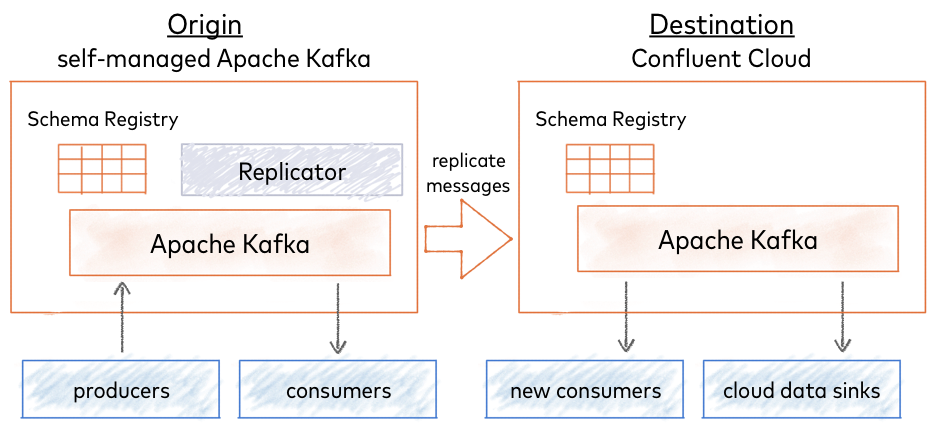
One-time Migration
Choose a one-time migration to move all data to a fully-managed Confluent Cloud service (lift and shift). In this case, you migrate your existing self-managed Schema Registry to Confluent Cloud Schema Registry as a primary. All new schemas are registered to Confluent Cloud Schema Registry and stored in the centrialized Kafka cluster. In this scenario, there is no migration from Confluent Cloud Schema Registry back to the self-managed Schema Registry.
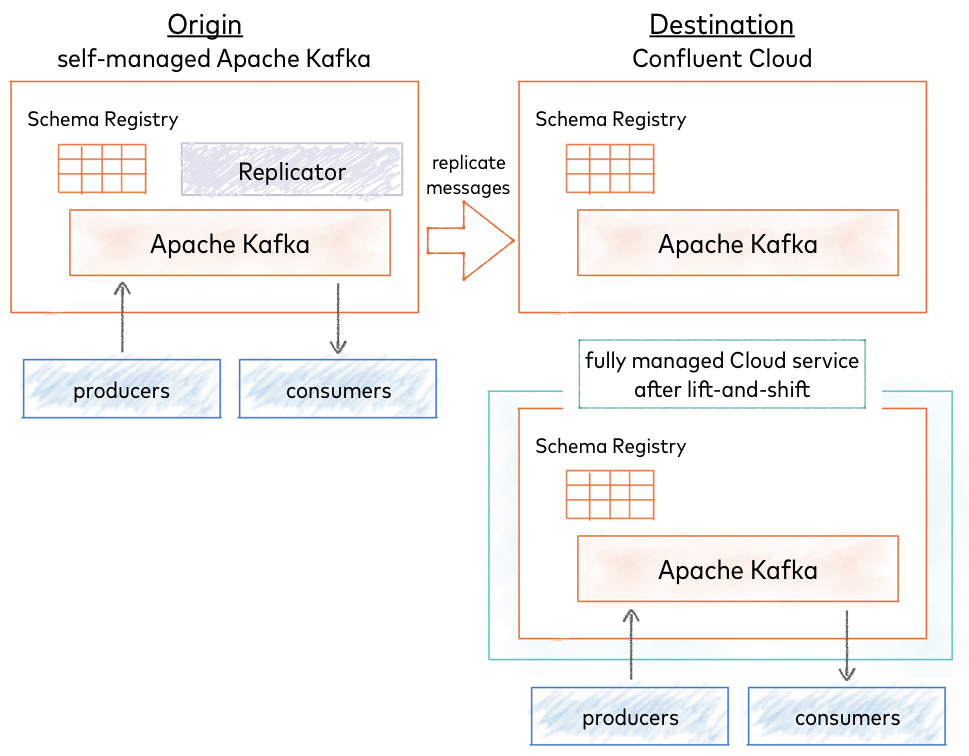
Topics and Schemas
Schemas are associated with Kafka topics, organized under subjects in Schema Registry. (See Terminology.)
The quick start below describes how to migrate Schema Registry and the schemas it contains, but not Kafka topics.
For a continuous migration (extend to cloud), you need only do a schema migration, since your topics continue to live in the primary, self-managed cluster.
For a one-time migration (lift and shift), you must follow schema migration with topic migration, using Replicator to migrate your topics to the Confluent Cloud cluster, as mentioned in Next Steps after the quick start.
Tip
If you configure Confluent Replicator to use the default subject translator for schemas as follows:
schema.subject.translator.class=io.confluent.connect.replicator.schemas.DefaultSubjectTranslator
then, topic.rename.format is used to rename the subjects in the target Schema Registry during a schema migration.
For example, if the topic.rename.format is ${topic}-replica, the subject mytopic-value in the original Schema Registry would be renamed mytopic-replica-value in the “new”, target registry.
Only the schemas that use the subject name strategy TopicNameStrategy (subject name with -key or -value) will be renamed. All other subjects (which use different naming strategies) will be migrated but not renamed.
The property topic.rename.format is described in Destination Topics under Confluent Replicator Configuration Properties.
Quick Start
The quick start describes how to perform a Schema Registry migration applicable to any type of deployment (from on-premises servers or data centers to Confluent Cloud Schema Registry). The examples also serve as a primer you can use to learn the basics of migrating schemas from a local cluster to Confluent Cloud.
- Prerequisites
Confluent CLI (requires separate installation)
Before You Begin
If you are new to Confluent Platform, consider first working through these quick starts and tutorials to get a baseline understanding of the platform (including the role of producers, consumers, and brokers), Confluent Cloud, and Schema Registry. Experience with these workflows will give you better context for schema migration.
Before you begin schema migration, verify that you have:
Access to Confluent Cloud to serve as the destination Schema Registry
A local install of Confluent Platform; for example, from a Quick Start for Confluent Platform download, or other cluster to serve as the origin Schema Registry.
Schema migration requires that you configure and run Replicator. If you need more information than is included in the examples here, refer to the replicator tutorial.
Migrate Schemas
To migrate Schema Registry and associated schemas to Confluent Cloud, follow these steps:
Start the origin cluster.
If you are running a local cluster; for example, from a Quick Start for Confluent Platform download, start only Schema Registry for the purposes of this tutorial using the Confluent CLI confluent local commands.
<path-to-confluent>/bin/confluent local services schema-registry start
Tip
The examples here show how to use a Replicator worker in standalone mode for schema migration. In this mode, you cannot run Kafka Connect and Replicator at the same time, because Replicator also runs Connect. If you run Replicator in distributed mode, the setup is different and you do not have this limitation (you can use
./bin/confluent local services start). For more about configuring and running Connect workers (includig Replicator) in standalone and distributed modes, see Running Workers in the Connect guide.Verify that
schema-registry,kafka, andzookeeperare running.For example, run
<path-to-confluent>/bin/confluent local services status:Schema Registry is [UP] Kafka is [UP] Zookeeper is [UP]
Verify that no subjects exist on the destination Schema Registry in Confluent Cloud.
curl -u <schema-registry-api-key>:<schema-registry-api-secret> <schema-registry-url>/subjects
If no subjects exist, your output will be empty (
[]), which is what you want.If subjects exist, delete them. For example:
curl -X DELETE -u <schema-registry-api-key>:<schema-registry-api-secret> <schema-registry-url>/subjects/my-existing-subject
Set the destination Schema Registry to IMPORT mode. For example:
curl -u <schema-registry-api-key>:<schema-registry-api-secret> -X PUT -H "Content-Type: application/json" "https://<destination-schema-registry>/mode" --data '{"mode": "IMPORT"}'
Tip
If subjects exist on the destination Schema Registry, the import will fail with a message similar to this:
{"error_code":42205,"message":"Cannot import since found existing subjects"}Full-scale schema migration of all schemas requires that the destination Schema Registry be in IMPORT mode. The registry must be empty to transition to this mode. This type of migration produces an exact copy of the source registry (including schema IDs) but does not allow you to “merge” pre-existing schemas in the destination with the source schemas.
An alternative approach is to use the Schema Registry API to set mode mutability and subject-level IMPORT mode, and Migrate an Individual Schema to an Already Populated Schema Registry.
Configure a Replicator worker to specify the addresses of brokers in the destination cluster, as described in Configure and run Replicator.
Tip
Replicator in Confluent Platform 5.2.0 and newer supports Schema Registry migration.
The worker configuration file is in
<path-to-confluent>/etc/kafka/connect-standalone.properties.# Connect Standalone Worker configuration bootstrap.servers=<path-to-cloud-server>:9092
Configure Replicator with Schema Registry and destination cluster information.
For stand-alone Connect instance, configure the following properties in
<path-to-confluent>etc/kafka-connect-replicator/quickstart-replicator.properties:# basic connector configuration name=replicator-source connector.class=io.confluent.connect.replicator.ReplicatorSourceConnector key.converter=io.confluent.connect.replicator.util.ByteArrayConverter value.converter=io.confluent.connect.replicator.util.ByteArrayConverter header.converter=io.confluent.connect.replicator.util.ByteArrayConverter tasks.max=4 # source cluster connection info src.kafka.bootstrap.servers=localhost:9092 # destination cluster connection info dest.kafka.ssl.endpoint.identification.algorithm=https dest.kafka.sasl.mechanism=PLAIN dest.kafka.request.timeout.ms=20000 dest.kafka.bootstrap.servers=<path-to-cloud-server>:9092 retry.backoff.ms=500 dest.kafka.sasl.jaas.config=org.apache.kafka.common.security.plain.PlainLoginModule required username="<encrypted-username>" password="<encrypted-password>"; dest.kafka.security.protocol=SASL_SSL # Schema Registry migration topics to replicate from source to destination # topic.whitelist indicates which topics are of interest to replicator topic.whitelist=_schemas # schema.registry.topic indicates which of the topics in the ``whitelist`` contains schemas schema.registry.topic=_schemas # Connection settings for destination Confluent Cloud Schema Registry schema.registry.url=https://<path-to-cloud-schema-registry> schema.registry.client.basic.auth.credentials.source=USER_INFO schema.registry.client.basic.auth.user.info=<schema-registry-api-key>:<schema-registry-api-secret>
If your clusters have SSL enabled, you must set the SSL configurations as appropriate for Schema Registry clients.
# SSL configurations for clients to Schema Registry schema.registry.client.schema.registry.ssl.truststore.location schema.registry.client.schema.registry.ssl.truststore.type schema.registry.client.schema.registry.ssl.truststore.password schema.registry.client.schema.registry.ssl.keystore.location schema.registry.client.schema.registry.ssl.keystore.type schema.registry.client.schema.registry.ssl.keystore.password schema.registry.client.schema.registry.ssl.key.password
Tip
Schema Registry client configurations require the
schema.registry.clientprefix. To learn more, see Clients to Schema Registry in the Schema Registry Security Overview.
In
quickstart-replicator.properties, the replication factor is set to1for demo purposes on a development cluster with one broker. For this schema migration tutorial, and in production, change this to at least3:confluent.topic.replication.factor=3
See also
For an example of a JSON configuration for Replicator in distributed mode, see submit_replicator_schema_migration_config.sh on GitHub examples repository.
Start Replicator so that it can perform the schema migration.
For example:
<path-to-confluent>/bin/connect-standalone <path-to-confluent>/etc/kafka/connect-standalone.properties \ <path-to-confluent>/etc/kafka-connect-replicator/quickstart-replicator.properties
The method or commands you use to start Replicator is dependent on your application setup, and may differ from this example. For more information, see Configure and Run Replicator and Configure and run Replicator.
Stop all producers that are producing to Kafka.
Wait until the replication lag is 0.
For more information, see Monitoring Replicator Lag.
Stop Replicator.
Enable mode changes in the self-managed source Schema Registry properties file by adding the following to the configuration and restarting.
mode.mutability=true
Important
Modes are only supported starting with version 5.2 of Schema Registry. This step and the one following (set Schema Registry to READYONLY) are precautionary and not strictly necessary. If using version 5.1 of Schema Registry or earlier, you can skip these two steps if you make certain to stop all producers so that no further schemas are registered in the source Schema Registry.
Set the source Schema Registry to READONLY mode.
curl -u <schema-registry-api-key>:<schema-registry-api-secret> -X PUT -H "Content-Type: application/json" "https://<source-schema-registry>/mode" --data '{"mode": "READONLY"}'
Set the destination Schema Registry to READWRITE mode.
curl -u <schema-registry-api-key>:<schema-registry-api-secret> -X PUT -H "Content-Type: application/json" "https://<destination-schema-registry>/mode" --data '{"mode": "READWRITE"}'
Stop all consumers.
Configure all consumers to point to the destination Schema Registry in the cloud and restart them.
For example, if you are configuring Schema Registry in a Java client, change Schema Registry URL from source to destination either in the code or in a properties file that specifies the Schema Registry URL, type of authentication USER_INFO, and credentials).
For more examples, see Java Consumers.
Configure all producers to point to the destination Schema Registry in the cloud and restart them.
For more examples, see Java Producers.
(Optional) Stop the source Schema Registry.
Next Steps
If you are extending to cloud hybrid with continuous migration from a primary self-managed cluster to the cloud, the migration is complete.
If this is a one-time migration to Confluent Cloud, the next step is to use Replicator to migrate your topics to the cloud cluster.
For information on how to manage schemas and storage space in Confluent Cloud through the REST API, see Manage Schemas in Confluent Cloud.
Looking for a guide on how to configure and use Schema Registry in Confluent Cloud? See Quick Start for Schema Management on Confluent Cloud and Quick Start for Apache Kafka using Confluent Cloud.