Important
You are viewing documentation for an older version of Confluent Platform. For the latest, click here.
Troubleshooting Control Center¶
Contents
Common issues¶
Installing and Setup¶
If you encounter issues during installation and setup, you can try these solutions.
Bad security configuration¶
Check the security configuration for all brokers, metrics reporter, client interceptors, and Control Center (see debugging check configuration). For example, is it SASL_SSL, SASL_PLAINTEXT, SSL?
Possible errors include:
ERROR SASL authentication failed using login context 'Client'. (org.apache.zookeeper.client.ZooKeeperSaslClient)
Caused by: org.apache.kafka.common.KafkaException: java.lang.IllegalArgumentException: No serviceName defined in either JAAS or Kafka configuration
org.apache.kafka.common.errors.IllegalSaslStateException: Unexpected handshake request with client mechanism GSSAPI, enabled mechanisms are [GSSAPI]
Verify that the correct Java Authentication and Authorization Service (JAAS) configuration was detected.
If ACLs are enabled, check them.
To verify that you can communicate with the cluster, try to produce and consume using
console-*with the same security settings.
InvalidStateStoreException¶
- This error usually indicates that data is corrupted in the configured
confluent.controlcenter.data.dir. For example, this can be caused by an unclean shutdown. To fix, give Control Center a new ID by changingconfluent.controlcenter.idand restart. - Allow permission for the configured
confluent.controlcenter.data.dir.
Not enough brokers¶
Check the logs for the related error not enough brokers. Verify the topic replication factors are set correctly and verify that there are enough brokers available.
Local store permissions¶
Check the local permissions in Control Center state directory. These settings are as defined in the config confluent.controlcenter.data.dir in the control-center.properties. You can access that directory with the user ID that was used to start Control Center.
Multiple Control Center’s with the same ID¶
You must use unique IDs for each Control Center instance, including instances in Docker. Duplicate IDs are not supported and will cause problems.
License expired¶
If you see a message similar to this:
[2017-08-21 14:12:33,812] WARN checking license failure. please contact `support@confluent.io <mailto:support@confluent.io>`_ for a license key: Unable to process JOSE object (cause: org.jose4j.lang.JoseException: Invalid JOSE….
You should verify that the user has a valid license, as specified in confluent.license=<your key>. This can be either the key or a path to a license file. For more information, see the Control Center configuration documentation.
System health¶
Web interface that is blank or stuck loading¶
If you experience a web interface that is blank or stuck loading, you can select the cluster in the drop-down and use the information below to troubleshoot.
Are there errors or warnings in the logs? For more information on how to find logs, see the documentation.
What are you monitoring? Are you under-provisioned?
Is there a lag in Control Center? Especially on the
MetricsAggregateStorepartitionsUse browser debugging tools to check REST calls to find out if the requests have been made successfully and with a valid response, specifically these requests:
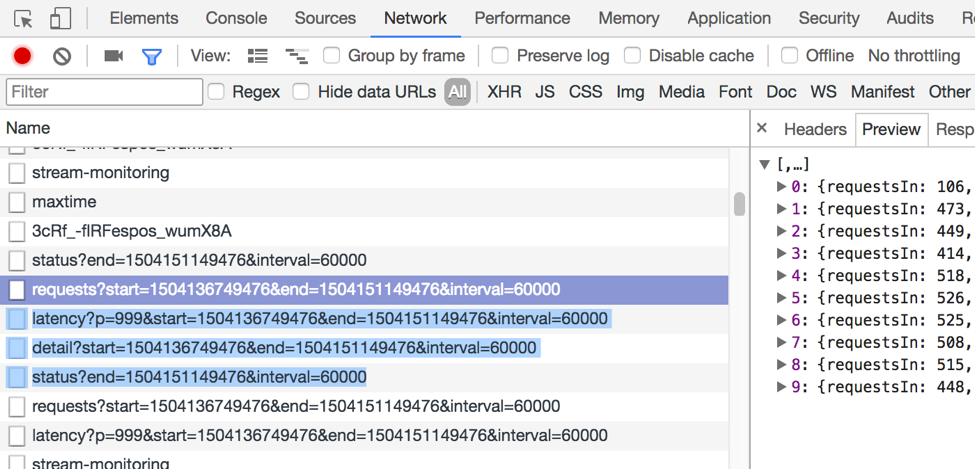
Tip: You can view these calls by using common web browser tools (e.g., Chrome Developer Tools).
The
/2.0/metrics/<cluster-id>/maxtimeendpoint should return the latest timestamp that Control Center has for metrics data.If no data is returned from the backend, verify that you’re getting data on the input topic and review the logs for issues.
I see a rocket ship¶
If you see a rocket ship graphic in the web interface, you can use the information below to troubleshoot.
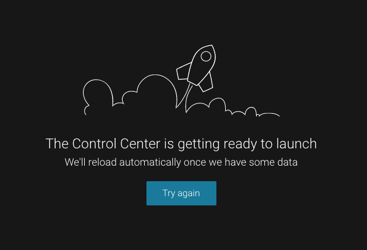
- Is the correct cluster selected in the drop-down?
- Usually this means that Kafka doesn’t have any metrics data, but this image could also indicate a 500 Internal Server Error has occurred.
- Use browser debugging tools to check the response. An empty response (
{ }) from the/2.0/metrics/<cluster-id>/maxtimeendpoint means that Kafka hasn’t received any metrics data. - Verify that the metrics reporter is set up correctly. Dump the
_confluent-metricsinput topic to see if there are any messages produced. - If you get a 500 error, check the Control Center logs for errors.
Nothing is produced on the Metrics (_confluent-metrics) topic¶
- Verify that the metrics reporter is set up correctly with security configured.
- Check the Kafka broker logs and look for timeouts or other errors (e.g., RecordTooLargeException)
Control Center is lagging behind Kafka¶
If Control Center is not reporting the latest data and the charts are falling behind etc, you can use this information to troubleshoot.
- This can happen if Control Center is underpowered or churning through loads of backlog.
- Check the offset lag. If lag is large and increasing over time, Control Center may not be able to handle the monitoring load. Try these additional checks for cluster and system.
- With Confluent Platform 3.3.x and later, you can set a short amount of time for the skip backlog monitoring settings:
confluent.monitoring.interceptor.topic.skip.backlog.minutesandconfluent.metrics.topic.skip.backlog.minutes. For example, you can set this to0if you want to process from the latest offsets. Control Center will ignore everything on the input topics older than a specified amount of time. This is useful when you need Control Center to catch up faster. For more information, see the Control Center configuration documentation.
RecordTooLargeException¶
If you receive this error in the broker logs, you can use this information to troubleshoot.
- Set
confluent.metrics.reporter.max.request.size=10485760in broker theserver.propertiesfile. This is the default in 3.3.x and later. - Change the topic configuration for
_confluent-metricsto accept large messages. This is the default in 3.3.x and later. For more information, see the Metrics Reporter message size documentation.
$ bin/kafka-topics.sh --zookeeper <host:port> --alter --config max.message.bytes=10485760 --topic _confluent-metrics
Parts of the broker or topic table have blank values¶
This is a known issue that should be transient until Control Center is caught up. It can be caused by:
- Different streams topologies that are processing at different rates during restore.
- Control Center is lagging or having trouble keeping up due to lack of resources.
Streams Monitoring¶
Blank charts¶
If you are experiencing blank charts, you can use this information to troubleshoot.
- Verify that the Confluent Monitoring Interceptors are properly configured on the clients, including any required security configuration settings.
- For the time range selected, check if there is new data arriving to the _confluent-monitoring topic.
- It is normal for Control Center to not show unconsumed messages because Confluent doesn’t know the expected consumption, so verify if there are consumers reading from the topics.
Unexpected herringbone pattern¶
If you are experiencing an unexpected herringbone pattern, you can use this information to troubleshoot.
Verify whether the clients are properly shut down.
Look for these errors in client logs:
Failed to shutdown metrics reporting thread...Failed to publish all cached metrics on termination for...ERROR Terminating publishing and collecting monitoring metrics forFailed to close monitoring interceptor for…
Missing consumers or consumer groups¶
If you are missing consumers or consumer groups, you can use this information to troubleshoot.
- Look for errors or warnings in the missing client’s log.
- Verify whether the input topic is receiving interceptor data for the missing client.
Connect¶
I see rocket ship¶
If you see a rocket ship graphic in the web interface, you can use the information below to troubleshoot.
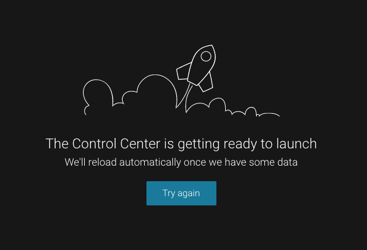
- Is the Connect cluster that is defined in
confluent.controlcenter.connect.clusteravailable? - Can you reach the Connect endpoints directly by running a cURL command (e.g.,
curl www.example.com)? - Check the Connect logs for any errors. Control Center is a proxy to Connect.
Debugging¶
Check logs¶
These are the Control Center log types.
c3.log- Control Center and HTTP log that are not related to streamsc3-streams.log- Streamsc3-kafka.log- Client, ZooKeeper, and Kafka
Here are things to look for in the logs:
ERRORshutdownExceptions- verify that the brokers can be reachedWARNHealthcheckerrors and warnings
If nothing is obvious, turn DEBUG logging on and restart Control Center.
Enable debug and trace logging¶
Open the
<path-to-confluent>/etc/confluent-control-center/log4j.propertiesfile. This file is referenced by the CONTROL_CENTER_LOG4J_OPTS environment variable.Set your debugging options:
To enable debug logging, change the log level to debug at the root level:
log4j.rootLogger=DEBUG, stdout
To enable trace logging, change the root logger to trace at the root level:
log4j.rootLogger=TRACE, stdout
To enable additional streams logging, particularly at the request of Support, follow this example:
log4j.rootLogger=DEBUG, stdout log4j.appender.stdout=org.apache.log4j.ConsoleAppender log4j.appender.stdout.layout=org.apache.log4j.PatternLayout log4j.appender.stdout.layout.ConversionPattern=[%d] %p %m (%c)%n log4j.appender.streams=org.apache.log4j.ConsoleAppender log4j.appender.streams.layout=org.apache.log4j.PatternLayout log4j.appender.streams.layout.ConversionPattern=[%d] %p %m (%c)%n log4j.appender.streams.filter.1=io.confluent.Log4jRateFilter # Allows everything that is greater than or equal to specified level log4j.appender.streams.filter.1.level=TRACE # Allows rate/second logs at less than specified level #log4j.appender.streams.filter.1.rate=25 log4j.logger.kafka=ERROR, stdout log4j.logger.org.apache.kafka.streams=INFO, streams log4j.additivity.org.apache.kafka.streams=false log4j.logger.io.confluent.controlcenter.streams=INFO, streams log4j.additivity.io.confluent.controlcenter.streams=false log4j.logger.org.apache.zookeeper=ERROR, stdout log4j.logger.org.apache.kafka=ERROR, stdout log4j.logger.org.I0Itec.zkclient=ERROR, stdout
Restart Control Center.
$ ./bin/control-center-stop $ ./bin/control-center-start ../etc/confluent-control-center/control-center.properties
Check configurations¶
Is security enabled? Check the security configuration settings on the broker, clients, and Control Center.
Verify that the prefixes are correct.
Are the metrics reporter and interceptors installed and configured correctly?
Verify the topic configurations for all Control Center topics: replication factor, timestamp type, min isr, retention. You can use this command, ZooKeeper host and port (
<host:port>) are specified. Verify that the correct configurations are picked up by each process.$ ./bin/kafka-topics --zookeeper <host:port> --describe
Review input topics¶
_confluent-monitoringand_confluent-metricsare the entry points for Control Center dataVerify that the input topics are created, where host and port (
<host:port>), and topic (<input_topic>) are specified:$ bin/kafka-topics.sh --zookeeper <host:port> --topic <input_topic>
Verify that data is being produced in the input topics. The security settings must be properly configured in the consumer for this to work. This is accomplished by specifying the properties file that was used to start Control Center (e.g.,
control-center.properties) in the following command, and setting<input_topic>to the topic you wish to read.$ bin/control-center-console-consumer config/control-center.properties --topic <input_topic> {"clientType":"PRODUCER","clientId":"rock-client-producer-4","group... {"clientType":"CONSUMER","clientId":"rock-client-consumer-2","group...
Size of clusters¶
For examples on how to size your environment, review the Control Center example deployments.
System check¶
Check the system level metrics where Confluent Cloud is running, including CPU, memory, disk, and JVM settings. Are the within the recommended values?
Frontend and REST API¶
Using browser debugging tools, view the network settings to verify the request and response are showing the correct data.
Tip: You can right-click on the row to copy content as HAR or cURL.
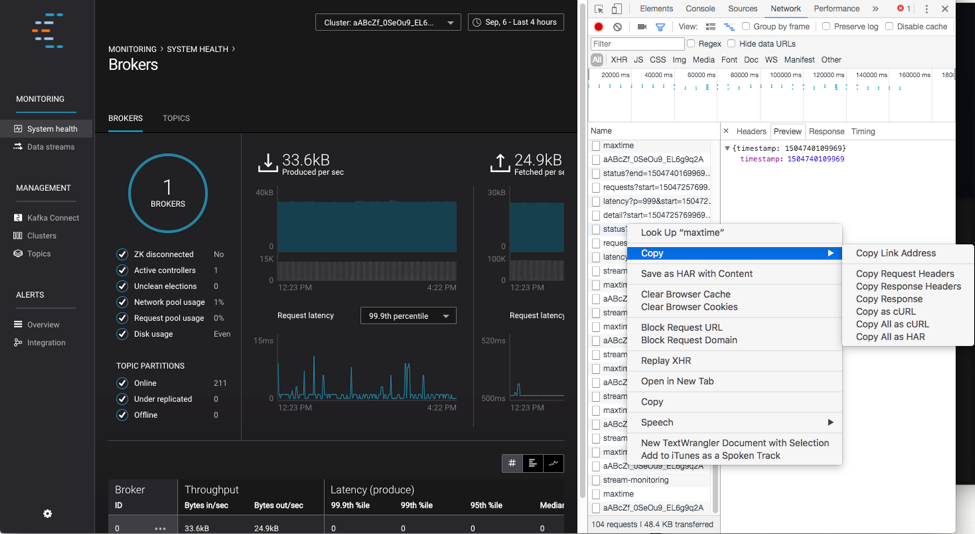
The backend REST calls are logged in
c3.log.
Consumer offset lag¶
Verify that all offset lags for Control Center topics are not increasing over time. Review the MetricsAggregateStore and aggregate-rekey topics as they are often the bottleneck. You will need to run this command multiple times to observe the trend, where Control Center version (<version>) and ID (control-center-id) are specified.
./bin/kafka-consumer-groups --bootstrap-server <host:port> --describe --group _confluent-controlcenter-<version>-<control-center-id>
Enable GC logging¶
Enable GC logs, restart Control Center with the following, where directory (<dir>) is specified:
$ CONTROL_CENTER_JVM_PERFORMANCE_OPTS="-server -verbose:gc -Xloggc:<dir>/gc.log -XX:+UseParNewGC -XX:+UseConcMarkSweepGC -XX:+CMSClassUnloadingEnabled -XX:+CMSScavengeBeforeRemark -XX:+DisableExplicitGC -XX:+PrintGCDetails -XX:+PrintGCTimeStamps -XX:+PrintGCCause -Djava.awt.headless=true"
Thread dump¶
Run this command for a thread dump:
$ jstack -l $(jcmd | grep -i 'controlcenter\.ControlCenter' | awk '{print $1}') > jstack.out
Data directory¶
The Control Center local state is stored in confluent.controlcenter.data.dir.
You can use this command to determine the size of your data directory (<data.dir>).
du -h <data.dir>
