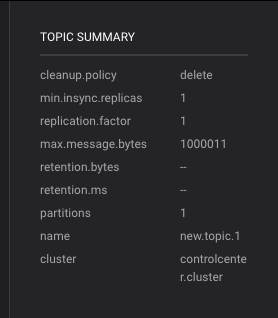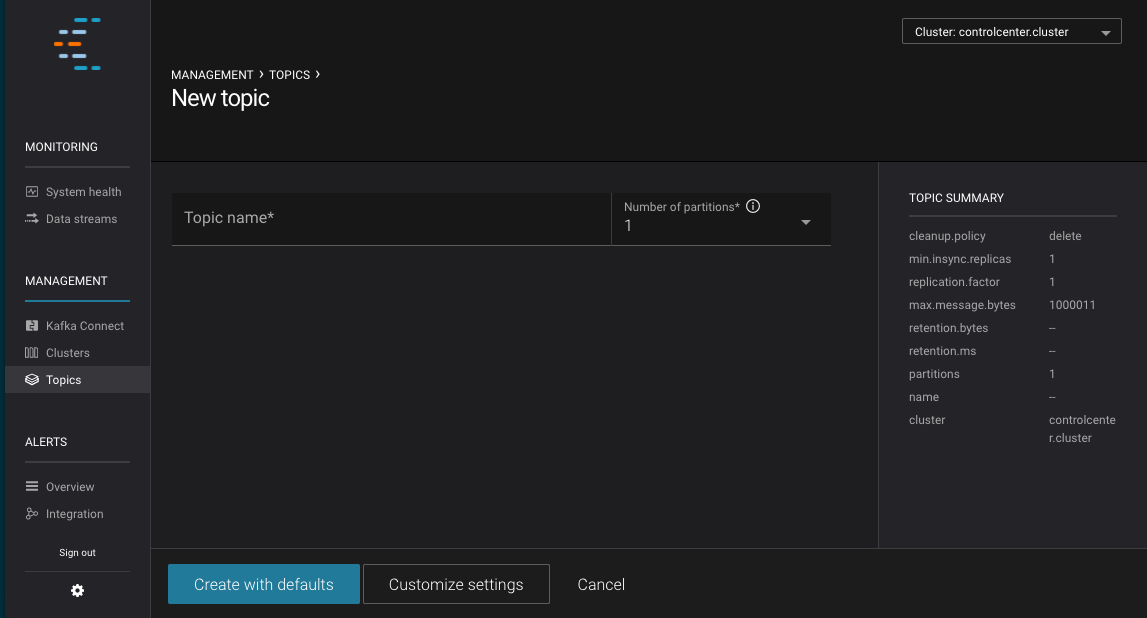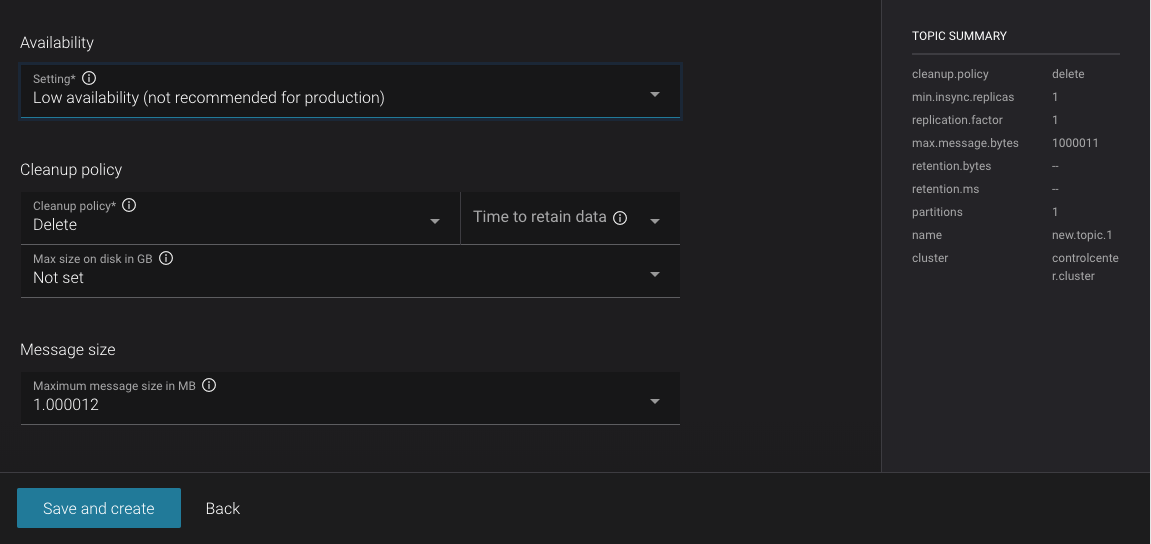Important
You are viewing documentation for an older version of Confluent Platform. For the latest, click here.
Create a topic¶
Navigate to the Topics section of the control center and click the + Create button on the right hand side of the page.
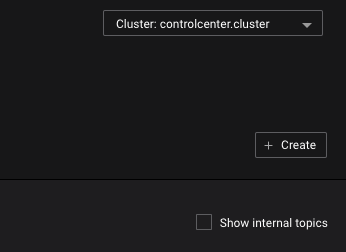
A page will load with the required basic fields to create a topic:
- Topic name
- A unique topic name that can be used by Kafka
- Number of partitions
- The number of partitions desired
All other topic configuration settings will inherit the cluster defaults.
The view a list of topics on a specific cluster, click on the cluster dropdown on the upper-right corner and select the desired cluster.
If further customization is required after filling out the existing form, click the ‘Customize Settings’ button.
On the customize page, a variety of other settings are available. This is not an exhaustive list, but the most commonly modified settings. Further modification of a topic can be done in on the edit screen once the topic has been created.
Warning
Some values (like topic name) can not be edited once the topic is created. There are other values, such as min.insync.replicas and replication.factor
that are not recommended for modification after creation and are not editable though the UI.
To edit those values, you must use the command line. Click here to learn more about creating topics on the command line.
On the right hand side, there is a summary of values that will be used to create the topic. If a dashed line – is shown, it will use the cluster defaults.