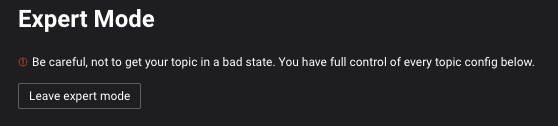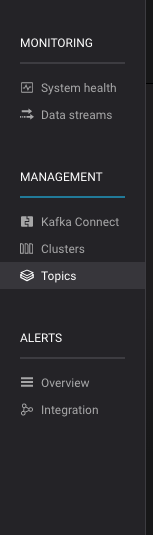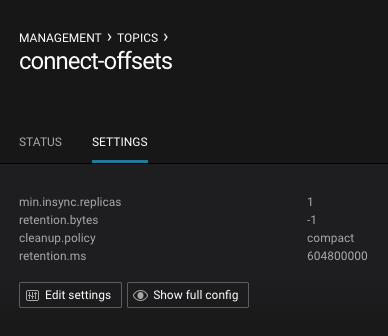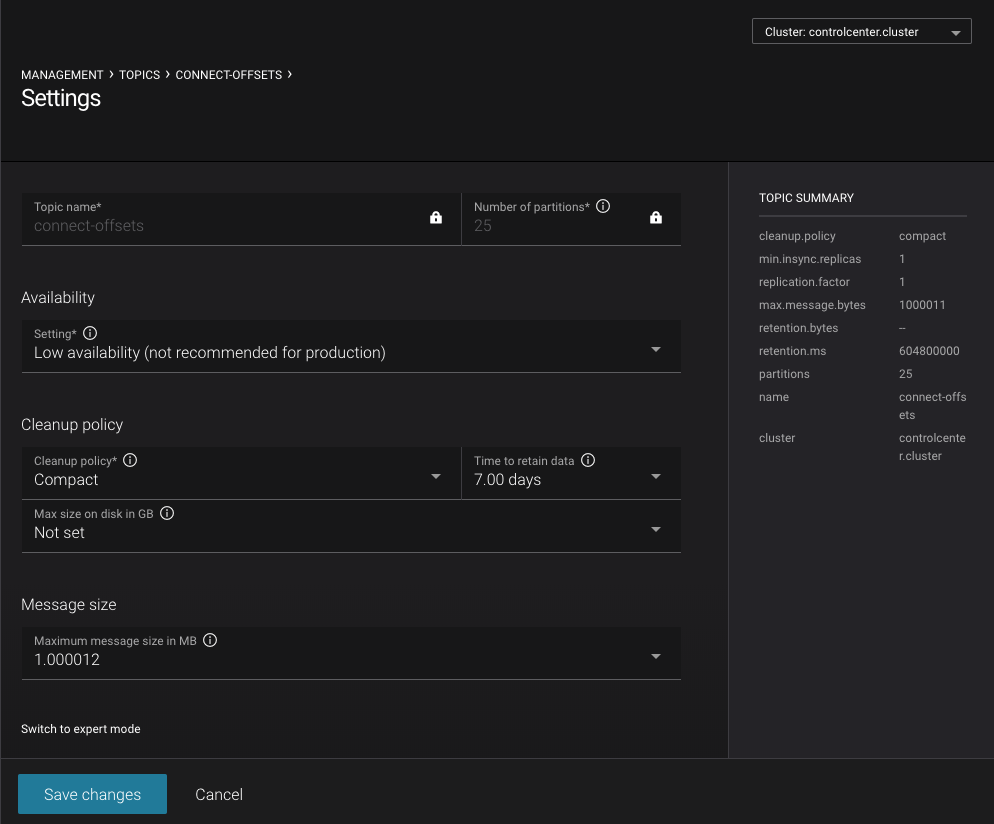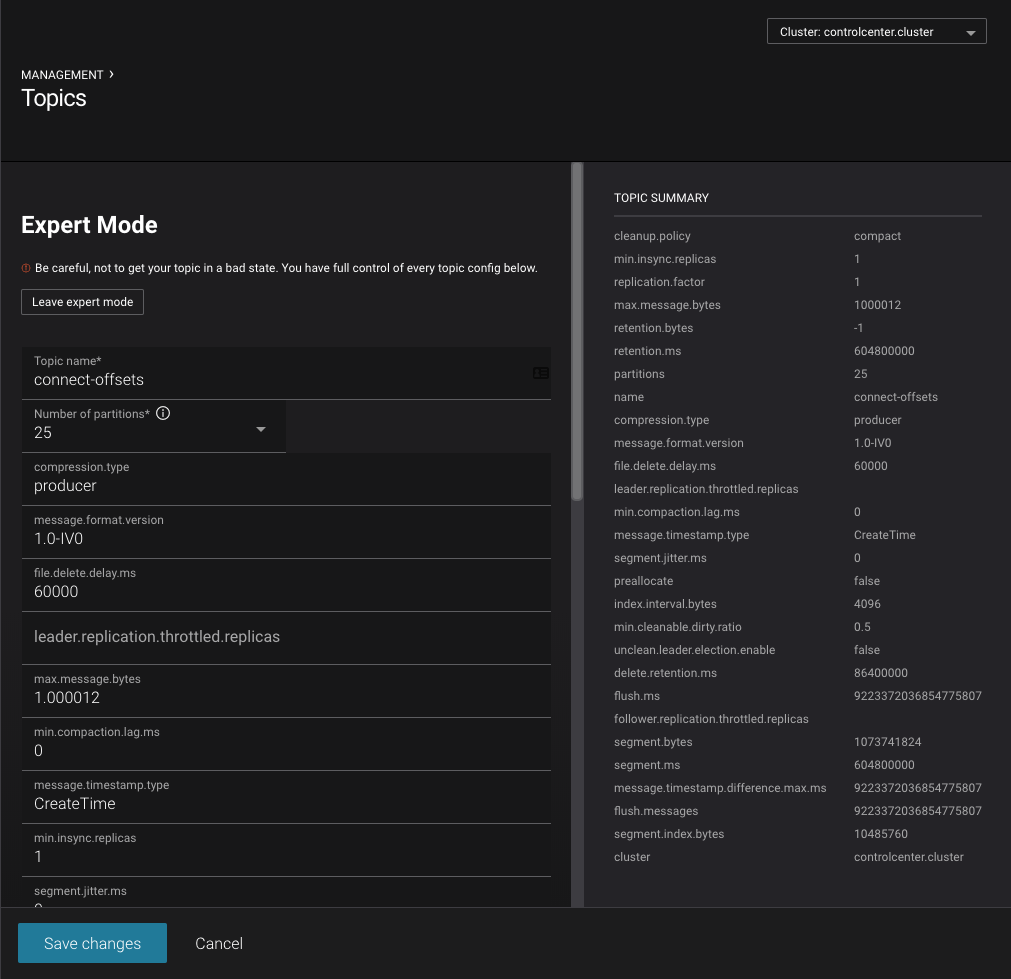Important
You are viewing documentation for an older version of Confluent Platform. For the latest, click here.
Edit a topic¶
To edit a topic, navigate to the topic detail page. This can be done by clicking ‘Topics’ on the right navigation, selecting a row and clicking ‘View details’, then clicking ‘Settings’ and then ‘Edit topic’

Click the button and select ‘View details’
You will be presented with a screen for updating settings on a topic. This is not an exhaustive list, but the most commonly modified settings.
If additional modification is required, there is an expert mode in which any value can be edited.
This page is a list of all available settings as provided by Kafka for topic creation. Not all values will accept edited values when saved. For example, the name of the topic will be editable via the UI, but the server will ignore any attempt to modify it.
To leave expert mode and reset the form to the previous saved values, click the ‘Leave expert mode’ at the top of the form.