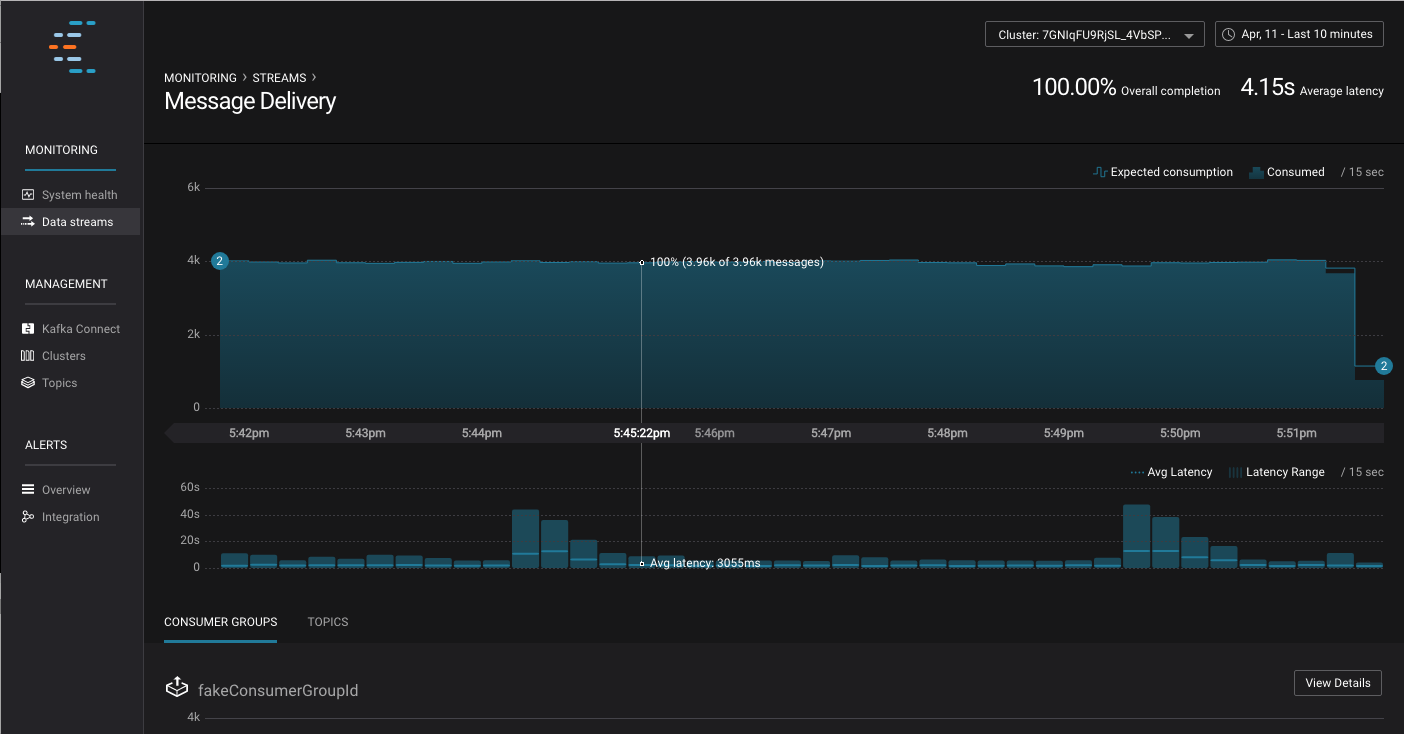Important
You are viewing documentation for an older version of Confluent Platform. For the latest, click here.
Control Center User Interface¶
To begin using Confluent Control Center, open your web browser to the host and port where Control Center is running. For example, if you are running the software on a host called controlcenter
and using the default port (9021), you would open the URL http://controlcenter:9021.
For details on how to change the port used by Control Center, see Control Center Parameter Reference.
When you first open Control Center, you will see a set of charts that are showing you how your pipelines are running, and a menu allowing you to choose between different functions of Control Center.
The Confluent Control Center user interface supports three main modes. The first which you can see in the above image is Stream Monitoring mode. See Stream Monitoring for more information on using Stream Monitoring.
Additionally, you can navigate between the other modes using the left hand sidebar. See Kafka Connect for more information about using Kafka Connect configuration and Alerts to learn more about creating triggers and actions.
Contents: