Module 2: Deploy Hybrid Confluent Platform and Confluent Cloud Environment
In a hybrid Apache Kafka® deployment scenario, you can have both an on-premises Confluent Platform deployment as well as a Confluent Cloud deployment. In this module, you will use Cluster Linking and Schema Linking to send data and schemas to Confluent Cloud, and monitor both deployments with Confluent Health+ and the Confluent Cloud Metrics API.
Before you begin this module, make sure the cp-demo start.sh script successfully completed and Confluent Platform is already running (see the on-premises module).
Cost to Run
Caution
Any Confluent Cloud example uses real Confluent Cloud resources that may be billable. An example may create a new Confluent Cloud environment, Kafka cluster, topics, ACLs, and service accounts, as well as resources that have hourly charges like connectors and ksqlDB applications. To avoid unexpected charges, carefully evaluate the cost of resources before you start. After you are done running a Confluent Cloud example, destroy all Confluent Cloud resources to avoid accruing hourly charges for services and verify that they have been deleted.
Confluent Cloud Promo Code
To receive an additional $50 free usage in Confluent Cloud, enter promo code CPDEMO50 in the Confluent Cloud Console’s Billing and payment section (details). This promo code should sufficiently cover up to one day of running this Confluent Cloud example, beyond which you may be billed for the services that have an hourly charge until you destroy the Confluent Cloud resources created by this example.
Set Up Confluent Cloud
Create a Confluent Cloud account at https://confluent.cloud.
Enter the promo code
CPDEMO50in the Confluent Cloud UI Billing and payment section to receive an additional $50 free usage.Go to https://confluent.cloud/environments and click “+ Add cloud environment”. Name the environment cp-demo-env.
Inside the “cp-demo-env” environment, create a Dedicated Confluent Cloud cluster named cp-demo-cluster in the cloud provider and region of your choice with default configurations. Wait until your cluster is in a running state before proceeding.
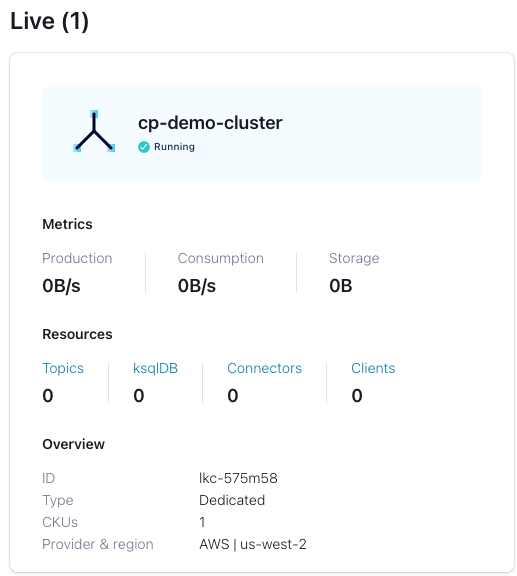
Note
Cluster Linking requires a dedicated cluster
Create a Schema Registry for the “cp-demo-env” environment in the same region as your cluster.
Set Up Confluent CLI and variables
Install Confluent CLI locally, v3.28.0 or later (if you already have it installed, update the CLI as described in Upgrade).
Verify the installation was successful.
confluent version
Using the CLI, log in to Confluent Cloud with the command
confluent login, and use your Confluent Cloud username and password. The--saveargument saves your Confluent Cloud user login credentials for future use.confluent login --save
Use the demo Confluent Cloud environment.
CC_ENV=$(confluent environment list -o json \ | jq -r '.[] | select(.name | contains("cp-demo")) | .id') \ && echo "Your Confluent Cloud environment: $CC_ENV" \ && confluent environment use $CC_ENV
Get the Confluent Cloud cluster ID and use the cluster.
CCLOUD_CLUSTER_ID=$(confluent kafka cluster list -o json \ | jq -r '.[] | select(.name | contains("cp-demo")) | .id') \ && echo "Your Confluent Cloud cluster ID: $CCLOUD_CLUSTER_ID" \ && confluent kafka cluster use $CCLOUD_CLUSTER_ID
Get the bootstrap endpoint for the Confluent Cloud cluster.
CC_BOOTSTRAP_ENDPOINT=$(confluent kafka cluster describe -o json | jq -r .endpoint) \ && echo "Your Cluster's endpoint: $CC_BOOTSTRAP_ENDPOINT"
Create a Confluent Cloud service account for CP Demo and get its ID.
confluent iam service-account create cp-demo-sa --description "service account for cp-demo" \ && SERVICE_ACCOUNT_ID=$(confluent iam service-account list -o json \ | jq -r '.[] | select(.name | contains("cp-demo")) | .id') \ && echo "Your cp-demo service account ID: $SERVICE_ACCOUNT_ID"
Get the ID and endpoint URL for your Schema Registry cluster. (Note: The Schema Registry cluster was created by default when you added your cloud environment.)
CC_SR_CLUSTER_ID=$(confluent schema-registry cluster describe -o json | jq -r .cluster_id) \ && CC_SR_ENDPOINT=$(confluent schema-registry cluster describe -o json | jq -r .endpoint_url) \ && echo "Schema Registry Cluster ID: $CC_SR_CLUSTER_ID" \ && echo "Schema Registry Endpoint: $CC_SR_ENDPOINT"
Create a Schema Registry API key for the cp-demo service account.
confluent api-key create \ --service-account $SERVICE_ACCOUNT_ID \ --resource $CC_SR_CLUSTER_ID \ --description "SR key for cp-demo schema link"
Verify your output resembles
It may take a couple of minutes for the API key to be ready. Save the API key and secret. The secret is not retrievable later. +---------+------------------------------------------------------------------+ | API Key | SZBKJLD67XK5NZNZ | | Secret | NTqs/A3Mt0Ohkk4fkaIsC0oLQ5Q/F0lLowYo/UrsTrEAM5ozxY7fjqxDdVwMJz99 | +---------+------------------------------------------------------------------+
Set variables to reference the Schema Registry credentials returned in the previous step.
SR_API_KEY=SZBKJLD67XK5NZNZ SR_API_SECRET=NTqs/A3Mt0Ohkk4fkaIsC0oLQ5Q/F0lLowYo/UrsTrEAM5ozxY7fjqxDdVwMJz99
Create a Kafka cluster API key for the cp-demo service account.
confluent api-key create \ --service-account $SERVICE_ACCOUNT_ID \ --resource $CCLOUD_CLUSTER_ID \ --description "Kafka key for cp-demo cluster link"
Verify your output resembles
It may take a couple of minutes for the API key to be ready. Save the API key and secret. The secret is not retrievable later. +---------+-------------------------------------------------------------------+ | API Key | SZBKLMG61XK9NZAB | | Secret | QTpi/A3Mt0Ohkk4fkaIsGR3ATQ5Q/F0lLowYo/UrsTr3AMsozxY7fjqxDdVwMJz02 | +---------+-------------------------------------------------------------------+
Set variables to reference the Kafka credentials returned in the previous step.
CCLOUD_CLUSTER_API_KEY=SZBKLMG61XK9NZAB CCLOUD_CLUSTER_API_SECRET=QTpi/A3Mt0Ohkk4fkaIsGR3ATQ5Q/F0lLowYo/UrsTr3AMsozxY7fjqxDdVwMJz02
We will also need the cluster ID for the on-premises Confluent Platform cluster.
CP_CLUSTER_ID=$(curl -s https://localhost:8091/v1/metadata/id \ --tlsv1.2 --cacert ./scripts/security/snakeoil-ca-1.crt \ | jq -r ".id") \ && echo "Your on-premises Confluent Platform cluster ID: $CP_CLUSTER_ID"
Note
For security purposes, you may be automatically logged out of the confluent CLI at some point. If this happens, run the following command:
confluent login && \
confluent environment use $CC_ENV && \
confluent kafka cluster use $CCLOUD_CLUSTER_ID
Export Schemas to Confluent Cloud with Schema Linking
Confluent Schema Registry is critical for evolving schemas alongside your business needs and ensuring high data quality. With Schema Linking , you can easily export your schemas from your on-premises Schema Registry to Confluent Cloud. In this section, you will export the schema subjects wikipedia.parsed-value and wikipedia.parsed.count-by-domain-value from Confluent Platform to Confluent Cloud with schema linking. These schema subjects will be exported to a new schema context called “cp-demo”, so their qualified subject names in Confluent Cloud will be :.cp-demo:wikipedia.parsed-value and :.cp-demo:wikipedia.parsed.count-by-domain-value.
From here, we will switch back and forth between using Confluent Cloud and Confluent Platform. We can streamline this “context switching” with the
confluent contextCLI subcommand. Here let’s create a context called “ccloud” from the current context.confluent context update --name ccloud
Next, log into Confluent Platform and create a context called “cp”. To create a cluster link, the CLI user must have
ClusterAdminprivileges. For simplicity, sign in as a super user using the username superUser and password superUserconfluent login --save --url https://localhost:8091 \ --certificate-authority-path scripts/security/snakeoil-ca-1.crt
and create a CLI context called “cp”.
confluent context update --name cp
Inspect the schema exporter configuration file at
scripts/ccloud/schema-link-example.properties.# Copy the contents of this file to schema-link.properties and # add your Confluent Cloud Schema Registry credentials # *****DO NOT***** add schema-link.properties to version control # with your Confluent Cloud credentials schema.registry.url=<destination sr url> basic.auth.credentials.source=USER_INFO basic.auth.user.info=<destination api key>:<destination api secret>
Run the following command copy the contents of the configuration file to a new file called
schema-link.propertiesthat includes your Schema Registry credentials.sed -e "s|<destination sr url>|${CC_SR_ENDPOINT}|g" \ -e "s|<destination api key>|${SR_API_KEY}|g" \ -e "s|<destination api secret>|${SR_API_SECRET}|g" \ scripts/ccloud/schema-link-example.properties > scripts/ccloud/schema-link.properties
Create a schema exporter called “cp-cc-schema-exporter” for the on-premises Schema Registry.
confluent schema-registry exporter create cp-cc-schema-exporter \ --subjects "wikipedia.parsed*" \ --context-name cp-demo \ --context-type CUSTOM \ --schema-registry-endpoint https://localhost:8085 \ --certificate-authority-path scripts/security/snakeoil-ca-1.crt \ --config scripts/ccloud/schema-link.properties
Notice we can use a wildcard
*to export multiple subjects.Note
Whether using the REST API or the CLI, the user making the request needs permission to create the schema exporter and to read the schema subjects.
For educational purposes, here is an equivalent command that uses
curlon Confluent Server’s embedded REST API with theschemaregistryUserprincipal:curl -X POST -H "Content-Type: application/json" \ -d @<(cat <<-EOF { "name": "cp-cc-schema-exporter", "contextType": "CUSTOM", "context": "cp-demo", "subjects": ["wikipedia.parsed*"], "config": { "schema.registry.url": "${CC_SR_ENDPOINT}", "basic.auth.credentials.source": "USER_INFO", "basic.auth.user.info": "${SR_API_KEY}:${SR_API_SECRET}" } } EOF ) \ --user schemaregistryUser:schemaregistryUser \ --cacert scripts/security/snakeoil-ca-1.crt \ https://localhost:8085/exporters
Verify the schema exporter is running.
confluent schema-registry exporter status describe cp-cc-schema-exporter \ --schema-registry-endpoint https://localhost:8085 \ --certificate-authority-path scripts/security/snakeoil-ca-1.crt
Switch back to the
ccloudCLI context (not to be confused with Schema Registry context!).confluent context use ccloud
Verify that the schema subjects are being exported to Confluent Cloud.
confluent schema-registry subject list --prefix ":.cp-demo:"
The output should resemble
Subject ---------------------------------------------------- :.cp-demo:wikipedia.parsed-value :.cp-demo:wikipedia.parsed.count-by-domain-value
Schema subjects have been successfully exported from Confluent Platform to Confluent Cloud with schema linking! As schemas evolve on-premises, those changes will automatically propagate to Confluent Cloud as long as the exporter is running.
Mirror Data to Confluent Cloud with Cluster Linking
In this section, you will create a source-initiated cluster link to mirror the topic wikipedia.parsed from Confluent Platform to Confluent Cloud. For security reasons, most on-premises datacenters don’t allow inbound connections, so Confluent recommends source-initiated cluster linking to easily and securely mirror Kafka topics from your on-premises cluster to Confluent Cloud.
Verify that you’re still using the
ccloudCLI context.confluent context list
Give the cp-demo service account the
CloudClusterAdminrole in Confluent Cloud to authorize it to create cluster links and mirror topics in Confluent Cloud.confluent iam rbac role-binding create \ --principal User:$SERVICE_ACCOUNT_ID \ --role CloudClusterAdmin \ --cloud-cluster $CCLOUD_CLUSTER_ID --environment $CC_ENV
Verify that the role-binding was created. The output should show the role has been created.
confluent iam rbac role-binding list \ --principal User:$SERVICE_ACCOUNT_ID \ -o json | jq
Inspect the file
scripts/ccloud/cluster-link-ccloud.properties# This is the Confluent Cloud half of the cluster link # Confluent Cloud dedicated cluster is the destination link.mode=DESTINATION # Link connection comes in from Confluent Platform so you don't have to open your on-prem firewall connection.mode=INBOUND
Create the Confluent Cloud half of the cluster link with the name cp-cc-cluster-link.
confluent kafka link create cp-cc-cluster-link \ --cluster $CCLOUD_CLUSTER_ID \ --source-cluster $CP_CLUSTER_ID \ --config-file ./scripts/ccloud/cluster-link-ccloud.properties
Inspect the file
scripts/ccloud/cluster-link-cp-example.propertiesand read the comments to understand what each property does.# Configuration for the Confluent Platform half of the cluster link # Copy the contents of this file to cluster-link-cp.properties and # add your Confluent Cloud credentials # *****DO NOT***** add cluster-link-cp.properties to version control # with your Confluent Cloud credentials # Confluent Platform is the source cluster link.mode=SOURCE # The link is initiated at the source so you don't have to open your firewall connection.mode=OUTBOUND # Authenticate to Confluent Cloud bootstrap.servers=<confluent cloud bootstrap endpoint> ssl.endpoint.identification.algorithm=https security.protocol=SASL_SSL sasl.mechanism=PLAIN sasl.jaas.config=org.apache.kafka.common.security.plain.PlainLoginModule required \ username='<confluent cloud cluster link api key>' \ password='<confluent cloud cluster link api secret>'; # We are using the CP's SASL OAUTHBEARER token listener local.listener.name=TOKEN local.sasl.mechanism=OAUTHBEARER local.sasl.login.callback.handler.class=io.confluent.kafka.clients.plugins.auth.token.TokenUserLoginCallbackHandler local.sasl.jaas.config=org.apache.kafka.common.security.oauthbearer.OAuthBearerLoginModule required \ username="connectorSA" \ password="connectorSA" \ metadataServerUrls="https://kafka1:8091,https://kafka2:8092";Run the following command to copy the file to
scripts/ccloud/cluster-link-cp.propertieswith credentials and bootstrap endpoint for your own Confluent Cloud cluster.sed -e "s|<confluent cloud cluster link api key>|${CCLOUD_CLUSTER_API_KEY}|g" \ -e "s|<confluent cloud cluster link api secret>|${CCLOUD_CLUSTER_API_SECRET}|g" \ -e "s|<confluent cloud bootstrap endpoint>|${CC_BOOTSTRAP_ENDPOINT}|g" \ scripts/ccloud/cluster-link-cp-example.properties > scripts/ccloud/cluster-link-cp.properties
Next, use the
cpCLI context to log into Confluent Platform. To create a cluster link, the CLI user must haveClusterAdminprivileges. For simplicity, we are continuing to use a super user instead of aClusterAdmin.confluent context use cp
The cluster link itself needs the
DeveloperReadandDeveloperManageroles for any topics it plans to mirror, as well as theClusterAdminrole for the Kafka cluster. Our cluster link uses theconnectorSAprincipal, which already hasResourceOwnerpermissions on thewikipedia.parsedtopic, so we just need to add theClusterAdminrole.confluent iam rbac role-binding create \ --principal User:connectorSA \ --role ClusterAdmin \ --kafka-cluster $CP_CLUSTER_ID
Create the Confluent Platform half of the cluster link, still called cp-cc-cluster-link.
confluent kafka link create cp-cc-cluster-link \ --destination-bootstrap-server $CC_BOOTSTRAP_ENDPOINT \ --destination-cluster $CCLOUD_CLUSTER_ID \ --config ./scripts/ccloud/cluster-link-cp.properties \ --url https://localhost:8091/kafka \ --certificate-authority-path scripts/security/snakeoil-ca-1.crt
Switch contexts back to “ccloud” and create the mirror topic for
wikipedia.parsedin Confluent Cloud.confluent context use ccloud \ && confluent kafka mirror create wikipedia.parsed --link cp-cc-cluster-link
Consume records from the mirror topic using the schema context “cp-demo”. Press
Ctrl+Cto stop the consumer when you are ready.confluent kafka topic consume \ --api-key $CCLOUD_CLUSTER_API_KEY \ --api-secret $CCLOUD_CLUSTER_API_SECRET \ --schema-registry-endpoint $CC_SR_ENDPOINT/contexts/:.cp-demo: \ --schema-registry-api-key $SR_API_KEY \ --schema-registry-api-secret $SR_API_SECRET \ --value-format avro \ wikipedia.parsed | jq
You successfully created a source-initiated cluster link to seamlessly move data from on-premises to cloud in real time. Cluster linking opens up real-time hybrid cloud, multi-cloud, and disaster recovery use cases. See the Cluster Linking documentation for more information.
Confluent Cloud ksqlDB
In this section, you will create a Confluent Cloud ksqlDB cluster to processes data from the wikipedia.parsed mirror topic.
Log into the Confluent Cloud Console at https://confluent.cloud and navigate to the cp-demo-env environment and then to the cp-demo-cluster cluster within that environment.
Select “ksqlDB” from the left side menu, click “Create cluster myself”. Select “Global access”. Name the cluster cp-demo-ksql and choose a cluster size of 1 CKU. It will take a minute or so to provision.
Once the ksqlDB cluster is provisioned, click into it and enter these query statements into the editor:
CREATE STREAM wikipedia WITH (kafka_topic='wikipedia.parsed', value_format='AVRO'); CREATE STREAM wikipedianobot AS SELECT *, (length->new - length->old) AS BYTECHANGE FROM wikipedia WHERE bot = false AND length IS NOT NULL AND length->new IS NOT NULL AND length->old IS NOT NULL;
Click the “Flow” tab to see the stream processing topology.
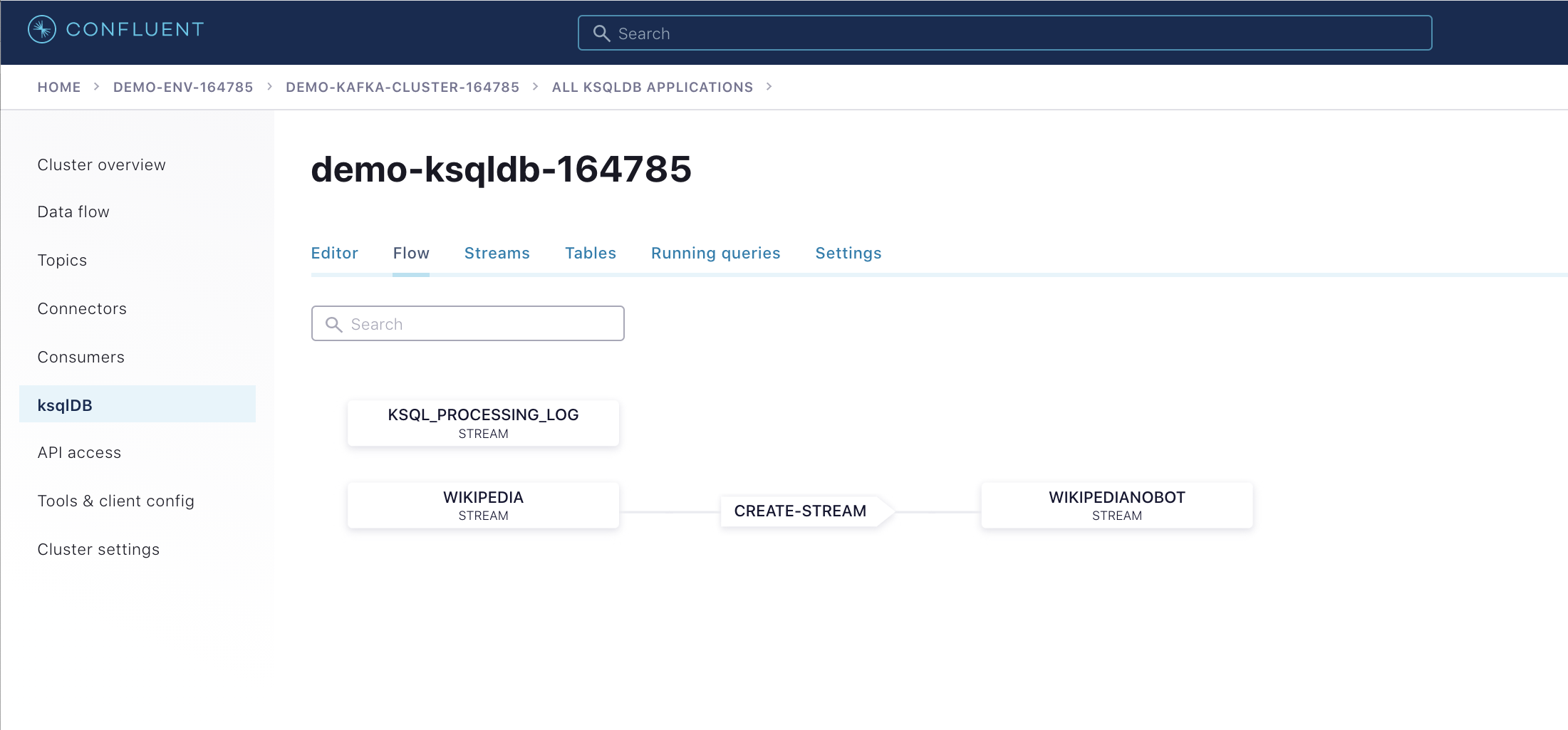
View the events in the ksqlDB streams in Confluent Cloud by pasting in
SELECT * FROM WIKIPEDIANOBOT EMIT CHANGES;and clicking “Run query”. Stop the query when you are finished.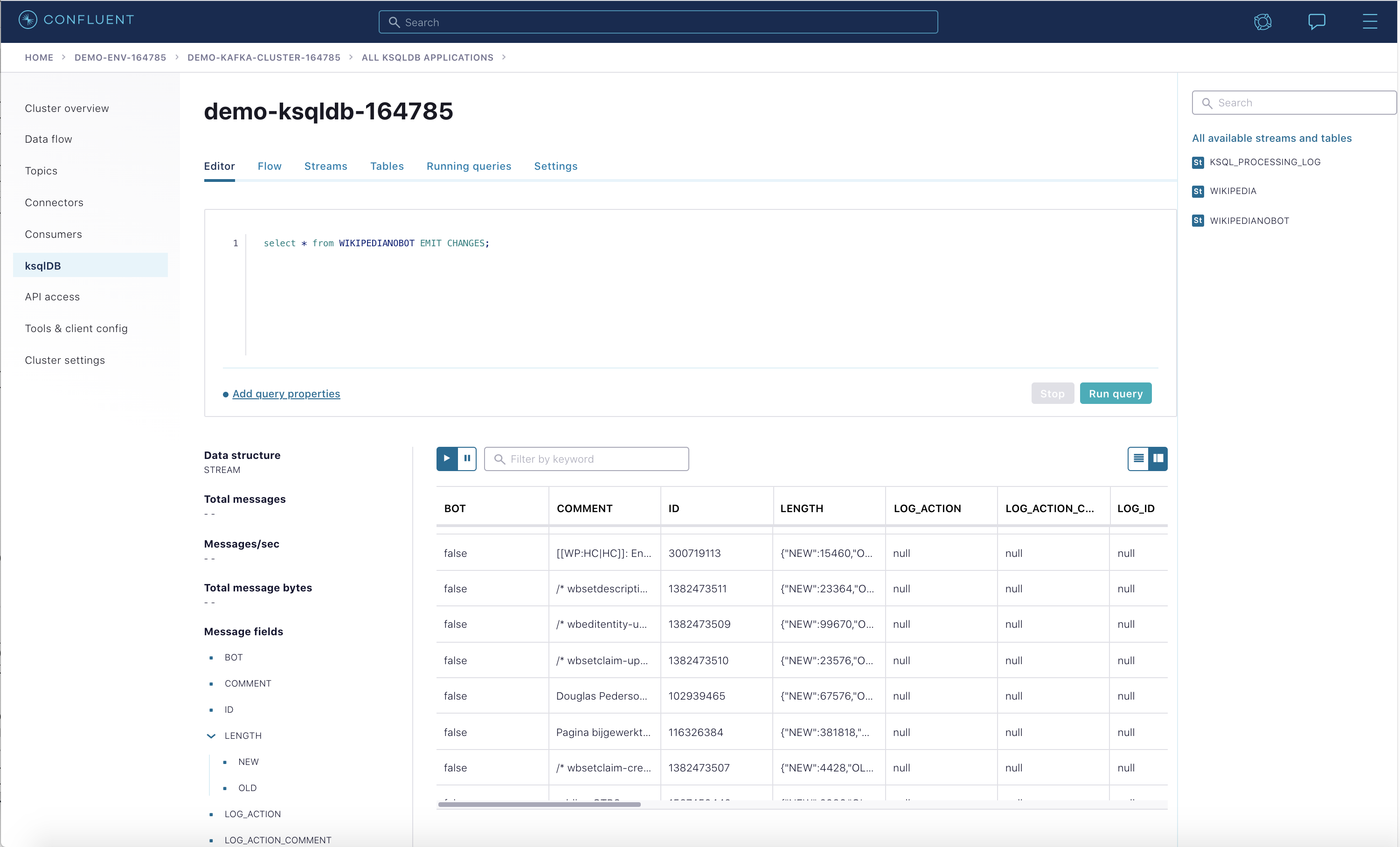
Important
The ksqlDB cluster in Confluent Cloud has hourly charges even if you are not actively using it. Make sure to go to Stop the Confluent Cloud environment in the Teardown module to destroy all cloud resources when you are finished.
Metrics API
The Confluent Cloud Metrics API is a REST API you can use to query timeseries metrics. You can use the Metrics API to get telemetry data for both the on-premises Confluent Platform cluster as well as the Confluent Cloud cluster.
On-premises metrics (enabled by Telemetry Reporter) using the endpoint https://api.telemetry.confluent.cloud/v2/metrics/hosted-monitoring/query
Note
The hosted monitoring endpoint is in preview and the endpont will eventually be renamed https://api.telemetry.confluent.cloud/v2/metrics/health-plus/query
Confluent Cloud metrics using the endpoint https://api.telemetry.confluent.cloud/v2/metrics/cloud/query
See the Confluent Cloud Metrics API Reference for more information.
The Metrics API and Telemetry Reporter powers Health+, the fully-managed monitoring solution for Confluent Platform. You can enable Health+ for free and add premium capabilities as you see fit.
Popular third-party monitoring tools like Datadog and Grafana Cloud integrate with the Metrics API out-of-the-box, or if you manage your own Prometheus database, the Metrics API can also export metrics in Prometheus format.
Configure Confluent Health+ with the Telemetry Reporter
Verify that you’re still using the
ccloudCLI context.confluent context list
Create a new
CloudAPI key and secret to authenticate to Confluent Cloud. These credentials will be used to configure the Telemetry Reporter in Confluent Platform for Health+, as well as to access the Confluent Cloud Metrics API directly.confluent api-key create --resource cloud -o json \ --service-account $SERVICE_ACCOUNT_ID \ --description "cloud api key for cp-demo"
Verify your output resembles:
{ "key": "QX7X4VA4DFJTTOIA", "secret": "fjcDDyr0Nm84zZr77ku/AQqCKQOOmb35Ql68HQnb60VuU+xLKiu/n2UNQ0WYXp/D" }The value of the API key, in this case
QX7X4VA4DFJTTOIA, and API secret, in this casefjcDDyr0Nm84zZr77ku/AQqCKQOOmb35Ql68HQnb60VuU+xLKiu/n2UNQ0WYXp/D, will differ in your output.Set variables to reference these credentials returned in the previous step.
METRICS_API_KEY=QX7X4VA4DFJTTOIA METRICS_API_SECRET=fjcDDyr0Nm84zZr77ku/AQqCKQOOmb35Ql68HQnb60VuU+xLKiu/n2UNQ0WYXp/D
Dynamically configure the on-premises
cp-democluster to use the Telemetry Reporter, which sends metrics to Confluent Cloud. This requires setting 3 configuration parameters:confluent.telemetry.enabled=true,confluent.telemetry.api.key, andconfluent.telemetry.api.secret.docker compose exec kafka1 kafka-configs \ --bootstrap-server kafka1:12091 \ --alter \ --entity-type brokers \ --entity-default \ --add-config confluent.telemetry.enabled=true,confluent.telemetry.api.key=${METRICS_API_KEY},confluent.telemetry.api.secret=${METRICS_API_SECRET}Check the broker logs to verify the brokers were dynamically configured.
docker logs --since=5m kafka1 | grep confluent.telemetry.api
Your output should resemble the following, but the
confluent.telemetry.api.keyvalue will be different in your environment.... confluent.telemetry.api.key = QX7X4VA4DFJTTOIA confluent.telemetry.api.secret = [hidden] ...
Navigate to the Health+ section of the Confluent Cloud Console at https://confluent.cloud/health-plus and verify you see your cluster’s Health+ dashboard.
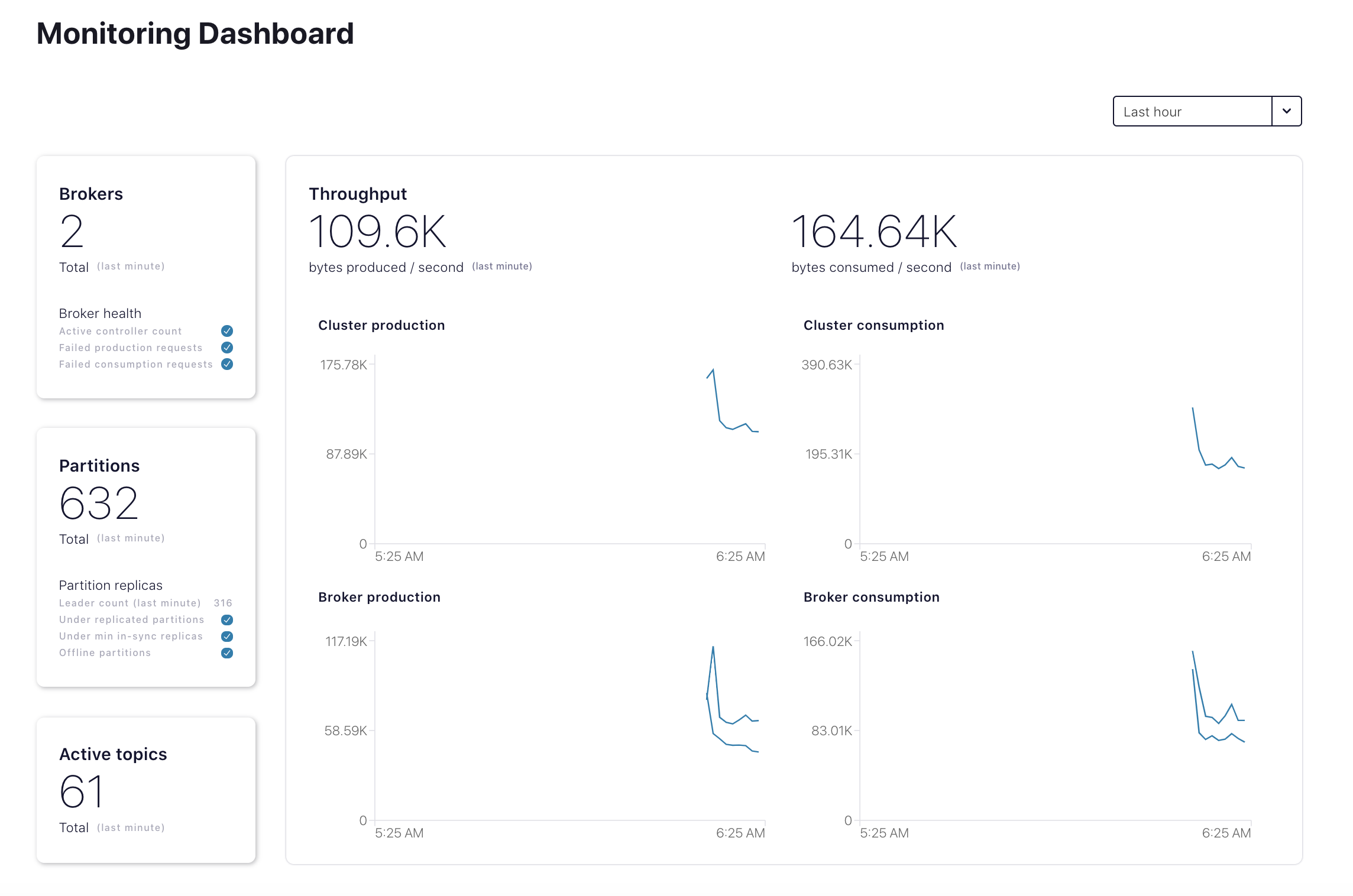
Query Metrics
First we will query the Metrics API for on-premises metrics. Here are the content of the query file metrics query file, which requests
io.confluent.kafka.server/received_bytesfor the topicwikipedia.parsedin the on-premises cluster (for all queryable metrics examples, see Metrics API):{ "aggregations": [ { "agg": "SUM", "metric": "io.confluent.kafka.server/received_bytes" } ], "filter": { "filters": [ { "field": "metric.topic", "op": "EQ", "value": "wikipedia.parsed" } ], "op": "AND" }, "intervals": ["now-1h/now+1h"], "granularity": "PT1M", "group_by": [ "metric.topic" ], "limit": 5 }Send this query to the Metrics API endpoint at https://api.telemetry.confluent.cloud/v2/metrics/hosted-monitoring/query.
curl -s -u ${METRICS_API_KEY}:${METRICS_API_SECRET} \ --header 'content-type: application/json' \ --data @scripts/ccloud/metrics_query_onprem.json \ https://api.telemetry.confluent.cloud/v2/metrics/hosted-monitoring/query \ | jq .Your output should resemble the output below, showing metrics for the on-premises topic
wikipedia.parsed:{ "data": [ { "timestamp": "2020-12-14T20:52:00Z", "value": 1744066, "metric.topic": "wikipedia.parsed" }, { "timestamp": "2020-12-14T20:53:00Z", "value": 1847596, "metric.topic": "wikipedia.parsed" } ] }For the Confluent Cloud metrics: view the metrics query file, which requests
io.confluent.kafka.server/cluster_link_mirror_topic_bytesfor the cluster linkcp-cc-cluster-linkin Confluent Cloud, which includes metrics for thewikipedia.parsedmirror topic.{ "aggregations": [ { "metric": "io.confluent.kafka.server/cluster_link_mirror_topic_bytes" } ], "filter": { "filters": [ { "field": "metric.link_name", "op": "EQ", "value": "cp-cc-cluster-link" }, { "field": "resource.kafka.id", "op": "EQ", "value": "<CCLOUD_CLUSTER_ID>" } ], "op": "AND" }, "intervals": ["now-1h/now+1h"], "granularity": "PT1H", "group_by": [ "metric.topic" ], "limit": 5 }Send this query to the Metrics API endpoint at https://api.telemetry.confluent.cloud/v2/metrics/cloud/query.
sed "s/<CCLOUD_CLUSTER_ID>/${CCLOUD_CLUSTER_ID}/g" scripts/ccloud/metrics_query_ccloud.json \ | curl -s -u ${METRICS_API_KEY}:${METRICS_API_SECRET} \ --header 'content-type: application/json' \ --data @- \ https://api.telemetry.confluent.cloud/v2/metrics/cloud/query \ | jq .Your output should resemble the output below, showing metrics for the cluster link
cp-cc-cluster-link, including the Confluent Cloud mirror topicwikipedia.parsed:{ "data": [ { "timestamp": "2020-12-14T20:00:00Z", "value": 1690522, "metric.topic": "wikipedia.parsed" } ] }
Tip
See Metrics and Monitoring for Cluster Linking for more information about monitoring cluster links, including how to monitor mirror lag.
Cleanup
Any Confluent Cloud example uses real Confluent Cloud resources. After you are done running a Confluent Cloud example, manually verify that all Confluent Cloud resources are destroyed to avoid unexpected charges.
Follow the clean up procedure in Stop the Confluent Cloud environment to avoid unexpected Confluent Cloud charges.