Get Started with Confluent Cloud on the AWS Marketplace with Pay As You Go
This topic shows you how to get up and running using Confluent Cloud on the Amazon Web Services (AWS) Marketplace for a self-serve Pay-as-you-go account.
- Prerequisites
An AWS account. You can use Confluent Cloud and get billed directly through AWS.
If you have ever registered for Confluent Cloud, you must use a different email address for registering on Confluent Cloud through the AWS Marketplace.
To purchase you must be logged in to the AWS Marketplace and your AWS account ID must be enabled for purchase by your billing administrator.
Procedure
Navigate to the AWS Marketplace and search for “Apache Kafka® on Confluent Cloud.”
Find the Confluent Cloud tile and click Continue to Subscribe.
Important
To purchase you must be logged in to the AWS Marketplace and your AWS account ID must be enabled for purchase by your billing administrator.
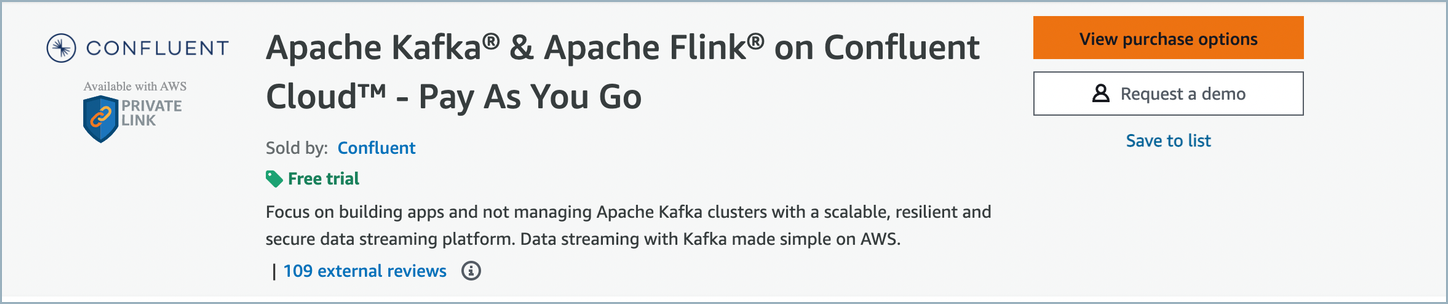
To pay for Confluent Cloud, AWS has enabled Confluent Consumption Units (CCUs). Each CCU equals $0.01. Pricing in the AWS Marketplace is the same as Confluent direct purchase pricing.
Confirm pricing details and click Subscribe.
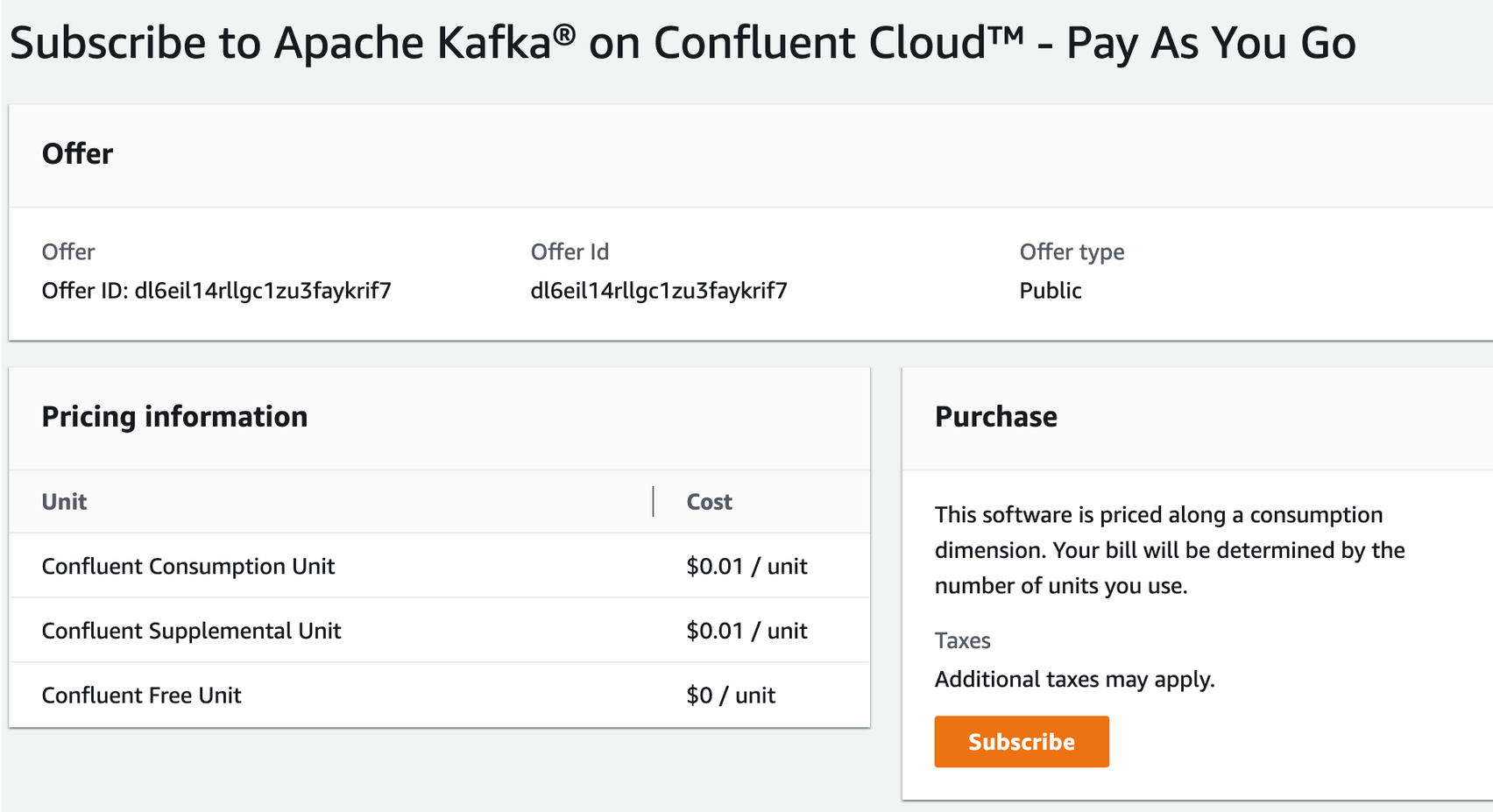
Click on Set Up Your Account.
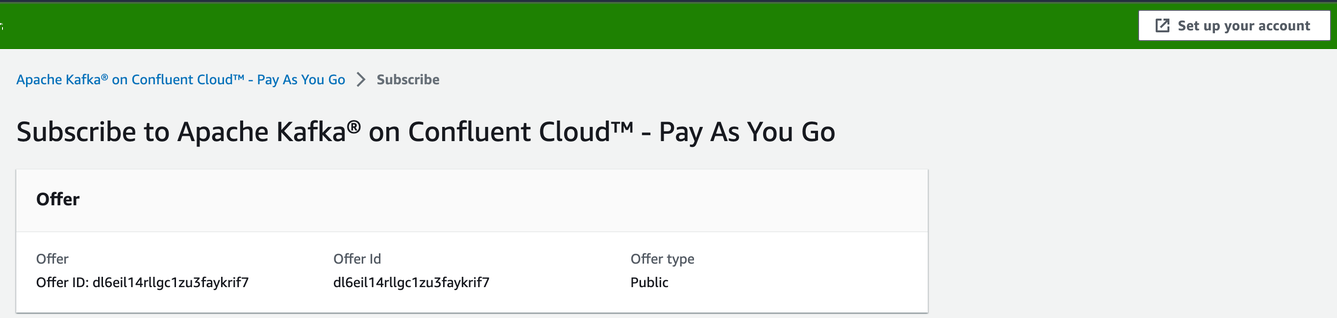
Click on Login or create vendor account
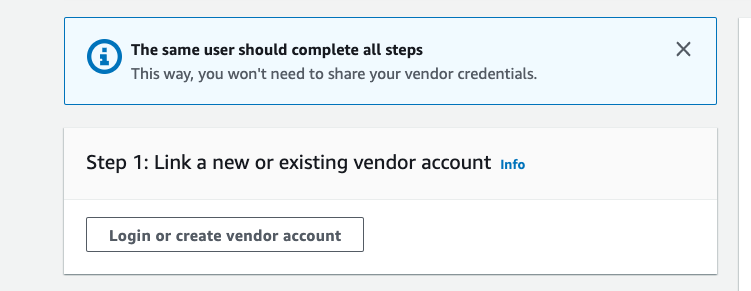
For the Confluent Organization details, choose to either Create a new Confluent organization or Link to an existing organization. If you link to an existing organization, you will be prompted for your Confluent Cloud account credentials.
Click Link an existing account to navigate to Confluent Cloud login page.
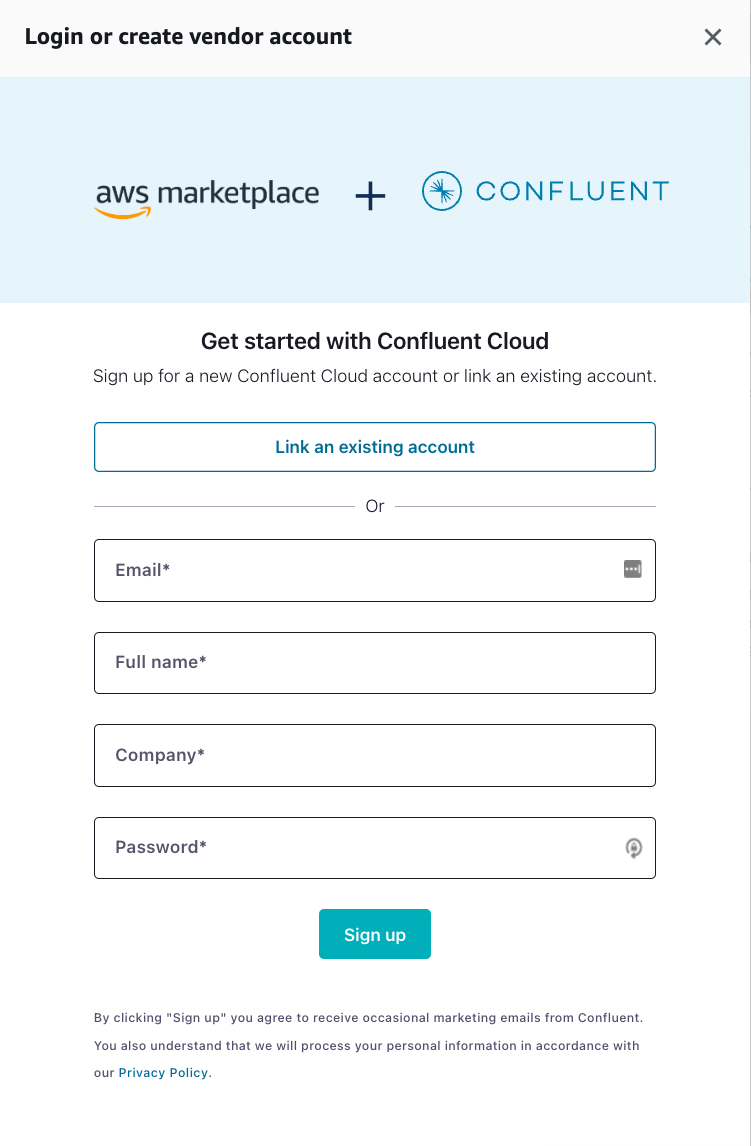
Sign in with your Confluent Cloud credentials
On Confirm billing updates, compare your current billing information with the new payment method. Your Confluent account might have access to multiple organizations. Make sure the organization is correct.
What to do if your organization is incorrect:
Click Cancel and the Cloud Console opens. Switch to the account and organization you intend to link. For more information, see Sign in to an organization.
Go back to AWS Marketplace and click Go back to register with Confluent. Start these steps over from the beginning.
Check each box to confirm that you understand the terms of service and billing terms.
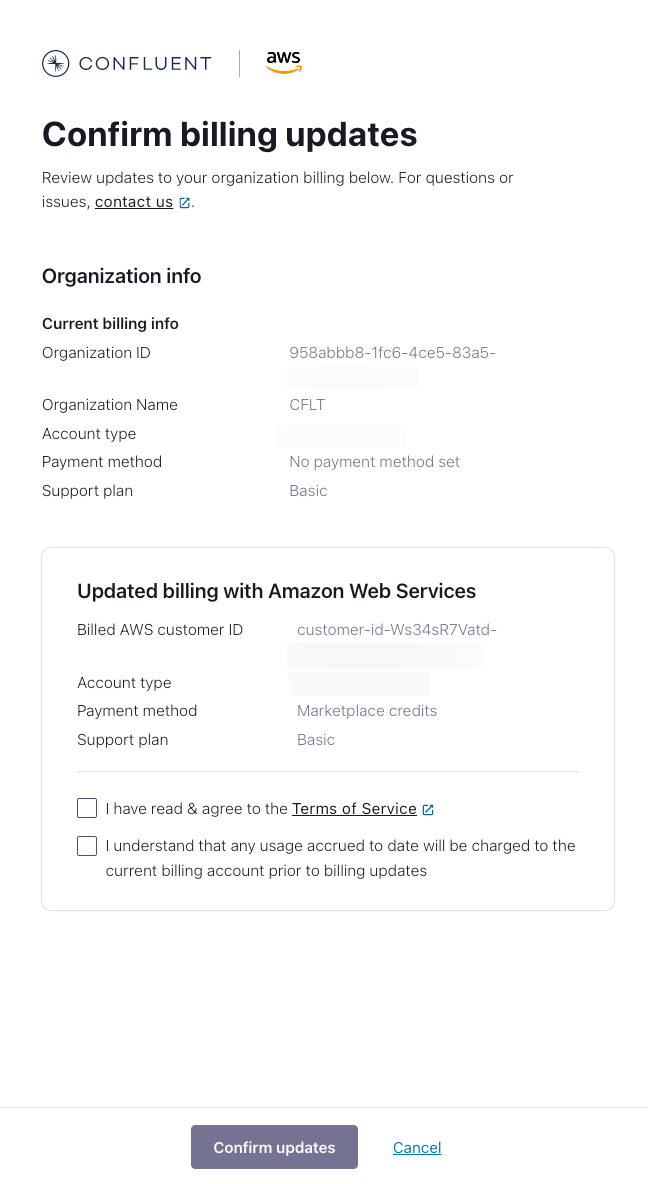
Click Confirm updates.
After you sign up or link your account, click Launch product to navigate to Confluent Cloud.
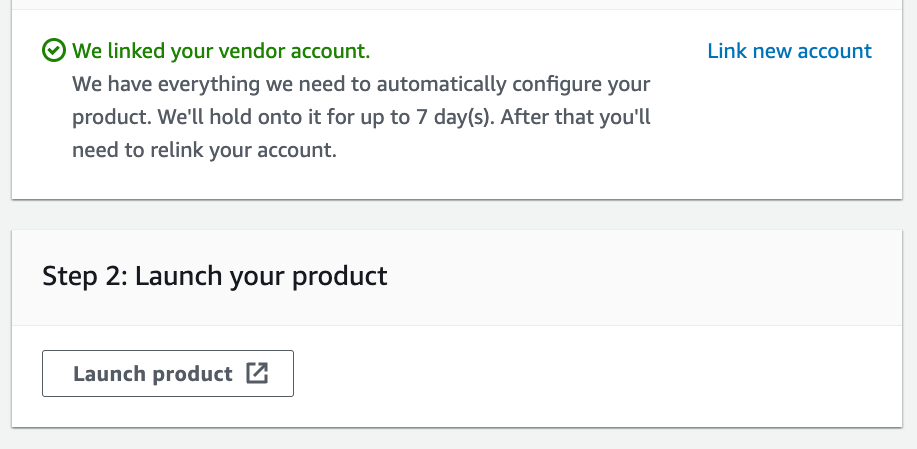
Once you have signed up for Confluent Cloud, click Create cluster to get started with a new Confluent Cloud cluster.
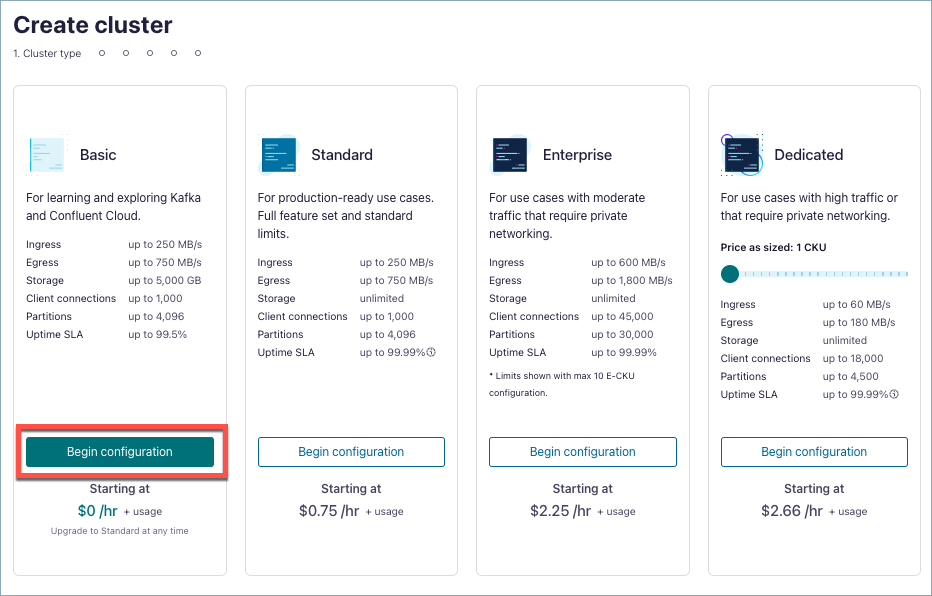
Troubleshoot
Email already exists
- Symptoms
When you try to sign up on Confluent Cloud it says your email is already in use.
You log in and see old clusters.
You are still seeing charges from your previous payment method.
- Solution
Re-register using a new email address if you wish to create a new Confluent Cloud organization and keep the original billing method. Otherwise, use the Link an existing account button and update the billing method of your existing Confluent Cloud account with your AWS account.
No active entitlement
- Symptoms
You see a message on the Confluent Cloud Console stating that you do not have an active subscription.
- Solution
Create a new subscription through the AWS Marketplace. Confluent will migrate clusters to new organization.
Account cannot be linked
- Symptoms
Your attempt to link a Pay As You Go account fails with the message “We encountered an error while getting the marketplace subscription for organization”
- Solution
The creation of subscription may take some time to propagate from AWS to our system, you can retry in a few minutes by clicking “Link another account”.
Next Steps
Try out the Quick Start for Confluent Cloud, which shows you how to use Confluent Cloud to create topics, produce, and consume to a Kafka cluster.
Learn more about the advantages of using Apache Kafka as a service with Confluent Cloud on AWS.