Get Started with Confluent Cloud on the Google Cloud Marketplace with Commitments
This topic shows you how to get up and running using Confluent Cloud on the Google Cloud Marketplace with usage-based billing commitment. With a commitment, you sign up for a minimum spend amount and get a discount on your committed usage of Confluent Cloud.
Tip
To pay for Confluent Cloud, Confluent Consumption Units (CCUs) are enabled in the cloud Marketplace. Pricing in Marketplace is the same as direct purchase pricing. For more information, see Consumption Metrics for Marketplace Deployments in Confluent Cloud.
- Prerequisite
A Google Cloud Marketplace account. You can use Confluent Cloud and get billed directly through Google Cloud.
If you have ever registered for Confluent Cloud, you must use a different email address for registering on Confluent Cloud through the Google Cloud Marketplace.
To purchase, you must be logged in to the Google Cloud Marketplace with the billing administrator role.
Procedure
Contact the Confluent sales team and request a quote for a Google Cloud Confluent Cloud commitment. You will receive a Google Cloud Marketplace private quote from Confluent sales.
View the quote on the Google Cloud Marketplace using the private quote link from Confluent sales. Review the policy and required terms, and click ACCEPT.
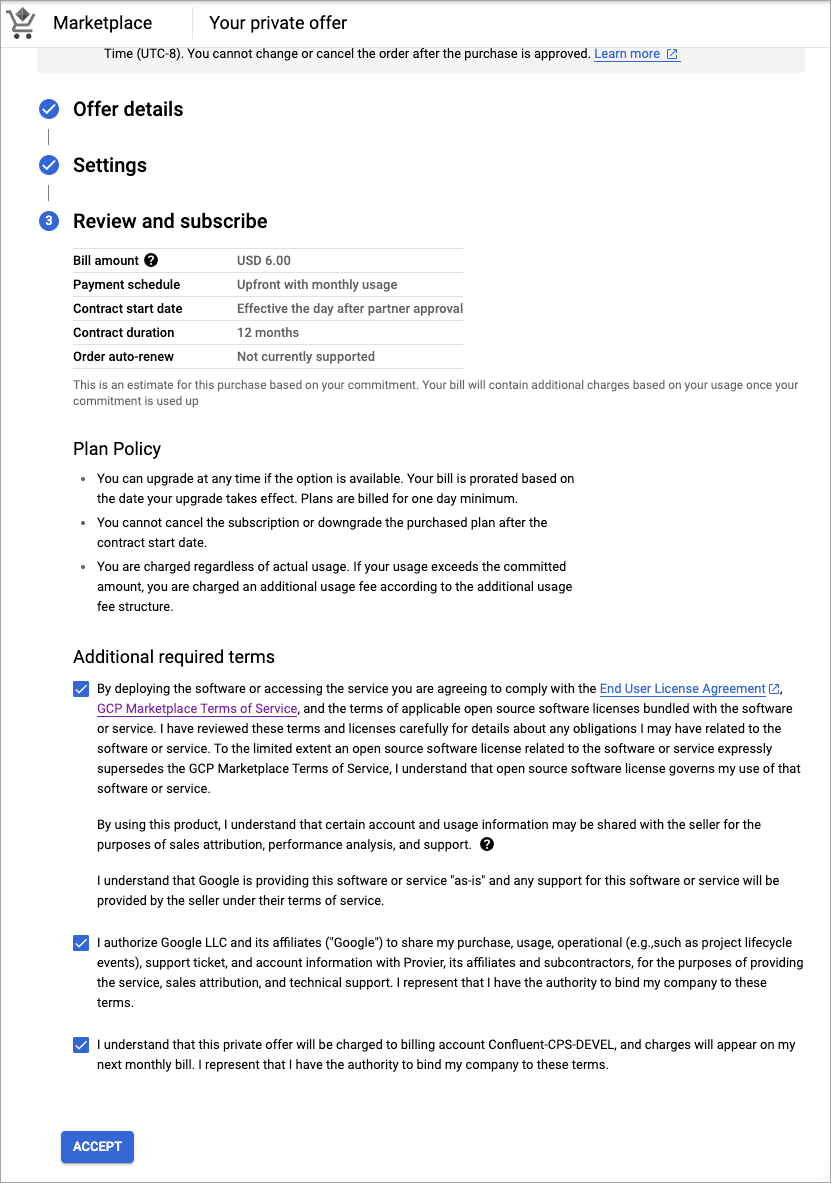
After you subscribe, you are then prompted to navigate to Confluent Cloud. Click GO TO PRODUCT PAGE to get started.
Important
The dialog indicates a Pay as you Go subscription, but applies to a Commitments account.
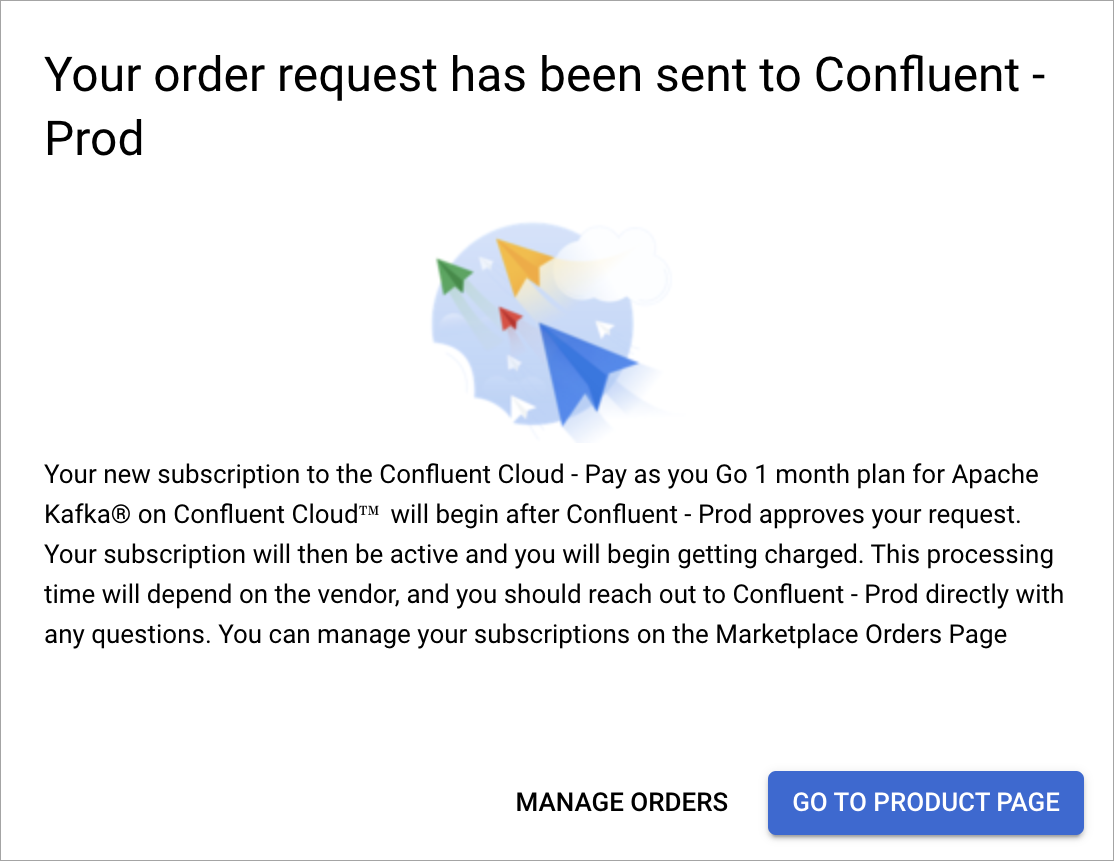
For the Confluent Organization details, choose to either Create a new Confluent organization or Link to an existing organization. If you link to an existing organization, you will be prompted for your Confluent Cloud account credentials.
Provide the necessary information and click Sign up.
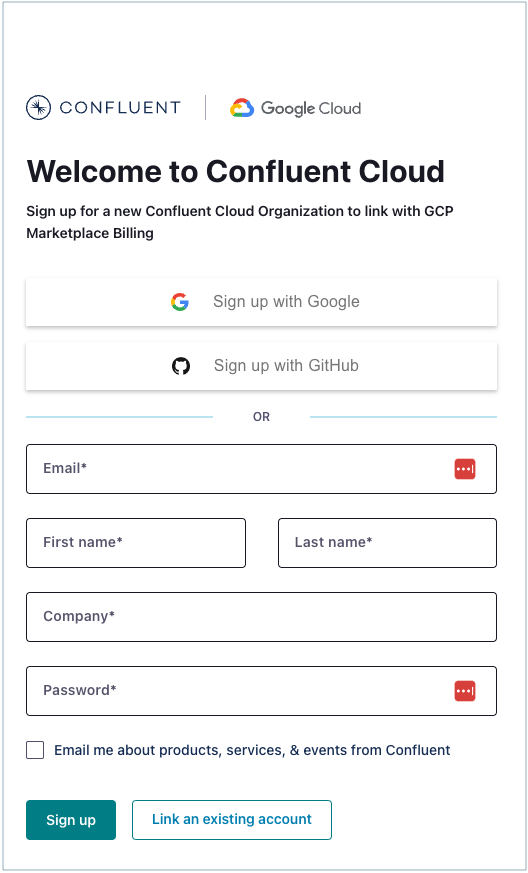
You will receive an email from Confluent requesting that you verify your email address. Confirm the address. After verification, you are automatically logged in as the administrator of the new Confluent Cloud account.
Click Link to an existing organization to navigate to the Confluent Cloud log in page.
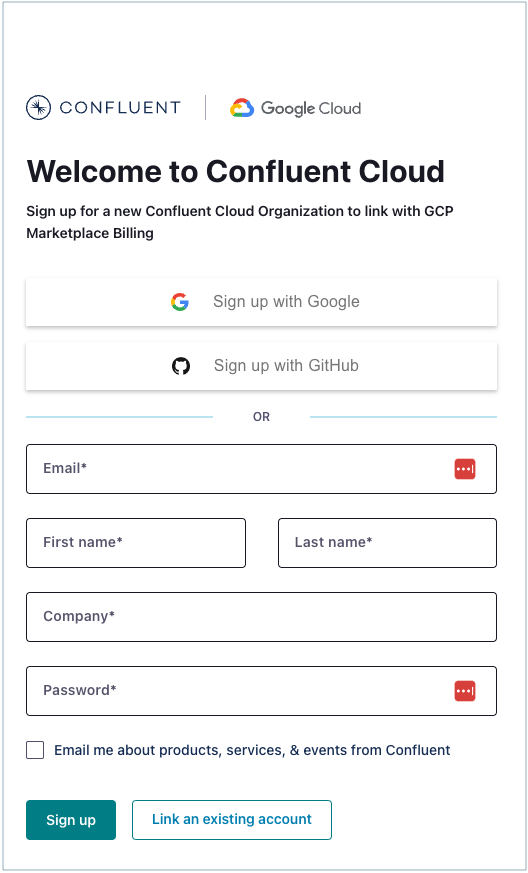
Sign in with your existing Confluent Cloud credentials.
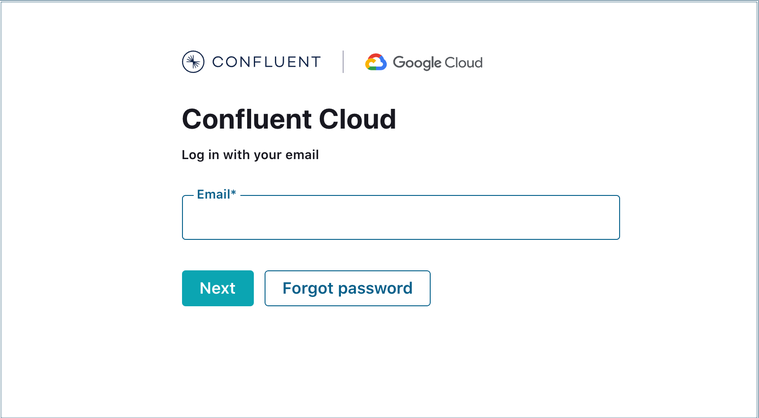
On Confirm billing updates, compare your current billing information with the new payment method. Your Confluent account might have access to multiple organizations. Make sure the organization is correct.
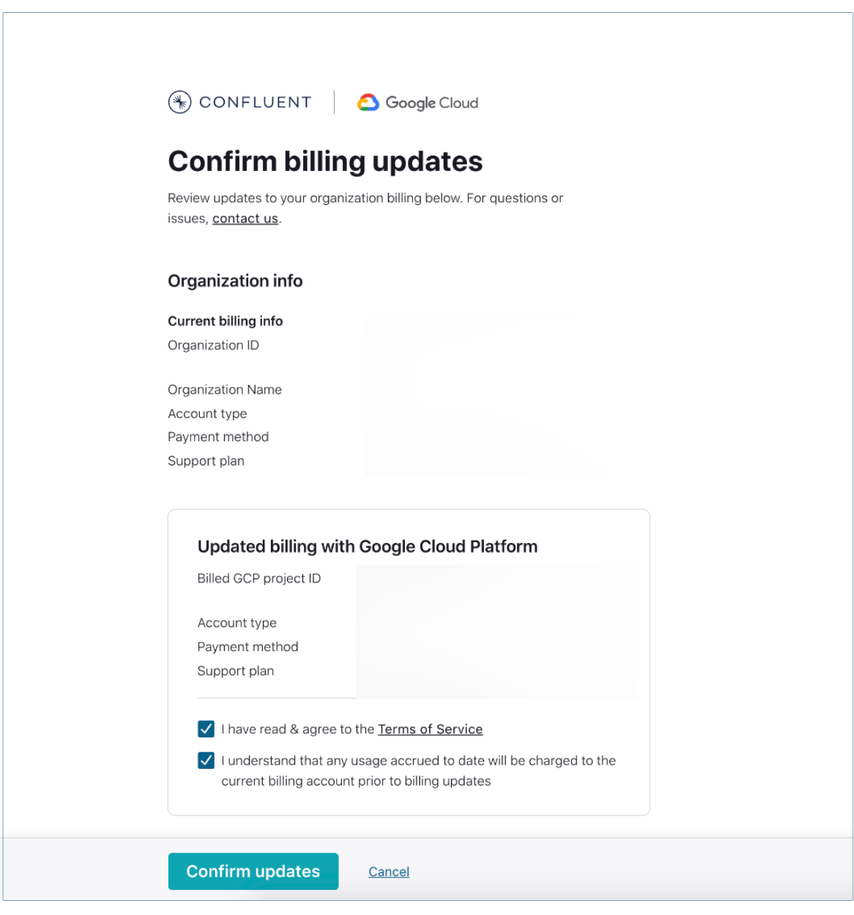
What to do if your organization is incorrect:
Click Cancel and the Cloud Console opens. Switch to the account and organization you intend to link. For more information, see Sign in to an organization.
Go back to Google Cloud Marketplace and click the link to register with Confluent.
In Updated billing with Google Cloud Platform, select both boxes to confirm that you have read and understand the terms of service and that existing charges go to the current billing account.
Click Confirm updates.
In the success message, click Continue to Confluent Cloud to access your account.
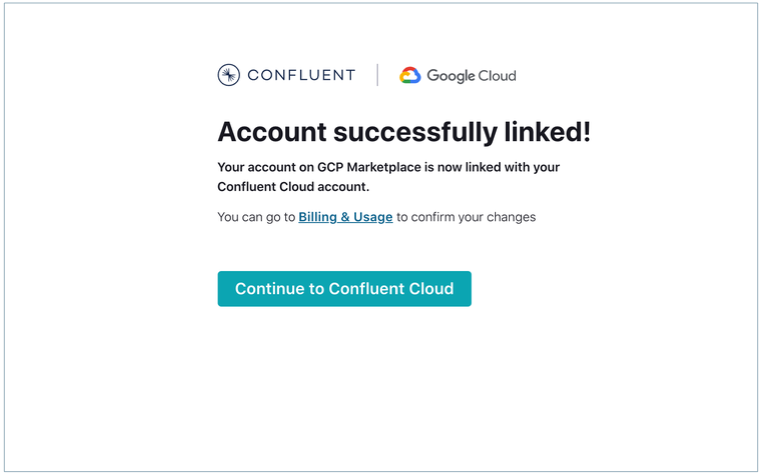
Tip
To confirm your changes, click Billing & Usage.
Once you have signed up for Confluent Cloud, click Create cluster to get started with a new Confluent Cloud cluster.
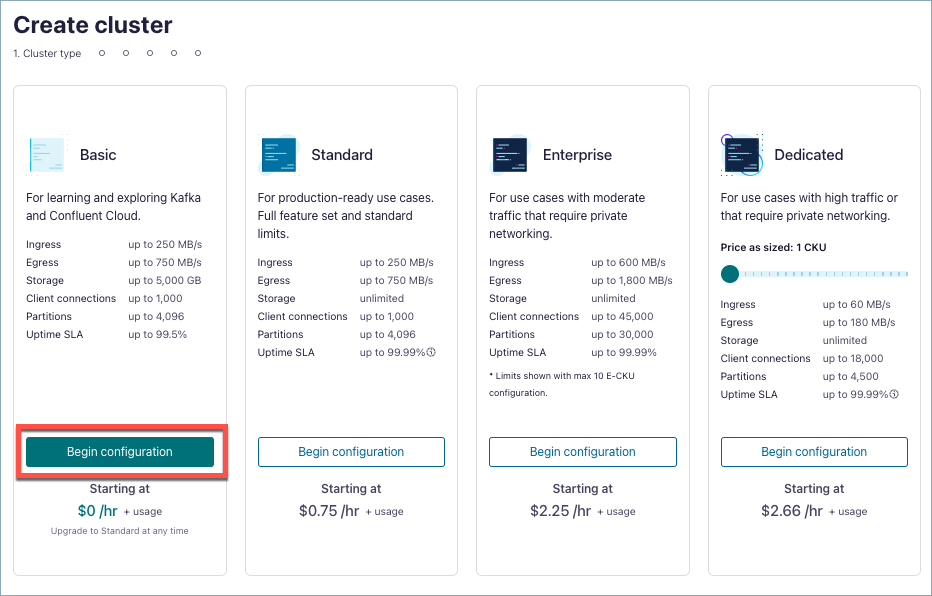
Troubleshoot
Email already exists
- Symptoms
When you try to sign up on Confluent Cloud it says your email is already in use.
You log in and see old clusters.
You are still seeing charges from your previous payment method.
- Solution
Re-register using a new email address. If you have ever registered for Confluent Cloud, you must use a new email address for the Marketplace.
No active entitlement
- Symptoms
A message is displayed on the Confluent Cloud Console that says you do not have an active subscription.
- Solution
To activate the organization, re-enable the project on Google Cloud.
Pending Confluent Cloud set up
- Symptom
A message is displayed on the Confluent Cloud Console that says “Your organization is being provisioned on Confluent Cloud.”
- Solution
Confluent Cloud is still pending completion of some tasks to create an organization. We will notify you once the setup is complete.
Account cannot be linked
- Symptoms
Your attempt to link a Pay As You Go account fails with the message “Account cannot be linked, code 9201”
- Solution
Make sure you are linking a Confluent Cloud Pay As You Go account to a Marketplace usage-based commitment account. Linking a Confluent Pay As You Go account to a Google Cloud Marketplace Pay As You Go account is not supported.
Next Steps
Try out the Quick Start for Confluent Cloud, which shows you how to use Confluent Cloud to create topics, produce, and consume to a Kafka cluster.
Learn more about the advantages of using Apache Kafka as a service with Confluent Cloud on Google Cloud.