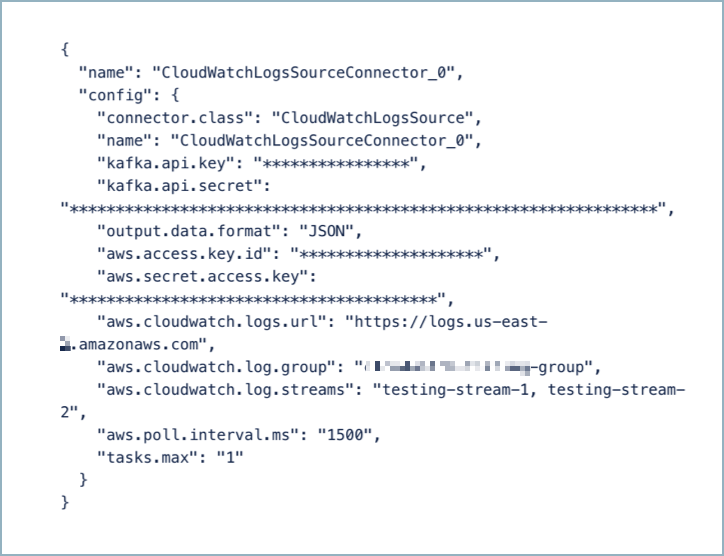Amazon CloudWatch Logs Source Connector for Confluent Cloud
The fully-managed Amazon CloudWatch Logs Source connector for Confluent Cloud imports data from Amazon CloudWatch Logs, and then writes the data into an Apache Kafka® topic. The connector sources data from a single log group and can write to one topic per log stream. There is a Kafka topic format property (CLI property kafka.topic.format) you can use to customize the topic names for each log stream.
Confluent Cloud is available through AWS Marketplace or directly from Confluent.
The connector can start at one task to support all import data and can scale up to one task per log stream. One task per log stream raises the performance up to the greatest number of log streams that Amazon supports (100,000 logs per second or 10 MB per second).
Note
This Quick Start is for the fully-managed Confluent Cloud connector. If you are installing the connector locally for Confluent Platform, see Amazon CloudWatch Logs Source Connector for Confluent Platform.
If you require private networking for fully-managed connectors, make sure to set up the proper networking beforehand. For more information, see Manage Networking for Confluent Cloud Connectors.
Features
The Amazon CloudWatch Logs Source connector provides the following features:
At least once delivery: The connector guarantees that records are delivered at least once to the Kafka topic.
Supports multiple tasks: The connector supports running one or more tasks. More tasks may improve performance. The connector can start at one task to support all import data and can scale up to one task per log stream. One task per log stream raises the performance up to the greatest number of log streams that Amazon supports (10,000 logs per second or 1 MB per second).
Customize topic format: The connector sources data from a single log group and can write to one topic per log stream. There is a Kafka topic format property (CLI property
kafka.topic.format) you can use to customize the topic names for each log stream.Supported data formats: The connector supports Avro, String and JSON (schemaless) output formats. Schema Registry must be enabled to use a Schema Registry-based format (for example, Avro). See Schema Registry Enabled Environments for additional information.
Provider integration support: The connector supports IAM role-based authorization using the Confluent Provider Integration. For more information about provider integration setup, see the IAM roles authentication.
Enhanced log stream capacity: The connector now supports more than 50 log streams, removing the previous limitation and allowing for greater scalability in log ingestion scenarios.
For more information and examples to use with the Confluent Cloud API for Connect, see the Confluent Cloud API for Connect Usage Examples section.
Limitations
Be sure to review the following information.
For connector limitations, see Amazon CloudWatch Logs Source Connector limitations.
If you plan to use one or more Single Message Transforms (SMTs), see SMT Limitations.
If you plan to use Confluent Cloud Schema Registry, see Schema Registry Enabled Environments.
Quick Start
Use this quick start to get up and running with the Confluent Cloud Amazon CloudWatch Logs Source connector. The quick start provides the basics of selecting the connector and configuring it to stream events.
- Prerequisites
Authorized access to a Confluent Cloud cluster on Amazon Web Services (AWS).
The Confluent CLI installed and configured for the cluster. See Install the Confluent CLI.
For networking considerations, see Networking and DNS. To use a set of public egress IP addresses, see Public Egress IP Addresses for Confluent Cloud Connectors.
An AWS account configured with Access Keys. You use these access keys when setting up the connector. Note the IAM identity must have the following minimum permissions (IAM policies):
logs:GetLogEventslogs:DescribeLogStreamslogs:FilterLogEvents
For details, see Using identity-based policies (IAM policies) for CloudWatch Logs.
Amazon CloudWatch connection details. For more information, see log groups and log streams.
Using the Confluent Cloud Console
Step 1: Launch your Confluent Cloud cluster
To create and launch a Kafka cluster in Confluent Cloud, see Create a kafka cluster in Confluent Cloud.
Step 2: Add a connector
In the left navigation menu, click Connectors. If you already have connectors in your cluster, click + Add connector.
Step 3: Select your connector
Click the Amazon CloudWatch Logs connector card.
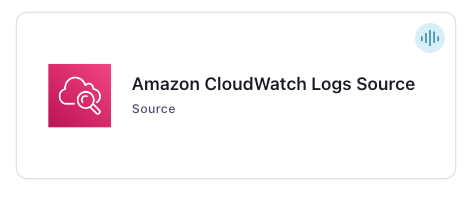
Step 4: Enter the connector details
Note
Make sure you have all your prerequisites completed.
An asterisk ( * ) designates a required entry.
At the Add CloudWatch Logs Source Connector screen, complete the following:
Select the way you want to provide Kafka Cluster credentials. You can choose one of the following options:
My account: This setting allows your connector to globally access everything that you have access to. With a user account, the connector uses an API key and secret to access the Kafka cluster. This option is not recommended for production.
Service account: This setting limits the access for your connector by using a service account. This option is recommended for production.
Use an existing API key: This setting allows you to specify an API key and a secret pair. You can use an existing pair or create a new one. This method is not recommended for production environments.
Note
Freight clusters support only service accounts for Kafka authentication.
Click Continue.
Configure the authentication properties:
AWS credentials
Authentication method: Select how you want to authenticate with AWS.
If you select Access Keys, enter your AWS credentials in the Amazon Access Key ID and Amazon Secret Access Key fields. For information about how to set these up, Access Keys.
If you select IAM Roles, choose an existing integration name under Provider integration name dropdown that has access to your resource. For more information, see Manage Provider Integration for Fully-Managed Connectors in Confluent Cloud.
Provider Integration: Select an existing integration that has access to your resource if you select IAM Roles as your authentication method.
AWS Access Key ID: The Amazon Access Key ID to connect to Amazon CloudWatch if you select Access Keys as your authentication method.
AWS Secret Access Key: The Amazon Secret Key to connect to Amazon CloudWatch if you select Access Keys as your authentication method.
Click Continue.
Kafka Topic Format: Topic format to use for generating the names of the Apache Kafka® topics to publish data to. This format string can contain ${log-group} and ${log-stream} as a placeholder for the original log group and log stream names.
Output Kafka record value format: Sets the output Kafka record value format (data going to the Kafka topic). Valid entries are AVRO, JSON, or JSON_SR (JSON Schema). Schema Registry must be enabled to use a Schema Registry-based format (for example, Avro, or JSON Schema). For additional information, see Schema Registry Enabled Environments.
Behavior on Errors: Error handling behavior setting for the connector. Must be configured to one of the following:
IGNORE,FAIL.Amazon CloudWatch Logs Endpoint URL: The URL to use as the endpoint for connecting to Amazon CloudWatch for Logs. For example,
https://logs.us-east-1.amazonaws.com.Amazon CloudWatch Logs Group Name: The name of the log group on Amazon CloudWatch under which the desired log streams are contained.
Log message format: Set the format of log messages ingested from CloudWatch Log Streams. Valid entries are
JSONandSTRING.
Show advanced configurations
Schema context: Select a schema context to use for this connector, if using a schema-based data format. This property defaults to the Default context, which configures the connector to use the default schema set up for Schema Registry in your Confluent Cloud environment. A schema context allows you to use separate schemas (like schema sub-registries) tied to topics in different Kafka clusters that share the same Schema Registry environment. For example, if you select a non-default context, a Source connector uses only that schema context to register a schema and a Sink connector uses only that schema context to read from. For more information about setting up a schema context, see What are schema contexts and when should you use them?.
Amazon CloudWatch Logs Stream Name(s): List of the log streams on Amazon CloudWatch where you want to track log records. If the field is left empty, all log streams under the log group are tracked.
AWS Poll Interval in Milliseconds: Time in milliseconds (ms) the connector waits between polling the endpoint for updates. The default value is
1000ms (1 second).
Additional Configs
Value Converter Decimal Format: Specify the JSON/JSON_SR serialization format for Connect DECIMAL logical type values with two allowed literals: BASE64 to serialize DECIMAL logical types as base64 encoded binary data and NUMERIC to serialize Connect DECIMAL logical type values in JSON/JSON_SR as a number representing the decimal value.
Value Converter Reference Subject Name Strategy: Set the subject reference name strategy for value. Valid entries are DefaultReferenceSubjectNameStrategy or QualifiedReferenceSubjectNameStrategy. Note that the subject reference name strategy can be selected only for PROTOBUF format with the default strategy being DefaultReferenceSubjectNameStrategy.
errors.tolerance: Use this property if you would like to configure the connector’s error handling behavior. WARNING: This property should be used with CAUTION for SOURCE CONNECTORS as it may lead to dataloss. If you set this property to ‘all’, the connector will not fail on errant records, but will instead log them (and send to DLQ for Sink Connectors) and continue processing. If you set this property to ‘none’, the connector task will fail on errant records.
Value Converter Connect Meta Data: Allow the Connect converter to add its metadata to the output schema. Applicable for Avro Converters.
Value Converter Value Subject Name Strategy: Determines how to construct the subject name under which the value schema is registered with Schema Registry.
Key Converter Key Subject Name Strategy: How to construct the subject name for key schema registration.
Auto-restart policy
Enable Connector Auto-restart: Control the auto-restart behavior of the connector and its task in the event of user-actionable errors. Defaults to
true, enabling the connector to automatically restart in case of user-actionable errors. Set this property tofalseto disable auto-restart for failed connectors. In such cases, you would need to manually restart the connector.
Transforms
Single Message Transforms: To add a new SMT, see Add transforms. For more information about unsupported SMTs, see Unsupported transformations.
Processing position
Set offsets: Click Set offsets to define a specific offset for this connector to begin procession data from. For more information on managing offsets, see Manage offsets.
For all property values and definitions, see Configuration Properties.
Click Continue.
Based on the number of topic partitions you select, you will be provided with a recommended number of tasks.
To change the number of tasks, use the Range Slider to select the desired number of tasks.
Click Continue.
Step 5: Check for records
Verify that records are being produced at the Kafka topic.
For more information and examples to use with the Confluent Cloud API for Connect, see the Confluent Cloud API for Connect Usage Examples section.
Using the Confluent CLI
Complete the following steps to set up and run the connector using the Confluent CLI.
Note
Make sure you have all your prerequisites completed.
Step 1: List the available connectors
Enter the following command to list available connectors:
confluent connect plugin list
Step 2: List the connector configuration properties
Enter the following command to show the connector configuration properties:
confluent connect plugin describe <connector-plugin-name>
The command output shows the required and optional configuration properties.
Step 3: Create the connector configuration file
Create a JSON file that contains the connector configuration properties. The following entry shows a typical connector configuration. When launched, the connector consumes data from streams stream-1 and stream-2 of log group cloudwatch-group. It produces the data to Kafka topic logs.cloudwatch-group.stream-1 and topic logs.cloudwatch-group.stream-2.
{
"name": "CloudWatchLogsSourceConnector_0",
"config": {
"connector.class": "CloudWatchLogsSource",
"name": "CloudWatchLogsSourceConnector_0",
"kafka.auth.mode": "KAFKA_API_KEY",
"kafka.api.key": "<my-kafka-api-key>",
"kafka.api.secret": "<my-kafka-api-secret>",
"kafka.topic.format": "logs.${log-group}.${log-stream}",
"output.data.format": "STRING",
"aws.access.key.id": "<INSERT AWS API KEY>",
"aws.secret.access.key": "<INSERT AWS API SECRET>",
"aws.cloudwatch.logs.url": "https://logs.us-east-1.amazonaws.com",
"aws.cloudwatch.log.group": "cloudwatch-group",
"aws.cloudwatch.log.streams": "stream-1, stream-2",
"aws.poll.interval.ms": "1500",
"log.message.format": "STRING",
"behavior.on.error": "FAIL",
"tasks.max": "1"
}
}
Note the following property definitions:
"connector.class": Identifies the connector plugin name."name": Sets a name for your new connector.
"kafka.auth.mode": Identifies the connector authentication mode you want to use. There are two options:SERVICE_ACCOUNTorKAFKA_API_KEY(the default). To use an API key and secret, specify the configuration propertieskafka.api.keyandkafka.api.secret, as shown in the example configuration (above). To use a service account, specify the Resource ID in the propertykafka.service.account.id=<service-account-resource-ID>. To list the available service account resource IDs, use the following command:confluent iam service-account list
For example:
confluent iam service-account list Id | Resource ID | Name | Description +---------+-------------+-------------------+------------------- 123456 | sa-l1r23m | sa-1 | Service account 1 789101 | sa-l4d56p | sa-2 | Service account 2
"kafka.topic.format": Topic format to use for generating the names of the Kafka topics. This format string can contain${log-group}and${log-stream}as a placeholder for the original log group and log stream names. For example,confluent.${log-group}.${log-stream}for the log grouplog-group-1and log streamlog-stream-1maps to the topic nameconfluent.log-group-1.log-stream-1."output.data.format": Enter an output data format (data going to the Kafka topic): AVRO, STRING, or JSON (schemaless). Schema Registry must be enabled to use a Schema Registry-based format (for example, Avro). See Schema Registry Enabled Environments for additional information."aws.access.key.id"and"aws.secret.access.key": Enter the AWS Access Key ID and Secret. For information about how to set these up, see Access Keys."aws.cloudwatch.logs.url": For example,https://logs.us-east-1.amazonaws.com. For additional information, see Amazon CloudWatch Logs endpoints and quotas."aws.cloudwatch.log.group": Name of the log group on Amazon CloudWatch where the log streams are contained."aws.cloudwatch.log.streams": List of the log streams on Amazon CloudWatch where you want to track log records. If the property is not used, all log streams under the log group are tracked."aws.poll.interval.ms": Time in milliseconds (ms) the connector waits between polling the endpoint for updates. The default value is1000ms (1 second)."log.message.format": Specifies the format for log messages received from CloudWatch Log Streams. Valid values for this configuration areJSONandSTRING. The default value isSTRING"behavior.on.error": Determines how errors are managed by the connector. It must be set to one of the following:IGNOREorFAIL. When set toFAIL, the connector halts upon encountering an error while processing records. When set toIGNORE, the connector continues processing subsequent sets of records despite encountering errors. If a record is malformed, it is directed to the error topic associated with the connector. The default value isFAIL. Note: This configuration does not affect the connector’s behavior when log.message.format is set toSTRING."tasks.max": Enter the number of tasks to use with the connector. The connector supports running one or more tasks. The connector can start at one task to support all import data and can scale up to one task per log stream. One task per log stream can raise the performance, up to the greatest number of log streams that Amazon supports (100,000 logs per second or 10 MB per second).
Single Message Transforms: See the Single Message Transforms (SMT) documentation for details about adding SMTs using the CLI.
See Configuration Properties for all property values and descriptions.
Step 4: Load the properties file and create the connector
Enter the following command to load the configuration and start the connector:
confluent connect cluster create --config-file <file-name>.json
For example:
confluent connect cluster create --config-file cloudwatch-logs-source-config.json
Example output:
Created connector CloudWatchLogsSourceConnector_0 lcc-do6vzd
Step 5: Check the connector status
Enter the following command to check the connector status:
confluent connect cluster list
Example output:
ID | Name | Status | Type | Trace
+------------+----------------------------- --+---------+--------+-------+
lcc-do6vzd | CloudWatchLogsSourceConnector_0 | RUNNING | source | |
Step 6: Check for records.
Verify that records are being produced at the Kafka topics logs.cloudwatch-group.stream-1 and logs.cloudwatch-group.stream-2.
For more information and examples to use with the Confluent Cloud API for Connect, see the Confluent Cloud API for Connect Usage Examples section.
Configuration Properties
Use the following configuration properties with the fully-managed connector. For self-managed connector property definitions and other details, see the connector docs in Self-managed connectors for Confluent Platform.
How should we connect to your data?
nameSets a name for your connector.
Type: string
Valid Values: A string at most 64 characters long
Importance: high
Behavior On Errors
behavior.on.errorError handling behavior setting for the connector. Must be configured to one of the following: IGNORE, FAIL
Type: string
Default: FAIL
Valid Values: FAIL, IGNORE
Importance: medium
Schema Config
schema.context.nameAdd a schema context name. A schema context represents an independent scope in Schema Registry. It is a separate sub-schema tied to topics in different Kafka clusters that share the same Schema Registry instance. If not used, the connector uses the default schema configured for Schema Registry in your Confluent Cloud environment.
Type: string
Default: default
Importance: medium
Kafka Cluster credentials
kafka.auth.modeKafka Authentication mode. It can be one of KAFKA_API_KEY or SERVICE_ACCOUNT. It defaults to KAFKA_API_KEY mode, whenever possible.
Type: string
Valid Values: SERVICE_ACCOUNT, KAFKA_API_KEY
Importance: high
kafka.api.keyKafka API Key. Required when kafka.auth.mode==KAFKA_API_KEY.
Type: password
Importance: high
kafka.service.account.idThe Service Account that will be used to generate the API keys to communicate with Kafka Cluster.
Type: string
Importance: high
kafka.api.secretSecret associated with Kafka API key. Required when kafka.auth.mode==KAFKA_API_KEY.
Type: password
Importance: high
How do you want to define topic names?
kafka.topic.formatTopic format to use for generating the names of the Apache Kafka® topics to publish data to. This format string can contain ${log-group} and ${log-stream} as a placeholder for the original log group and log stream names.
Type: string
Default: ${log-group}.${log-stream}
Importance: high
Output messages
output.data.formatSets the output Kafka record value format. Valid entries are AVRO, JSON or STRING. Note that you need to have Confluent Cloud Schema Registry configured if using a schema-based message format like AVRO.
Type: string
Importance: high
AWS credentials
authentication.methodSelect how you want to authenticate with AWS.
Type: string
Default: Access Keys
Importance: high
aws.access.key.idThe Amazon Access Key used to connect to Amazon CloudWatch.
Type: password
Importance: high
provider.integration.idSelect an existing integration that has access to your resource. In case you need to integrate a new IAM role, use provider integration
Type: string
Importance: high
aws.secret.access.keyThe Amazon Secret Key used to connect to Amazon CloudWatch.
Type: password
Importance: high
How should we connect to Amazon CloudWatch Logs?
aws.cloudwatch.logs.urlThe URL to use as the endpoint for connecting to Amazon CloudWatch for Logs. For example, https://logs.us-east-1.amazonaws.com.
Type: string
Importance: high
CloudWatch Logs details
aws.cloudwatch.log.groupName of the log group on Amazon CloudWatch under which the desired log streams are contained.
Type: string
Importance: high
log.message.formatSet the format of log messages ingested from CloudWatch Log Streams. Valid entries are JSON and STRING.
Type: string
Default: STRING
Valid Values: JSON, STRING
Importance: high
aws.cloudwatch.log.streamsList of the log stream(s) on Amazon CloudWatch under which the desired log records are sent through. If the field is left empty, all log streams under the log group will be tracked.
Type: list
Importance: high
aws.poll.interval.msTime in milliseconds to wait between two consecutive polls to the Amazon CloudWatch endpoint.
Type: int
Default: 1000 (1 second)
Valid Values: [0,…]
Importance: high
Number of tasks for this connector
tasks.maxMaximum number of tasks for the connector.
Type: int
Valid Values: [1,…]
Importance: high
Additional Configs
header.converterThe converter class for the headers. This is used to serialize and deserialize the headers of the messages.
Type: string
Importance: low
producer.override.compression.typeThe compression type for all data generated by the producer. Valid values are none, gzip, snappy, lz4, and zstd.
Type: string
Importance: low
producer.override.linger.msThe producer groups together any records that arrive in between request transmissions into a single batched request. More details can be found in the documentation: https://docs.confluent.io/platform/current/installation/configuration/producer-configs.html#linger-ms.
Type: long
Valid Values: [100,…,1000]
Importance: low
value.converter.allow.optional.map.keysAllow optional string map key when converting from Connect Schema to Avro Schema. Applicable for Avro Converters.
Type: boolean
Importance: low
value.converter.auto.register.schemasSpecify if the Serializer should attempt to register the Schema.
Type: boolean
Importance: low
value.converter.connect.meta.dataAllow the Connect converter to add its metadata to the output schema. Applicable for Avro Converters.
Type: boolean
Importance: low
value.converter.enhanced.avro.schema.supportEnable enhanced schema support to preserve package information and Enums. Applicable for Avro Converters.
Type: boolean
Importance: low
value.converter.enhanced.protobuf.schema.supportEnable enhanced schema support to preserve package information. Applicable for Protobuf Converters.
Type: boolean
Importance: low
value.converter.flatten.unionsWhether to flatten unions (oneofs). Applicable for Protobuf Converters.
Type: boolean
Importance: low
value.converter.generate.index.for.unionsWhether to generate an index suffix for unions. Applicable for Protobuf Converters.
Type: boolean
Importance: low
value.converter.generate.struct.for.nullsWhether to generate a struct variable for null values. Applicable for Protobuf Converters.
Type: boolean
Importance: low
value.converter.int.for.enumsWhether to represent enums as integers. Applicable for Protobuf Converters.
Type: boolean
Importance: low
value.converter.latest.compatibility.strictVerify latest subject version is backward compatible when use.latest.version is true.
Type: boolean
Importance: low
value.converter.object.additional.propertiesWhether to allow additional properties for object schemas. Applicable for JSON_SR Converters.
Type: boolean
Importance: low
value.converter.optional.for.nullablesWhether nullable fields should be specified with an optional label. Applicable for Protobuf Converters.
Type: boolean
Importance: low
value.converter.optional.for.proto2Whether proto2 optionals are supported. Applicable for Protobuf Converters.
Type: boolean
Importance: low
value.converter.use.latest.versionUse latest version of schema in subject for serialization when auto.register.schemas is false.
Type: boolean
Importance: low
value.converter.use.optional.for.nonrequiredWhether to set non-required properties to be optional. Applicable for JSON_SR Converters.
Type: boolean
Importance: low
value.converter.wrapper.for.nullablesWhether nullable fields should use primitive wrapper messages. Applicable for Protobuf Converters.
Type: boolean
Importance: low
value.converter.wrapper.for.raw.primitivesWhether a wrapper message should be interpreted as a raw primitive at root level. Applicable for Protobuf Converters.
Type: boolean
Importance: low
errors.toleranceUse this property if you would like to configure the connector’s error handling behavior. WARNING: This property should be used with CAUTION for SOURCE CONNECTORS as it may lead to dataloss. If you set this property to ‘all’, the connector will not fail on errant records, but will instead log them (and send to DLQ for Sink Connectors) and continue processing. If you set this property to ‘none’, the connector task will fail on errant records.
Type: string
Default: none
Importance: low
key.converter.key.subject.name.strategyHow to construct the subject name for key schema registration.
Type: string
Default: TopicNameStrategy
Importance: low
value.converter.decimal.formatSpecify the JSON/JSON_SR serialization format for Connect DECIMAL logical type values with two allowed literals:
BASE64 to serialize DECIMAL logical types as base64 encoded binary data and
NUMERIC to serialize Connect DECIMAL logical type values in JSON/JSON_SR as a number representing the decimal value.
Type: string
Default: BASE64
Importance: low
value.converter.flatten.singleton.unionsWhether to flatten singleton unions. Applicable for Avro and JSON_SR Converters.
Type: boolean
Default: false
Importance: low
value.converter.reference.subject.name.strategySet the subject reference name strategy for value. Valid entries are DefaultReferenceSubjectNameStrategy or QualifiedReferenceSubjectNameStrategy. Note that the subject reference name strategy can be selected only for PROTOBUF format with the default strategy being DefaultReferenceSubjectNameStrategy.
Type: string
Default: DefaultReferenceSubjectNameStrategy
Importance: low
value.converter.value.subject.name.strategyDetermines how to construct the subject name under which the value schema is registered with Schema Registry.
Type: string
Default: TopicNameStrategy
Importance: low
Auto-restart policy
auto.restart.on.user.errorEnable connector to automatically restart on user-actionable errors.
Type: boolean
Default: true
Importance: medium
Next Steps
For an example that shows fully-managed Confluent Cloud connectors in action with Confluent Cloud for Apache Flink, see the Cloud ETL Demo. This example also shows how to use Confluent CLI to manage your resources in Confluent Cloud.

Try Confluent Cloud on AWS Marketplace with $1000 of free usage for 30 days, and pay as you go. No credit card is required.