InfluxDB 2 Source Connector for Confluent Cloud
The fully-managed InfluxDB 2 Source connector for Confluent Cloud allows you to import data from an InfluxDB host into an Apache Kafka® topic.
The connector loads data by periodically executing an InfluxDB query and creating an output record for each row in the result set. By default, all measurements in a database are copied, each to its own output topic. The connector monitors the database for new measurements and adapts automatically. When copying data from a measurement, the connector loads only new records.
Note
This Quick Start is for the fully-managed Confluent Cloud connector. If you are installing the connector locally for Confluent Platform, see InfluxDB Source Connector for Confluent Platform.
If you require private networking for fully-managed connectors, make sure to set up the proper networking beforehand. For more information, see Manage Networking for Confluent Cloud Connectors.
Features
The InfluxDB 2 Source connector supports the following features:
At least once delivery: This connector guarantees that records from the Kafka topic are delivered at least once.
Supports one task: The connector supports running a single task, which is initiated when in QUERY mode. Otherwise, the connector initiates tasks based on the minimum number of measurements or max-tasks configured.
Offset management capabilities: Supports offset management. For more information, see Manage custom offsets.
For more information and examples to use with the Confluent Cloud API for Connect, see the Confluent Cloud API for Connect Usage Examples section.
Limitations
Be sure to review the following information.
For connector limitations, see InfluxDB Source Connector limitations.
If you plan to use one or more Single Message Transforms (SMTs), see SMT Limitations.
If you plan to use Confluent Cloud Schema Registry, see Schema Registry Enabled Environments.
Manage custom offsets
You can manage the offsets for this connector. Offsets provide information on the point in the system from which the connector is accessing data. For more information, see Manage Offsets for Fully-Managed Connectors in Confluent Cloud.
To manage offsets:
Manage offsets using Confluent Cloud APIs. For more information, see Cluster API reference.
To get the current offset, make a GET request that specifies the environment, Kafka cluster, and connector name.
GET /connect/v1/environments/{environment_id}/clusters/{kafka_cluster_id}/connectors/{connector_name}/offsets
Host: https://api.confluent.cloud
Response:
Successful calls return HTTP 200 with a JSON payload that describes the offset.
{
"id": "lcc-example123",
"name": "{connector_name}",
"offsets": [
{
"partition": {
"measurement": "my-example"
},
"offset": {
"time": "2024-02-26T12:25:28.595877Z"
}
}
],
"metadata": {
"observed_at": "2024-03-28T17:57:48.139635200Z"
}
}
Responses include the following information:
The position of latest offset.
The observed time of the offset in the metadata portion of the payload. The
observed_attime indicates a snapshot in time for when the API retrieved the offset. A running connector is always updating its offsets. Useobserved_atto get a sense for the gap between real time and the time at which the request was made. By default, offsets are observed every minute. CallingGETrepeatedly will fetch more recently observed offsets.Information about the connector.
In these examples, the curly braces around “{connector_name}” indicate a replaceable value.
To update the offset, make a POST request that specifies the environment, Kafka cluster, and connector name. Include a JSON payload that specifies new offset and a patch type.
POST /connect/v1/environments/{environment_id}/clusters/{kafka_cluster_id}/connectors/{connector_name}/offsets/request
Host: https://api.confluent.cloud
{
"type": "PATCH",
"offsets": [
{
"partition": {
"measurement": "local-cloud-source-system-test"
},
"offset": {
"time": "2024-02-26T12:25:28.595877Z"
}
}
]
}
Considerations:
You can only make one offset change at a time for a given connector.
This is an asynchronous request. To check the status of this request, you must use the check offset status API. For more information, see Get the status of an offset request.
For source connectors, the connector attempts to read from the position defined by the requested offsets.
Response:
Successful calls return HTTP 202 Accepted with a JSON payload that describes the offset.
{
"id": "lcc-example123",
"name": "{connector_name}",
"offsets": [
{
"partition": {
"measurement": "local-cloud-source-system-test"
},
"offset": {
"time": "2024-02-26T12:25:28.595877Z"
}
}
],
"requested_at": "2024-02-26T12:18:45.606796307Z",
"type": "PATCH"
}
Responses include the following information:
The requested position of the offsets in the source.
The time of the request to update the offset.
Information about the connector.
To delete the offset, make a POST request that specifies the environment, Kafka cluster, and connector name. Include a JSON payload that specifies the delete type.
POST /connect/v1/environments/{environment_id}/clusters/{kafka_cluster_id}/connectors/{connector_name}/offsets/request
Host: https://api.confluent.cloud
{
"type": "DELETE"
}
Considerations:
Delete requests delete the offset for the provided partition and reset to the base state. A delete request is as if you created a fresh new connector.
This is an asynchronous request. To check the status of this request, you must use the check offset status API. For more information, see Get the status of an offset request.
Do not issue delete and patch requests at the same time.
For source connectors, the connector attempts to read from the position defined in the base state.
Response:
Successful calls return HTTP 202 Accepted with a JSON payload that describes the result.
{
"id": "lcc-example123",
"name": "{connector_name}",
"offsets": [],
"requested_at": "2024-03-28T17:59:45.606796307Z",
"type": "DELETE"
}
Responses include the following information:
Empty offsets.
The time of the request to delete the offset.
Information about Kafka cluster and connector.
The type of request.
To get the status of a previous offset request, make a GET request that specifies the environment, Kafka cluster, and connector name.
GET /connect/v1/environments/{environment_id}/clusters/{kafka_cluster_id}/connectors/{connector_name}/offsets/request/status
Host: https://api.confluent.cloud
Considerations:
The status endpoint always shows the status of the most recent PATCH/DELETE operation.
Response:
Successful calls return HTTP 200 with a JSON payload that describes the result. The following is an example of an applied patch.
{
"request": {
"id": "lcc-example123",
"name": "{connector_name}",
"offsets": [
{
"partition": {
"measurement": "local-cloud-source-system-test"
},
"offset": {
"time": "2024-03-28T17:59:45.606796307Z"
}
}
],
"requested_at": "2024-03-28T17:58:45.606796307Z",
"type": "PATCH"
},
"status": {
"phase": "APPLIED",
"message": "The Connect framework-managed offsets for this connector have been altered successfully. However, if this connector manages offsets externally, they will need to be manually altered in the system that the connector uses."
},
"previous_offsets": [
{
"partition": {
"measurement": "local-cloud-source-system-test"
},
"offset": {
"time": "2024-03-28T17:57:48.079141883Z"
}
}
],
"applied_at": "2024-03-28T17:58:44.079141883Z"
}
Responses include the following information:
The original request, including the time it was made.
The status of the request: applied, pending, or failed.
The time you issued the status request.
The previous offsets. These are the offsets that the connector last updated prior to updating the offsets. Use these to try to restore the state of your connector if a patch update causes your connector to fail or to return a connector to its previous state after rolling back.
JSON payload
The table below offers a description of the unique fields in the JSON payload for managing offsets of the InfluxDB 2 Source connector. For more information about InfluxDB terminology, see InfluxDB Cloud Serverless documentation.
Field | Definition | Required/Optional |
|---|---|---|
| A string that describes the data stored in associated fields of the data structure part of InfluxDB. | Required |
| An InfluxDB data type that represents a single point in time with nanosecond precision. This is the offset. | Required |
Quick Start
Use this quick start to get up and running with the Confluent Cloud InfluxDB 2 Source connector. The quick start provides the basics of selecting the connector and configuring it to stream events to Apache Kafka®.
- Prerequisites
Authorized access to a Confluent Cloud cluster on Amazon Web Services (AWS), Microsoft Azure (Azure), or Google Cloud.
The Confluent CLI installed and configured for the cluster. See Install the Confluent CLI.
Authorized access to query the InfluxDB bucket. For more information, see Query data.
Note
The connector requires
--read-bucketpermission for the bucket where it sends data. For more information, see Query data.Schema Registry must be enabled to use a Schema Registry-based format (for example, Avro, JSON_SR (JSON Schema), or Protobuf).
Using the Confluent Cloud Console
Step 1: Launch your Confluent Cloud cluster
To create and launch a Kafka cluster in Confluent Cloud, see Create a kafka cluster in Confluent Cloud.
Step 2: Add a connector
In the left navigation menu, click Connectors. If you already have connectors in your cluster, click + Add connector.
Step 3: Select your connector
Click the InfluxDB 2 Source connector card.
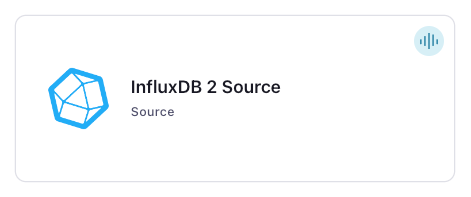
Step 4: Enter the connector details
Note
Make sure you have all your prerequisites completed.
An asterisk ( * ) designates a required entry.
At the Add InfluxDB 2 Source Connector screen, complete the following:
In the Kafka Topic Name Prefix field, define a topic prefix your connector will use to publish to Kafka topics. The connector publishes Kafka topics using the following naming convention: <topic.prefix><tableName>.
Select the way you want to provide Kafka Cluster credentials. You can choose one of the following options:
My account: This setting allows your connector to globally access everything that you have access to. With a user account, the connector uses an API key and secret to access the Kafka cluster. This option is not recommended for production.
Service account: This setting limits the access for your connector by using a service account. This option is recommended for production.
Use an existing API key: This setting allows you to specify an API key and a secret pair. You can use an existing pair or create a new one. This method is not recommended for production environments.
Note
Freight clusters support only service accounts for Kafka authentication.
Click Continue.
Configure the authentication properties:
InfluxDB
InfluxDB API URL: Fully-qualified InfluxDB API URL used for establishing a connection. For example,
http://influxdb-test.com:8086.InfluxDB Bucket: The name of the bucket from which the connector queries data.
InfluxDB Token: Token to authenticate with the InfluxDB host.
InfluxDB Organization ID: The InfluxDB organization ID.
Click Continue.
Output messages
Select output record value format: Select the output record value format (data going to the Kafka topic): AVRO, JSON, JSON_SR (JSON Schema), or PROTOBUF. Schema Registry must be enabled to use a Schema Registry-based format (for example, Avro, JSON Schema, or Protobuf). See Schema Registry Enabled Environments for additional information.
Read Configuration
Mode: The mode that the connector uses to poll measurements in InfluxDB.
bulkperforms a bulk load of the entire measurement to the Kafka topic each time the connector polls InfluxDB.timestampuses the timestamp to detect newly created rows and writes these to the Kafka topic.Topic Mapper: Determines how to map topics.
bucketmaps to a topic name using the topic prefix + bucket name. All records go into the same topic.measurementmaps to a topic name using the topic prefix + measurement name. All the records from the same measurement go into the same topic.
Show advanced configurations
Schema context: Select a schema context to use for this connector, if using a schema-based data format. This property defaults to the Default context, which configures the connector to use the default schema set up for Schema Registry in your Confluent Cloud environment. A schema context allows you to use separate schemas (like schema sub-registries) tied to topics in different Kafka clusters that share the same Schema Registry environment. For example, if you select a non-default context, a Source connector uses only that schema context to register a schema and a Sink connector uses only that schema context to read from. For more information about setting up a schema context, see What are schema contexts and when should you use them?.
Auto-restart policy
Enable Connector Auto-restart: Control the auto-restart behavior of the connector and its task in the event of user-actionable errors. Defaults to
true, enabling the connector to automatically restart in case of user-actionable errors. Set this property tofalseto disable auto-restart for failed connectors. In such cases, you would need to manually restart the connector.
Additional Configs
Value Converter Decimal Format: Specify the JSON/JSON_SR serialization format for Connect DECIMAL logical type values with two allowed literals: BASE64 to serialize DECIMAL logical types as base64 encoded binary data and NUMERIC to serialize Connect DECIMAL logical type values in JSON/JSON_SR as a number representing the decimal value.
Value Converter Reference Subject Name Strategy: Set the subject reference name strategy for value. Valid entries are DefaultReferenceSubjectNameStrategy or QualifiedReferenceSubjectNameStrategy. Note that the subject reference name strategy can be selected only for PROTOBUF format with the default strategy being DefaultReferenceSubjectNameStrategy.
Value Converter Connect Meta Data: Allow the Connect converter to add its metadata to the output schema. Applicable for Avro Converters.
Value Converter Value Subject Name Strategy: Determines how to construct the subject name under which the value schema is registered with Schema Registry.
Key Converter Key Subject Name Strategy: How to construct the subject name for key schema registration.
Retries
Backoff Time: Backoff time duration to wait before retrying. Defaults to 1000 milliseconds.
Max retries: The maximum number of times to retry on errors before failing the task.
Read Configuration
Flux Query: If specified, this query will be executed and the resultant records will be pushed to desired Apache Kafka topic. Use this setting if there’s a need to select subset of fields or tags, perform aggregations or filter data.
Max Points Per Batch: The maximum number of points to include in a single batch when polling for new data. This setting can be used to limit the amount of data buffered internally in the connector.
Delay Interval (ms): How long to wait after a record with a timestamp appears before the connector includes it in the result. Add a delay to allow transactions with earlier timestamps to complete. The first execution fetches all available records (that is, starting at Unix Epoch) until the current time, minus this delay. Every following execution gets data from the time of the last record fetched in the previous batch until the current time, minus this delay.
Measurements Included: A comma-separated list of measurements to include. If specified, the Measurements Excluded (
influxdb.measurement.blacklist) cannot be set. If left empty, all measurements are included.Measurements Excluded: A comma-separated list of measurements to exclude. If specified, the Measurements Included (
influxdb.measurement.whitelist) cannot be set.
Transforms
Single Message Transforms: To add a new SMT, see Add transforms. For more information about unsupported SMTs, see Unsupported transformations.
Processing position
Set offsets: Click Set offsets to define a specific offset for this connector to begin procession data from. For more information on managing offsets, see Manage offsets.
For all property and value definitions, see Configuration Properties.
Click Continue.
Based on the number of topic partitions you select, you will be provided with a recommended number of tasks.
To change the number of tasks, use the Range Slider to select the desired number of tasks.
Click Continue.
Verify the connection details by previewing the running configuration.
After you’ve validated that the properties are configured to your satisfaction, click Launch.
The status for the connector should go from Provisioning to Running.
Step 5: Check for files
Verify that data is being produced at the InfluxDB host.
For more information and examples to use with the Confluent Cloud API for Connect, see the Confluent Cloud API for Connect Usage Examples section.
Using the Confluent CLI
To set up and run the connector using the Confluent CLI, complete the following steps.
Note
Make sure you have all your prerequisites completed.
Step 1: List the available connectors
Enter the following command to list available connectors:
confluent connect plugin list
Step 2: List the connector configuration properties
Enter the following command to show the connector configuration properties:
confluent connect plugin describe <connector-plugin-name>
The command output shows the required and optional configuration properties.
Step 3: Create the connector configuration file
Create a JSON file that contains the connector configuration properties. The following example shows the required connector properties.
{
"connector.class": "InfluxDB2Source",
"name": "InfluxDB2Source_0",
"kafka.api.key": "****************",
"kafka.api.secret": "*********************************",
"influxdb.url": "http://influxdb-test.com:8086",
"influxdb.token": "***************************",
"influxdb.org.id": "<organization-id>",
"influxdb.bucket": "<bucket-name>",
"topic.prefix": "<topic-prefix>",
"output.data.format": "JSON",
"tasks.max": "1",
}
Note the following property definitions:
"connector.class": Identifies the connector plugin name."name": Sets a name for your new connector.
"kafka.auth.mode": Identifies the connector authentication mode you want to use. There are two options:SERVICE_ACCOUNTorKAFKA_API_KEY(the default). To use an API key and secret, specify the configuration propertieskafka.api.keyandkafka.api.secret, as shown in the example configuration (above). To use a service account, specify the Resource ID in the propertykafka.service.account.id=<service-account-resource-ID>. To list the available service account resource IDs, use the following command:confluent iam service-account list
For example:
confluent iam service-account list Id | Resource ID | Name | Description +---------+-------------+-------------------+------------------- 123456 | sa-l1r23m | sa-1 | Service account 1 789101 | sa-l4d56p | sa-2 | Service account 2
"influxdb.url": Fully-qualified InfluxDB API URL used for establishing a connection. For example,http://influxdb-test.com:8086"influxdb.token": Token to authenticate with the InfluxDB host."influxdb.org.id": The InfluxDB organization ID.Note
The connector requires
--read-bucketpermission for the bucket where it sends data. For more information, see Query data.For more information, see writing data to InfluxDB.
"influxdb.bucket": The bucket where the connector sends data."output.data.format": Supported formats are AVRO, PROTOBUF, JSON_SR (JSON Schema), or JSON (schemaless). A valid schema must be available in Schema Registry to use a schema-based message format (for example, Avro, JSON_SR (JSON Schema), or Protobuf)."tasks.max": Enter the number of tasks to use with the connector. The connector supports running a single task, which is initiated when in QUERY mode. Otherwise, the connector initiates tasks based on the minimum number of measurements or max-tasks configured.
Single Message Transforms: See the Single Message Transforms (SMT) documentation for details about adding SMTs using the CLI.
See Configuration Properties for all property values and descriptions.
Step 3: Load the properties file and create the connector
Enter the following command to load the configuration and start the connector:
confluent connect cluster create --config-file <file-name>.json
For example:
confluent connect cluster create --config-file influxdb2-source-config.json
Example output:
Created connector InfluxDB2Source_0 lcc-do6vzd
Step 4: Check the connector status.
Enter the following command to check the connector status:
confluent connect cluster list
Example output:
ID | Name | Status | Type | Trace
+------------+-------------------------+---------+--------+-------+
lcc-do6vzd | InfluxDB2Source_0 | RUNNING | Source | |
Step 5: Check for files
Verify that data is being produced at the Kafka topic.
For more information and examples to use with the Confluent Cloud API for Connect, see the Confluent Cloud API for Connect Usage Examples section.
Configuration Properties
Use the following configuration properties with the fully-managed connector. For self-managed connector property definitions and other details, see the connector docs in Self-managed connectors for Confluent Platform.
How should we connect to your data?
nameSets a name for your connector.
Type: string
Valid Values: A string at most 64 characters long
Importance: high
Schema Config
schema.context.nameAdd a schema context name. A schema context represents an independent scope in Schema Registry. It is a separate sub-schema tied to topics in different Kafka clusters that share the same Schema Registry instance. If not used, the connector uses the default schema configured for Schema Registry in your Confluent Cloud environment.
Type: string
Default: default
Importance: medium
Kafka Cluster credentials
kafka.auth.modeKafka Authentication mode. It can be one of KAFKA_API_KEY or SERVICE_ACCOUNT. It defaults to KAFKA_API_KEY mode, whenever possible.
Type: string
Valid Values: SERVICE_ACCOUNT, KAFKA_API_KEY
Importance: high
kafka.api.keyKafka API Key. Required when kafka.auth.mode==KAFKA_API_KEY.
Type: password
Importance: high
kafka.service.account.idThe Service Account that will be used to generate the API keys to communicate with Kafka Cluster.
Type: string
Importance: high
kafka.api.secretSecret associated with Kafka API key. Required when kafka.auth.mode==KAFKA_API_KEY.
Type: password
Importance: high
InfluxDB
influxdb.urlFully qualified InfluxDB API URL used for establishing connection.
Type: string
Importance: high
influxdb.tokenToken to authenticate with influx db.
Type: password
Importance: high
influxdb.org.idOrganization ID.
Type: string
Importance: high
influxdb.bucketBucket from which this connector will read the data from.
Type: string
Importance: medium
Read Configuration
queryIf specified, this query will be executed and the resultant records will be pushed to desired Apache Kafka topic. Use this setting if there’s a need to select subset of fields or tags, perform aggregations or filter data. The query should follow the template -
import "influxdata/influxdb/schema" from(bucket:$influxdb.bucket) |> range(start: $startTimestamp, stop: $endTimestamp) |> <Your custom query criteria here> |> schema.fieldsAsCols() |> limit(n: $batch.size)In case ofmode=bulk, the connector will run the query as-is each time it polls. The range criteria should be filled in by the user. Flux does not allow unbounded queries as they are resource intensive. If you usemode=timestamp, the values for$startTimestampand$endTimestampwill be filled by the connector with appropriate source offsets.Users should replace other criteria mentioned at -<Your custom query criteria here>. The connector will replace$influxdb.bucketand$batch.sizewith the values from the corresponding configurations.Type: string
Importance: medium
modeThe mode in which measurements in InfluxDB has to be polled. Supported modes are : bulk performs a bulk load of the entire measurement to desired Apache Kafka topic, each time it is polled. timestamp uses the timestamp to detect newly created rows and writes them to desired Apache Kafka topic.
Type: string
Default: timestamp
Importance: medium
topic.mapperConfiguration to decide how to map topics Supported options are : bucket - Topic name is Topic Prefix + Bucket name. All the records go into same topic. Or measurement - Topic name is Topic Prefix + Measurement name. All the records from same measurement go into same topic.
Type: string
Default: bucket
Importance: medium
topic.prefixPrefix that should be prepended to measurement names to determine the name of the Apache Kafka topic to publish data to, in case of custom query, it should be the full name of the Apache Kafka topic.
Type: string
Importance: medium
batch.sizeMaximum number of points to include in a single batch when polling for new data. This setting can be used to limit the amount of data buffered internally in the connector.
Type: int
Default: 5000
Importance: medium
timestamp.delay.interval.msHow long to wait after a record with certain timestamp appears before we include it in the result. You may choose to add some delay to allow transactions with earlier timestamp to complete. The first execution will fetch all available records (i.e. starting at Unix Epoch) until current time minus the delay. Every following execution will get data from the time of the last record fetched in the previous batch until current time minus the delay.
Type: int
Default: 0
Importance: medium
influxdb.measurement.whitelistComma separated list of measurements to include in copying. If specified, Measurements Excluded cannot be set. If left empty, all measurements will be included.
Type: string
Importance: medium
influxdb.measurement.blacklistComma separated list of measurements to exclude from copying. If specified, Measurements Included cannot be set.
Type: string
Importance: medium
Retries
retry.backoff.msBackoff time duration to wait before retrying
Type: int
Default: 1000 (1 second)
Importance: medium
max.retriesThe maximum number of times to retry on errors before failing the task.
Type: int
Default: 10
Importance: medium
Output messages
output.data.formatSets the output Kafka record value format. Valid entries are AVRO, JSON_SR, PROTOBUF, or JSON. Note that you need to have Confluent Cloud Schema Registry configured if using a schema-based message format like AVRO, JSON_SR, and PROTOBUF
Type: string
Default: JSON
Importance: high
Number of tasks for this connector
tasks.maxMaximum number of tasks for the connector.
Type: int
Valid Values: [1,…]
Importance: high
Auto-restart policy
auto.restart.on.user.errorEnable connector to automatically restart on user-actionable errors.
Type: boolean
Default: true
Importance: medium
Additional Configs
header.converterThe converter class for the headers. This is used to serialize and deserialize the headers of the messages.
Type: string
Importance: low
producer.override.compression.typeThe compression type for all data generated by the producer. Valid values are none, gzip, snappy, lz4, and zstd.
Type: string
Importance: low
value.converter.allow.optional.map.keysAllow optional string map key when converting from Connect Schema to Avro Schema. Applicable for Avro Converters.
Type: boolean
Importance: low
value.converter.auto.register.schemasSpecify if the Serializer should attempt to register the Schema.
Type: boolean
Importance: low
value.converter.connect.meta.dataAllow the Connect converter to add its metadata to the output schema. Applicable for Avro Converters.
Type: boolean
Importance: low
value.converter.enhanced.avro.schema.supportEnable enhanced schema support to preserve package information and Enums. Applicable for Avro Converters.
Type: boolean
Importance: low
value.converter.enhanced.protobuf.schema.supportEnable enhanced schema support to preserve package information. Applicable for Protobuf Converters.
Type: boolean
Importance: low
value.converter.flatten.unionsWhether to flatten unions (oneofs). Applicable for Protobuf Converters.
Type: boolean
Importance: low
value.converter.generate.index.for.unionsWhether to generate an index suffix for unions. Applicable for Protobuf Converters.
Type: boolean
Importance: low
value.converter.generate.struct.for.nullsWhether to generate a struct variable for null values. Applicable for Protobuf Converters.
Type: boolean
Importance: low
value.converter.int.for.enumsWhether to represent enums as integers. Applicable for Protobuf Converters.
Type: boolean
Importance: low
value.converter.latest.compatibility.strictVerify latest subject version is backward compatible when use.latest.version is true.
Type: boolean
Importance: low
value.converter.object.additional.propertiesWhether to allow additional properties for object schemas. Applicable for JSON_SR Converters.
Type: boolean
Importance: low
value.converter.optional.for.nullablesWhether nullable fields should be specified with an optional label. Applicable for Protobuf Converters.
Type: boolean
Importance: low
value.converter.optional.for.proto2Whether proto2 optionals are supported. Applicable for Protobuf Converters.
Type: boolean
Importance: low
value.converter.use.latest.versionUse latest version of schema in subject for serialization when auto.register.schemas is false.
Type: boolean
Importance: low
value.converter.use.optional.for.nonrequiredWhether to set non-required properties to be optional. Applicable for JSON_SR Converters.
Type: boolean
Importance: low
value.converter.wrapper.for.nullablesWhether nullable fields should use primitive wrapper messages. Applicable for Protobuf Converters.
Type: boolean
Importance: low
value.converter.wrapper.for.raw.primitivesWhether a wrapper message should be interpreted as a raw primitive at root level. Applicable for Protobuf Converters.
Type: boolean
Importance: low
key.converter.key.subject.name.strategyHow to construct the subject name for key schema registration.
Type: string
Default: TopicNameStrategy
Importance: low
value.converter.decimal.formatSpecify the JSON/JSON_SR serialization format for Connect DECIMAL logical type values with two allowed literals:
BASE64 to serialize DECIMAL logical types as base64 encoded binary data and
NUMERIC to serialize Connect DECIMAL logical type values in JSON/JSON_SR as a number representing the decimal value.
Type: string
Default: BASE64
Importance: low
value.converter.flatten.singleton.unionsWhether to flatten singleton unions. Applicable for Avro and JSON_SR Converters.
Type: boolean
Default: false
Importance: low
value.converter.reference.subject.name.strategySet the subject reference name strategy for value. Valid entries are DefaultReferenceSubjectNameStrategy or QualifiedReferenceSubjectNameStrategy. Note that the subject reference name strategy can be selected only for PROTOBUF format with the default strategy being DefaultReferenceSubjectNameStrategy.
Type: string
Default: DefaultReferenceSubjectNameStrategy
Importance: low
value.converter.value.subject.name.strategyDetermines how to construct the subject name under which the value schema is registered with Schema Registry.
Type: string
Default: TopicNameStrategy
Importance: low
Next Steps
For an example that shows fully-managed Confluent Cloud connectors in action with Confluent Cloud for Apache Flink, see the Cloud ETL Demo. This example also shows how to use Confluent CLI to manage your resources in Confluent Cloud.
