Amazon S3 Source Connector for Confluent Cloud
The fully-managed Amazon S3 Source connector for Confluent Cloud reads data from files in an S3 bucket. The file names don’t have to be in a specific format. The file format has to be supported (for example, Avro, Bytes, CSV, JSON, or Parquet) for the connector to read from.
Note
This Quick Start is for the fully-managed Confluent Cloud connector. If you are installing the connector locally for Confluent Platform, see Generalized Amazon S3 Source Connector for Confluent Platform.
If you require private networking for fully-managed connectors, make sure to set up the proper networking beforehand. For more information, see Manage Networking for Confluent Cloud Connectors.
Features
The Amazon S3 Source connector provides the following features:
At least once delivery: The connector guarantees that records are delivered at least once.
Supports multiple tasks: The connector supports running one or more tasks.
Client-side encryption (CSFLE and CSPE) support: The connector supports CSFLE and CSPE for sensitive data. For more information about CSFLE or CSPE setup, see the connector configuration.
Offset management capabilities: The connector supports offset management. For more information, see Manage custom offsets.
Supported input data formats: The connector supports Avro, Bytes, CSV, JSON, and Parquet input formats. The supported compression types for Parquet formats are
snappy,gzip, andnone. Note that the connector can support Parquet input files up to 2GB in size.Provider integration support: The connector supports IAM role-based authorization using Confluent Provider Integration. For more information about provider integration setup, see the IAM roles authentication.
For more information and examples to use with the Confluent Cloud API for Connect, see the Confluent Cloud API for Connect Usage Examples section.
Refer to Confluent Cloud connector limitations for additional information.
IAM Policy for S3
The AWS user account accessing the S3 bucket must have the following permissions:
ListBucket
GetObject
ListAllMyBuckets
Note
This is the IAM policy for the user account and not a bucket policy.
The connector uses
GetBucketAclto verify bucket existence, but this permission is optional. To avoid AccessDenied errors in your CloudTrail logs, you can add the equivalent permission to the connector.
For more information, see Create and attach a policy to an IAM user.
Manage custom offsets
You can manage the offsets for this connector. Offsets provide information on the point in the system from which the connector is accessing data. For more information, see Manage Offsets for Fully-Managed Connectors in Confluent Cloud.
To manage offsets:
Manage offsets using Confluent Cloud APIs. For more information, see Cluster API reference.
To get the current offset, make a GET request that specifies the environment, Kafka cluster, and connector name.
GET /connect/v1/environments/{environment_id}/clusters/{kafka_cluster_id}/connectors/{connector_name}/offsets
Host: https://api.confluent.cloud
Response:
Successful calls return HTTP 200 with a JSON payload that describes the offset.
{
"id": "lcc-example123",
"name": "{connector_name}",
"offsets": [
{
"partition": {
"taskId": "lcc-example123-0-in_progress"
},
"offset": {
"earliestIncomplete": "2023-08-03T10:24:25Z",
"completedFiles": "[{\"filePath\":\"topics/abc_0/partition=0/abc_0+0+00000.json\",\"creationTime\":\"2023-08-03T10:24:25Z\"},{\"filePath\":\"topics/abc_1/partition=0/abc_1+0+00000.json\",\"creationTime\":\"2023-08-03T10:34:56Z\"},{\"filePath\":\"topics/abc_3/partition=0/abc_3+0+00000.json\",\"creationTime\":\"2023-08-03T10:48:28Z\"}]",
"recordNum": "98"
}
}
{
"partition": {
"taskId": "lcc-example123-1"
},
"offset": {
"earliestIncomplete": "2023-08-03T10:24:25Z",
"completedFiles": "[{\"filePath\":\"topics/babc_4/partition=0/babc_4+0+00000.json\",\"creationTime\":\"2023-08-03T10:33:04Z\"},{\"filePath\":\"topics/abc_2/partition=0/abc_2+0+00000.json\",\"creationTime\":\"2023-08-03T10:46:06Z\"},{\"filePath\":\"topics/weird/partition=0/weird+0+00000 copy.json\",\"creationTime\":\"2023-08-03T10:51:09Z\"}]",
"recordNum": "99"
}
}
{
"partition": {
"taskId": "lcc-example123-0"
},
"offset": {
"earliestIncomplete": "2023-08-03T10:24:25Z",
"completedFiles": "[{\"filePath\":\"topics/abc_0/partition=0/abc_0+0+00000.json\",\"creationTime\":\"2023-08-03T10:24:25Z\"},{\"filePath\":\"topics/abc_1/partition=0/abc_1+0+00000.json\",\"creationTime\":\"2023-08-03T10:34:56Z\"},{\"filePath\":\"topics/abc_3/partition=0/abc_3+0+00000.json\",\"creationTime\":\"2023-08-03T10:48:28Z\"},{\"filePath\":\"topics/abc_5/partition=0/abc_5+0+00000.json\",\"creationTime\":\"2023-08-03T10:59:06Z\"}]",
"recordNum": "99"
}
}
{
"partition": {
"taskId": "lcc-example123-1-in_progress"
},
"offset": {
"earliestIncomplete": "2023-08-03T10:24:25Z",
"completedFiles": "[{\"filePath\":\"topics/babc_4/partition=0/babc_4+0+00000.json\",\"creationTime\":\"2023-08-03T10:33:04Z\"},{\"filePath\":\"topics/abc_2/partition=0/abc_2+0+00000.json\",\"creationTime\":\"2023-08-03T10:46:06Z\"}]",
"recordNum": "98"
}
}
],
"metadata": {
"observed_at": "2024-03-28T17:57:48.139635200Z"
}
}
Responses include the following information:
The position of latest offset.
The observed time of the offset in the metadata portion of the payload. The
observed_attime indicates a snapshot in time for when the API retrieved the offset. A running connector is always updating its offsets. Useobserved_atto get a sense for the gap between real time and the time at which the request was made. By default, offsets are observed every minute. CallingGETrepeatedly will fetch more recently observed offsets.Information about the connector.
You can approach offset updates in two ways:
Modify the
earliestIncompletetime to reset the offsets so that next scan will source the files withcreationTimeequal to or after the newearliestIncomplete.If you use this approach, consider this:
If
earliestIncompleteis set to a later time, the connector starts sourcing the files withcreationTimeequal to or after theearliestIncompleteand skips records.If
earliestIncompleteis set to an earlier time, the connector might produce duplicate records because it starts sourcing every record from files with acreationTimeequal to or after the earlier time.
If you want to skip processing a file or files, add the files to
completedFiles.
To update the offset, make a POST request that specifies the environment, Kafka cluster, and connector name. Include a JSON payload that specifies new offset and a patch type.
POST /connect/v1/environments/{environment_id}/clusters/{kafka_cluster_id}/connectors/{connector_name}/offsets/request
Host: https://api.confluent.cloud
{
"type": "PATCH",
"offsets": [
{
"partition": {
"taskId": "lcc-devc3m1zkj-0"
},
"offset": {
"completedFiles": "[{\"filePath\":\"source/file_0\",\"creationTime\":\"2024-03-06T17:30:28.391Z\"},{\"filePath\":\"source/file_7\",\"creationTime\":\"2024-03-06T17:30:28.395Z\"},{\"filePath\":\"source/file_9\",\"creationTime\":\"2024-03-06T17:30:28.409Z\"},{\"filePath\":\"source/file_1\",\"creationTime\":\"2024-03-06T17:30:28.681Z\"},{\"filePath\":\"source/file_8\",\"creationTime\":\"2024-03-06T17:30:28.681Z\"},{\"filePath\":\"source/file_6\",\"creationTime\":\"2024-03-06T17:30:28.715Z\"},{\"filePath\":\"source/file_30\",\"creationTime\":\"2024-03-06T17:30:28.969Z\"},{\"filePath\":\"source/file_39\",\"creationTime\":\"2024-03-06T17:30:28.970Z\"},{\"filePath\":\"source/file_37\",\"creationTime\":\"2024-03-06T17:30:28.993Z\"},{\"filePath\":\"source/file_36\",\"creationTime\":\"2024-03-06T17:30:29.265Z\"},{\"filePath\":\"source/file_31\",\"creationTime\":\"2024-03-06T17:30:29.268Z\"},{\"filePath\":\"source/file_38\",\"creationTime\":\"2024-03-06T17:30:29.278Z\"},{\"filePath\":\"source/file_25\",\"creationTime\":\"2024-03-06T17:30:29.549Z\"},{\"filePath\":\"source/file_22\",\"creationTime\":\"2024-03-06T17:30:29.551Z\"},{\"filePath\":\"source/file_13\",\"creationTime\":\"2024-03-06T17:30:29.552Z\"},{\"filePath\":\"source/file_47\",\"creationTime\":\"2024-03-06T17:30:30.015Z\"},{\"filePath\":\"source/file_14\",\"creationTime\":\"2024-03-06T17:30:30.020Z\"},{\"filePath\":\"source/file_40\",\"creationTime\":\"2024-03-06T17:30:30.028Z\"},{\"filePath\":\"source/file_15\",\"creationTime\":\"2024-03-06T17:30:30.305Z\"}]",
"earliestIncomplete": "2024-03-06T17:30:28.391Z",
"recordNum": "0"
}
}
]
}
Considerations:
You can only make one offset change at a time for a given connector.
This is an asynchronous request. To check the status of this request, you must use the check offset status API. For more information, see Get the status of an offset request.
For source connectors, the connector attempts to read from the position defined by the requested offsets.
Response:
Successful calls return HTTP 202 Accepted with a JSON payload that describes the offset.
{
"id": "lcc-example123",
"name": "{connector_name}",
"offsets": [
{
"partition": {
"taskId": "lcc-example123-0"
},
"offset": {
"completedFiles": "[{\"filePath\":\"source/file_0\",\"creationTime\":\"2024-03-06T17:30:28.391Z\"},{\"filePath\":\"source/file_7\",\"creationTime\":\"2024-03-06T17:30:28.395Z\"},{\"filePath\":\"source/file_9\",\"creationTime\":\"2024-03-06T17:30:28.409Z\"},{\"filePath\":\"source/file_1\",\"creationTime\":\"2024-03-06T17:30:28.681Z\"},{\"filePath\":\"source/file_8\",\"creationTime\":\"2024-03-06T17:30:28.681Z\"},{\"filePath\":\"source/file_6\",\"creationTime\":\"2024-03-06T17:30:28.715Z\"},{\"filePath\":\"source/file_30\",\"creationTime\":\"2024-03-06T17:30:28.969Z\"},{\"filePath\":\"source/file_39\",\"creationTime\":\"2024-03-06T17:30:28.970Z\"},{\"filePath\":\"source/file_37\",\"creationTime\":\"2024-03-06T17:30:28.993Z\"},{\"filePath\":\"source/file_36\",\"creationTime\":\"2024-03-06T17:30:29.265Z\"},{\"filePath\":\"source/file_31\",\"creationTime\":\"2024-03-06T17:30:29.268Z\"},{\"filePath\":\"source/file_38\",\"creationTime\":\"2024-03-06T17:30:29.278Z\"},{\"filePath\":\"source/file_25\",\"creationTime\":\"2024-03-06T17:30:29.549Z\"},{\"filePath\":\"source/file_22\",\"creationTime\":\"2024-03-06T17:30:29.551Z\"},{\"filePath\":\"source/file_13\",\"creationTime\":\"2024-03-06T17:30:29.552Z\"},{\"filePath\":\"source/file_47\",\"creationTime\":\"2024-03-06T17:30:30.015Z\"},{\"filePath\":\"source/file_14\",\"creationTime\":\"2024-03-06T17:30:30.020Z\"},{\"filePath\":\"source/file_40\",\"creationTime\":\"2024-03-06T17:30:30.028Z\"},{\"filePath\":\"source/file_15\",\"creationTime\":\"2024-03-06T17:30:30.305Z\"}]",
"earliestIncomplete": "2024-03-06T17:30:28.391Z",
"recordNum": "0"
}
}
],
"requested_at": "2024-03-28T17:58:45.606796307Z",
"type": "PATCH"
}
Responses include the following information:
The requested position of the offsets in the source.
The time of the request to update the offset.
Information about the connector.
To delete the offset, make a POST request that specifies the environment, Kafka cluster, and connector name. Include a JSON payload that specifies the delete type.
POST /connect/v1/environments/{environment_id}/clusters/{kafka_cluster_id}/connectors/{connector_name}/offsets/request
Host: https://api.confluent.cloud
{
"type": "DELETE"
}
Considerations:
Delete requests delete the offset for the provided partition and reset to the base state. A delete request is as if you created a fresh new connector.
This is an asynchronous request. To check the status of this request, you must use the check offset status API. For more information, see Get the status of an offset request.
Do not issue delete and patch requests at the same time.
For source connectors, the connector attempts to read from the position defined in the base state.
Response:
Successful calls return HTTP 202 Accepted with a JSON payload that describes the result.
{
"id": "lcc-example123",
"name": "{connector_name}",
"offsets": [],
"requested_at": "2024-03-28T17:59:45.606796307Z",
"type": "DELETE"
}
Responses include the following information:
Empty offsets.
The time of the request to delete the offset.
Information about Kafka cluster and connector.
The type of request.
To get the status of a previous offset request, make a GET request that specifies the environment, Kafka cluster, and connector name.
GET /connect/v1/environments/{environment_id}/clusters/{kafka_cluster_id}/connectors/{connector_name}/offsets/request/status
Host: https://api.confluent.cloud
Considerations:
The status endpoint always shows the status of the most recent PATCH/DELETE operation.
Response:
Successful calls return HTTP 200 with a JSON payload that describes the result. The following is an example of an applied patch.
{
"request": {
"id": "lcc-example123",
"name": "{connector_name}",
"offsets": [
{
"partition": {
"taskId": "lcc-example123-0"
},
"offset": {
"completedFiles": "[{\"filePath\":\"source/file_0\",\"creationTime\":\"2024-03-06T17:30:28.391Z\"},{\"filePath\":\"source/file_7\",\"creationTime\":\"2024-03-06T17:30:28.395Z\"},{\"filePath\":\"source/file_9\",\"creationTime\":\"2024-03-06T17:30:28.409Z\"},{\"filePath\":\"source/file_1\",\"creationTime\":\"2024-03-06T17:30:28.681Z\"},{\"filePath\":\"source/file_8\",\"creationTime\":\"2024-03-06T17:30:28.681Z\"},{\"filePath\":\"source/file_6\",\"creationTime\":\"2024-03-06T17:30:28.715Z\"},{\"filePath\":\"source/file_30\",\"creationTime\":\"2024-03-06T17:30:28.969Z\"},{\"filePath\":\"source/file_39\",\"creationTime\":\"2024-03-06T17:30:28.970Z\"},{\"filePath\":\"source/file_37\",\"creationTime\":\"2024-03-06T17:30:28.993Z\"},{\"filePath\":\"source/file_36\",\"creationTime\":\"2024-03-06T17:30:29.265Z\"},{\"filePath\":\"source/file_31\",\"creationTime\":\"2024-03-06T17:30:29.268Z\"},{\"filePath\":\"source/file_38\",\"creationTime\":\"2024-03-06T17:30:29.278Z\"},{\"filePath\":\"source/file_25\",\"creationTime\":\"2024-03-06T17:30:29.549Z\"},{\"filePath\":\"source/file_22\",\"creationTime\":\"2024-03-06T17:30:29.551Z\"},{\"filePath\":\"source/file_13\",\"creationTime\":\"2024-03-06T17:30:29.552Z\"},{\"filePath\":\"source/file_47\",\"creationTime\":\"2024-03-06T17:30:30.015Z\"},{\"filePath\":\"source/file_14\",\"creationTime\":\"2024-03-06T17:30:30.020Z\"},{\"filePath\":\"source/file_40\",\"creationTime\":\"2024-03-06T17:30:30.028Z\"},{\"filePath\":\"source/file_15\",\"creationTime\":\"2024-03-06T17:30:30.305Z\"}]",
"earliestIncomplete": "2024-03-06T17:30:28.391Z",
"recordNum": "0"
}
}
],
"requested_at": "2024-03-28T17:58:45.606796307Z",
"type": "PATCH"
},
"status": {
"phase": "APPLIED",
"message": "The Connect framework-managed offsets for this connector have been altered successfully. However, if this connector manages offsets externally, they will need to be manually altered in the system that the connector uses."
},
"previous_offsets": [
{
"partition": {
"taskId": "lcc-example123-0"
},
"offset": {
"completedFiles": "[{\"filePath\":\"source/file_31\",\"creationTime\":\"2024-03-06T17:30:29.268Z\"},{\"filePath\":\"source/file_38\",\"creationTime\":\"2024-03-06T17:30:29.278Z\"},{\"filePath\":\"source/file_25\",\"creationTime\":\"2024-03-06T17:30:29.549Z\"},{\"filePath\":\"source/file_22\",\"creationTime\":\"2024-03-06T17:30:29.551Z\"},{\"filePath\":\"source/file_13\",\"creationTime\":\"2024-03-06T17:30:29.552Z\"},{\"filePath\":\"source/file_47\",\"creationTime\":\"2024-03-06T17:30:30.015Z\"},{\"filePath\":\"source/file_14\",\"creationTime\":\"2024-03-06T17:30:30.020Z\"},{\"filePath\":\"source/file_40\",\"creationTime\":\"2024-03-06T17:30:30.028Z\"},{\"filePath\":\"source/file_15\",\"creationTime\":\"2024-03-06T17:30:30.305Z\"},{\"filePath\":\"source/file_49\",\"creationTime\":\"2024-03-06T17:30:30.313Z\"},{\"filePath\":\"source/file_12\",\"creationTime\":\"2024-03-06T17:30:30.326Z\"},{\"filePath\":\"source/file_23\",\"creationTime\":\"2024-03-06T17:30:30.600Z\"},{\"filePath\":\"source/file_24\",\"creationTime\":\"2024-03-06T17:30:30.613Z\"},{\"filePath\":\"source/file_48\",\"creationTime\":\"2024-03-06T17:30:30.639Z\"},{\"filePath\":\"source/file_46\",\"creationTime\":\"2024-03-06T17:30:30.899Z\"},{\"filePath\":\"source/file_41\",\"creationTime\":\"2024-03-06T17:30:30.926Z\"},{\"filePath\":\"source/file_3\",\"creationTime\":\"2024-03-06T17:30:30.927Z\"},{\"filePath\":\"source/file_4\",\"creationTime\":\"2024-03-06T17:30:31.198Z\"},{\"filePath\":\"source/file_5\",\"creationTime\":\"2024-03-06T17:30:31.220Z\"},{\"filePath\":\"source/file_2\",\"creationTime\":\"2024-03-06T17:30:31.225Z\"}]",
"earliestIncomplete": "2024-03-06T17:30:29.268Z",
"recordNum": "0"
}
}
],
"applied_at": "2024-03-28T17:58:48.079141883Z"
}
Responses include the following information:
The original request, including the time it was made.
The status of the request: applied, pending, or failed.
The time you issued the status request.
The previous offsets. These are the offsets that the connector last updated prior to updating the offsets. Use these to try to restore the state of your connector if a patch update causes your connector to fail or to return a connector to its previous state after rolling back.
JSON payload
The table below offers a description of the unique fields in the JSON payload for managing offsets of the object store connectors, including the following connectors:
Amazon S3 Source connector
Azure Blob Storage Source connector
Google Cloud Storage (GCS) Source connector
Field | Definition | Required/Optional |
|---|---|---|
| Represents the partition in the following format:
| Required |
| The position of the latest offset. When a connectors starts or restarts, the connector reads the files with a creation time equal to or after | Required |
| List of sourced files. | Required |
| Number of records sourced. | Required |
Quick Start
Use this quick start to get up and running with the Confluent Cloud Amazon S3 Source connector. The quick start provides the basics of selecting the connector and configuring it to get files from an Amazon S3 bucket.
- Prerequisites
Authorized access to a Confluent Cloud cluster on Amazon Web Services (AWS), Microsoft Azure (Azure), or Google Cloud.
The Confluent CLI installed and configured for the cluster. See Install the Confluent CLI.
Schema Registry must be enabled to use a Schema Registry-based format (for example, Avro, JSON_SR (JSON Schema), or Protobuf). See Schema Registry Enabled Environments for additional information.
For networking considerations, see Networking and DNS. To use a set of public egress IP addresses, see Public Egress IP Addresses for Confluent Cloud Connectors.
An AWS User Account IAM Policy configured for bucket access.
An AWS account configured with Access Keys. You use these access keys when setting up the connector.
Kafka cluster credentials. The following lists the different ways you can provide credentials.
Enter an existing service account resource ID.
Create a Confluent Cloud service account for the connector. Make sure to review the ACL entries required in the service account documentation. Some connectors have specific ACL requirements.
Create a Confluent Cloud API key and secret. To create a key and secret, you can use confluent api-key create or you can autogenerate the API key and secret directly in the Cloud Console when setting up the connector.
Confluent Cloud Schema Registry must be enabled for your cluster, if you are using a messaging schema (like Apache Avro). See Work with schemas and data contracts.
Using the Confluent Cloud Console
Step 1: Launch your Confluent Cloud cluster
To create and launch a Kafka cluster in Confluent Cloud, see Create a kafka cluster in Confluent Cloud.
Step 2: Add a connector
In the left navigation menu, click Connectors. If you already have connectors in your cluster, click + Add connector.
Step 3: Select your connector
Click the Amazon S3 Source connector card.
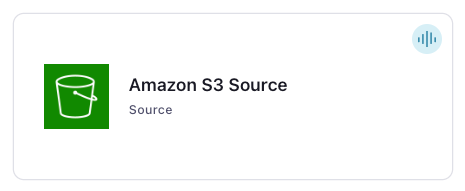
Step 4: Enter the connector details
Note
Make sure you have all your prerequisites completed.
An asterisk ( * ) designates a required entry.
At the Add Amazon S3 Source Connector screen, complete the following:
Select the way you want to provide Kafka Cluster credentials. You can choose one of the following options:
My account: This setting allows your connector to globally access everything that you have access to. With a user account, the connector uses an API key and secret to access the Kafka cluster. This option is not recommended for production.
Service account: This setting limits the access for your connector by using a service account. This option is recommended for production.
Use an existing API key: This setting allows you to specify an API key and a secret pair. You can use an existing pair or create a new one. This method is not recommended for production environments.
Note
Freight clusters support only service accounts for Kafka authentication.
Click Continue.
Configure the authentication properties:
AWS credentials
Authentication method: Under AWS credentials, select how you want to authenticate with AWS:
If you select Access Keys, enter your AWS credentials in the Amazon Access Key ID and Amazon Secret Access Key fields to connect to Amazon S3. For information about how to set these up, see Access Keys.
If you select IAM Roles, choose an existing integration name under Provider integration name dropdown that has access to your resource. For more information, see Manage Provider Integration for Fully-Managed Connectors in Confluent Cloud.
AWS access key ID: Enter your AWS Access Key that lets the connector access your Amazon S3 resources if you select Access Keys as your authentication method.
Provider Integration: Select an existing integration that has access to your resource if you select IAM Roles as your authentication method.
AWS secret access key: Enter your AWS Secret Key that lets the connector access your Amazon S3 resources if you select Access Keys as your authentication method.
How should we connect to your S3 bucket?
S3 bucket name: S3 bucket name.
AWS Region: Specify the AWS region where your S3 bucket resides.
S3 Path-style Access: Whether to use S3 path-style access. For more information, see the AWS Path-style access documentation.
Click Continue.
Input and output messages
Input Message Format: Select an Input Message Format. Supports Avro, Bytes, CSV, JSON, and Parquet format. A valid schema must be available in Schema Registry to use a schema-based message format, like Avro.
Output Message Format: Select an Output Message Format. Defaults to the file format selected for the input message format. Supports Avro, Bytes, JSON, JSON Schema, Protobuf, and String. A valid schema must be available in Schema Registry if using a schema-based format.
Which topic(s) do you want to send data to?
Topic Name Regex Patterns: Enter the Topic Name Regex Patterns: A comma-separated list of pairs in the format
<kafka topic>:<regex>. The connector uses this list to map file paths to Kafka topics. For example, the propertytopic1:.*\.jsonsources all files ending in.jsonto a Kafka topic namedtopic1. You can specify multiple of these<kafka topic>:<regex>mappings to send different sets of files to different topics. Any files that aren’t mapped by a regex are ignored. The connector sends files that match multiple mappings to the first topic in the list that maps the file.
Storage
Topics directory: Top-level directory name where data to be ingested is stored. Defaults to
topics.Note
If you enter a blank space instead of accepting the default option
topics, the connector reads all the data specified under the Amazon S3 bucket.
Data encryption
Enable Client-Side Field Level Encryption for data encryption. Specify a Service Account to access the Schema Registry and associated encryption rules or keys with that schema. For more information on CSFLE or CSPE setup, see Manage encryption for connectors.
Show advanced configurations
Schema context: Select a schema context to use for this connector, if using a schema-based data format. This property defaults to the Default context, which configures the connector to use the default schema set up for Schema Registry in your Confluent Cloud environment. A schema context allows you to use separate schemas (like schema sub-registries) tied to topics in different Kafka clusters that share the same Schema Registry environment. For example, if you select a non-default context, a Source connector uses only that schema context to register a schema and a Sink connector uses only that schema context to read from. For more information about setting up a schema context, see What are schema contexts and when should you use them?.
Additional Configs
Value Converter Replace Null With Default: Whether to replace fields that have a default value and that are null to the default value. When set to true, the default value is used, otherwise null is used. Applicable for JSON Converter.
Value Converter Reference Subject Name Strategy: Set the subject reference name strategy for value. Valid entries are DefaultReferenceSubjectNameStrategy or QualifiedReferenceSubjectNameStrategy. Note that the subject reference name strategy can be selected only for PROTOBUF format with the default strategy being DefaultReferenceSubjectNameStrategy.
Value Converter Schemas Enable: Include schemas within each of the serialized values. Input messages must contain schema and payload fields and may not contain additional fields. For plain JSON data, set this to false. Applicable for JSON Converter.
Errors Tolerance: Use this property if you would like to configure the connector’s error handling behavior. WARNING: This property should be used with CAUTION for SOURCE CONNECTORS as it may lead to dataloss. If you set this property to ‘all’, the connector will not fail on errant records, but will instead log them (and send to DLQ for Sink Connectors) and continue processing. If you set this property to ‘none’, the connector task will fail on errant records.
Value Converter Ignore Default For Nullables: When set to true, this property ensures that the corresponding record in Kafka is NULL, instead of showing the default column value. Applicable for AVRO,PROTOBUF and JSON_SR Converters.
Value Converter Decimal Format: Specify the JSON/JSON_SR serialization format for Connect DECIMAL logical type values with two allowed literals: BASE64 to serialize DECIMAL logical types as base64 encoded binary data and NUMERIC to serialize Connect DECIMAL logical type values in JSON/JSON_SR as a number representing the decimal value.
Value Converter Connect Meta Data: Allow the Connect converter to add its metadata to the output schema. Applicable for Avro Converters.
Value Converter Value Subject Name Strategy: Determines how to construct the subject name under which the value schema is registered with Schema Registry.
Key Converter Key Subject Name Strategy: How to construct the subject name for key schema registration.
Auto-restart policy
Enable Connector Auto-restart: Control the auto-restart behavior of the connector and its task in the event of user-actionable errors. Defaults to
true, enabling the connector to automatically restart in case of user-actionable errors. Set this property tofalseto disable auto-restart for failed connectors. In such cases, you would need to manually restart the connector.
Data polling policy
S3 poll interval (ms): Frequency in milliseconds to poll for new or removed folders. This may result in updated task configurations starting to poll for data in added folders or stopping polling for data in removed folders. Defaults to
60000ms (one minute).Max records per poll: The maximum amount of records to return each time the connector polls storage. Defaults to
200. The maximum value supported is10000and the minimum value is1.
How should we connect to your S3 bucket?
Number of Retries on S3 Errors: The number of times a single S3 API call should be retried in the case that it fails with a retriable error (such as a throttling exception). Once this limit is exceeded, the Kafka Connect poll itself may retry (based upon the Kafka Connect-based retry configuration).
Retry Backoff on S3 Errors (ms): How long to wait in milliseconds before attempting the first retry of a failed S3 request. Upon a failure, this connector may wait up to twice as long as the previous wait, up to the maximum number of retries. This avoids retrying in a tight loop under failure scenarios.
S3 Accelerated Endpoint: Use an S3 accelerated endpoint.
Send S3 Expect Continue Request: Enable/disable use of the HTTP/1.1 handshake using
EXPECT: 100-CONTINUEduring a multi- part upload. Iftrue, the client waits for a 100 (CONTINUE) response before sending the request body. Iffalse, the client uploads the entire request body without checking if the server is willing to accept the request.S3 Server Side Encryption Algorithm: The S3 server-side encryption algorithm.
S3 Server Side Encryption Customer-Provided Key (SSE-C): The S3 Server-Side Encryption customer-provided key (SSE-C).
Storage
Task Batch Size: The number of files assigned to each task at a time. Defaults to
10. The maximum value supported is2000and the minimum value is1.File Discovery Starting Timestamp: A Unix timestamp–that is, seconds since Jan 1, 1970 UTC–in epoch milliseconds that denotes where to start processing files. Any file encountered with a creation time earlier than this will be ignored. Note that this configuration property should only be used when there are no stored offsets for a connector–that is, this parameter is intended for new connectors to start from a specific timestamp rather than reading all the files in a bucket.
Directory Delimiter Character: The pattern to use as the delimiter character for directories. Defaults to
/.Behavior on Errors: Error handling behavior setting for storage connectors. Must be configured to one of the following:
IGNOREorFAIL.Byte Array Line Separator: String inserted between records for ByteArrayFormat. Defaults to
\nand may contain escape sequences like\n. An input record that contains the line separator looks like multiple records in the storage object input.Enable Embedded JSON Schema: Enable reading of JSON messages with schema embedded.
CSV - Separator character: The character that separates each field in the form of an integer. Typically in a CSV file, this is a
,(44) character. A TSV file would use a tab (9) character. Applicable only ifinput.data.formatis set toCSV.CSV - Treat first row as header: Flag to indicate if the fist row of data contains the header of the file. Applicable only if
input.data.formatis set toCSV.CSV - Null field indicator: Indicator to let the CSV Reader determine if a field is null. For more information, see CSVReaderNullFIeldIndicator <http://opencsv.sourceforge.net/apidocs/com/opencsv/enums/CSVReaderNullFieldIndicator.html>__. Applicable only if ``input.data.format` is set to
CSV.CSV - Value schema: The schema for the value written to Kafka. A default schema will be auto-generated if no value schema is provided. Applicable only if
input.data.formatis set toCSV.CSV - File character set: Character set to read file with. Applicable only if
input.data.formatis set toCSV.CSV - Skip lines: The number of lines to skip in the beginning of the file. Applicable only if
input.data.formatis set toCSV.CSV - Escape character: The character as an integer to use when a special character is encountered. The default escape character is typically a
\(92). Applicable only ifinput.data.formatis set toCSV.CSV - Quote character: The character that is used to quote a field. Typically in a CSV file, this is a
"(34) character. This happens when thecsv.separator.charis within the data. Applicable only ifinput.data.formatis set toCSV.CSV - Ignore leading whitespace: Sets the ignore leading whitespace setting. If
true, the white space in front of a quote in a field is ignored. Applicable only ifinput.data.formatis set toCSV.CSV - Ignore quotations: Sets the ignore quotations mode. If
true, quotations are ignored. Applicable only ifinput.data.formatis set toCSV.CSV - Use strict quotes: Sets the strict quotes setting. If
true, characters outside the quotes are ignored. Applicable only ifinput.data.formatis set toCSV.
Transforms
Single Message Transforms: To add a new SMT, see Add transforms. For more information about unsupported SMTs, see Unsupported transformations.
For all property values and definitions, see Configuration Properties.
Click Continue.
Based on the number of topic partitions you select, you will be provided with a recommended number of tasks.
To change the number of tasks, use the Range Slider to select the desired number of tasks.
Click Continue.
Verify the connection details by previewing the running configuration.
Once you’ve validated that the properties are configured to your satisfaction, click Launch.
The status for the connector should go from Provisioning to Running.
Step 5. Check the Kafka topic.
After the connector is running, verify that records are populating the Kafka topic.
Note
The S3 Source connector loads and filters all object names in the bucket before it starts sourcing records. When starting up, the connector may display RUNNING but not show any throughput. This is because bucket loading is not finished. For buckets with a large amount of objects, bucket loading can take several minutes to complete.
Creating more top-level folders will help process files with less delays and scale better in the long term.
For more information and examples to use with the Confluent Cloud API for Connect, see the Confluent Cloud API for Connect Usage Examples section.
Using the Confluent CLI
Complete the following steps to set up and run the connector using the Confluent CLI.
Note
Make sure you have all your prerequisites completed.
Step 1: List the available connectors
Enter the following command to list available connectors:
confluent connect plugin list
Step 2: List the connector configuration properties
Enter the following command to show the connector configuration properties:
confluent connect plugin describe <connector-plugin-name>
The command output shows the required and optional configuration properties.
Step 3: Create the connector configuration file
Create a JSON file that contains the connector configuration properties. The following example shows the required connector properties.
{
"connector.class": "S3Source",
"name": "S3SourceConnector_0",
"topic.regex.list": "topic1:.*\.json",
"topics.dir": " ",
"kafka.auth.mode": "SERVICE_ACCOUNT",
"kafka.service.account.id": "<service-account-resource-ID>",
"input.data.format": "JSON",
"output.data.format": "BYTES",
"aws.access.key.id": "<access-key>",
"aws.secret.access.id": "<secret-access-id>",
"s3.bucket.name": "<bucket-name>",
"tasks.max": "1",
}
Note the following required property definitions:
"connector.class": Identifies the connector plugin name."name": Sets a name for your new connector."topic.regex.list": A comma-separated list of pairs in the format<kafka topic>:<regex>. The connector uses this list to map file paths to Kafka topics. For example, the propertytopic1:.*\.jsonsources all files ending in.jsonto a Kafka topic namedtopic1. You can specify multiple of these<kafka topic>:<regex>mappings to send different sets of files to different topics. Any files that aren’t mapped by a regex are ignored. The connector sends files that match multiple mappings to the first topic in the list that maps the file.Note
For more information about accepted regular expressions, see Google RE2 syntax.
"topics.dir": (Optional) If this property is not used, the default folder where the connector reads data from istopics. If you set this property to a blank space (as shown in the example configuration), the connector reads all data in the S3 bucket.
"kafka.auth.mode": Identifies the connector authentication mode you want to use. There are two options:SERVICE_ACCOUNTorKAFKA_API_KEY(the default). To use an API key and secret, specify the configuration propertieskafka.api.keyandkafka.api.secret, as shown in the example configuration (above). To use a service account, specify the Resource ID in the propertykafka.service.account.id=<service-account-resource-ID>. To list the available service account resource IDs, use the following command:confluent iam service-account list
For example:
confluent iam service-account list Id | Resource ID | Name | Description +---------+-------------+-------------------+------------------- 123456 | sa-l1r23m | sa-1 | Service account 1 789101 | sa-l4d56p | sa-2 | Service account 2
"input.data.format": Supports Avro, Bytes, CSV, JSON, and Parquet format. A valid schema must be available in Schema Registry to use a schema-based message format, like Avro."output.data.format": Sets the output Kafka record value format. Options are Avro, Bytes, JSON, JSON Schema, Protobuf, and String. A valid schema must be available in Schema Registry if using a schema-based format."value.schema": The schema for the value written to Kafka. A default schema will be auto-generated if no value schema is provided. Applicable only ifinput.data.formatis set toCSV.For example:
{ "type": "STRUCT", "fieldSchemas": { "age": {"type": "INT64"}, "firstname": {"type": "STRING"}, "lastname": {"type": "STRING"} } }
"tasks.max": The total number of tasks to run in parallel. More tasks may improve performance.Transforms and Predicates: See the Single Message Transforms (SMT) documentation for details.
Note
To enable CSFLE or CSPE for data encryption, specify the following properties:
csfle.enabled: Flag to indicate whether the connector honors CSFLE or CSPE rules.sr.service.account.id: A Service Account to access the Schema Registry and associated encryption rules or keys with that schema.
For more information on CSFLE or CSPE setup, see Manage encryption for connectors.
For configuration property values and descriptions, see Configuration Properties.
Step 4: Load the properties file and create the connector
Enter the following command to load the configuration and start the connector:
confluent connect cluster create --config-file <file-name>.json
For example:
confluent connect cluster create --config-file s3-source-config.json
Example output:
Created connector S3SourceConnector_0 lcc-ix4dl
Step 5: Check the connector status
Enter the following command to check the connector status:
confluent connect cluster list
Example output:
ID | Name | Status | Type
+-----------+-----------------------+---------+------+
lcc-ix4dl | S3SourceConnector_0 | RUNNING | source
Step 6. Check the Kafka topic.
After the connector is running, verify that records are populating the Kafka topic.
Note
The S3 Source connector loads and filters all object names in the bucket before it starts sourcing records. When starting up, the connector may display RUNNING but not show any throughput. This is because bucket loading is not finished. For buckets with a large amount of objects, bucket loading can take several minutes to complete.
For more information and examples to use with the Confluent Cloud API for Connect, see the Confluent Cloud API for Connect Usage Examples section.
Configuration Properties
Use the following configuration properties with the fully-managed connector. For self-managed connector property definitions and other details, see the connector docs in Self-managed connectors for Confluent Platform.
How should we connect to your data?
nameSets a name for your connector.
Type: string
Valid Values: A string at most 64 characters long
Importance: high
Which topic(s) do you want to send data to?
topic.regex.listA list of topics along with a regex expression of the files which are to be sent to that topic. For example: “my-topic:.*” will send all files to “my-topic”, while a list containing only the expression “special-topic:.*.json” will send only files starting with “.json” to “special-topic”, and all other files not matching any patterns will be ignored and not sourced. Files that match multiple mappings will be sent to the first topic in the list that maps the file. The
topic.regex.listproperty matches the full path (for example,folder/file.txt), not just the filename.Type: list
Importance: high
Kafka Cluster credentials
kafka.auth.modeKafka Authentication mode. It can be one of KAFKA_API_KEY or SERVICE_ACCOUNT. It defaults to KAFKA_API_KEY mode, whenever possible.
Type: string
Valid Values: SERVICE_ACCOUNT, KAFKA_API_KEY
Importance: high
kafka.api.keyKafka API Key. Required when kafka.auth.mode==KAFKA_API_KEY.
Type: password
Importance: high
kafka.service.account.idThe Service Account that will be used to generate the API keys to communicate with Kafka Cluster.
Type: string
Importance: high
kafka.api.secretSecret associated with Kafka API key. Required when kafka.auth.mode==KAFKA_API_KEY.
Type: password
Importance: high
Schema Config
schema.context.nameAdd a schema context name. A schema context represents an independent scope in Schema Registry. It is a separate sub-schema tied to topics in different Kafka clusters that share the same Schema Registry instance. If not used, the connector uses the default schema configured for Schema Registry in your Confluent Cloud environment.
Type: string
Default: default
Importance: medium
Input and output messages
input.data.formatSets the input message format. Valid entries are AVRO, JSON, or BYTES. Note that you need to have Confluent Cloud Schema Registry configured if using a schema-based message format like AVRO.
Type: string
Valid Values: AVRO, BYTES, CSV, JSON, PARQUET
Importance: high
output.data.formatSet the output message format for values. Valid entries are AVRO, JSON, JSON_SR, PROTOBUF, STRING, or BYTES. Note that you need to have Confluent Cloud Schema Registry configured if using a schema-based message format like AVRO, JSON_SR and PROTOBUF. If no value for this property is provided, the value specified for the ‘input.data.format’ property is used.
Type: string
Valid Values: AVRO, BYTES, JSON, JSON_SR, PROTOBUF, STRING
Importance: high
AWS credentials
authentication.methodSelect how you want to authenticate with AWS.
Type: string
Default: Access Keys
Importance: high
aws.access.key.idThe AWS Access Key used to connect to Amazon S3.
Type: password
Importance: high
provider.integration.idSelect an existing integration that has access to your resource. In case you need to integrate a new IAM role, use provider integration
Type: string
Importance: high
aws.secret.access.keyThe AWS Secret Key used to connect to Amazon S3.
Type: password
Importance: high
How should we connect to your S3 bucket?
s3.bucket.nameType: string
Importance: high
s3.regionSet to the AWS region where your S3 bucket resides.
Type: string
Importance: high
s3.part.retriesThe number of times a single S3 API call should be retried in the case that it fails with a “retriable” error (such as a throttling exception). Once this limit is exceeded, the Kafka Connect poll itself may retry (based upon the Kafka Connect-based retry configuration).
Type: int
Default: 3
Importance: medium
s3.retry.backoff.msHow long to wait in milliseconds before attempting the first retry of a failed S3 request. Upon a failure, this connector may wait up to twice as long as the previous wait, up to the maximum number of retries. This avoids retrying in a tight loop under failure scenarios.
Type: int
Default: 200
Importance: medium
ui.s3.wan.modeUse an S3 accelerated endpoint.
Type: string
Default: NO
Valid Values: NO, YES
Importance: medium
ui.s3.path.style.accessWhether to use s3 path-style access.
Type: string
Default: NO
Valid Values: NO, YES
Importance: medium
s3.http.send.expect.continueEnable/disable use of the HTTP/1.1 handshake using EXPECT: 100-CONTINUE during multi-part upload. If true, the client waits for a 100 (CONTINUE) response before sending the request body. If false, the client uploads the entire request body without checking if the server is willing to accept the request.
Type: string
Default: YES
Valid Values: NO, YES
Importance: medium
ui.s3.ssea.nameThe S3 server-side encryption algorithm.
Type: string
Default: NONE
Valid Values: AES256, AWS:KMS, NONE
Importance: medium
s3.sse.customer.keyThe S3 Server-Side Encryption customer-provided key (SSE-C).
Type: password
Importance: medium
Storage
topics.dirTop-level directory (in the S3 bucket) where data to be ingested is stored.
Type: string
Default: topics
Importance: high
task.batch.sizeThe number of files assigned to each task at a time
Type: int
Default: 10
Valid Values: [1,…,2000]
Importance: high
file.discovery.starting.timestampA Unix timestamp (in epoch milliseconds since Jan 1, 1970 UTC) that denotes where to start processing files. The connector ignores any file with a creation time earlier than this timestamp. Note that the connector only uses this configuration property when no offsets are stored for a connector. This parameter allows new connectors to start from a specific timestamp instead of reading all files in a bucket.
Type: long
Default: 0
Importance: high
directory.delimDirectory delimiter pattern.
Type: string
Default: /
Importance: medium
ui.behavior.on.errorError handling behavior setting for storage connectors. Must be configured to one of the following: IGNORE, FAIL
Type: string
Default: FAIL
Valid Values: FAIL, IGNORE
Importance: medium
format.bytearray.separatorString inserted between records for ByteArrayFormat. Defaults to n and may contain escape sequences like n. An input record that contains the line separator looks like multiple records in the storage object input.
Type: string
Importance: medium
format.json.schema.enableEnable reading of JSON messages with schema embedded
Type: boolean
Default: false
Importance: medium
csv.separator.charThe character that separates each field in the form of an integer. Typically in a CSV file, this is a
,(44) character. A TSV file would use a tab (9) character. Applicable only ifinput.data.formatis set toCSV.Type: int
Default: 44
Importance: low
csv.first.row.as.headerFlag to indicate if the fist row of data contains the header of the file. Applicable only if
input.data.formatis set toCSV.Type: boolean
Default: true
Importance: medium
csv.null.field.indicatorIndicator to determine how the CSV Reader can determine if a field is null. For more information, see http://opencsv.sourceforge.net/apidocs/com/opencsv/enums/CSVReaderNullFieldIndicator.html. Applicable only if
input.data.formatis set toCSV.Type: string
Default: NEITHER
Importance: low
value.schemaThe schema for the value written to Kafka. A default schema will be auto-generated if no value schema is provided. Applicable only if
input.data.formatis set toCSV.Type: string
Importance: high
csv.file.charsetCharacter set to read file with. Applicable only if
input.data.formatis set toCSVType: string
Default: UTF-8
Importance: low
csv.skip.linesThe number of lines to skip in the beginning of the file. Applicable only if
input.data.formatis set toCSV.Type: int
Default: 0
Importance: low
csv.escape.charThe character as an integer to use when a special character is encountered. The default escape character is typically a
\(92). Applicable only ifinput.data.formatis set toCSV.Type: int
Default: 92
Importance: low
csv.quote.charThe character that is used to quote a field. Typically in a CSV file, this is a
"(34) character. This happens when thecsv.separator.charis within the data. Applicable only ifinput.data.formatis set toCSV.Type: int
Default: 34
Importance: low
csv.ignore.leading.whitespaceSets the ignore leading whitespace setting. If
true, the white space in front of a quote in a field is ignored. Applicable only ifinput.data.formatis set toCSV.Type: boolean
Default: true
Importance: low
csv.ignore.quotationsSets the ignore quotations mode. If
true, quotations are ignored. Applicable only ifinput.data.formatis set toCSV.Type: boolean
Default: false
Importance: low
csv.strict.quotesSets the strict quotes setting. If
true, characters outside the quotes are ignored. Applicable only ifinput.data.formatis set toCSV.Type: boolean
Default: false
Importance: low
Data polling policy
s3.poll.interval.msFrequency in milliseconds to poll for new or removed folders. This may result in updated task configurations starting to poll for data in added folders or stopping polling for data in removed folders
Type: long
Default: 60000 (1 minute)
Valid Values: [1000,…]
Importance: medium
record.batch.max.sizeThe maximum amount of records to return each time storage is polled.
Type: int
Default: 200
Valid Values: [1,…,10000]
Importance: medium
Number of tasks for this connector
tasks.maxThe total number of tasks to run in parallel.
Type: int
Valid Values: [1,…,1000]
Importance: high
Additional Configs
header.converterThe converter class for the headers. This is used to serialize and deserialize the headers of the messages.
Type: string
Importance: low
producer.override.compression.typeThe compression type for all data generated by the producer. Valid values are none, gzip, snappy, lz4, and zstd.
Type: string
Importance: low
producer.override.linger.msThe producer groups together any records that arrive in between request transmissions into a single batched request. More details can be found in the documentation: https://docs.confluent.io/platform/current/installation/configuration/producer-configs.html#linger-ms.
Type: long
Valid Values: [100,…,1000]
Importance: low
value.converter.allow.optional.map.keysAllow optional string map key when converting from Connect Schema to Avro Schema. Applicable for Avro Converters.
Type: boolean
Importance: low
value.converter.auto.register.schemasSpecify if the Serializer should attempt to register the Schema.
Type: boolean
Importance: low
value.converter.connect.meta.dataAllow the Connect converter to add its metadata to the output schema. Applicable for Avro Converters.
Type: boolean
Importance: low
value.converter.enhanced.avro.schema.supportEnable enhanced schema support to preserve package information and Enums. Applicable for Avro Converters.
Type: boolean
Importance: low
value.converter.enhanced.protobuf.schema.supportEnable enhanced schema support to preserve package information. Applicable for Protobuf Converters.
Type: boolean
Importance: low
value.converter.flatten.unionsWhether to flatten unions (oneofs). Applicable for Protobuf Converters.
Type: boolean
Importance: low
value.converter.generate.index.for.unionsWhether to generate an index suffix for unions. Applicable for Protobuf Converters.
Type: boolean
Importance: low
value.converter.generate.struct.for.nullsWhether to generate a struct variable for null values. Applicable for Protobuf Converters.
Type: boolean
Importance: low
value.converter.int.for.enumsWhether to represent enums as integers. Applicable for Protobuf Converters.
Type: boolean
Importance: low
value.converter.latest.compatibility.strictVerify latest subject version is backward compatible when use.latest.version is true.
Type: boolean
Importance: low
value.converter.object.additional.propertiesWhether to allow additional properties for object schemas. Applicable for JSON_SR Converters.
Type: boolean
Importance: low
value.converter.optional.for.nullablesWhether nullable fields should be specified with an optional label. Applicable for Protobuf Converters.
Type: boolean
Importance: low
value.converter.optional.for.proto2Whether proto2 optionals are supported. Applicable for Protobuf Converters.
Type: boolean
Importance: low
value.converter.scrub.invalid.namesWhether to scrub invalid names by replacing invalid characters with valid characters. Applicable for Avro and Protobuf Converters.
Type: boolean
Importance: low
value.converter.use.latest.versionUse latest version of schema in subject for serialization when auto.register.schemas is false.
Type: boolean
Importance: low
value.converter.use.optional.for.nonrequiredWhether to set non-required properties to be optional. Applicable for JSON_SR Converters.
Type: boolean
Importance: low
value.converter.wrapper.for.nullablesWhether nullable fields should use primitive wrapper messages. Applicable for Protobuf Converters.
Type: boolean
Importance: low
value.converter.wrapper.for.raw.primitivesWhether a wrapper message should be interpreted as a raw primitive at root level. Applicable for Protobuf Converters.
Type: boolean
Importance: low
errors.toleranceUse this property if you would like to configure the connector’s error handling behavior. WARNING: This property should be used with CAUTION for SOURCE CONNECTORS as it may lead to dataloss. If you set this property to ‘all’, the connector will not fail on errant records, but will instead log them (and send to DLQ for Sink Connectors) and continue processing. If you set this property to ‘none’, the connector task will fail on errant records.
Type: string
Default: none
Importance: low
key.converter.key.subject.name.strategyHow to construct the subject name for key schema registration.
Type: string
Default: TopicNameStrategy
Importance: low
value.converter.decimal.formatSpecify the JSON/JSON_SR serialization format for Connect DECIMAL logical type values with two allowed literals:
BASE64 to serialize DECIMAL logical types as base64 encoded binary data and
NUMERIC to serialize Connect DECIMAL logical type values in JSON/JSON_SR as a number representing the decimal value.
Type: string
Default: BASE64
Importance: low
value.converter.flatten.singleton.unionsWhether to flatten singleton unions. Applicable for Avro and JSON_SR Converters.
Type: boolean
Default: false
Importance: low
value.converter.ignore.default.for.nullablesWhen set to true, this property ensures that the corresponding record in Kafka is NULL, instead of showing the default column value. Applicable for AVRO,PROTOBUF and JSON_SR Converters.
Type: boolean
Default: false
Importance: low
value.converter.reference.subject.name.strategySet the subject reference name strategy for value. Valid entries are DefaultReferenceSubjectNameStrategy or QualifiedReferenceSubjectNameStrategy. Note that the subject reference name strategy can be selected only for PROTOBUF format with the default strategy being DefaultReferenceSubjectNameStrategy.
Type: string
Default: DefaultReferenceSubjectNameStrategy
Importance: low
value.converter.replace.null.with.defaultWhether to replace fields that have a default value and that are null to the default value. When set to true, the default value is used, otherwise null is used. Applicable for JSON Converter.
Type: boolean
Default: true
Importance: low
value.converter.schemas.enableInclude schemas within each of the serialized values. Input messages must contain schema and payload fields and may not contain additional fields. For plain JSON data, set this to false. Applicable for JSON Converter.
Type: boolean
Default: false
Importance: low
value.converter.value.subject.name.strategyDetermines how to construct the subject name under which the value schema is registered with Schema Registry.
Type: string
Default: TopicNameStrategy
Importance: low
Auto-restart policy
auto.restart.on.user.errorEnable connector to automatically restart on user-actionable errors.
Type: boolean
Default: true
Importance: medium
Next Steps
For an example that shows fully-managed Confluent Cloud connectors in action with Confluent Cloud for Apache Flink, see the Cloud ETL Demo. This example also shows how to use Confluent CLI to manage your resources in Confluent Cloud.

Try Confluent Cloud on AWS Marketplace with $1000 of free usage for 30 days, and pay as you go. No credit card is required.