IBM MQ Source Connector for Confluent Cloud
The fully-managed IBM MQ Source connector for Confluent Cloud reads messages from an IBM MQ cluster and then writes them to an Apache Kafka® topic.
Note
This Quick Start is for the fully-managed Confluent Cloud connector. If you are installing the connector locally for Confluent Platform, see IBM MQ Source Connector for Confluent Platform.
If you require private networking for fully-managed connectors, make sure to set up the proper networking beforehand. For more information, see Manage Networking for Confluent Cloud Connectors.
Features
The IBM MQ Source connector provides the following features:
This connector guarantees that records are delivered at-least-once to the Kafka topic.
Client-side encryption (CSFLE and CSPE) support: The connector supports CSFLE and CSPE for sensitive data. For more information about CSFLE or CSPE setup, see the connector configuration.
Multiple tasks: The connector supports multiple tasks. More tasks may improve performance.
JMS message types: The connector supports TextMessage and BytesMessage. It does not support ObjectMessage or StreamMesssage.
Supports exactly once semantics (EOS): The connector supports exactly once semantics. For more information, see Exactly once semantics.
For more information and examples to use with the Confluent Cloud API for Connect, see the Confluent Cloud API for Connect Usage Examples section.
Limitations
Be sure to review the following information.
For connector limitations, see IBM MQ Source Connector limitations.
If you plan to use one or more Single Message Transforms (SMTs), see SMT Limitations.
If you plan to use Confluent Cloud Schema Registry, see Schema Registry Enabled Environments.
Errors and retry attempts
The IBM MQ Source connector uses the general retry policy implemented for most Kafka Connect connectors. Additionally, the IBM MQ Source connector uses exponential backoff after each retry attempt. The backoff time is the time between retries and a random value between zero and the exponentially increasing bound. The exponential bound is capped at one minute and the initial backoff time is set to 100 milliseconds (ms).
initialbackoffTime * 2 ^ (retry-1)
The following errors will trigger a retry. With the exception of MQRC_GET_INHIBITED, all of the listed errors first shut down the connection and then reconnect before retrying.
MQRC_GET_INHIBITEDMQRC_BACKED_OUTMQRC_CHANNEL_NOT_AVAILABLEMQRC_CONNECTION_BROKENMQRC_HOST_NOT_AVAILABLEMQRC_NOT_AUTHORIZEDMQRC_Q_MGR_NOT_AVAILABLEMQRC_Q_MGR_QUIESCINGMQRC_Q_MGR_STOPPINGMQRC_UNEXPECTED_ERROR
Exactly once semantics
Note
Exactly once semantics (EOS) is an Early Access Program feature in Confluent Cloud.
An Early Access feature is a component of Confluent Cloud introduced to gain feedback. This feature should be used only for evaluation and non-production testing purposes or to provide feedback to Confluent, particularly as it becomes more widely available in follow-on preview editions.
Early Access Program features are intended for evaluation use in development and testing environments only, and not for production use. Early Access Program features are provided: (a) without support; (b) “AS IS”; and (c) without indemnification, warranty, or condition of any kind. No service level commitment will apply to Early Access Program features. Early Access Program features are considered to be a Proof of Concept as defined in the Confluent Cloud Terms of Service. Confluent may discontinue providing preview releases of the Early Access Program features at any time in Confluent’s sole discretion.
The connector processes each record exactly once, even through failures or restarts. It uses the state topic to track progress of the records it has processed, allowing it to resume from the last processed record in case of a failure.
Consider the following limitations while using exactly once semantics for a connector:
Exactly once semantics is only supported for new connectors. You cannot change an existing connector’s delivery guarantee to or from exactly once semantics.
Offset storage topics are stored in your Kafka cluster. Deleting this topic or modifying its settings may affect the connector’s functionality.
The messages processed metric reflects the total messages handled by the connector, not the final count written to Kafka with EOS. This metric may therefore show a higher record count than expected.
Note
When enabling exactly once semantics (EOS), the service account requires the addtional permissions. For more information, see Exactly once semantics for source connectors.
Quick Start
Use this quick start to get up and running with the Confluent Cloud IBM MQ source connector. The quick start shows how to attach the connector to an IBM MQ broker, subscribe to the specified queue or topic, and stream data into Apache Kafka®.
- Prerequisites
Authorized access to a Confluent Cloud cluster on Amazon Web Services (AWS), Microsoft Azure (Azure), or Google Cloud.
Access to an IBM MQ broker.
The Confluent CLI installed and configured for the cluster. See Install the Confluent CLI.
Schema Registry must be enabled to use a Schema Registry-based format (for example, Avro, JSON_SR (JSON Schema), or Protobuf). See Schema Registry Enabled Environments for additional information.
For networking considerations, see Networking and DNS. To use a set of public egress IP addresses, see Public Egress IP Addresses for Confluent Cloud Connectors.
Kafka cluster credentials. The following lists the different ways you can provide credentials.
Enter an existing service account resource ID.
Create a Confluent Cloud service account for the connector. Make sure to review the ACL entries required in the service account documentation. Some connectors have specific ACL requirements.
Create a Confluent Cloud API key and secret. To create a key and secret, you can use confluent api-key create or you can autogenerate the API key and secret directly in the Cloud Console when setting up the connector.
Using the Confluent Cloud Console
Step 1: Launch your Confluent Cloud cluster
To create and launch a Kafka cluster in Confluent Cloud, see Create a kafka cluster in Confluent Cloud.
Step 2: Add a connector
In the left navigation menu, click Connectors. If you already have connectors in your cluster, click + Add connector.
Step 3: Select your connector
Click the IBM MQ Source connector card.
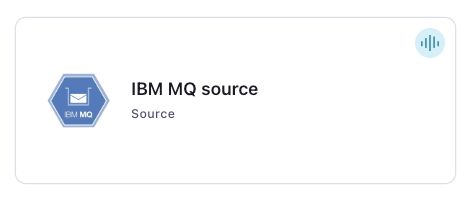
Step 4: Enter the connector details
Note
Make sure you have all your prerequisites completed.
An asterisk ( * ) designates a required entry.
At the Add IBM MQ Source Connector screen, complete the following:
Select the topic you want to send data to from the Topics list. To create a new topic, click +Add new topic.
Select the way you want to provide Kafka Cluster credentials. You can choose one of the following options:
My account: This setting allows your connector to globally access everything that you have access to. With a user account, the connector uses an API key and secret to access the Kafka cluster. This option is not recommended for production.
Service account: This setting limits the access for your connector by using a service account. This option is recommended for production.
Use an existing API key: This setting allows you to specify an API key and a secret pair. You can use an existing pair or create a new one. This method is not recommended for production environments.
Note
Freight clusters support only service accounts for Kafka authentication.
Click Continue.
Configure the authentication properties:
IBM MQ Connection
Username: The username to use when connecting to IBM MQ.
Password: The password to use when connecting to IBM MQ.
MQ configuration mode: The mode in connector is to configure single mq instance or multiple for HA/DR support
IBM MQ broker host: The IBM MQ broker host.
IBM MQ broker port: The IBM MQ broker port.
IBM MQ connection list: For IBM’s HA/DR support with multiple MQ instances, enter hosts as comma-separated values (for example, host1:port1, host2:port2). Configure the connector with a reasonable value for
max.retry.timeto ensure it has sufficient time to switch over to another instance before failing.
IBM MQ Secure Connection
TLS Keystore Type: The file format of the key store file. This is required only when using secure TLS communication with IBM MQ.
TLS Keystore file: Upload your TLS key store file.
TLS Keystore Password: The store password for the key store file. This is optional for client and only needed if TLS Keystore file is configured.
TLS Key Password: The password of the private key used for secure TLS communication with IBM MQ.
TLS Truststore Type: The file format of the trust store file. This is required when using TLS and secure communication with IBM MQ.
TLS Truststore file: Upload your TLS trust store file.
TLS Truststore Password: The password for the trust store file. If a password is not set access to the truststore is still available, but integrity checking is disabled. This is required only when using secure TLS communication with IBM MQ.
TLS KeyManager Algorithm: The algorithm used by key manager factory for SSL connections. Default value is the key manager factory algorithm configured for the Java Virtual Machine. This is required only when using secure TLS communication with IBM MQ.
TLS TrustManager Algorithm: The algorithm used by trust manager factory for SSL connections. Default value is the trust manager factory algorithm configured for the Java Virtual Machine. This is required only when using secure TLS communication with IBM MQ.
TLS Secure Random Implementation: The SecureRandom PNG implementation to use for SSL cryptography operations.
Click Continue.
Output messages
Select output record value format: Select the output record value format (data going to the Kafka topic). Valid options are AVRO, JSON, JSON_SR (JSON Schema), or PROTOBUF. Confluent Cloud Schema Registry must be enabled to use a Schema Registry-based format (for example, Avro, JSON Schema, or Protobuf). For additional information, see Schema Registry Enabled Environments.
IBM MQ Session
Destination Name: The name of the JMS destination (queue or topic) to read from.
Destination Type: The type of JMS destination, which is either
queueortopic.
IBM MQ Connection
Queue Manager: The name of the queue manager.
Channel: The channel name for client connections.
Data encryption
Enable Client-Side Field Level Encryption for data encryption. Specify a Service Account to access the Schema Registry and associated encryption rules or keys with that schema. For more information on CSFLE or CSPE setup, see Manage encryption for connectors.
Show advanced configurations
Schema context: Select a schema context to use for this connector, if using a schema-based data format. This property defaults to the Default context, which configures the connector to use the default schema set up for Schema Registry in your Confluent Cloud environment. A schema context allows you to use separate schemas (like schema sub-registries) tied to topics in different Kafka clusters that share the same Schema Registry environment. For example, if you select a non-default context, a Source connector uses only that schema context to register a schema and a Sink connector uses only that schema context to read from. For more information about setting up a schema context, see What are schema contexts and when should you use them?.
Additional Configs
Value Converter Replace Null With Default: Whether to replace fields that have a default value and that are null to the default value. When set to true, the default value is used, otherwise null is used. Applicable for JSON Converter.
Value Converter Reference Subject Name Strategy: Set the subject reference name strategy for value. Valid entries are DefaultReferenceSubjectNameStrategy or QualifiedReferenceSubjectNameStrategy. Note that the subject reference name strategy can be selected only for PROTOBUF format with the default strategy being DefaultReferenceSubjectNameStrategy.
Value Converter Schemas Enable: Include schemas within each of the serialized values. Input messages must contain schema and payload fields and may not contain additional fields. For plain JSON data, set this to false. Applicable for JSON Converter.
Errors Tolerance: Use this property if you would like to configure the connector’s error handling behavior. WARNING: This property should be used with CAUTION for SOURCE CONNECTORS as it may lead to dataloss. If you set this property to ‘all’, the connector will not fail on errant records, but will instead log them (and send to DLQ for Sink Connectors) and continue processing. If you set this property to ‘none’, the connector task will fail on errant records.
Value Converter Ignore Default For Nullables: When set to true, this property ensures that the corresponding record in Kafka is NULL, instead of showing the default column value. Applicable for AVRO,PROTOBUF and JSON_SR Converters.
Value Converter Decimal Format: Specify the JSON/JSON_SR serialization format for Connect DECIMAL logical type values with two allowed literals: BASE64 to serialize DECIMAL logical types as base64 encoded binary data and NUMERIC to serialize Connect DECIMAL logical type values in JSON/JSON_SR as a number representing the decimal value.
Value Converter Connect Meta Data: Allow the Connect converter to add its metadata to the output schema. Applicable for Avro Converters.
Value Converter Value Subject Name Strategy: Determines how to construct the subject name under which the value schema is registered with Schema Registry.
Key Converter Key Subject Name Strategy: How to construct the subject name for key schema registration.
Auto-restart policy
Enable Connector Auto-restart: Control the auto-restart behavior of the connector and its task in the event of user-actionable errors. Defaults to
true, enabling the connector to automatically restart in case of user-actionable errors. Set this property tofalseto disable auto-restart for failed connectors. In such cases, you would need to manually restart the connector.
Exactly Once Semantics
Exactly Once Enabled: If set to
true, enables exactly-once support for this connector. This ensures that each record reaches the destination exactly once.Offset Storage Topic: The topic name used as offset storage topic to store the connector’s offsets. Defaults to
connect-offsets-${connector}. Within the value,${connector}can be used as a placeholder for the logical cluster ID. The designated topic should not pre-exist.State Topic Name: The name of the IBM MQ topic used to guarantee exactly-once message delivery. The connector stores and uses offset data in this topic to ensure delivery across restarts. This topic must be created in IBM MQ before the connector is created, as it will not be auto-created. Since the connector uses a durable subscriber to consume from this topic, it should not be shared with any other connector or consumer.
IBM MQ Session
Max pending messages: The maximum number of messages per task that can be received from JMS brokers and produced to Kafka before the task acknowledges the JMS session/messages. If the task fails and is restarted, this is the maximum number of JMS messages the task may duplicate in Kafka.
Maximum time to wait for a single poll in milliseconds.: The maximum amount of time each task can build a batch. The batch is closed and sent to Kafka if not enough messages are read during the time allotted. This helps limit connector lag when the JMS queue/topic has a lower throughput.
Character Encoding: The character encoding to use while receiving the message. Defaults to
UTF-8.Durable Subscription: Whether the connector task subscription to the JMS topic is durable or not.
Subscription Name: The name of the JMS subscription. Supported only in durable subscriptions (
jms.subscription.durable = true) and is applicable only to JMS topics.Message Selector: The JMS message selector that should be applied to messages in the destination.
Initial Poll Wait Time (ms): The initial amount of time in milliseconds to wait when polling for new messages before switching to a shorter poll interval. This helps reduce the number of empty poll attempts during startup or when the queue is empty.
IBM MQ Connection
SSL Cipher Suite: The CipherSuite for SSL connections.
SSL FIPS Required: Set whether SSL FIPS is required.
SSL Peer Name: Sets a distinguished name (DN) pattern. If
sslCipherSuiteis set, this pattern can ensure that the correct queue manager is used. The connection attempt fails if the distinguished name provided by the queue manager does not match this pattern.
IBM MQ Secure Connection
TLS Protocol: The TLS protocol version for secure connections to IBM MQ.
Transforms
Single Message Transforms: To add a new SMT, see Add transforms. For more information about unsupported SMTs, see Unsupported transformations.
See Configuration Properties for all property values and definitions.
Click Continue.
Based on the number of topic partitions you select, you will be provided with a recommended number of tasks.
To change the number of tasks, use the Range Slider to select the desired number of tasks.
Click Continue.
Verify the connection details by previewing the running configuration.
Tip
For information about previewing your connector output, see Data Previews for Confluent Cloud Connectors.
Once you’ve validated that the properties are configured to your satisfaction, click Launch.
The status for the connector should go from Provisioning to Running.
Step 5: Check the Kafka topic
After the connector is running, verify that messages are populating your Kafka topic.
For more information and examples to use with the Confluent Cloud API for Connect, see the Confluent Cloud API for Connect Usage Examples section.
Using the Confluent CLI
Complete the following steps to set up and run the connector using the Confluent CLI.
Note
Make sure you have all your prerequisites completed.
Step 1: List the available connectors
Enter the following command to list available connectors:
confluent connect plugin list
Step 2: List the connector configuration properties
Enter the following command to show the connector configuration properties:
confluent connect plugin describe <connector-plugin-name>
The command output shows the required and optional configuration properties.
Step 3: Create the connector configuration file
Create a JSON file that contains the connector configuration properties. The following example shows the required connector properties.
{
"connector.class": " IbmMQSource",
"name": "IbmMQSource",
"kafka.auth.mode": "KAFKA_API_KEY",
"kafka.api.key": "<my-kafka-api-key>",
"kafka.api.secret": "<my-kafka-api-secret>",
"kafka.topic" : "data_topic_0",
"output.data.format": "AVRO",
"jms.destination.name": "<destination-name>",
"mq.username": "<authorized-user>",
"mq.password": "<user-password>"
"mq.hostname": "<server-hostname>",
"mq.queue.manager": <queue-name>",
"tasks.max" : "1"
}
Note the following property definitions:
"name": Sets a name for your new connector."connector.class": Identifies the connector plugin name.
"kafka.auth.mode": Identifies the connector authentication mode you want to use. There are two options:SERVICE_ACCOUNTorKAFKA_API_KEY(the default). To use an API key and secret, specify the configuration propertieskafka.api.keyandkafka.api.secret, as shown in the example configuration (above). To use a service account, specify the Resource ID in the propertykafka.service.account.id=<service-account-resource-ID>. To list the available service account resource IDs, use the following command:confluent iam service-account list
For example:
confluent iam service-account list Id | Resource ID | Name | Description +---------+-------------+-------------------+------------------- 123456 | sa-l1r23m | sa-1 | Service account 1 789101 | sa-l4d56p | sa-2 | Service account 2
"kafka.topic": The Kafka topic name where you want data sent."output.data.format": Supports AVRO, JSON, JSON_SR, and PROTOBUF. Schema Registry must be enabled to use a Schema Registry-based format."jms.destination.name": This is the name of the JMS destination (queue or topic) to read from."mq.username": Authorized user for the broker host.mq.passwordis required if not using additional connection security."mq.queue.manager": The IBM MQ queue manager."tasks.max": Enter the number of tasks in use by the connector. The connector supports multiple tasks. More tasks may improve performance.
Note
To enable CSFLE or CSPE for data encryption, specify the following properties:
csfle.enabled: Flag to indicate whether the connector honors CSFLE or CSPE rules.sr.service.account.id: A Service Account to access the Schema Registry and associated encryption rules or keys with that schema.
For more information on CSFLE or CSPE setup, see Manage encryption for connectors.
Single Message Transforms: See the Single Message Transforms (SMT) documentation for details about adding SMTs. See Unsupported transformations for a list of SMTs that are not supported with this connector.
See Configuration Properties for all property values and definitions.
Step 4: Load the properties file and create the connector
Enter the following command to load the configuration and start the connector:
confluent connect cluster create --config-file <file-name>.json
For example:
confluent connect cluster create --config-file ibmmq-source.json
Example output:
Created connector IbmMQSource_0 lcc-ix4dl
Step 5: Check the connector status
Enter the following command to check the connector status:
confluent connect plugin list
Example output:
ID | Name | Status | Type
+-----------+-------------------+---------+-------+
lcc-ix4dl | IbmMQSource_0 | RUNNING | source
Step 6: Check the results on the broker.
After the connector is running, verify that messages are populating your Kafka topic.
For more information and examples to use with the Confluent Cloud API for Connect, see the Confluent Cloud API for Connect Usage Examples section.
Configuration Properties
Use the following configuration properties with the fully-managed connector. For self-managed connector property definitions and other details, see the connector docs in Self-managed connectors for Confluent Platform.
How should we connect to your data?
nameSets a name for your connector.
Type: string
Valid Values: A string at most 64 characters long
Importance: high
Kafka Cluster credentials
kafka.auth.modeKafka Authentication mode. It can be one of KAFKA_API_KEY or SERVICE_ACCOUNT. It defaults to KAFKA_API_KEY mode, whenever possible.
Type: string
Valid Values: SERVICE_ACCOUNT, KAFKA_API_KEY
Importance: high
kafka.api.keyKafka API Key. Required when kafka.auth.mode==KAFKA_API_KEY.
Type: password
Importance: high
kafka.service.account.idThe Service Account that will be used to generate the API keys to communicate with Kafka Cluster.
Type: string
Importance: high
kafka.api.secretSecret associated with Kafka API key. Required when kafka.auth.mode==KAFKA_API_KEY.
Type: password
Importance: high
Which topic do you want to send data to?
kafka.topicIdentifies the topic name to write the data to.
Type: string
Importance: high
Exactly Once Semantics
exactly.once.enabledWhen set to true, enables exactly-once support for this connector, ensuring each record reaches the destination exactly once.
Type: boolean
Default: false
Importance: high
offsets.storage.topicThe topic name used as offset storage topic to store the connector’s offsets. Defaults to
connect-offsets-${connector}. Within the value,${connector}can be used as a placeholder for the logical cluster ID. The designated topic should not pre-exist.Type: string
Importance: medium
state.topic.nameThe name of the IBM MQ topic used to guarantee exactly-once message delivery. The connector stores and uses offset data in this topic to ensure delivery across restarts. This topic must be created in IBM MQ before the connector is created, as it will not be auto-created. Since the connector uses a durable subscriber to consume from this topic, it should not be shared with any other connector or consumer.
Type: string
Importance: medium
Schema Config
schema.context.nameAdd a schema context name. A schema context represents an independent scope in Schema Registry. It is a separate sub-schema tied to topics in different Kafka clusters that share the same Schema Registry instance. If not used, the connector uses the default schema configured for Schema Registry in your Confluent Cloud environment.
Type: string
Default: default
Importance: medium
Output messages
output.data.formatSets the output Kafka record value format. Valid entries are AVRO, JSON_SR, PROTOBUF, or JSON. Note that you need to have Confluent Cloud Schema Registry configured if using a schema-based message format like AVRO, JSON_SR, and PROTOBUF
Type: string
Default: JSON
Importance: high
IBM MQ Secure Connection
mq.tls.protocolThe TLS protocol version for secure connections to IBM MQ. The default is
TLSv1.2, which should be fine for most cases, though the actual set of allowed values will depend on the JVM. Recent JVMs supportTLSv1.3andTLSv1.2,TLSv1.1andTLS. Older JVMs may supportSSL,SSLv2andSSLv3, but these versions are disabled due to known security vulnerabilities.Type: string
Default: TLSv1.2
Importance: medium
mq.tls.keystore.typeThe file format of the key store file. This is required only when using secure TLS communication with IBM MQ. For MQ on Cloud queue managers of version 9.2.1 revision 2 and above, TLS is enabled by default
Type: string
Default: JKS
Importance: medium
mq.tls.keystore.locationThe key store file. This is required only when using secure TLS communication with IBM MQ.
Type: password
Importance: high
mq.tls.keystore.passwordThe store password for the key store file. This is optional for client and only needed if
TLS Keystore fileis configured.Type: password
Importance: high
mq.tls.key.passwordThe password of the private key used for secure TLS communication with IBM MQ.
Type: password
Importance: high
mq.tls.truststore.typeThe file format of the trust store file. This is required when using TLS and secure communication with IBM MQ.
Type: string
Default: JKS
Importance: medium
mq.tls.truststore.locationThe trust store file. This is required only when using secure TLS communication with IBM MQ.
Type: password
Importance: high
mq.tls.truststore.passwordThe password for the trust store file. If a password is not set access to the truststore is still available, but integrity checking is disabled. This is required only when using secure TLS communication with IBM MQ.
Type: password
Importance: high
mq.tls.keymanager.algorithmThe algorithm used by key manager factory for SSL connections. Default value is the key manager factory algorithm configured for the Java Virtual Machine. This is required only when using secure TLS communication with IBM MQ.
Type: string
Default: SunX509
Importance: low
mq.tls.trustmanager.algorithmThe algorithm used by trust manager factory for SSL connections. Default value is the trust manager factory algorithm configured for the Java Virtual Machine. This is required only when using secure TLS communication with IBM MQ.
Type: string
Default: PKIX
Importance: low
mq.tls.secure.random.implementationThe SecureRandom PRNG implementation to use for SSL cryptography operations. By default, tries PKCS11 implementation first. If PKCS11 is not supported, iterates through the provider and returns the first working implementation. This is required only when using secure TLS communication with IBM MQ.
Type: string
Importance: low
IBM MQ Session
jms.destination.nameThe name of the JMS destination (queue or topic) to read from.
Type: string
Importance: high
jms.destination.typeThe type of JMS destination, which is either queue or topic.
Type: string
Default: queue
Importance: high
max.pending.messagesThe maximum number of messages per task that can be received from JMS brokers and produced to Kafka before the task acknowledges the JMS session/messages. If the task fails and is restarted, this is the maximum number of JMS messages the task may duplicate in Kafka.
Type: int
Default: 2000
Valid Values: [0,…,20000]
Importance: high
max.poll.durationThe maximum amount of time each task can build a batch. The batch is closed and sent to Kafka if not enough messages are read during the time allotted. This helps limit connector lag when the JMS queue/topic has a lower throughput.
Type: int
Importance: low
character.encodingThe character encoding to use while receiving the message.
Type: string
Default: UTF-8
Importance: low
jms.subscription.durableWhether the subscription of the connector tasks to a JMS topic is durable or not. Durable subscriptions require a subscription name to be set via
jms.subscription.name.Type: boolean
Importance: medium
jms.subscription.nameThe name of the JMS subscription. Supported only in durable subscriptions (
jms.subscription.durable = true) and is applicable only to JMS topics.Type: string
Importance: medium
jms.message.selectorThe JMS message selector that should be applied to messages in the destination.
Type: string
Importance: high
initial.poll.wait.time.msThe initial amount of time in milliseconds to wait when polling for new messages before switching to a shorter poll interval. This helps reduce the number of empty poll attempts during startup or when the queue is empty.
Type: int
Default: 5000 (5 seconds)
Importance: low
IBM MQ Connection
mq.usernameThe username to use when connecting to IBM MQ.
Type: string
Importance: high
mq.passwordThe password to use when connecting to IBM MQ.
Type: password
Importance: high
mq.configuration.modeThe mode in connector is to configure single mq instance or multiple for HA/DR support
Type: string
Default: single
Importance: high
mq.hostnameIBM MQ broker host
Type: string
Importance: high
mq.portIBM MQ broker port
Type: int
Default: 1414
Importance: high
mq.connection.listFor IBM’s HA/DR support with multiple MQ instances, enter hosts as comma-separated values, for example, host1:port1, host2:port2. Configure the connector with a reasonable value for
max.retry.timeto ensure it has sufficient time to switch over to another instance before failing.Type: string
Importance: high
mq.queue.managerThe name of the queue manager.
Type: string
Importance: high
mq.channelThe channel for client connections.
Type: string
Default: “”
Importance: high
mq.ssl.cipher.suiteThe CipherSuite for SSL connections.
Type: string
Default: “”
Importance: high
mq.ssl.fips.requiredWhether SSL FIPS is required.
Type: boolean
Importance: high
mq.ssl.peer.nameSets a distinguished name (DN) pattern. If sslCipherSuite is set, this pattern can ensure that the correct queue manager is used. The connection attempt fails if the distinguished name provided by the queue manager does not match this pattern.
Type: string
Default: “”
Importance: high
Number of tasks for this connector
tasks.maxMaximum number of tasks for the connector.
Type: int
Valid Values: [1,…]
Importance: high
Additional Configs
header.converterThe converter class for the headers. This is used to serialize and deserialize the headers of the messages.
Type: string
Importance: low
producer.override.compression.typeThe compression type for all data generated by the producer. Valid values are none, gzip, snappy, lz4, and zstd.
Type: string
Importance: low
producer.override.linger.msThe producer groups together any records that arrive in between request transmissions into a single batched request. More details can be found in the documentation: https://docs.confluent.io/platform/current/installation/configuration/producer-configs.html#linger-ms.
Type: long
Valid Values: [100,…,1000]
Importance: low
value.converter.allow.optional.map.keysAllow optional string map key when converting from Connect Schema to Avro Schema. Applicable for Avro Converters.
Type: boolean
Importance: low
value.converter.auto.register.schemasSpecify if the Serializer should attempt to register the Schema.
Type: boolean
Importance: low
value.converter.connect.meta.dataAllow the Connect converter to add its metadata to the output schema. Applicable for Avro Converters.
Type: boolean
Importance: low
value.converter.enhanced.avro.schema.supportEnable enhanced schema support to preserve package information and Enums. Applicable for Avro Converters.
Type: boolean
Importance: low
value.converter.enhanced.protobuf.schema.supportEnable enhanced schema support to preserve package information. Applicable for Protobuf Converters.
Type: boolean
Importance: low
value.converter.flatten.unionsWhether to flatten unions (oneofs). Applicable for Protobuf Converters.
Type: boolean
Importance: low
value.converter.generate.index.for.unionsWhether to generate an index suffix for unions. Applicable for Protobuf Converters.
Type: boolean
Importance: low
value.converter.generate.struct.for.nullsWhether to generate a struct variable for null values. Applicable for Protobuf Converters.
Type: boolean
Importance: low
value.converter.int.for.enumsWhether to represent enums as integers. Applicable for Protobuf Converters.
Type: boolean
Importance: low
value.converter.latest.compatibility.strictVerify latest subject version is backward compatible when use.latest.version is true.
Type: boolean
Importance: low
value.converter.object.additional.propertiesWhether to allow additional properties for object schemas. Applicable for JSON_SR Converters.
Type: boolean
Importance: low
value.converter.optional.for.nullablesWhether nullable fields should be specified with an optional label. Applicable for Protobuf Converters.
Type: boolean
Importance: low
value.converter.optional.for.proto2Whether proto2 optionals are supported. Applicable for Protobuf Converters.
Type: boolean
Importance: low
value.converter.scrub.invalid.namesWhether to scrub invalid names by replacing invalid characters with valid characters. Applicable for Avro and Protobuf Converters.
Type: boolean
Importance: low
value.converter.use.latest.versionUse latest version of schema in subject for serialization when auto.register.schemas is false.
Type: boolean
Importance: low
value.converter.use.optional.for.nonrequiredWhether to set non-required properties to be optional. Applicable for JSON_SR Converters.
Type: boolean
Importance: low
value.converter.wrapper.for.nullablesWhether nullable fields should use primitive wrapper messages. Applicable for Protobuf Converters.
Type: boolean
Importance: low
value.converter.wrapper.for.raw.primitivesWhether a wrapper message should be interpreted as a raw primitive at root level. Applicable for Protobuf Converters.
Type: boolean
Importance: low
errors.toleranceUse this property if you would like to configure the connector’s error handling behavior. WARNING: This property should be used with CAUTION for SOURCE CONNECTORS as it may lead to dataloss. If you set this property to ‘all’, the connector will not fail on errant records, but will instead log them (and send to DLQ for Sink Connectors) and continue processing. If you set this property to ‘none’, the connector task will fail on errant records.
Type: string
Default: none
Importance: low
key.converter.key.subject.name.strategyHow to construct the subject name for key schema registration.
Type: string
Default: TopicNameStrategy
Importance: low
value.converter.decimal.formatSpecify the JSON/JSON_SR serialization format for Connect DECIMAL logical type values with two allowed literals:
BASE64 to serialize DECIMAL logical types as base64 encoded binary data and
NUMERIC to serialize Connect DECIMAL logical type values in JSON/JSON_SR as a number representing the decimal value.
Type: string
Default: BASE64
Importance: low
value.converter.flatten.singleton.unionsWhether to flatten singleton unions. Applicable for Avro and JSON_SR Converters.
Type: boolean
Default: false
Importance: low
value.converter.ignore.default.for.nullablesWhen set to true, this property ensures that the corresponding record in Kafka is NULL, instead of showing the default column value. Applicable for AVRO,PROTOBUF and JSON_SR Converters.
Type: boolean
Default: false
Importance: low
value.converter.reference.subject.name.strategySet the subject reference name strategy for value. Valid entries are DefaultReferenceSubjectNameStrategy or QualifiedReferenceSubjectNameStrategy. Note that the subject reference name strategy can be selected only for PROTOBUF format with the default strategy being DefaultReferenceSubjectNameStrategy.
Type: string
Default: DefaultReferenceSubjectNameStrategy
Importance: low
value.converter.replace.null.with.defaultWhether to replace fields that have a default value and that are null to the default value. When set to true, the default value is used, otherwise null is used. Applicable for JSON Converter.
Type: boolean
Default: true
Importance: low
value.converter.schemas.enableInclude schemas within each of the serialized values. Input messages must contain schema and payload fields and may not contain additional fields. For plain JSON data, set this to false. Applicable for JSON Converter.
Type: boolean
Default: false
Importance: low
value.converter.value.subject.name.strategyDetermines how to construct the subject name under which the value schema is registered with Schema Registry.
Type: string
Default: TopicNameStrategy
Importance: low
Auto-restart policy
auto.restart.on.user.errorEnable connector to automatically restart on user-actionable errors.
Type: boolean
Default: true
Importance: medium
Next Steps
For an example that shows fully-managed Confluent Cloud connectors in action with Confluent Cloud for Apache Flink, see the Cloud ETL Demo. This example also shows how to use Confluent CLI to manage your resources in Confluent Cloud.
