Microsoft SQL Server CDC Source (Debezium) [Deprecated] Connector for Confluent Cloud
Important
This connector is deprecated and will reach its end of life (EOL) on March 31, 2026. Confluent recommends migrating to version 2 of this connector before the EOL date. For more information, see Deprecated connectors.
The fully-managed Microsoft SQL Server Change Data Capture (CDC) Source (Debezium) [Deprecated] connector for Confluent Cloud can obtain a snapshot of the existing data in a SQL Server database and then monitor and record all subsequent row-level changes to that data. The connector supports Avro, JSON Schema, Protobuf, or JSON (schemaless) output data formats. All of the events for each table are recorded in a separate Apache Kafka® topic. The events can then be easily consumed by applications and services.
Note
This Quick Start is for the fully-managed Confluent Cloud connector. If you are installing the connector locally for Confluent Platform, see Debezium SQL Server CDC Source Connector for Confluent Platform.
If you require private networking for fully-managed connectors, make sure to set up the proper networking beforehand. For more information, see Manage Networking for Confluent Cloud Connectors.
Features
The SQL Server CDC Source (Debezium) [Deprecated] connector provides the following features:
Topics created automatically: The connector automatically creates Kafka topics using the naming convention:
<database.server.name>.<schemaName>.<tableName>. The topics are created with the properties:topic.creation.default.partitions=1andtopic.creation.default.replication.factor=3. For more information, see Maximum message size.Tables included and Tables excluded: Allows you to set whether a table is or is not monitored for changes. By default, the connector monitors every non-system table.
Tasks per connector: Organizations can run multiple connectors with a limit of one task per connector (that is,
"tasks.max": "1").Snapshot mode: Allows you to specify the criteria for running a snapshot.
Tombstones on delete: Allows to configure whether a tombstone event should be generated after a delete event. Default is
true.Database authentication: password authentication.
Output formats: The connector supports Avro, JSON Schema, Protobuf, or JSON (schemaless) output Kafka record value format. It supports Avro, JSON Schema, Protobuf, JSON (schemaless), and String output Kafka record key format. Schema Registry must be enabled to use a Schema Registry-based format (for example, Avro, JSON_SR (JSON Schema), or Protobuf). See Schema Registry Enabled Environments for additional information.
Incremental snapshot: Supports incremental snapshotting via signaling.
For more information and examples to use with the Confluent Cloud API for Connect, see the Confluent Cloud API for Connect Usage Examples section.
Limitations
Be sure to review the following information.
For connector limitations, see Microsoft SQL Server CDC Source Connector (Debezium) [Legacy] limitations.
If you plan to use one or more Single Message Transforms (SMTs), see SMT Limitations.
If you plan to use Confluent Cloud Schema Registry, see Schema Registry Enabled Environments.
Maximum message size
This connector creates topics automatically. When it creates topics, the internal connector configuration property max.message.bytes is set to the following:
Basic cluster:
8 MBStandard cluster:
8 MBEnterprise cluster:
8 MBDedicated cluster:
20 MB
For more information about Confluent Cloud clusters, see Kafka Cluster Types in Confluent Cloud.
Log retention during snapshot
When launched, the CDC connector creates a snapshot of the existing data in the database to capture the nominated tables. To do this, the connector executes a “SELECT *” statement. Completing the snapshot can take a while if one or more of the nominated tables is very large.
During the snapshot process, the database server must retain redo logs and transaction logs so that when the snapshot is complete, the CDC connector can start processing database changes that have completed since the snapshot process began. These logs are retained in a binary log (binlog) on the database server.
If one or more of the tables are very large, the snapshot process could run longer than the binlog retention time set on the database server (that is, expire_logs_days = <number-of-days>). To capture very large tables, you should temporarily retain the binlog for longer than normal by increasing the expire_logs_days number.
Quick Start
Use this quick start to get up and running with the Confluent Cloud Microsoft SQL Server CDC Source (Debezium) [Legacy] connector. The quick start provides the basics of selecting the connector and configuring it to obtain a snapshot of the existing data in a Microsoft SQL Server database and then monitoring and recording all subsequent row-level changes.
- Prerequisites
Authorized access to a Confluent Cloud cluster on Amazon Web Services (AWS), Microsoft Azure (Azure), or Google Cloud.
The Confluent CLI installed and configured for the cluster. See Install the Confluent CLI.
Schema Registry must be enabled to use a Schema Registry-based format (for example, Avro, JSON_SR (JSON Schema), or Protobuf). See Schema Registry Enabled Environments for additional information.
SQL Server configured for change data capture (CDC).
For Debezium instructions, see Setting up SQL Server.
For Amazon RDS instructions, see Using change data capture.
Public access may be required for your database. See Manage Networking for Confluent Cloud Connectors for details. The example below shows the AWS Management Console when setting up a Microsoft SQL Server database.
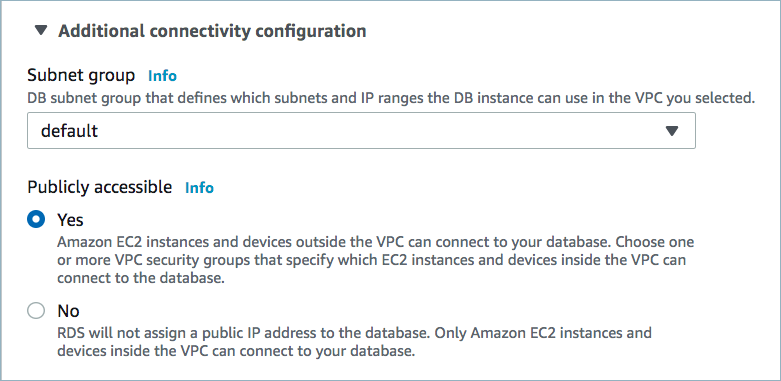
Public access enabled
For networking considerations, see Networking and DNS. To use a set of public egress IP addresses, see Public Egress IP Addresses for Confluent Cloud Connectors. The following example shows the AWS Management Console when setting up security group rules for the VPC.

Open inbound traffic
Note
See your specific cloud platform documentation for how to configure security rules for your VPC.
Kafka cluster credentials. The following lists the different ways you can provide credentials.
Enter an existing service account resource ID.
Create a Confluent Cloud service account for the connector. Make sure to review the ACL entries required in the service account documentation. Some connectors have specific ACL requirements.
Create a Confluent Cloud API key and secret. To create a key and secret, you can use confluent api-key create or you can autogenerate the API key and secret directly in the Cloud Console when setting up the connector.
Using the Confluent Cloud Console
Step 1: Launch your Confluent Cloud cluster
To create and launch a Kafka cluster in Confluent Cloud, see Create a kafka cluster in Confluent Cloud.
Step 2: Add a connector
In the left navigation menu, click Connectors. If you already have connectors in your cluster, click + Add connector.
Step 3: Select your connector
Click the Microsoft SQL Server CDC Source (Debezium) [Legacy] connector card.
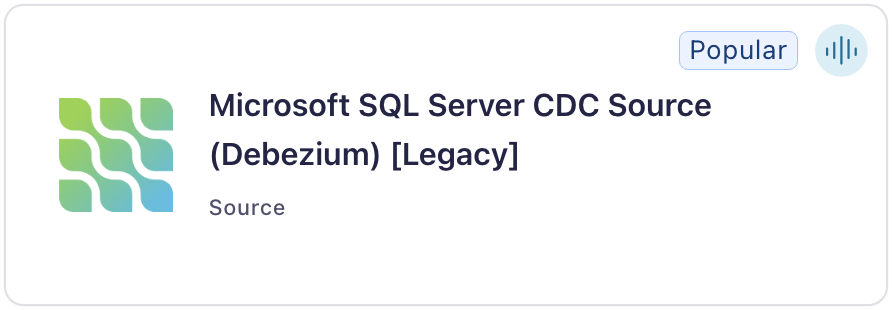
Step 4: Enter the connector details
Note
Make sure you have all your prerequisites completed.
An asterisk ( * ) designates a required entry.
At the Microsoft SQL Server CDC Source (Debezium) [Legacy] screen, complete the following:
Select the way you want to provide Kafka Cluster credentials. You can choose one of the following options:
My account: This setting allows your connector to globally access everything that you have access to. With a user account, the connector uses an API key and secret to access the Kafka cluster. This option is not recommended for production.
Service account: This setting limits the access for your connector by using a service account. This option is recommended for production.
Use an existing API key: This setting allows you to specify an API key and a secret pair. You can use an existing pair or create a new one. This method is not recommended for production environments.
Note
Freight clusters support only service accounts for Kafka authentication.
Click Continue.
Configure the authentication properties:
Database hostname: The address of the Microsoft SQL Server.
Database port: The port number of the Microsoft SQL Server.
Database username: The name of the Microsoft SQL Server user that has the required authorization.
Database password: The password of the Microsoft SQL Server user that has the required authorization.
Database name: The name of the Microsoft SQL Server database to connect to.
Database server name: The logical name of the Microsoft SQL Server cluster.
Database Instance: The name of the Microsoft SQL Server instance.
Database application intent: The keyword ApplicationIntent in your connection string. The assignable values are
ReadWrite, the default, orReadOnly.
Click Continue.
Output Kafka record value format: Sets the output Kafka record value format. Valid entries are AVRO, JSON_SR, PROTOBUF, or JSON. Note that you need to have Confluent Cloud Schema Registry configured if using a schema-based message format like AVRO, JSON_SR, and PROTOBUF.
Output Kafka record key format: Set the output Kafka record key format. Valid values are AVRO, JSON, JSON_SR (JSON Schema), PROTOBUF, or STRING. A valid schema must be available in Confluent Cloud Schema Registry to use a schema-based record format (for example, Avro, JSON_SR, or Protobuf).
Skip unparseable DDL: Set this to
trueto have the connector ignore malformed or unknown database statements. Set tofalseto stop processing so these issues can be corrected. Defaults tofalse. Consider setting this totrueto ignore unparseable statements.
Show advanced configurations
Schema context: Select a schema context to use for this connector, if using a schema-based data format. This property defaults to the Default context, which configures the connector to use the default schema set up for Schema Registry in your Confluent Cloud environment. A schema context allows you to use separate schemas (like schema sub-registries) tied to topics in different Kafka clusters that share the same Schema Registry environment. For example, if you select a non-default context, a Source connector uses only that schema context to register a schema and a Sink connector uses only that schema context to read from. For more information about setting up a schema context, see What are schema contexts and when should you use them?.
Snapshot mode: Specifies the criteria for performing a database snapshot when the connector starts.
Snapshot Isolation mode: A mode to control which transaction isolation level is used and how long the connector locks tables that are designated for capture. The snapshot, read_committed and read_uncommitted modes do not prevent other transactions from updating table rows during initial snapshot. The exclusive and repeatable_read modes do prevent concurrent updates.Mode choice also affects data consistency. Only exclusive and snapshot modes guarantee full consistency, that is, initial snapshot and streaming logs constitute a linear history. In case of repeatable_read and read_committed modes, it might happen that, for instance, a record added appears twice - once in initial snapshot and once in streaming phase. Nonetheless, that consistency level should do for data mirroring. For read_uncommitted there are no data consistency guarantees at all (some data might be lost or corrupted).
Signal data collection: Fully-qualified name of the data collection that is used to send signals to the connector. The collection name is of the form
databaseName.schemaName.tableName. These signals can be used to perform incremental snapshotting.Store only captured tables DDL: A Boolean value that specifies whether the connector records schema structures from all tables in a schema or database, or only from tables that are designated for capture. Defaults to false. false - During a database snapshot, the connector records the schema data for all non-system tables in the database, including tables that are not designated for capture. It’s best to retain the default setting. If you later decide to capture changes from tables that you did not originally designate for capture, the connector can easily begin to capture data from those tables, because their schema structure is already stored in the schema history topic. true - During a database snapshot, the connector records the table schemas only for the tables from which Debezium captures change events. If you change the default value, and you later configure the connector to capture data from other tables in the database, the connector lacks the schema information that it requires to capture change events from the tables.
Additional Configs
Value Converter Decimal Format: Specify the JSON/JSON_SR serialization format for Connect DECIMAL logical type values with two allowed literals: BASE64 to serialize DECIMAL logical types as base64 encoded binary data and NUMERIC to serialize Connect DECIMAL logical type values in JSON/JSON_SR as a number representing the decimal value.
value.converter.replace.null.with.default: Whether to replace fields that have a default value and that are null to the default value. When set to true, the default value is used, otherwise null is used. Applicable for JSON Converter.
Value Converter Reference Subject Name Strategy: Set the subject reference name strategy for value. Valid entries are DefaultReferenceSubjectNameStrategy or QualifiedReferenceSubjectNameStrategy. Note that the subject reference name strategy can be selected only for PROTOBUF format with the default strategy being DefaultReferenceSubjectNameStrategy.
value.converter.schemas.enable: Include schemas within each of the serialized values. Input messages must contain schema and payload fields and may not contain additional fields. For plain JSON data, set this to false. Applicable for JSON Converter.
errors.tolerance: Use this property if you would like to configure the connector’s error handling behavior. WARNING: This property should be used with CAUTION for SOURCE CONNECTORS as it may lead to dataloss. If you set this property to ‘all’, the connector will not fail on errant records, but will instead log them (and send to DLQ for Sink Connectors) and continue processing. If you set this property to ‘none’, the connector task will fail on errant records.
Value Converter Connect Meta Data: Allow the Connect converter to add its metadata to the output schema. Applicable for Avro Converters.
Value Converter Value Subject Name Strategy: Determines how to construct the subject name under which the value schema is registered with Schema Registry.
Key Converter Key Subject Name Strategy: How to construct the subject name for key schema registration.
value.converter.ignore.default.for.nullables: When set to true, this property ensures that the corresponding record in Kafka is NULL, instead of showing the default column value. Applicable for AVRO,PROTOBUF and JSON_SR Converters.
Auto-restart policy
Enable Connector Auto-restart: Control the auto-restart behavior of the connector and its task in the event of user-actionable errors. Defaults to
true, enabling the connector to automatically restart in case of user-actionable errors. Set this property tofalseto disable auto-restart for failed connectors. In such cases, you would need to manually restart the connector.
Database details
Tables included: Enter a comma-separated list of fully-qualified table identifiers for the connector to monitor. By default, the connector monitors all non-system tables. A fully-qualified table name is in the form
schemaName.tableName. This property cannot be used with the property tables excluded.Tables excluded: Enter a comma-separated list of fully-qualified table identifiers for the connector to ignore. A fully-qualified table name is in the form
schemaName.tableName. This property cannot be used with the property tables included.Tombstones on delete: Configure whether a tombstone event should be generated after a delete event. The default is
true.Columns Excluded: An optional, comma-separated list of regular expressions that match the fully-qualified names of columns to exclude from change event record values. Fully-qualified names for columns are in the form
databaseName.tableName.columnName.Propagate Source Types by Data Type: Enter a comma-separated list of regular expressions matching database-specific data types. This property adds the data type’s original type and original length (as parameters) to the corresponding field schemas in the emitted change records.
Connection details
Poll interval (ms): Enter the number of milliseconds (ms) the connector should wait during each iteration for new change events to appear. Defaults to
1000ms (1 second).Max batch size: Enter the maximum number of events the connector batches during each iteration. Defaults to
1000events.Event processing failure handling mode: Specify how the connector reacts to exceptions when processing binlog events. Defaults to
fail. Selectskiporwarnto skip the event or issue a warning, respectively.Heartbeat interval (ms): Set the interval time in milliseconds (ms) between heartbeat messages that the connector sends to a Kafka topic. Defaults to
0, which means the connector does not send heartbeat messages.
Output messages
After-state only: Defaults to true, which results in the Kafka record having only the record state from change events applied. Select false to maintain the prior record states after applying the change events.
Connector details
Provide transaction metadata: Select whether transaction metadata is enabled. Transaction metadata is stored in a dedicated Kafka topic. Defaults to
false.Decimal handling mode: Specify how
DECIMALandNUMERICcolumns are represented in change events.precise(the default) uses java.math.BigDecimal to represent values. The values are encoded in change events using a binary representation and the Connect org.apache.kafka.connect.data.Decimal data type. Selectstringto use string type to represent values.doublerepresents values using Java’sdoubledata type.doubledoes not provide precision, but is much easier to use in consumers.Binary handling mode: Specify how binary (blob, binary) columns are represented in change events. Select
bytes(the default) to represent binary data in byte array format. Selectbase64to represent binary data in base64-encoded string format. Selecthexto represent binary data in hex-encoded (base16) string format.Time precision mode: Time, date, and timestamps can be represented with different kinds of precision. Select
adaptive(the default) to base the precision for time, date, and timestamp values on the database column’s precision.adaptive_time_microsecondsis essentially the same as adaptive mode, with the exception thatTIMEfields always use microseconds precision.connectalways represents time, date, and timestamp values using Connect’s built-in representations for Time, Date, and Timestamp.connectuses millisecond precision regardless of what precision is used for the database columns. For more information, see Temporal types.Topic cleanup policy: Set the topic retention cleanup policy. Select
delete(the default) to discard old topics. Selectcompactto enable log compaction on the topic.
Transforms
Single Message Transforms: To add a new SMT, see Add transforms. For more information about unsupported SMTs, see Unsupported transformations.
For additional information about the Debezium SMTs ExtractNewRecordState and EventRouter (Debezium), see Debezium transformations.
For all property values and definitions, see Configuration Properties.
Click Continue.
Based on the number of topic partitions you select, you will be provided with a recommended number of tasks.
To change the number of tasks, use the Range Slider to select the desired number of tasks.
Click Continue.
Verify the connection details by previewing the running configuration.
After you’ve validated that the properties are configured to your satisfaction, click Launch.
The status for the connector should go from Provisioning to Running.
Step 5: Check the Kafka topic
After the connector is running, verify that messages are populating your Kafka topic.
Note
A topic named dbhistory.<database.server.name>.<connect-id> is automatically created for database.history.kafka.topic with one partition.
For more information and examples to use with the Confluent Cloud API for Connect, see the Confluent Cloud API for Connect Usage Examples section.
Using the Confluent CLI
Complete the following steps to set up and run the connector using the Confluent CLI.
Note
Make sure you have all your prerequisites completed.
Step 1: List the available connectors
Enter the following command to list available connectors:
confluent connect plugin list
Step 2: List the connector configuration properties
Enter the following command to show the connector configuration properties:
confluent connect plugin describe <connector-plugin-name>
The command output shows the required and optional configuration properties.
Step 3: Create the connector configuration file
Create a JSON file that contains the connector configuration properties. The following example shows the required connector properties.
{
"connector.class": "SqlServerCdcSource",
"name": "SqlServerCdcSourceConnector_0",
"kafka.auth.mode": "KAFKA_API_KEY",
"kafka.api.key": "****************",
"kafka.api.secret": "****************************************************************",
"database.hostname": "connect-sqlserver-cdc.<host-id>.us-west-2.rds.amazonaws.com",
"database.port": "1433",
"database.user": "admin",
"database.password": "************",
"database.dbname": "database-name",
"database.server.name": "sql",
"table.include.list":"public.passengers",
"snapshot.mode": "initial",
"output.data.format": "JSON",
"tasks.max": "1"
}
Note the following property definitions:
"connector.class": Identifies the connector plugin name."name": Sets a name for your new connector.
"kafka.auth.mode": Identifies the connector authentication mode you want to use. There are two options:SERVICE_ACCOUNTorKAFKA_API_KEY(the default). To use an API key and secret, specify the configuration propertieskafka.api.keyandkafka.api.secret, as shown in the example configuration (above). To use a service account, specify the Resource ID in the propertykafka.service.account.id=<service-account-resource-ID>. To list the available service account resource IDs, use the following command:confluent iam service-account list
For example:
confluent iam service-account list Id | Resource ID | Name | Description +---------+-------------+-------------------+------------------- 123456 | sa-l1r23m | sa-1 | Service account 1 789101 | sa-l4d56p | sa-2 | Service account 2
"table.include.list": (Optional) Enter a comma-separated list of fully-qualified table identifiers for the connector to monitor. By default, the connector monitors all non-system tables. A fully-qualified table name is in the formschemaName.tableName."snapshot.mode": Specifies the criteria for performing a database snapshot when the connector starts.The default setting is
initial. When selected, the connector takes a snapshot of the structure and data from captured tables. This is useful if you want the topics populated with a complete representation of captured table data when the connector starts.
Setting this to
schema.onlytakes a snapshot of the structure of the captured tables only. Useful if you want to only capture changes to data that happen from when the connector is started.
"output.data.format": Sets the output Kafka record value format (data coming from the connector). Valid entries are AVRO, JSON_SR, PROTOBUF, or JSON. You must have Confluent Cloud Schema Registry configured if using a schema-based record format (for example, Avro, JSON_SR (JSON Schema), or Protobuf)."after.state.only": (Optional) Defaults to true, which results in the Kafka record having only the record state from change events applied. Enter false to maintain the prior record states after applying the change events."json.output.decimal.format": (Optional) Defaults to BASE64. Specify the JSON/JSON_SR serialization format for Connect DECIMAL logical type values with two allowed literals:BASE64 to serialize DECIMAL logical types as base64 encoded binary data.
NUMERIC to serialize Connect DECIMAL logical type values in JSON or JSON_SR as a number representing the decimal value.
"column.exclude.list": (Optional) A comma-separated list of regular expressions that match the fully-qualified names of columns to exclude from change event record values. Fully-qualified names for columns are in the formdatabaseName.tableName.columnName."signal.data.collection": (Optional) Fully-qualified name of the data collection that is used to send signals to the connector. The collection name is of the formdatabaseName.schemaName.tableName. These signals can be used to perform incremental snapshotting."tasks.max": Enter the number of tasks in use by the connector. Organizations can run multiple connectors with a limit of one task per connector (that is,"tasks.max": "1").
Single Message Transforms: See the Single Message Transforms (SMT) documentation for details about adding SMTs using the CLI. For additional information about the Debezium SMTs ExtractNewRecordState and EventRouter (Debezium), see Debezium transformations.
See Configuration Properties for all property values and definitions.
Step 4: Load the properties file and create the connector
Enter the following command to load the configuration and start the connector:
confluent connect cluster create --config-file <file-name>.json
For example:
confluent connect cluster create --config-file microsoft-sql-cdc-source.json
Example output:
Created connector SqlServerCdcSourceConnector_0 lcc-ix4dl
Step 5: Check the connector status
Enter the following command to check the connector status:
confluent connect cluster list
Example output:
ID | Name | Status | Type
+-----------+--------------------------------+---------+-------+
lcc-ix4dl | SqlServerCdcSourceConnector_0 | RUNNING | source
Step 6: Check the Kafka topic.
After the connector is running, verify that messages are populating your Kafka topic.
For more information and examples to use with the Confluent Cloud API for Connect, see the Confluent Cloud API for Connect Usage Examples section.
Note
A topic named dbhistory.<database.server.name>.<connect-id> is automatically created for database.history.kafka.topic with one partition.
Configuration Properties
Use the following configuration properties with the fully-managed connector. For self-managed connector property definitions and other details, see the connector docs in Self-managed connectors for Confluent Platform.
How should we connect to your data?
nameSets a name for your connector.
Type: string
Valid Values: A string at most 64 characters long
Importance: high
Kafka Cluster credentials
kafka.auth.modeKafka Authentication mode. It can be one of KAFKA_API_KEY or SERVICE_ACCOUNT. It defaults to KAFKA_API_KEY mode, whenever possible.
Type: string
Valid Values: SERVICE_ACCOUNT, KAFKA_API_KEY
Importance: high
kafka.api.keyKafka API Key. Required when kafka.auth.mode==KAFKA_API_KEY.
Type: password
Importance: high
kafka.service.account.idThe Service Account that will be used to generate the API keys to communicate with Kafka Cluster.
Type: string
Importance: high
kafka.api.secretSecret associated with Kafka API key. Required when kafka.auth.mode==KAFKA_API_KEY.
Type: password
Importance: high
Schema Config
schema.context.nameAdd a schema context name. A schema context represents an independent scope in Schema Registry. It is a separate sub-schema tied to topics in different Kafka clusters that share the same Schema Registry instance. If not used, the connector uses the default schema configured for Schema Registry in your Confluent Cloud environment.
Type: string
Default: default
Importance: medium
How should we connect to your database?
database.hostnameThe address of the Microsoft SQL Server.
Type: string
Importance: high
database.portPort number of the Microsoft SQL Server.
Type: int
Valid Values: [0,…,65535]
Importance: high
database.userThe name of the Microsoft SQL Server user that has the required authorization.
Type: string
Importance: high
database.passwordThe password for the Microsoft SQL Server user that has the required authorization.
Type: password
Importance: high
database.dbnameThe name of the Microsoft SQL Server database to connect to.
Type: string
Importance: high
database.server.nameThe logical name of the Microsoft SQL Server cluster. This logical name forms a namespace and is used in all the names of the Kafka topics and the Kafka Connect schema names. The logical name is also used for the namespaces of the corresponding Avro schema, if Avro data format is used. Kafka topics should/will be created with the prefix
database.server.name. Only alphanumeric characters, underscores, hyphens and dots are allowed.Type: string
Importance: high
database.instanceThe name of the Microsoft SQL Server Instance
Type: string
Importance: medium
database.applicationIntentYou can specify the keyword ApplicationIntent in your connection string. The assignable values are ReadWrite (the default) or ReadOnly
Type: string
Default: ReadWrite
Valid Values: ReadOnly, ReadWrite
Importance: medium
Database details
signal.data.collectionFully-qualified name of the data collection that needs to be used to send signals to the connector. Use the following format to specify the fully-qualified collection name:
databaseName.schemaName.tableNameType: string
Importance: medium
snapshot.isolation.modeA mode to control which transaction isolation level is used and how long the connector locks tables that are designated for capture. The snapshot, read_committed and read_uncommitted modes do not prevent other transactions from updating table rows during initial snapshot. The exclusive and repeatable_read modes do prevent concurrent updates.Mode choice also affects data consistency. Only exclusive and snapshot modes guarantee full consistency, that is, initial snapshot and streaming logs constitute a linear history. In case of repeatable_read and read_committed modes, it might happen that, for instance, a record added appears twice - once in initial snapshot and once in streaming phase. Nonetheless, that consistency level should do for data mirroring. For read_uncommitted there are no data consistency guarantees at all (some data might be lost or corrupted).
Type: string
Default: repeatable_read
Valid Values: exclusive, read_committed, read_uncommitted, repeatable_read, snapshot
Importance: low
table.include.listAn optional comma-separated list of strings that match fully-qualified table identifiers for tables to be monitored. Any table not included in this config property is excluded from monitoring. Each identifier is in the form
schemaName.tableName. By default the connector monitors every non-system table in each monitored schema. May not be used with “Table excluded”.Type: list
Importance: medium
table.exclude.listAn optional comma-separated list of strings that match fully-qualified table identifiers for tables to be excluded from monitoring. Any table not included in this config property is monitored. Each identifier is in the form
schemaName.tableName. May not be used with “Table included”.Type: list
Importance: medium
snapshot.modeA mode for taking an initial snapshot of the structure and optionally data of captured tables. Once the snapshot is complete, the connector will continue reading change events from the database’s redo logs. The default setting is
initial, and takes a snapshot of structure and data of captured tables; useful if topics should be populated with a complete representation of the data from the captured tables. Theschema_onlyoption takes a snapshot of the structure of captured tables only; useful if only changes happening from now onwards should be propagated to topics. Theinitial_onlytakes a snapshot of structure and data like initial but instead does not transition into streaming changes once the snapshot has completed.Type: string
Default: initial
Valid Values: initial, initial_only, schema_only
Importance: low
datatype.propagate.source.typeA comma-separated list of regular expressions matching the database-specific data type names that adds the data type’s original type and original length as parameters to the corresponding field schemas in the emitted change records.
Type: list
Importance: low
tombstones.on.deleteControls whether a tombstone event should be generated after a delete event. When set to
true, the delete operations are represented by a delete event and a subsequent tombstone event. When set tofalse, only a delete event is sent. Emitting the tombstone event (the default behavior) allows Kafka to completely delete all events pertaining to the given key, once the source record got deleted.Type: boolean
Default: true
Importance: high
column.exclude.listRegular expressions matching columns to exclude from change events
Type: list
Importance: medium
Connection details
poll.interval.msPositive integer value that specifies the number of milliseconds the connector should wait during each iteration for new change events to appear. Defaults to 1000 milliseconds, or 1 second.
Type: int
Default: 1000 (1 second)
Valid Values: [1,…]
Importance: low
max.batch.sizePositive integer value that specifies the maximum size of each batch of events that should be processed during each iteration of this connector.
Type: int
Default: 1000
Valid Values: [1,…,5000]
Importance: low
event.processing.failure.handling.modeSpecifies how the connector should react to exceptions during processing of binlog events.
Type: string
Default: fail
Valid Values: fail, skip, warn
Importance: low
heartbeat.interval.msControls how frequently the connector sends heartbeat messages to a Kafka topic. The behavior of default value 0 is that the connector does not send heartbeat messages.
Type: int
Default: 0
Valid Values: [0,…]
Importance: low
database.history.skip.unparseable.ddlA Boolean value that specifies whether the connector should ignore malformed or unknown database statements (true), or stop processing so a human can fix the issue (false). Defaults to false. Consider setting this to true to ignore unparseable statements.
Type: boolean
Default: false
Importance: low
Connector details
provide.transaction.metadataStores transaction metadata information in a dedicated topic and enables the transaction metadata extraction together with event counting.
Type: boolean
Default: false
Importance: low
decimal.handling.modeSpecifies how DECIMAL and NUMERIC columns should be represented in change events, including: ‘precise’ (the default) uses java.math.BigDecimal to represent values, which are encoded in the change events using a binary representation and Kafka Connect’s ‘org.apache.kafka.connect.data.Decimal’ type; ‘string’ uses string to represent values; ‘double’ represents values using Java’s ‘double’, which may not offer the precision but will be far easier to use in consumers.
Type: string
Default: precise
Valid Values: double, precise, string
Importance: medium
binary.handling.modeSpecifies how binary (blob, binary, etc.) columns should be represented in change events, including: ‘bytes’ (the default) represents binary data as byte array; ‘base64’ represents binary data as base64-encoded string; ‘hex’ represents binary data as hex-encoded (base16) string.
Type: string
Default: bytes
Valid Values: base64, bytes, hex
Importance: low
time.precision.modeTime, date, and timestamps can be represented with different kinds of precisions, including: ‘adaptive’ (the default) bases the precision of time, date, and timestamp values on the database column’s precision; ‘adaptive_time_microseconds’ like ‘adaptive’ mode, but TIME fields always use microseconds precision; ‘connect’ always represents time, date, and timestamp values using Kafka Connect’s built-in representations for Time, Date, and Timestamp, which uses millisecond precision regardless of the database columns’ precision.
Type: string
Default: adaptive
Valid Values: adaptive, adaptive_time_microseconds, connect
Importance: medium
cleanup.policySet the topic cleanup policy
Type: string
Default: delete
Valid Values: compact, delete
Importance: medium
database.history.store.only.captured.tables.ddlA Boolean value that specifies whether the connector records schema structures from all tables in a schema or database, or only from tables that are designated for capture. Defaults to false.
false - During a database snapshot, the connector records the schema data for all non-system tables in the database, including tables that are not designated for capture. It’s best to retain the default setting. If you later decide to capture changes from tables that you did not originally designate for capture, the connector can easily begin to capture data from those tables, because their schema structure is already stored in the schema history topic.
true - During a database snapshot, the connector records the table schemas only for the tables from which Debezium captures change events. If you change the default value, and you later configure the connector to capture data from other tables in the database, the connector lacks the schema information that it requires to capture change events from the tables.
Type: boolean
Default: false
Importance: low
Output messages
output.data.formatSets the output Kafka record value format. Valid entries are AVRO, JSON_SR, PROTOBUF, or JSON. Note that you need to have Confluent Cloud Schema Registry configured if using a schema-based message format like AVRO, JSON_SR, and PROTOBUF.
Type: string
Default: JSON
Importance: high
output.key.formatSets the output Kafka record key format. Valid entries are AVRO, JSON_SR, PROTOBUF, STRING or JSON. Note that you need to have Confluent Cloud Schema Registry configured if using a schema-based message format like AVRO, JSON_SR, and PROTOBUF
Type: string
Default: JSON
Valid Values: AVRO, JSON, JSON_SR, PROTOBUF, STRING
Importance: high
after.state.onlyControls whether the generated Kafka record should contain only the state after applying change events.
Type: boolean
Default: true
Importance: low
Number of tasks for this connector
tasks.maxMaximum number of tasks for the connector.
Type: int
Valid Values: [1,…,1]
Importance: high
Additional Configs
value.converter.connect.meta.dataAllow the Connect converter to add its metadata to the output schema. Applicable for Avro Converters.
Type: boolean
Importance: low
errors.toleranceUse this property if you would like to configure the connector’s error handling behavior. WARNING: This property should be used with CAUTION for SOURCE CONNECTORS as it may lead to dataloss. If you set this property to ‘all’, the connector will not fail on errant records, but will instead log them (and send to DLQ for Sink Connectors) and continue processing. If you set this property to ‘none’, the connector task will fail on errant records.
Type: string
Default: none
Importance: low
key.converter.key.subject.name.strategyHow to construct the subject name for key schema registration.
Type: string
Default: TopicNameStrategy
Importance: low
value.converter.decimal.formatSpecify the JSON/JSON_SR serialization format for Connect DECIMAL logical type values with two allowed literals:
BASE64 to serialize DECIMAL logical types as base64 encoded binary data and
NUMERIC to serialize Connect DECIMAL logical type values in JSON/JSON_SR as a number representing the decimal value.
Type: string
Default: BASE64
Importance: low
value.converter.ignore.default.for.nullablesWhen set to true, this property ensures that the corresponding record in Kafka is NULL, instead of showing the default column value. Applicable for AVRO,PROTOBUF and JSON_SR Converters.
Type: boolean
Default: false
Importance: low
value.converter.reference.subject.name.strategySet the subject reference name strategy for value. Valid entries are DefaultReferenceSubjectNameStrategy or QualifiedReferenceSubjectNameStrategy. Note that the subject reference name strategy can be selected only for PROTOBUF format with the default strategy being DefaultReferenceSubjectNameStrategy.
Type: string
Default: DefaultReferenceSubjectNameStrategy
Importance: low
value.converter.replace.null.with.defaultWhether to replace fields that have a default value and that are null to the default value. When set to true, the default value is used, otherwise null is used. Applicable for JSON Converter.
Type: boolean
Default: true
Importance: low
value.converter.schemas.enableInclude schemas within each of the serialized values. Input messages must contain schema and payload fields and may not contain additional fields. For plain JSON data, set this to false. Applicable for JSON Converter.
Type: boolean
Default: false
Importance: low
value.converter.value.subject.name.strategyDetermines how to construct the subject name under which the value schema is registered with Schema Registry.
Type: string
Default: TopicNameStrategy
Importance: low
Auto-restart policy
auto.restart.on.user.errorEnable connector to automatically restart on user-actionable errors.
Type: boolean
Default: true
Importance: medium
Next Steps
For an example that shows fully-managed Confluent Cloud connectors in action with Confluent Cloud for Apache Flink, see the Cloud ETL Demo. This example also shows how to use Confluent CLI to manage your resources in Confluent Cloud.
