Salesforce Bulk API 2.0 Sink Connector for Confluent Cloud
The fully-managed Salesforce Bulk API 2.0 Sink connector for Confluent Cloud integrates Salesforce.com with Apache Kafka®. The connector performs insert, update, and delete operations on Salesforce SObjects using records available in Kafka topics and writes them to Salesforce. This connector uses Salesforce Bulk API 2.0.
Note
If you require private networking for fully-managed connectors, make sure to set up the proper networking beforehand. For more information, see Manage Networking for Confluent Cloud Connectors.
The connector supports Salesforce up to API version 65.0.
Features
The Salesforce Bulk API 2.0 Sink connector provides the following features:
API 2.0: Supports Salesforce Bulk API 2.0.
At least once delivery: The connector guarantees that records are delivered at least once to the Kafka topic. If the connector restarts, there could be duplicate records in the Kafka topic.
Supported data formats: The connector supports Avro, JSON Schema (JSON_SR), and Protobuf output data. Schema Registry must be enabled to use a Schema Registry-based format (for example, Avro, JSON_SR, or Protobuf). See Schema Registry Enabled Environments for additional information.
Supports multiple tasks: The connector supports running one or more tasks. More tasks may improve performance (that is, consumer lag is reduced with multiple tasks running).
Supports Salesforce relationship fields: The connector supports Salesforce relationship fields. For more information, see Salesforce relationship fields.
Supports Client Credentials flow: The connector supports authentication using the Client Credentials flow that enables connecting to Salesforce without exposing the user credentials. To use
CLIENT_CREDENTIALSgrant type, you must enable the Client Credentials flow in your connected Salesforce application and assign an integration user.
For more information and examples to use with the Confluent Cloud API for Connect, see the Confluent Cloud API for Connect Usage Examples section.
Limitations
Be sure to review the following information.
For connector limitations, see Salesforce Bulk API 2.0 Sink Connector limitations. For additional information, see Considerations.
If you plan to use one or more Single Message Transforms (SMTs), see SMT Limitations.
If you plan to use Confluent Cloud Schema Registry, see Schema Registry Enabled Environments.
Quick Start
Use this quick start to get up and running with the Salesforce Bulk API 2.0 Sink connector. The quick start provides the basics of selecting the connector and configuring it to capture records and record changes from Kafka topics.
- Prerequisites
Authorized access to a Confluent Cloud cluster on Amazon Web Services (AWS), Microsoft Azure (Azure), or Google Cloud.
Salesforce account credentials.
The Confluent CLI installed and configured for the cluster. See Install the Confluent CLI.
Schema Registry must be enabled to use a Schema Registry-based format (for example, Avro, JSON_SR (JSON Schema), or Protobuf). See Schema Registry Enabled Environments for additional information.
At least one topic must exist in your Confluent Cloud cluster before creating the connector.
For networking considerations, see Networking and DNS. To use a set of public egress IP addresses, see Public Egress IP Addresses for Confluent Cloud Connectors.
Kafka cluster credentials. The following lists the different ways you can provide credentials.
Enter an existing service account resource ID.
Create a Confluent Cloud service account for the connector. Make sure to review the ACL entries required in the service account documentation. Some connectors have specific ACL requirements.
Create a Confluent Cloud API key and secret. To create a key and secret, you can use confluent api-key create or you can autogenerate the API key and secret directly in the Cloud Console when setting up the connector.
Using the Confluent Cloud Console
Step 1: Launch your Confluent Cloud cluster
To create and launch a Kafka cluster in Confluent Cloud, see Create a kafka cluster in Confluent Cloud.
Step 2: Add a connector
In the left navigation menu, click Connectors. If you already have connectors in your cluster, click + Add connector.
Step 3: Select your connector
Click the Salesforce Bulk API 2.0 Sink connector card.
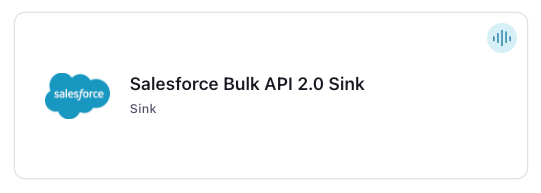
Important
At least one topic must exist in your Confluent Cloud cluster before creating the connector.
Step 4: Enter the connector details
Note
Make sure you have all your prerequisites completed.
An asterisk ( * ) designates a required entry.
At the Add Salesforce Bulk API 2.0 Sink Connector screen, complete the following:
Select the topic you want to send data to from the Topics list. To create a new topic, click +Add new topic.
Select the way you want to provide Kafka Cluster credentials. You can choose one of the following options:
My account: This setting allows your connector to globally access everything that you have access to. With a user account, the connector uses an API key and secret to access the Kafka cluster. This option is not recommended for production.
Service account: This setting limits the access for your connector by using a service account. This option is recommended for production.
Use an existing API key: This setting allows you to specify an API key and a secret pair. You can use an existing pair or create a new one. This method is not recommended for production environments.
Note
Freight clusters support only service accounts for Kafka authentication.
Click Continue.
Configure the authentication properties:
Salesforce grant type: Sets the authentication grant type to
PASSWORD,JWT_BEARER(Salesforce JSON Web Token (JWT)) orCLIENT_CREDENTIALS. Defaults toPASSWORD.
Salesforce details
Salesforce instance: The URL of the Salesforce endpoint to use. The default is https://login.salesforce.com. This directs the connector to use the endpoint specified in the authentication response.
Salesforce username: The Salesforce username for the connector to use.
Salesforce password: The Salesforce password for the connector to use.
Salesforce password token: The Salesforce security token associated with the username.
Salesforce consumer key: The consumer key for the OAuth application.
Salesforce consumer secret: The consumer secret for the OAuth application.
Salesforce JWT keystore file: If using the grant type
JWT_BEARER, upload the JWT keystore file.Salesforce JWT keystore password: The password used to access the JWT keystore file.
Note
The following properties are used based on the Salesforce grant type you choose.
JWT_BEARER: Requires username, consumer key, JWT keystore file, and JWT keystore password.PASSWORD: Requires username, password, password token, consumer key, and consumer secret.CLIENT_CREDENTIALS: Requires consumer key, consumer secret (client ID and client secret of a Salesforce connected application) and Salesforce domain URL in Salesforce instance option. The default value https://login.salesforce.com does not work for this option. To useCLIENT_CREDENTIALS, you must enable the Client Credentials flow in your connected Salesforce application and assign an integration user.
Click Continue.
Input Kafka record value format: Select the input Kafka record value format (data coming from the Kafka topic). Valid values are AVRO, JSON_SR (JSON Schema), or PROTOBUF. A valid schema must be available in Schema Registry to use a schema-based message format (for example, Avro, JSON_SR (JSON Schema), or Protobuf). See Schema Registry Enabled Environments for additional information.
Salesforce SObject Name: The Salesforce SObject to write to.
Show advanced configurations
Schema context: Select a schema context to use for this connector, if using a schema-based data format. This property defaults to the Default context, which configures the connector to use the default schema set up for Schema Registry in your Confluent Cloud environment. A schema context allows you to use separate schemas (like schema sub-registries) tied to topics in different Kafka clusters that share the same Schema Registry environment. For example, if you select a non-default context, a Source connector uses only that schema context to register a schema and a Sink connector uses only that schema context to read from. For more information about setting up a schema context, see What are schema contexts and when should you use them?.
Behavior on API errors: How the connector behaves when a Salesforce API error occurs. Valid options are
failandignore(the default). If set tofail, the connector stops.Max timeout milliseconds: The maximum time in milliseconds (ms) that the connector waits for all batch operations to complete. Defaults to
200000ms.
Additional Configs
Value Converter Decimal Format: Specify the JSON/JSON_SR serialization format for Connect DECIMAL logical type values with two allowed literals: BASE64 to serialize DECIMAL logical types as base64 encoded binary data and NUMERIC to serialize Connect DECIMAL logical type values in JSON/JSON_SR as a number representing the decimal value.
Value Converter Reference Subject Name Strategy: Set the subject reference name strategy for value. Valid entries are DefaultReferenceSubjectNameStrategy or QualifiedReferenceSubjectNameStrategy. Note that the subject reference name strategy can be selected only for PROTOBUF format with the default strategy being DefaultReferenceSubjectNameStrategy.
errors.tolerance: Use this property if you would like to configure the connector’s error handling behavior. WARNING: This property should be used with CAUTION for SOURCE CONNECTORS as it may lead to dataloss. If you set this property to ‘all’, the connector will not fail on errant records, but will instead log them (and send to DLQ for Sink Connectors) and continue processing. If you set this property to ‘none’, the connector task will fail on errant records.
Value Converter Connect Meta Data: Allow the Connect converter to add its metadata to the output schema. Applicable for Avro Converters.
Value Converter Value Subject Name Strategy: Determines how to construct the subject name under which the value schema is registered with Schema Registry.
Key Converter Key Subject Name Strategy: How to construct the subject name for key schema registration.
value.converter.ignore.default.for.nullables: When set to true, this property ensures that the corresponding record in Kafka is NULL, instead of showing the default column value. Applicable for AVRO,PROTOBUF and JSON_SR Converters.
Auto-restart policy
Enable Connector Auto-restart: Control the auto-restart behavior of the connector and its task in the event of user-actionable errors. Defaults to
true, enabling the connector to automatically restart in case of user-actionable errors. Set this property tofalseto disable auto-restart for failed connectors. In such cases, you would need to manually restart the connector.
Consumer configuration
Max poll interval(ms): Set the maximum delay between subsequent consume requests to Kafka. Use this property to improve connector performance in cases when the connector cannot send records to the sink system. The default is 300,000 milliseconds (5 minutes).
Max poll records: Set the maximum number of records to consume from Kafka in a single request. Use this property to improve connector performance in cases when the connector cannot send records to the sink system. The default is 500 records.
Connection details
Max Retry Time in Milliseconds: In case of error when making a request to Salesforce, the connector will retry until this time (in ms) elapses. The default value is 30000 (30 seconds). Minimum value is 1 sec
Salesforce details
Use Custom ID Field: A flag to indicate whether to use the
salesforce.custom.id.field.nameforINSERT/UPSERTsink connector operations. Defaults tofalse.Custom ID Field Name: The name of a custom external ID field in the Salesforce object (SObject) to structure REST API calls for
INSERTandUPSERToperations. Used whenUse Custom ID Fieldis set totrue. For additional information, see Considerations.Salesforce ignore fields: A comma-separated list of fields from the source Kafka record to ignore when pushing a record into Salesforce.
Salesforce ignore reference fields: Specifies whether to prevent reference type fields from being updated or inserted in SObjects. Defaults to
false.Skip relationship fields: A flag to skip relationship fields in records from being updated or inserted in Salesforce SObjects.
Override Event Type: Specifies whether to override the Kafka SObject source record EventType(create, update, delete). If set to
true, the connector uses the operation specified in the Salesforce sink operation configuration property. Defaults tofalse.Salesforce sink operation: The Salesforce sink operation to perform on the SObject. Options are
insert,update,upsert, ordelete. Used when Override event type is set totrue. For additional information, see Considerations.Salesforce Version: The version of the Salesforce API to use. Defaults to
latest.
Transforms
Single Message Transforms: To add a new SMT, see Add transforms. For more information about unsupported SMTs, see Unsupported transformations.
Processing position
Set offsets: Click Set offsets to define a specific offset for this connector to begin procession data from. For more information on managing offsets, see Manage offsets.
For all property values and definitions, see Configuration Properties.
Click Continue.
The connector supports running one or more tasks. More tasks may improve performance (that is, consumer lag is reduced with multiple tasks running).
Click Continue.
Verify the connection details by previewing the running configuration.
After you’ve validated that the properties are configured to your satisfaction, click Launch.
The status for the connector should go from Provisioning to Running.
Step 5: Check for records
Verify that records are being produced at the endpoint. For additional information, see Considerations.
For more information and examples to use with the Confluent Cloud API for Connect, see the Confluent Cloud API for Connect Usage Examples section.
Using the Confluent CLI
Complete the following steps to set up and run the connector using the Confluent CLI.
Important
Make sure you have all your prerequisites completed.
Step 1: List the available connectors
Enter the following command to list available connectors:
confluent connect plugin list
Step 2: List the connector configuration properties
Enter the following command to show the connector configuration properties:
confluent connect plugin describe <connector-plugin-name>
The command output shows the required and optional configuration properties.
Step 3: Create the connector configuration file
Create a JSON file that contains the connector configuration properties. The following example shows the required connector properties.
{
"connector.class": "SalesforceBulkApiV2Sink,
"name": "SalesforceBulkApiV2Sink_0",
"kafka.auth.mode": "KAFKA_API_KEY",
"kafka.api.key": "<my-kafka-api-key>",
"kafka.api.secret": "<my-kafka-api-secret>",
"topics": "TestBulkAPI",
"input.data.format": "AVRO",
"salesforce.grant.type": "PASSWORD",
"salesforce.username": "<my-username>",
"salesforce.password": "**************",
"salesforce.password.token": "************************",
"salesforce.consumer.key": "**************",
"salesforce.consumer.secret": "************************",
"salesforce.object": "<SObject-name>","
"tasks.max": "1"
}
Note the following property definitions:
"connector.class": Identifies the connector plugin name."name": Sets a name for your new connector.
"kafka.auth.mode": Identifies the connector authentication mode you want to use. There are two options:SERVICE_ACCOUNTorKAFKA_API_KEY(the default). To use an API key and secret, specify the configuration propertieskafka.api.keyandkafka.api.secret, as shown in the example configuration (above). To use a service account, specify the Resource ID in the propertykafka.service.account.id=<service-account-resource-ID>. To list the available service account resource IDs, use the following command:confluent iam service-account list
For example:
confluent iam service-account list Id | Resource ID | Name | Description +---------+-------------+-------------------+------------------- 123456 | sa-l1r23m | sa-1 | Service account 1 789101 | sa-l4d56p | sa-2 | Service account 2
""topics": Enter a Kafka topic name or a comma-separated list of topics. A topic must exist before launching the connector."input.data.format": Sets the input data format (data coming from the Kafka topic): AVRO, JSON_SR (JSON Schema), or PROTOBUF. A valid schema must be available in Schema Registry to use a schema-based message format (for example, Avro, JSON_SR (JSON Schema), or Protobuf). See Schema Registry Enabled Environments for additional information."salesforce.grant.type": Sets the authentication grant type toPASSWORD(username+password) ,JWT_BEARER(Salesforce JSON Web Token (JWT)) orCLIENT_CREDENTIALS. Defaults toPASSWORD.Note
The following properties are used based on the Salesforce grant type you choose.
JWT_BEARER: Requires username, consumer key, JWT keystore file, and JWT keystore password.PASSWORD: Requires username, password, password token, consumer key, and consumer secret.CLIENT_CREDENTIALS: Requires consumer key, consumer secret (client ID and client secret of a Salesforce connected application) and Salesforce domain URL in Salesforce instance option. The default value https://login.salesforce.com does not work for this option. To useCLIENT_CREDENTIALS, you must enable the Client Credentials flow in your connected Salesforce application and assign an integration user.
"salesforce.username": The Salesforce username for the connector to use."salesforce.password": The Salesforce username password."salesforce.password.token": The Salesforce security token associated with the username."salesforce.consumer.key": The consumer key for the OAuth application."salesforce.consumer.secret": The consumer secret for the OAuth application."salesforce.jwt.keystore.file": Salesforce JWT keystore file. The JWT keystore file is a binary file and you supply the contents of the file in the property encoded in Base64. To use thesalesforce.jwt.keystore.fileproperty, encode the keystore contents in Base64, take the encoded string, add thedata:text/plain:base64prefix, and then use the entire string as the property entry. For example:"salesforce.jwt.keystore.file" : "data:text/plain;base64,/u3+7QAAAAIAAAACAAAAGY2xpZ...==", "salesforce.jwt.keystore.password" : "<password>",
"salesforce.jwt.keystore.password": Enter the password used to access the JWT keystore file.""salesforce.object"": The SObject that the connector polls for new and changed records."tasks.max": Enter the number of tasks in use by the connector. Organizations can run multiple connectors with a limit of one task per connector (that is,"tasks.max": "1").
Single Message Transforms: See the Single Message Transforms (SMT) documentation for details about adding SMTs using the CLI.
For all property values and description, see Configuration Properties. For additional information, see Considerations.
Step 4: Load the properties file and create the connector
Enter the following command to load the configuration and start the connector:
confluent connect cluster create --config-file <file-name>.json
For example:
confluent connect cluster create --config-file salesforce-bulk-api-v2-sink.json
Example output:
Created connector SalesforceBulkApiV2Sink_0 lcc-aj3qr
Step 5: Check the connector status
Enter the following command to check the connector status:
confluent connect cluster list
Example output:
ID | Name | Status | Type
+-----------+------------------------------+---------+-------+
lcc-aj3qr | SalesforceBulkApiV2Sink_0 | RUNNING | sink
Step 6: Check Check for records.
Verify that records are being produced at the endpoint. For additional information, see Considerations.
For more information and examples to use with the Confluent Cloud API for Connect, see the Confluent Cloud API for Connect Usage Examples section.
Configuration Properties
Use the following configuration properties with the fully-managed connector. For self-managed connector property definitions and other details, see the connector docs in Self-managed connectors for Confluent Platform.
Which topics do you want to get data from?
topics.regexA regular expression that matches the names of the topics to consume from. This is useful when you want to consume from multiple topics that match a certain pattern without having to list them all individually.
Type: string
Importance: low
topicsIdentifies the topic name or a comma-separated list of topic names.
Type: list
Importance: high
errors.deadletterqueue.topic.nameThe name of the topic to be used as the dead letter queue (DLQ) for messages that result in an error when processed by this sink connector, or its transformations or converters. Defaults to ‘dlq-${connector}’ if not set. The DLQ topic will be created automatically if it does not exist. You can provide
${connector}in the value to use it as a placeholder for the logical cluster ID.Type: string
Default: dlq-${connector}
Importance: low
reporter.result.topic.nameThe name of the topic to produce records to after successfully processing a sink record. Defaults to ‘success-${connector}’ if not set. You can provide
${connector}in the value to use it as a placeholder for the logical cluster ID.Type: string
Default: success-${connector}
Importance: low
reporter.error.topic.nameThe name of the topic to produce records to after each unsuccessful record sink attempt. Defaults to ‘error-${connector}’ if not set. You can provide
${connector}in the value to use it as a placeholder for the logical cluster ID.Type: string
Default: error-${connector}
Importance: low
Schema Config
schema.context.nameAdd a schema context name. A schema context represents an independent scope in Schema Registry. It is a separate sub-schema tied to topics in different Kafka clusters that share the same Schema Registry instance. If not used, the connector uses the default schema configured for Schema Registry in your Confluent Cloud environment.
Type: string
Default: default
Importance: medium
Input messages
input.data.formatSets the input Kafka record value format. Valid entries are AVRO, JSON_SR and PROTOBUF. Note that you need to have Confluent Cloud Schema Registry configured
Type: string
Importance: high
How should we connect to your data?
nameSets a name for your connector.
Type: string
Valid Values: A string at most 64 characters long
Importance: high
Kafka Cluster credentials
kafka.auth.modeKafka Authentication mode. It can be one of KAFKA_API_KEY or SERVICE_ACCOUNT. It defaults to KAFKA_API_KEY mode, whenever possible.
Type: string
Valid Values: SERVICE_ACCOUNT, KAFKA_API_KEY
Importance: high
kafka.api.keyKafka API Key. Required when kafka.auth.mode==KAFKA_API_KEY.
Type: password
Importance: high
kafka.service.account.idThe Service Account that will be used to generate the API keys to communicate with Kafka Cluster.
Type: string
Importance: high
kafka.api.secretSecret associated with Kafka API key. Required when kafka.auth.mode==KAFKA_API_KEY.
Type: password
Importance: high
How should we connect to Salesforce?
salesforce.grant.typeSalesforce grant type. Valid options are ‘PASSWORD’, ‘CLIENT_CREDENTIALS’ and ‘JWT_BEARER’.
Type: string
Default: PASSWORD
Importance: high
salesforce.instanceThe URL of the Salesforce endpoint to use. When using ‘CLIENT_CREDENTIALS’ grant type, provide your Salesforce domain URL. The default is https://login.salesforce.com, which directs the connector to use the endpoint specified in the authentication response.
Type: string
Default: https://login.salesforce.com
Importance: high
salesforce.usernameThe Salesforce username the connector should use.
Type: string
Importance: high
salesforce.passwordThe Salesforce password the connector should use.
Type: password
Importance: high
salesforce.password.tokenThe Salesforce security token associated with the username.
Type: password
Importance: high
salesforce.consumer.keyThe client id(consumer key) for the Salesforce Connected app.
Type: password
Importance: high
salesforce.consumer.secretThe client secret(consumer secret) for the Salesforce Connected app.
Type: password
Importance: medium
salesforce.jwt.keystore.fileSalesforce JWT keystore file which contains the private key.
Type: password
Default: [hidden]
Importance: medium
salesforce.jwt.keystore.passwordPassword used to access JWT keystore file.
Type: password
Importance: medium
salesforce.objectThe Salesforce SObject to write to.
Type: string
Importance: high
salesforce.use.custom.id.fieldFlag to indicate whether to use the
salesforce.custom.id.field.namefor INSERT/UPSERT sink connector operationsType: boolean
Default: false
Importance: medium
salesforce.custom.id.field.nameName of a custom external ID field in SObject to structure Rest API calls for INSERT and UPSERT operations when
salesforce.use.custom.id.field=trueType: string
Default: “”
Importance: medium
salesforce.ignore.fieldsComma separate list of fields from the source Kafka record to ignore when pushing a record into Salesforce.
Type: string
Default: “”
Importance: medium
salesforce.ignore.reference.fieldsFlag to prevent reference type fields from being updated or inserted in Salesforce SObjects.
Type: boolean
Default: false
Importance: medium
skip.relationship.fieldsFlag to skip relationship fields in records from being updated or inserted in Salesforce SObjects.
Type: boolean
Default: true
Importance: medium
override.event.typeA flag to indicate that the Kafka SObject source record EventType(create, update, delete) is overriden to use the operation specified in the salesforce.sink.object.operation configuration setting
Type: boolean
Default: false
Importance: medium
salesforce.sink.object.operationThe Salesforce sink operation to perform on the SObject. This feature works if
override.event.typeis true.Type: string
Default: insert
Importance: medium
salesforce.versionThe version of Salesforce API to use.
Type: string
Default: 65.0
Importance: low
Connection details
behavior.on.api.errorsError handling behavior config for any API errors.
Type: string
Default: ignore
Importance: low
request.max.retries.time.msIn case of error when making a request to Salesforce, the connector will retry until this time (in ms) elapses. The default value is 30000 (30 seconds). Minimum value is 1 sec
Type: long
Default: 30000 (30 seconds)
Valid Values: [1000,…,250000]
Importance: low
max.timeout.msThe maximum timeout in milliseconds that the connector will continue waiting for the completion of all batch operations.
Type: long
Default: 200000 (200 seconds)
Importance: low
Consumer configuration
max.poll.interval.msThe maximum delay between subsequent consume requests to Kafka. This configuration property may be used to improve the performance of the connector, if the connector cannot send records to the sink system. Defaults to 300000 milliseconds (5 minutes).
Type: long
Default: 300000 (5 minutes)
Valid Values: [60000,…,1800000] for non-dedicated clusters and [60000,…] for dedicated clusters
Importance: low
max.poll.recordsThe maximum number of records to consume from Kafka in a single request. This configuration property may be used to improve the performance of the connector, if the connector cannot send records to the sink system. Defaults to 500 records.
Type: long
Default: 500
Valid Values: [1,…,500] for non-dedicated clusters and [1,…] for dedicated clusters
Importance: low
Number of tasks for this connector
tasks.maxMaximum number of tasks for the connector.
Type: int
Valid Values: [1,…]
Importance: high
Additional Configs
consumer.override.auto.offset.resetDefines the behavior of the consumer when there is no committed position (which occurs when the group is first initialized) or when an offset is out of range. You can choose either to reset the position to the “earliest” offset (the default) or the “latest” offset. You can also select “none” if you would rather set the initial offset yourself and you are willing to handle out of range errors manually. More details: https://docs.confluent.io/platform/current/installation/configuration/consumer-configs.html#auto-offset-reset
Type: string
Importance: low
consumer.override.isolation.levelControls how to read messages written transactionally. If set to read_committed, consumer.poll() will only return transactional messages which have been committed. If set to read_uncommitted (the default), consumer.poll() will return all messages, even transactional messages which have been aborted. Non-transactional messages will be returned unconditionally in either mode. More details: https://docs.confluent.io/platform/current/installation/configuration/consumer-configs.html#isolation-level
Type: string
Importance: low
header.converterThe converter class for the headers. This is used to serialize and deserialize the headers of the messages.
Type: string
Importance: low
value.converter.allow.optional.map.keysAllow optional string map key when converting from Connect Schema to Avro Schema. Applicable for Avro Converters.
Type: boolean
Importance: low
value.converter.auto.register.schemasSpecify if the Serializer should attempt to register the Schema.
Type: boolean
Importance: low
value.converter.connect.meta.dataAllow the Connect converter to add its metadata to the output schema. Applicable for Avro Converters.
Type: boolean
Importance: low
value.converter.enhanced.avro.schema.supportEnable enhanced schema support to preserve package information and Enums. Applicable for Avro Converters.
Type: boolean
Importance: low
value.converter.enhanced.protobuf.schema.supportEnable enhanced schema support to preserve package information. Applicable for Protobuf Converters.
Type: boolean
Importance: low
value.converter.flatten.unionsWhether to flatten unions (oneofs). Applicable for Protobuf Converters.
Type: boolean
Importance: low
value.converter.generate.index.for.unionsWhether to generate an index suffix for unions. Applicable for Protobuf Converters.
Type: boolean
Importance: low
value.converter.generate.struct.for.nullsWhether to generate a struct variable for null values. Applicable for Protobuf Converters.
Type: boolean
Importance: low
value.converter.int.for.enumsWhether to represent enums as integers. Applicable for Protobuf Converters.
Type: boolean
Importance: low
value.converter.latest.compatibility.strictVerify latest subject version is backward compatible when use.latest.version is true.
Type: boolean
Importance: low
value.converter.object.additional.propertiesWhether to allow additional properties for object schemas. Applicable for JSON_SR Converters.
Type: boolean
Importance: low
value.converter.optional.for.nullablesWhether nullable fields should be specified with an optional label. Applicable for Protobuf Converters.
Type: boolean
Importance: low
value.converter.optional.for.proto2Whether proto2 optionals are supported. Applicable for Protobuf Converters.
Type: boolean
Importance: low
value.converter.scrub.invalid.namesWhether to scrub invalid names by replacing invalid characters with valid characters. Applicable for Avro and Protobuf Converters.
Type: boolean
Importance: low
value.converter.use.latest.versionUse latest version of schema in subject for serialization when auto.register.schemas is false.
Type: boolean
Importance: low
value.converter.use.optional.for.nonrequiredWhether to set non-required properties to be optional. Applicable for JSON_SR Converters.
Type: boolean
Importance: low
value.converter.wrapper.for.nullablesWhether nullable fields should use primitive wrapper messages. Applicable for Protobuf Converters.
Type: boolean
Importance: low
value.converter.wrapper.for.raw.primitivesWhether a wrapper message should be interpreted as a raw primitive at root level. Applicable for Protobuf Converters.
Type: boolean
Importance: low
errors.toleranceUse this property if you would like to configure the connector’s error handling behavior. WARNING: This property should be used with CAUTION for SOURCE CONNECTORS as it may lead to dataloss. If you set this property to ‘all’, the connector will not fail on errant records, but will instead log them (and send to DLQ for Sink Connectors) and continue processing. If you set this property to ‘none’, the connector task will fail on errant records.
Type: string
Default: all
Importance: low
key.converter.key.subject.name.strategyHow to construct the subject name for key schema registration.
Type: string
Default: TopicNameStrategy
Importance: low
value.converter.decimal.formatSpecify the JSON/JSON_SR serialization format for Connect DECIMAL logical type values with two allowed literals:
BASE64 to serialize DECIMAL logical types as base64 encoded binary data and
NUMERIC to serialize Connect DECIMAL logical type values in JSON/JSON_SR as a number representing the decimal value.
Type: string
Default: BASE64
Importance: low
value.converter.flatten.singleton.unionsWhether to flatten singleton unions. Applicable for Avro and JSON_SR Converters.
Type: boolean
Default: false
Importance: low
value.converter.ignore.default.for.nullablesWhen set to true, this property ensures that the corresponding record in Kafka is NULL, instead of showing the default column value. Applicable for AVRO,PROTOBUF and JSON_SR Converters.
Type: boolean
Default: false
Importance: low
value.converter.reference.subject.name.strategySet the subject reference name strategy for value. Valid entries are DefaultReferenceSubjectNameStrategy or QualifiedReferenceSubjectNameStrategy. Note that the subject reference name strategy can be selected only for PROTOBUF format with the default strategy being DefaultReferenceSubjectNameStrategy.
Type: string
Default: DefaultReferenceSubjectNameStrategy
Importance: low
value.converter.value.subject.name.strategyDetermines how to construct the subject name under which the value schema is registered with Schema Registry.
Type: string
Default: TopicNameStrategy
Importance: low
Auto-restart policy
auto.restart.on.user.errorEnable connector to automatically restart on user-actionable errors.
Type: boolean
Default: true
Importance: medium
Considerations
Note the following when using this connector.
Unexpected errors
When the connector is performing operations on Salesforce SObjects, unexpected errors can occur that will be reported. The following lists several reasons why errors may occur:
Attempting to insert a duplicate record. Rules for determining duplicates are configurable in Salesforce.
Attempting to delete, update, or upsert a record that does not exist because the
Idfield does not match.Attempting an operation on a field where the
Idfield value matches a previously deletedIdfield value.
ID field semantics
When the Salesforce Bulk API Sink connector consumes records on Kafka topics which originated from the Salesforce PushTopic Source connector, an Id field is included that is a sibling of the other fields in the body of the SObject. Note that the Id is only valid within the Salesforce organization from which the record was streamed. For upsert, delete, and update operations, attempting to rely on this Id field causes failures when used on different Salesforce organizations. Inserts always ignore the Id field because Id fields are internally fully-managed in Salesforce. Upsert operations must be used with the external ID configuration properties salesforce.use.custom.id.field=true and salesforce.custom.id.field.name=<externalIdField>.
Caution
For update and delete operations across Salesforce organizations, an external ID must be configured in Salesforce. Also, a custom ID must always be marked as an external ID across both organizations.
Input topic record format
The input topic record format is expected to be the same as the record format written to output topics by the Salesforce PushTopic Source connector. The Kafka key value is not required.
Read-Only fields
Salesforce SObject fields may not be writable by insert, update, or upsert operation because the fields are set with creatable=false or updatable=false attributes within Salesforce. If a write is attempted to a field with these attributes set, the sink connector excludes the field in the operation rather than fail the entire operation. This behavior is not configurable.
Event Type
The Salesforce Bulk API sink connector Kafka record format contains an _EventType field. This field describes the type of PushTopic event that generated the record, if the record was created by the Salesforce PushTopic Source connector. Types are created, updated, and deleted. When processing records, the sink connector (by default) maps the _EventType to either an insert, update, or delete operation on the configured SObject. This behavior can be overridden using the override.event.type=true and salesforce.sink.object.operation=<sink operation> fields. Overriding the event type ignores the _EventType field in the record and obeys the salesforce.sink.object.operation for every record.
API Limits
The Salesforce Bulk API sink connector is limited by number of batches to execute, records per batch, and length of the batch. For detailed limitations, see Bulk API Limits.
The Salesforce Bulk API supports
upsertoperations only when used with the external ID configuration propertiessalesforce.use.custom.id.field=trueandsalesforce.custom.id.field.name=<externalIdField>.
Next Steps
For an example that shows fully-managed Confluent Cloud connectors in action with Confluent Cloud for Apache Flink, see the Cloud ETL Demo. This example also shows how to use Confluent CLI to manage your resources in Confluent Cloud.
