HTTP Source Connector for Confluent Cloud
Tip
Confluent recommends upgrading to version 2 of this connector if you use the OpenAPI spec to avoid future migration issues. For more information, see HTTP Source V2 Connector for Confluent Cloud.
The fully-managed HTTP Source connector for Confluent Cloud periodically polls for data from an HTTP API and then produces records from that source into Apache Kafka®.
Note
If you require private networking for fully-managed connectors, make sure to set up the proper networking beforehand. For more information, see Manage Networking for Confluent Cloud Connectors.
Features
The HTTP Source connector supports the following features:
Offset modes: The connector supports the following modes:
SIMPLE_INCREMENTING: For the first request, the connector computes the offset based on the initial offset set in thehttp.initial.offsetproperty. For subsequent requests, the connector increments the offset by the number of records in the previous response. For instance, the connector increments the offset by one for an object type response that indicates a single record. For an array type response, the connector increments the offset by the length of the array.CHAINING: For the first request, the connector computes the offset based on the initial offset set in thehttp.initial.offsetproperty. Upon receiving a successful response to the first request, the connector parses the response and generates one or more records (depending on whether the JSON response is an object or an array) with the offset value set to the value from the response at the path configured in thehttp.offset.json.pointerconfiguration property.CURSOR_PAGINATION: In this mode, the propertyhttp.next.page.json.pointeris used to configure the offset value. The offset for the last record in each page is set to the next page value.
For additional information, see Offset Mode Use Case Examples.
At least once delivery: The connector guarantees that records are delivered at least once to the Kafka topic.
Supports multiple tasks: The connector supports running one or more tasks. More tasks may improve performance when multiple entities are configured.
Supported output data formats: The connector supports Avro, JSON Schema (JSON-SR), Protobuf, and JSON (schemaless) output record value formats. Schema Registry must be enabled to use a Schema Registry-based format (for example, Avro, JSON Schema, or Protobuf).
For more information and examples to use with the Confluent Cloud API for Connect, see the Confluent Cloud API for Connect Usage Examples section.
Limitations
Be sure to review the following information.
For connector limitations, see HTTP Source Connector limitations.
If you plan to use one or more Single Message Transforms (SMTs), see SMT Limitations.
If you plan to use Confluent Cloud Schema Registry, see Schema Registry Enabled Environments.
Quick Start
Use this quick start to get up and running with the Confluent Cloud HTTP Source connector. The quick start provides the basics of selecting the connector and configuring it to get data from an HTTP API.
- Prerequisites
Authorized access to a Confluent Cloud cluster on Amazon Web Services (AWS), Microsoft Azure (Azure), or Google Cloud.
The Confluent CLI installed and configured for the cluster. See Install the Confluent CLI.
Authorized access to an HTTP or HTTPS endpoint.
Schema Registry must be enabled to use a Schema Registry-based format (for example, Avro, JSON_SR (JSON Schema), or Protobuf).
Using the Confluent Cloud Console
Step 1: Launch your Confluent Cloud cluster
To create and launch a Kafka cluster in Confluent Cloud, see Create a kafka cluster in Confluent Cloud.
Step 2: Add a connector
In the left navigation menu, click Connectors. If you already have connectors in your cluster, click + Add connector.
Step 3: Select your connector
Click the HTTP Source connector card.
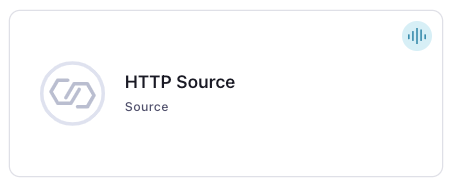
Note
Make sure you have all your prerequisites completed.
An asterisk ( * ) designates a required entry.
The steps provide information about how to use the required configuration properties. See Configuration Properties for other configuration property values and descriptions.
At the Add HTTP Source Connector screen, complete the following:
Select the way you want to provide Kafka Cluster credentials. You can choose one of the following options:
My account: This setting allows your connector to globally access everything that you have access to. With a user account, the connector uses an API key and secret to access the Kafka cluster. This option is not recommended for production.
Service account: This setting limits the access for your connector by using a service account. This option is recommended for production.
Use an existing API key: This setting allows you to specify an API key and a secret pair. You can use an existing pair or create a new one. This method is not recommended for production environments.
Note
Freight clusters support only service accounts for Kafka authentication.
Click Continue.
Configure the authentication properties:
HTTP(S) URL: The HTTP API URL. You can template the URL property with offset and entity information. For example:
http://example.com/api/v1/${entityName}/${offset}. The connector substitutes${offset}with the offset generated from the previous request’s response. If the request is the first one, the connector useshttp.initial.offset. The connector substitutes${entityName}with the property values from the connector configuration property Entity Names (entity.names). For additional information, see HTTP Source Connector limitations.Endpoint Authentication Type: Select one of the authentication options:
basic: Enter a username and password for basic authentication.
bearer: For endpoints requiring client bearer token authentication, you must provide the token.
none: No endpoint authentication.
oauth2: Enter the following options when OAuth2 is selected:
OAuth2 token url: The URL to be used for fetching the OAuth2 token in the field. Client Credentials is the only supported grant type.
OAuth2 Client ID: The client ID used when fetching the OAuth2 token.
OAuth2 Client Secret: The secret used when fetching the OAuth2 token.
OAuth2 Token Property Name: The name of the property containing the OAuth2 token returned by the OAuth2 token URL. Defaults to
access_token.OAuth2 Client Scope: The scope parameter sent when fetching the OAuth2 token.
OAuth2 Client Mode: Specifies how to encode
client_idandclient_secretin the OAuth2 authorization request. If set toheader, the credentials are encoded as anAuthorization: Basic <base-64 encodedclient_id:client_secret>HTTP header. If set tourl, thenclient_idandclient_secretare sent as URL- encoded parameters.
SSL Enabled: Defaults to
false. If you set this property to true, you must upload the Key store and/ or Trust store files. You must also supply the required passwords for each uploaded file.
Auth Username: The username to be used with an endpoint requiring basic authentication.
Auth Password: The password to be used with an endpoint requiring basic authentication.
Bearer Token: The bearer authentication token to be used with an endpoint requiring bearer token based authentication.
OAuth2 Token URL: The URL to be used for fetching the OAuth2 token. Client Credentials is the only supported grant type.
OAuth2 Client ID: The client id used when fetching the OAuth2 token.
OAuth2 Client Secret: The client secret used when fetching the OAuth2 token.
OAuth2 Token Property Name: The name of the property containing the OAuth2 token returned by the OAuth2 token URL (defaults to access_token).
OAuth2 Client Scope: The scope parameter sent to the service when fetching the OAuth2 token.
OAuth2 Client Mode: Specifies how to encode
client_idandclient_secretin the OAuth2 authorization request. If set toheader, the credentials are encoded as an ‘Authorization: Basic <base-64 encoded client_id:client_secret>’ HTTP header. If set to ‘url’, thenclient_idandclient_secretare sent as URL encoded parameters.SSL Enabled: Whether or not to connect to the endpoint via SSL.
Key Store: The key store containing the server certificate.
Keystore Password: The store password for the key store file.
Key Password: The password for the private key in the key store file.
Trust Store: The trust store containing a server CA certificate.
Trust Store Password: The trust store password containing a server CA certificate.
SSL Protocol: The protocol to use for SSL connections
Click Continue.
Topic Name Pattern: Add the Topic Name Pattern. The name of the Kafka topic where the connector publishes data. If you want to use a separate topic for each entity, you can use the template variable
${entityName}. For example, a valid value for this property isElasticsearch_Index_${entityName}. The variable${entityName}is replaced with values from the configuration property Entity Names (entity.names).HTTP Request Method: Select the HTTP Request Method. Defaults to
GET. ForGETyou add parameters to the HTTP Request Parameters property. ForPOST, add the JSON payload request in the HTTP Request Body property.HTTP Request Headers: The HTTP headers included in each request. Header names and values must be separated by
:. Distinct headers must be separated by thehttp.request.headers.separatorproperty value (defaults to|). For example:From:abcxyz@confluent.io|Content-Length:348.HTTP Request Parameters: The HTTP parameters added to each request. Used with the
GETrequest method only. Parameter names and values should be separated by=. Distinct parameters should be separated by thehttp.request.parameters.separatorproperty (defaults to&). Parameter values can be templated with offset and entity information. For example:entity=${entityName}&search_after=${offset}, where${offset}is substituted with the offset generated from the previous request’s response. Or, if it’s the first request, the offset comes from thehttp.initial.offsetproperty.${entityName}is substituted with values from theentity.namesproperty.HTTP Request Body: The JSON payload parameters sent with each HTTP request. Used with the
POSTrequest method only. The value can be templated with offset and entity information. For example:{'entity': '${entityName}', 'search_after': '${offset}', where${offset}is substituted with the offset generated from the previous request’s response. Or, if it’s the first request, the offset comes from thehttp.initial.offsetproperty.${entityName}is substituted with values from theentity.namesproperty.HTTP Initial Offset: The initial offset used to generate the first request. You must set this property value if
url,http.request.parameters, orhttp.request.bodycontains the template variable${offset}.HTTP Offset Mode: Indicates how the connector computes offsets and generates requests. If set to
SIMPLE_INCREMENTING, the${offset}used to generate requests is the previous offset (orhttp.initial.offset) incremented by one per-sourced record. If the response is a JSON object indicating a single record, the offset is incremented by one, but if the response is a JSON array of n records, the offset increments by n. InSIMPLE_INCREMENTINGmode, you sethttp.initial.offsetto an integer value and the propertyhttp.offset.json.pointeris not configured. If you set this property toCHAINING, you must also set the propertyhttp.offset.json.pointerand the offset for a record is set to the value for the configured key in the response data. InCURSOR_PAGINATIONmode, you sethttp.next.page.json.pointerto configure the path in each JSON response that can be used as the offset value/next page reference. The offset for the last record in each page is set to the next page value. For additional information, see Offset Mode Use Case Examples.HTTP Response Data JSON Pointer: The JSON Pointer to the entity in the JSON response containing the actual data the connector writes to Kafka as records. The entity can be an array (multiple records in a single response) or an object/scalar value (single record).
HTTP Offset JSON Pointer: The JSON Pointer to the value in each record that corresponds to the offset for that record (relative to the
http.response.data.json.pointervalue). The offset is available to the subsequent request as${offset}and is also used for checkpointing and recovery in case the connector fails and restarts. Used when HTTP Offset Mode is set toCHAINING.Use value of HTTP Offset JSON Pointer as string: By default the value of ‘http.response.data.json.pointer’ will be converted to string before using it as offset. Set this to false if this conversion is not needed.
HTTP Next Page JSON Pointer: The JSON Pointer to the value in the response that corresponds to the next page reference (either a page token, a full URL, or a URL fragment). This is stored as the offset and is available to the subsequent request via the template variable
${offset}. You set this property only if HTTP Offset Mode is set toCURSOR_PAGINATION. Note that the next page reference in each JSON response must be a JSON string. For instance, the reference cannot be a JSON array, object, or number.Request Interval (ms): The time in milliseconds (ms) to wait between consecutive requests.
Sensitive HTTP Headers: Sensitive HTTP headers (eg: credentials) to be included in all requests. Individual headers should be separated by the Header Separator
Output messages
Select output record value format: Select the output record value format (data going to the Kafka topic): AVRO, JSON, JSON_SR (JSON Schema), or PROTOBUF. Schema Registry must be enabled to use a Schema Registry-based format (for example, Avro, JSON Schema, or Protobuf). For additional information, see Schema Registry Enabled Environments .
Show advanced configurations
Schema context: Select a schema context to use for this connector, if using a schema-based data format. This property defaults to the Default context, which configures the connector to use the default schema set up for Schema Registry in your Confluent Cloud environment. A schema context allows you to use separate schemas (like schema sub-registries) tied to topics in different Kafka clusters that share the same Schema Registry environment. For example, if you select a non-default context, a Source connector uses only that schema context to register a schema and a Sink connector uses only that schema context to read from. For more information about setting up a schema context, see What are schema contexts and when should you use them?.
Entity Names: A list of entities that the connector polls. Values from this list replace the template variable
${entityName}in the configuration propertiestopic.name.pattern,url,http.request.parameters, andhttp.request.body. You do not set this property if none of the referenced configuration properties contain the template variable${entityName}.Maximum Retries: The maximum number of times the connector retries a request when an error occurs, before the task fails.
Retry Backoff (ms): The time in ms to wait following an error before the connector retries the task.
Retry HTTP Status Codes: The HTTP error codes returned that prompt the connector to retry the request. Enter a comma- separated list of codes or range of codes. Ranges are specified with a start and optional end code. Range boundaries are inclusive. For example:
400-includes all codes greater than or equal to400and400-500includes codes from 400 to 500, including 500. Multiple ranges and single codes can be specified together to achieve fine-grained control over retry behavior. For example:404,408,500-prompts the connector to retry on404 NOT FOUND,408 REQUEST TIMEOUT, and all5xxerror codes. Note that some status codes are always retried, such as unauthorized, timeouts, and too many requests.HTTP Request Headers Separator: The character that separates multiple distinct request headers in the configuration property
http.request.headers.HTTP Request Parameters Separator: The character that separates multiple distinct request parameters in the configuration property
http.request.parameters.
Auto-restart policy
Enable Connector Auto-restart: Control the auto-restart behavior of the connector and its task in the event of user-actionable errors. Defaults to
true, enabling the connector to automatically restart in case of user-actionable errors. Set this property tofalseto disable auto-restart for failed connectors. In such cases, you would need to manually restart the connector.
Additional Configs
Value Converter Reference Subject Name Strategy: Set the subject reference name strategy for value. Valid entries are DefaultReferenceSubjectNameStrategy or QualifiedReferenceSubjectNameStrategy. Note that the subject reference name strategy can be selected only for PROTOBUF format with the default strategy being DefaultReferenceSubjectNameStrategy.
Value Converter Decimal Format: Specify the JSON/JSON_SR serialization format for Connect DECIMAL logical type values with two allowed literals: BASE64 to serialize DECIMAL logical types as base64 encoded binary data and NUMERIC to serialize Connect DECIMAL logical type values in JSON/JSON_SR as a number representing the decimal value.
Value Converter Connect Meta Data: Allow the Connect converter to add its metadata to the output schema. Applicable for Avro Converters.
Value Converter Value Subject Name Strategy: Determines how to construct the subject name under which the value schema is registered with Schema Registry.
Key Converter Key Subject Name Strategy: How to construct the subject name for key schema registration.
Transforms
Single Message Transforms: To add a new SMT, see Add transforms. For more information about unsupported SMTs, see Unsupported transformations.
Processing position
Set offsets: Click Set offsets to define a specific offset for this connector to begin procession data from. For more information on managing offsets, see Manage offsets.
Click Continue.
Based on the number of topic partitions you select, you will be provided with a recommended number of tasks.
Click Continue.
Verify the connection details by previewing the running configuration.
Once you’ve validated that the properties are configured to your satisfaction, click Launch.
The status for the connector should go from Provisioning to Running.
Step 5: Check for records
Verify that records are being produced in the Kafka topic.
For more information and examples to use with the Confluent Cloud API for Connect, see the Confluent Cloud API for Connect Usage Examples section.
Using the Confluent CLI
To set up and run the connector using the Confluent CLI, complete the following steps.
Note
Make sure you have all your prerequisites completed.
Step 1: List the available connectors
Enter the following command to list available connectors:
confluent connect plugin list
Step 2: List the connector configuration properties
Enter the following command to show the connector configuration properties:
confluent connect plugin describe <connector-plugin-name>
The command output shows the required and optional configuration properties.
Step 3: Create the connector configuration file
Create a JSON file that contains the connector configuration properties. The following example shows the required connector properties.
{
"connector.class": "HttpSource",
"name": "HttpSourceConnector_0",
"kafka.api.key": "****************",
"kafka.api.secret": "*********************************",
"topic.name.pattern": "${entityName}",
"entity.names": "AppName, User",
"url": "http://example.com/api/v1/${entityName}/${offset}",
"http.initial.offset": "1000",
"http.offset.mode": "SIMPLE_INCREMENTING",
"output.data.format": "JSON",
"tasks.max": "1",
}
Note the following property definitions:
"connector.class": Identifies the connector plugin name."name": Sets a name for your new connector.
"kafka.auth.mode": Identifies the connector authentication mode you want to use. There are two options:SERVICE_ACCOUNTorKAFKA_API_KEY(the default). To use an API key and secret, specify the configuration propertieskafka.api.keyandkafka.api.secret, as shown in the example configuration (above). To use a service account, specify the Resource ID in the propertykafka.service.account.id=<service-account-resource-ID>. To list the available service account resource IDs, use the following command:confluent iam service-account list
For example:
confluent iam service-account list Id | Resource ID | Name | Description +---------+-------------+-------------------+------------------- 123456 | sa-l1r23m | sa-1 | Service account 1 789101 | sa-l4d56p | sa-2 | Service account 2
"topic.name.pattern": The name of the Kafka topic where the connector publishes data. If you want to use a separate topic for each entity, you can use the template variable${entityName}. For example, a valid value for this property isElasticsearch_Index_${entityName}. The variable${entityName}is replaced with values from the configuration propertyentity.names."entity.names": A list of entities that the connector polls."url": The HTTP API URL. You can template the URL property with offset and entity information. For example:http://example.com/api/v1/${entityName}/${offset}. The connector substitutes${offset}with the offset generated from the previous request’s response. If the request is the first one, the connector useshttp.initial.offset. The connector substitutes${entityName}with the property values from the connector configuration propertyentity.names. For additional information, see HTTP Source Connector limitations."http.initial.offset": The initial offset used to generate the first request. You must set this property value ifurl,http.request.parameters, orhttp.request.bodycontains the template variable${offset}."http.offset.mode": Indicates how offsets are computed and how requests are generated. If set toSIMPLE_INCREMENTING, the${offset}used to generate requests is the previous offset (orhttp.initial.offset) incremented by one sourced record. In this mode, you sethttp.initial.offsetto an integer value and the propertyhttp.offset.json.pointeris not configured. If set toCHAINING, you must set the propertyhttp.offset.json.pointerand the offset for a record is set to the value for the configured key in the response data. InCURSOR_PAGINATIONmode, you sethttp.next.page.json.pointerto configure the path in each JSON response that can be used as the offset value/next page reference. The offset for the last record in each page is set to the next page value. Note that the next page reference in each JSON response must be a JSON string. For instance, the reference cannot be a JSON array, object, or number. For additional information, see Offset Mode Use Case Examples."output.data.format": Set the output record value format (data going to the Kafka topic): AVRO, JSON, JSON_SR (JSON Schema), or PROTOBUF. Schema Registry must be enabled to use a Schema Registry-based format (for example, Avro, JSON Schema, or Protobuf). For additional information, see Schema Registry Enabled Environments ."tasks.max": The connector supports running multiple tasks per connector. More tasks may improve performance.
Single Message Transforms:
See the Single Message Transforms (SMT) documentation for details about adding SMTs using the CLI.
Important
For TLS connections, you must supply the keystore and/or truststore file contents and the file passwords when creating the connector configuration JSON. The truststore and keystore files are binary files. For the https.ssl.keystorefile and the https.ssl.truststorefile properties, you encode the truststore or keystore file in base64, take the encoded string, add the data:text/plain:base64 prefix, and then use the entire string as the property entry. For example:
"https.ssl.keystorefile" : "data:text/plain;base64,/u3+7QAAAAIAAAACAAAAAQAGY2xpZ...omitted...==",
"https.ssl.keystore.password" : "<password>",
"https.ssl.key.password" : "<private-key-password>"
For all property values and descriptions, see Configuration Properties.
Step 3: Load the properties file and create the connector
Enter the following command to load the configuration and start the connector:
confluent connect cluster create --config-file <file-name>.json
For example:
confluent connect cluster create --config-file http-source-config.json
Example output:
Created connector HttpSourceConnector_0 lcc-do6vzd
Step 4: Check the connector status.
Enter the following command to check the connector status:
confluent connect cluster list
Example output:
ID | Name | Status | Type | Trace
+------------+-----------------------------+---------+--------+-------+
lcc-do6vzd | HttpSourceConnector_0 | RUNNING | source | |
Step 5: Check the Kafka topic
Verify that records are being produced at the Kafka topic.
For more information and examples to use with the Confluent Cloud API for Connect, see the Confluent Cloud API for Connect Usage Examples section.
Offset Mode Use Case Examples
The following examples show how the connector polls JSON data from various HTTP-based APIs using the following different HTTP Offset Mode (http.offset.mode) configuration properties:
SIMPLE_INCREMENTING offset mode with the Atlassian Confluence Cloud REST API
The Atlassian Confluence Cloud REST API provides the ability to query Atlassian Confluence Cloud resources using GET requests. This GET API supports the following two query parameters:
start: The index of the first item returned in the page of results. The base index is0.limit: The number of objects to return per page. This may be restricted by system limits.
The following shows an example request and response using the Atlassian Confluence Cloud REST API.
Request
GET /wiki/rest/api/space?start=0&limit=1
Response body
{
"results": [
{
"id": 12345657891,
"key": "~11121314",
"name": "2020 ~ jsmith",
"type": "personal",
"status": "current",
"_expandable": {
"settings": "/rest/api/space/~11121314/settings",
"metadata": "",
"operations": "",
"lookAndFeel": "/rest/api/settings/lookandfeel?spaceKey=~11121314",
"identifiers": "",
"permissions": "",
"icon": "",
"description": "",
"theme": "/rest/api/space/~823923446/theme",
"history": "",
"homepage": "/rest/api/content/151617181920"
},
"_links": {
"webui": "/spaces/~11121314",
"self": "https://confluentinc.atlassian.net/wiki/rest/api/space/~11121314"
}
}
],
"start": 0,
"limit": 1,
"size": 1,
"_links": {
"base": "https://confluentinc.atlassian.net/wiki",
"context": "/wiki",
"next": "/rest/api/space?next=true&limit=1&start=1",
"self": "https://confluentinc.atlassian.net/wiki/rest/api/space"
}
}
The following example connector configuration snippet shows the properties used to continuously poll data from the Atlassian Confluence Cloud REST API. Note that this REST API supports basic authentication using a username and password.
"url": "https://confluentinc.atlassian.net/wiki/rest/api/space",
"http.request.parameters": "start=${offset}&limit=1",
"http.offset.mode": "SIMPLE_INCREMENTING",
"http.initial.offset": "0",
"http.response.data.json.pointer": "/results",
"auth.type": "basic",
"connection.user": "username",
"connection.password": "*****"
Using the configuration above, the connector makes the initial GET request to https://confluentinc.atlassian.net/wiki/rest/api/space?start=0&limit=1 and then the next request to https://confluentinc.atlassian.net/wiki/rest/api/space?start=1&limit=1, and so on. Once the start parameter begins referencing records which aren’t yet created, the Confluence Cloud REST API returns an empty array in /results. The connector parses this response and finds 0 records to produce. The same request is repeated until the connector finds new records. Note that the offset does not advance until records are found.
CHAINING offset mode with the Elasticsearch Search REST API
Elasticsearch has a Search REST API that returns documents that match the query defined in the request. The Search API supports query parameters from and size to page through results. The Search API and these parameters do not support paging through more than 10,000 documents. To support these use cases, the Search API provides the parameter search_after that retrieves the next page of documents using a set of sort values from the previous page.
The following shows an example request and response using the Search REST API.
Request
POST /test-index/_search
Request body
{
"size": 100,
"sort": [
{
"time": "asc"
}
],
"search_after": [
1647948089978
]
}
Response body
{
"took": 614,
"timed_out": false,
"_shards": {
"total": 1,
"successful": 1,
"skipped": 0,
"failed": 0
},
"hits": {
"total": {
"value": 3,
"relation": "eq"
},
"max_score": null,
"hits": [
{
"_index": "test-index",
"_id": "...",
"_score": null,
"_source": {
"name": "Name1",
"time": "1647948089979"
},
"sort": [
1647948089979
]
},
{
"_index": "test-index",
"_id": "...",
"_score": null,
"_source": {
"name": "Name2",
"time": "1647948092349"
},
"sort": [
1647948092349
]
},
{
"_index": "test-index",
"_id": "...",
"_score": null,
"_source": {
"name": "Name3",
"time": "1647948097246"
},
"sort": [
1647948097246
]
}
]
}
}
The following example connector configuration snippet shows the properties used to continuously poll data from the Elasticsearch Search REST API. Note that Elasticsearch REST APIs support basic authentication using a username and password.
"url": "http://domain/test-index/_search",
"http.offset.mode": "CHAINING",
"http.request.body": "{"size": 100, "sort": [{"@time": "asc"}], "search_after": [${offset}]}",
"http.request.method": "POST",
"http.initial.offset": "1647948000000",
"http.response.data.json.pointer": "/hits/hits",
"http.offset.json.pointer": "/sort/0",
"auth.type": "basic",
"connection.user": "username",
"connection.password": "*****"
In the example above, the connector makes the initial POST request to http://domain/test-index/_search with request body {"size": 100, "sort":[{"@time": "asc"}], "search_after": [1647948000000]}. Using the response example above, the connector sends the next request with request body {"size":100, "sort": [{"@time": "asc"}], "search_after": [1647948097246]}, and so on.
Note that if the size parameter isn’t set to a value large enough, connector data loss can occur if the number of documents with the same sort parameter value exceeds the size value.
CURSOR_PAGINATION offset mode with the GCS List Objects REST API
The Google Cloud Storage (GCS) List Objects REST API allows listing all the objects in a GCS bucket in paginated form. The API takes the query parameter pageToken to denote the page of responses that need to be returned.
The following shows an example request and response using the Google Cloud Storage (GCS) List Objects REST API.
Request
GET storage/v1/b/{bucket_name}/o?pageToken={page_token}
Response body
{
"kind": "storage#objects",
"nextPageToken": "CkV0b3BpY3MvZGVtby9MS9ob3V...=",
"items": [
{
"kind": "storage#object",
"id": "{object_id}",
"selfLink": "https://www.googleapis.com/storage/v1/b/{bucket_name}/o/{object_id}",
"mediaLink": "https://storage.googleapis.com/download/storage/v1/b/{bucket_name}/o/{object_id}",
"name": "{object_name}",
"bucket": "{bucket_id}",
"generation": "1669124982018947",
"metageneration": "1",
"contentType": "font/otf",
"storageClass": "STANDARD",
"size": "145520",
"md5Hash": "...",
"crc32c": "...",
"etag": "...",
"timeCreated": "2022-11-22T13:49:42.022Z",
"updated": "2022-11-22T13:49:42.022Z",
"timeStorageClassUpdated": "2022-11-22T13:49:42.022Z"
},
....
The following example connector configuration snippet shows the properties used to get paginated data from the GCS List Objects REST API.
"url": "https://storage.googleapis.com/storage/v1/b/test-bucket/o",
"http.offset.mode": "CURSOR_PAGINATION",
"http.request.method": "GET",
"http.request.parameters": "pageToken=${offset}",
"http.response.data.json.pointer": "/items",
"http.next.page.json.pointer": "/nextPageToken",
"auth.type": "bearer",
"bearer.token": "*****"
In the example above, the connector makes the initial GET request to https://storage.googleapis.com/storage/v1/b/test-bucket/o?pageToken= which returns the first page of results. Using the response example above, the connector parses and produces the records to Kafka. The connector then makes a subsequent request to https://storage.googleapis.com/storage/v1/b/test-bucket/o?pageToken=CkV0b3BpY3MvZGVtby9MS9ob3V...=, and so on.
Configuration Properties
Use the following configuration properties with the fully-managed connector. For self-managed connector property definitions and other details, see the connector docs in Self-managed connectors for Confluent Platform.
How should we connect to your data?
nameSets a name for your connector.
Type: string
Valid Values: A string at most 64 characters long
Importance: high
Kafka Cluster credentials
kafka.auth.modeKafka Authentication mode. It can be one of KAFKA_API_KEY or SERVICE_ACCOUNT. It defaults to KAFKA_API_KEY mode, whenever possible.
Type: string
Valid Values: SERVICE_ACCOUNT, KAFKA_API_KEY
Importance: high
kafka.api.keyKafka API Key. Required when kafka.auth.mode==KAFKA_API_KEY.
Type: password
Importance: high
kafka.service.account.idThe Service Account that will be used to generate the API keys to communicate with Kafka Cluster.
Type: string
Importance: high
kafka.api.secretSecret associated with Kafka API key. Required when kafka.auth.mode==KAFKA_API_KEY.
Type: password
Importance: high
Which topic(s) do you want to send data to?
topic.name.patternThe name of the Kafka topic to publish data to. The value can contain a template variable ${entityName} in case a separate Kafka topic should be used for each entity; the variable ${entityName} will be replaced with values from the config ‘entity.names’.
Type: string
Importance: high
Schema Config
schema.context.nameAdd a schema context name. A schema context represents an independent scope in Schema Registry. It is a separate sub-schema tied to topics in different Kafka clusters that share the same Schema Registry instance. If not used, the connector uses the default schema configured for Schema Registry in your Confluent Cloud environment.
Type: string
Default: default
Importance: medium
Connection details
urlThe HTTP API URL which can be templated with offset and entity information. For example: http://example.com/api/v1/${entityName}/${offset} where ${offset} will be substituted with the offset generated from the previous request’s response (or if it’s the first request, from ‘http.initial.offset’), and ${entityName} will be substituted with values from the config entity.names.
Type: string
Importance: high
http.request.methodHTTP Request Method. Valid options are GET and POST.
Type: string
Default: GET
Importance: high
http.request.headersHTTP headers to be included in each request. Header names and values should be separated by :. Distinct headers should be separated by the config value for ‘http.request.headers.separator’ (defaults to |’). For example: `From:abcxyz@confluent.io|Content-Length:348.
Type: string
Importance: medium
http.request.parametersHTTP parameters to be added to each request. Parameter names and values should be separated by =. Distinct parameters should be separated by the config value for ‘http.request.parameters.separator’ ((defaults to &). Parameter values can be templated with offset and entity information (for example: entity=${entityName}&search_after=${offset}) where ${offset} will be substituted with the offset generated from the previous request’s response (or if it’s the first request, from ‘http.initial.offset’), and ${entityName} will be substituted with values from the config ‘entity.names’. The parameters are only set if ‘http.request.method’ = GET.
Type: string
Importance: medium
http.request.bodyThe payload to be sent along with each HTTP request. The value can be templated with offset and entity information (for example: {‘entity’: ‘${entityName}’, ‘search_after’: ‘${offset}’) where ${offset} will be substituted with the offset generated from the previous request’s response (or if it’s the first request, from ‘http.initial.offset’), and ${entityName} will be substituted with values from the config ‘entity.names’. The body is only set if ‘http.request.method’ = POST.
Type: string
Importance: medium
http.initial.offsetThe initial offset to be used to generate the first request. This needs to be set if either one or more of the configs - ‘url’, ‘http.request.parameters’, or ‘http.request.body’ contain the template variable ${offset}.
Type: string
Importance: high
http.offset.modeThis config indicates how offsets are computed and how requests are generated. If set to SIMPLE_INCREMENTING, the ${offset} used to generate requests is simply the previous offset (or http.initial.offset) incremented by 1 per sourced record. In this mode, http.initial.offset needs to be set to an integer value. If set to CHAINING, the config ‘http.offset.json.pointer’ needs to be set, and the offset for a record is set to the value for the configured key in the response data. If the value is CURSOR_PAGINATION, then the config ‘http.next.page.json.pointer’ needs to be set and the offset for the last record in each page will be set to the next page value.
Type: string
Default: SIMPLE_INCREMENTING
Importance: high
http.response.data.json.pointerThe JSON Pointer to the entity in the JSON response containing the actual data that should be written to Kafka as records. The entity can be an array (multiple records in a single response) or an object / scalar value (single record).
Type: string
Importance: high
http.offset.json.pointerThe JSON Pointer to the value in each record that corresponds to the offset for that record (it is relative to ‘http.response.data.json.pointer’). The offset will be available to the subsequent request as ${offset} and it will also be used for checkpointing and recovery in case of connector failures or restarts. This config should only be set if ‘http.offset.mode’ is set to CHAINING.
Type: string
Importance: medium
use.http.offset.json.pointer.as.stringBy default the value of ‘http.response.data.json.pointer’ will be converted to string before using it as offset. Set this to false if this conversion is not needed.
Type: boolean
Default: true
Importance: medium
http.next.page.json.pointerThe JSON pointer to the value in the response which corresponds to the next page reference (either a page token, a full URL or a URL fragment). This will be stored as the offset and will be available to the subsequent request via the template variable ${offset}. This config should only be set if ‘http.offset.mode’ is set to CURSOR_PAGINATION.
Type: string
Importance: medium
request.interval.msThe time in milliseconds to wait between consecutive requests.
Type: int
Default: 15000 (15 seconds)
Valid Values: [100,…]
Importance: medium
entity.namesA list of entities that should be polled. Values from this list will replace the template variable ${entityName} in the configs ‘topic.name.pattern’, ‘url’, ‘http.request.parameters’, ‘http.request.body’. This config doesn’t need to be set if none of the mentioned configs contain the template variable ${entityName}.
Type: list
Importance: medium
max.retriesThe maximum number of times to retry on errors before failing the task.
Type: int
Default: 10
Importance: medium
retry.backoff.msThe time in milliseconds to wait following an error before a retry attempt is made.
Type: int
Default: 3000 (3 seconds)
Valid Values: [100,…]
Importance: medium
retry.on.status.codesComma-separated list of HTTP status codes or range of codes to retry on. Ranges are specified with start and optional end code. Range boundaries are inclusive. For instance, 400- includes all codes greater than or equal to 400. 400-500 includes codes from 400 to 500, including 500. Multiple ranges and single codes can be specified together to achieve fine-grained control over retry behavior. For example, 404,408,500- will retry on 404 NOT FOUND, 408 REQUEST TIMEOUT, and all 5xx error codes. Note that some status codes will always be retried, such as unauthorized, timeouts and too many requests.
Type: string
Default: 400-
Importance: medium
http.request.headers.separatorThe character that separates multiple distinct headers in the config ‘http.request.headers’.
Type: string
Default: |
Importance: medium
http.request.sensitive.headersSensitive HTTP headers (eg: credentials) to be included in all requests. Individual headers should be separated by the Header Separator
Type: password
Importance: high
http.request.parameters.separatorThe character that separates multiple distinct request parameters in the config ‘http.request.parameters’.
Type: string
Default: &
Importance: medium
Authentication and SSL
auth.typeAuthentication type of the endpoint. Valid values are
none,basic,oauth2,bearer(Client Credentials grant type only).Type: string
Default: none
Importance: high
connection.userThe username to be used with an endpoint requiring basic authentication.
Type: string
Importance: medium
connection.passwordThe password to be used with an endpoint requiring basic authentication.
Type: password
Importance: medium
bearer.tokenThe bearer authentication token to be used with an endpoint requiring bearer token based authentication.
Type: password
Importance: medium
oauth2.token.urlThe URL to be used for fetching the OAuth2 token. Client Credentials is the only supported grant type.
Type: string
Importance: medium
oauth2.client.idThe client id used when fetching the OAuth2 token.
Type: string
Importance: medium
oauth2.client.secretThe client secret used when fetching the OAuth2 token.
Type: password
Importance: medium
oauth2.token.propertyThe name of the property containing the OAuth2 token returned by the OAuth2 token URL (defaults to access_token).
Type: string
Importance: medium
oauth2.client.scopeThe scope parameter sent to the service when fetching the OAuth2 token.
Type: string
Importance: medium
oauth2.client.modeSpecifies how to encode
client_idandclient_secretin the OAuth2 authorization request. If set toheader, the credentials are encoded as an ‘Authorization: Basic <base-64 encoded client_id:client_secret>’ HTTP header. If set to ‘url’, thenclient_idandclient_secretare sent as URL encoded parameters.Type: string
Importance: medium
https.ssl.enabledWhether or not to connect to the endpoint via SSL.
Type: boolean
Default: false
Importance: medium
https.ssl.keystorefileThe key store containing the server certificate.
Type: password
Importance: low
https.ssl.keystore.passwordThe store password for the key store file.
Type: password
Importance: high
https.ssl.key.passwordThe password for the private key in the key store file.
Type: password
Importance: high
https.ssl.truststorefileThe trust store containing a server CA certificate.
Type: password
Importance: high
https.ssl.truststore.passwordThe trust store password containing a server CA certificate.
Type: password
Importance: high
https.ssl.protocolThe protocol to use for SSL connections
Type: string
Default: TLSv1.3
Importance: medium
Output messages
output.data.formatSets the output Kafka record value format. Valid entries are AVRO, JSON_SR, PROTOBUF, or JSON. Note that you need to have Confluent Cloud Schema Registry configured if using a schema-based message format like AVRO, JSON_SR, and PROTOBUF
Type: string
Importance: high
Number of tasks for this connector
tasks.maxMaximum number of tasks for the connector.
Type: int
Valid Values: [1,…]
Importance: high
Auto-restart policy
auto.restart.on.user.errorEnable connector to automatically restart on user-actionable errors.
Type: boolean
Default: true
Importance: medium
Additional Configs
value.converter.connect.meta.dataAllow the Connect converter to add its metadata to the output schema. Applicable for Avro Converters.
Type: boolean
Importance: low
key.converter.key.subject.name.strategyHow to construct the subject name for key schema registration.
Type: string
Default: TopicNameStrategy
Importance: low
value.converter.decimal.formatSpecify the JSON/JSON_SR serialization format for Connect DECIMAL logical type values with two allowed literals:
BASE64 to serialize DECIMAL logical types as base64 encoded binary data and
NUMERIC to serialize Connect DECIMAL logical type values in JSON/JSON_SR as a number representing the decimal value.
Type: string
Default: BASE64
Importance: low
value.converter.reference.subject.name.strategySet the subject reference name strategy for value. Valid entries are DefaultReferenceSubjectNameStrategy or QualifiedReferenceSubjectNameStrategy. Note that the subject reference name strategy can be selected only for PROTOBUF format with the default strategy being DefaultReferenceSubjectNameStrategy.
Type: string
Default: DefaultReferenceSubjectNameStrategy
Importance: low
value.converter.value.subject.name.strategyDetermines how to construct the subject name under which the value schema is registered with Schema Registry.
Type: string
Default: TopicNameStrategy
Importance: low
Next Steps
For an example that shows fully-managed Confluent Cloud connectors in action with Confluent Cloud for Apache Flink, see the Cloud ETL Demo. This example also shows how to use Confluent CLI to manage your resources in Confluent Cloud.
