OpenSearch Sink Connector for Confluent Cloud
The fully-managed OpenSearch Sink connector for Confluent Cloud moves data from an Apache Kafka® topic to a specified OpenSearch index facilitating real time analysis of data in OpenSearch. The connector supports Avro, JSON Schema, JSON (schemaless), and Protobuf data output format from Apache Kafka® topics.
Note
If you require private networking for fully-managed connectors, make sure to set up the proper networking beforehand. For more information, see Manage Networking for Confluent Cloud Connectors.
Features
The OpenSearch Sink connector includes the following features:
Automatic index creation: The connector supports automatic creation of indexes depending on the OpenSearch configuration.
Multi-indexing: The connector allows you to create and manage up to 5 indexes simultaneously.
Input data formats: The connector supports Avro, JSON Schema, Protobuf, or JSON (schemaless) input data formats. Schema Registry must be enabled to use a Schema Registry-based format (for example, Avro, JSON Schema, or Protobuf). For more information, see Schema Registry Enabled Environments.
Dual-platform OpenSearch support: The connector supports both AWS OpenSearch and OSS OpenSearch.
Topic-to-index mapping: The connector supports mapping a topic to a specific OpenSearch Index.
Flexible write operations: The connector supports both
INSERTandUPSERTwrite methods. WithUPSERT, the Kafka record key determines the operation: the connector upserts records with a non-null key and inserts records with a null key as new documents. The default method isINSERT.Schema management: The connector supports Schema Registry, Schema Context and Reference Subject Naming Strategy.
Topic Mutating SMTs Support: The connector also supports the following SMTs:
org.apache.kafka.connect.transforms.TimestampRouterio.confluent.connect.transforms.MessageTimestampRouterio.confluent.connect.transforms.ExtractTopicio.confluent.connect.cloud.transforms.TopicRegexRouter
For details, see the Single Message Transformations (SMT) documentation.
For more information and examples to use with the Confluent Cloud API for Connect, see the Confluent Cloud API for Connect Usage Examples section.
Limitations
Be sure to review the following information.
For connector limitations, see Opensearch Sink Connector limitations.
If you plan to use one or more Single Message Transforms (SMTs), see SMT Limitations.
If you plan to use Confluent Cloud Schema Registry, see Schema Registry Enabled Environments.
Quick Start
Use this quick start to get up and running with the Confluent Cloud OpenSearch Sink connector. The quick start provides the basics of selecting the connector and configuring it to stream events to an OpenSearch deployment.
Prerequisites
Authorized access to a Confluent Cloud cluster on Amazon Web Services (AWS), Microsoft Azure (Azure), or Google Cloud.
The Confluent CLI installed and configured for the cluster. For help, see Install the Confluent CLI.
Schema Registry must be enabled to use a Schema Registry-based format (for example, Avro, JSON Schema, or Protobuf). For more information, see Schema Registry Enabled Environments.
For networking considerations, see Networking and DNS. To use a set of public egress IP addresses, see Public Egress IP Addresses for Confluent Cloud Connectors.
Kafka cluster credentials. The following lists the different ways you can provide credentials.
Enter an existing service account resource ID.
Create a Confluent Cloud service account for the connector. Make sure to review the ACL entries required in the service account documentation. Some connectors have specific ACL requirements.
Create a Confluent Cloud API key and secret. To create a key and secret, you can use confluent api-key create or you can autogenerate the API key and secret directly in the Cloud Console when setting up the connector.
Using the Confluent Cloud Console
Step 1: Launch your Confluent Cloud cluster
To create and launch a Kafka cluster in Confluent Cloud, see Create a kafka cluster in Confluent Cloud.
Step 2: Add a connector
In the left navigation menu, click Connectors. If you already have connectors in your cluster, click + Add connector.
Step 3: Select your connector
Click the OpenSearch Sink connector card.
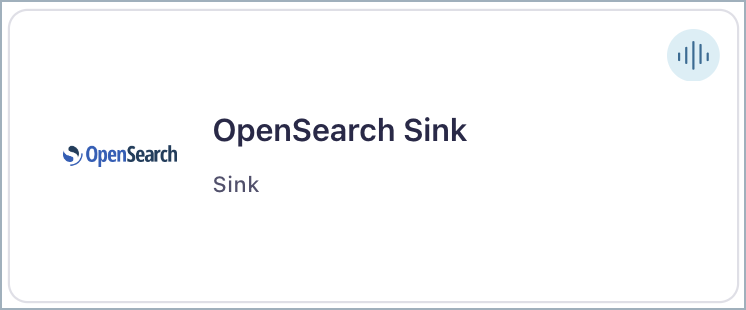
Step 4: Enter the connector details
Note the following:
Ensure you have completed all the prerequisites.
An asterisk ( * ) designates a required entry.
At the Add OpenSearch Sink connector screen, complete the following:
If you’ve already populated your Kafka topics, select the topics you want to connect from the Topics list.
To create a new topic, click Add a new topic. To use the default topic settings, click Create with defaults. To modify the topic settings, click Show advanced settings, update accordingly, and then click Save & Create.
Select the way you want to provide Kafka Cluster credentials. You can choose one of the following options:
My account: This setting allows your connector to globally access everything that you have access to. With a user account, the connector uses an API key and secret to access the Kafka cluster. This option is not recommended for production.
Service account: This setting limits the access for your connector by using a service account. This option is recommended for production.
Use an existing API key: This setting allows you to specify an API key and a secret pair. You can use an existing pair or create a new one. This method is not recommended for production environments.
Note
Freight clusters support only service accounts for Kafka authentication.
Click Continue.
Configure the authentication properties:
Authentication
OpenSearch Instance URL: The OpenSearch instance URL. For example,
https://your-opensearch-instance.com/.Endpoint Authentication Type: The authentication type of the endpoint.
Auth Username: The username to be used with an endpoint requiring basic authentication.
Auth Password: The password to be used with an endpoint requiring basic authentication.
SSL Enabled: Set whether to connect to the endpoint using SSL. If set to
true, enter the following details mentioned below.Key Store: The keystore that contains the client certificate and private key. Supported formats are JKS or PKCS12. File system paths are not supported.
Keystore Password: The store password for the key store file.
Key Password: The password for the private key in the key store file.
Trust Store: The trust store that contains the server CA certificate(s). Supported formats are JKS or PKCS12. File system paths are not supported.
Trust Store Password: The trust store password containing a server CA certificate.
SSL Protocol: The protocol to use for SSL connections.
Click Continue.
Note
Configuration properties that are not shown in the Cloud Console use the default values. See Configuration Properties for all property values and definitions.
Input Kafka record value format: Select the Input Kafka record value format (data coming from the Kafka topic): AVRO, BYTES, JSON_SR, JSON (schemaless) PROTOBUF. A valid schema must be available in Schema Registry to use a schema-based message format (for example, AVRO, JSON_SR, or PROTOBUF). For more information, see Schema Registry Enabled Environments.
Indexes
Number of indexes: Enter the number of indexes to push data to in the Indexes field. Note that this value should be less than or equal to 5. If you entered 2 in the Indexes field, you should see 2 index configuration sections with the following fields to set.
Index 1 configuration
Index: The index name. This name together with the OpenSearch Instance URL forms the complete HTTP(S) URL.
Topic: The topic from which data will be pulled for this index.
Behavior for null valued records: Determines how the connector handles records with a non-null key and a null value (also known as Kafka tombstone records) for each index. Valid options are
IGNORE,DELETEandFAIL.Batch Size: The size of the batch of records to be sent to the OpenSearch. Note that Basic and Standard Clusters may experience throughput limitations, even with a higher batch size.
Report only status code to success topic: Specifies whether to report only the status code to the success topic. If the API response payload is huge, it is recommended to set this to
truefor better throughput.Write Method: Defines how the connector writes documents to an index.
INSERTadds only new documents.UPSERTuses the Kafka record key to determine the operation. It upserts (updates if the key exists, inserts if it does not) records with a non-null key and inserts records with a null key as new documents. The default method isINSERT.Note
When the Write Method is set to
UPSERT, the Kafka record key must be a string or bytes because OpenSearch only accepts string document IDs.
Index 2 configuration
Index: The index name. This name together with the OpenSearch Instance URL forms the complete HTTP(S) URL.
Topic: The topic from which data will be pulled for this index.
Behavior for null valued records: Determines how the connector handles records with a non-null key and a null value (also known as Kafka tombstone records) for each index. Valid options are
IGNORE,DELETEandFAIL.Batch Size: The size of the batch of records to be sent to the OpenSearch. Note that Basic and Standard Clusters may experience throughput limitations, even with a higher batch size.
Report only status code to success topic: Specifies whether to report only the status code to the success topic. If the API response payload is huge, it is recommended to set this to
truefor better throughput.Write Method: Defines how the connector writes documents to an index.
INSERTadds only new documents.UPSERTuses the Kafka record key to determine the operation. It upserts (updates if the key exists, inserts if it does not) records with a non-null key and inserts records with a null key as new documents. The default method isINSERT.Note
When the Write Method is set to
UPSERT, the Kafka record key must be a string or bytes because OpenSearch only accepts string document IDs.
Index 3 configuration
Index: The index name. This name together with the OpenSearch Instance URL forms the complete HTTP(S) URL.
Topic: The topic from which data will be pulled for this index.
Behavior for null valued records: Determines how the connector handles records with a non-null key and a null value (also known as Kafka tombstone records) for each index. Valid options are
IGNORE,DELETEandFAIL.Batch Size: The size of the batch of records to be sent to the OpenSearch. Note that Basic and Standard Clusters may experience throughput limitations, even with a higher batch size.
Report only status code to success topic: Specifies whether to report only the status code to the success topic. If the API response payload is huge, it is recommended to set this to
truefor better throughput.Write Method: Defines how the connector writes documents to an index.
INSERTadds only new documents.UPSERTuses the Kafka record key to determine the operation. It upserts (updates if the key exists, inserts if it does not) records with a non-null key and inserts records with a null key as new documents. The default method isINSERT.Note
When the Write Method is set to
UPSERT, the Kafka record key must be a string or bytes because OpenSearch only accepts string document IDs.
Index 4 configuration
Index: The index name. This name together with the OpenSearch Instance URL forms the complete HTTP(S) URL.
Topic: The topic from which data will be pulled for this index.
Behavior for null valued records: Determines how the connector handles records with a non-null key and a null value (also known as Kafka tombstone records) for each index. Valid options are
IGNORE,DELETEandFAIL.Batch Size: The size of the batch of records to be sent to the OpenSearch. Note that Basic and Standard Clusters may experience throughput limitations, even with a higher batch size.
Report only status code to success topic: Specifies whether to report only the status code to the success topic. If the API response payload is huge, it is recommended to set this to
truefor better throughput.Write Method: Defines how the connector writes documents to an index.
INSERTadds only new documents.UPSERTuses the Kafka record key to determine the operation. It upserts (updates if the key exists, inserts if it does not) records with a non-null key and inserts records with a null key as new documents. The default method isINSERT.Note
When the Write Method is set to
UPSERT, the Kafka record key must be a string or bytes because OpenSearch only accepts string document IDs.
Index 5 configuration
Index: The index name. This name together with the OpenSearch Instance URL forms the complete HTTP(S) URL.
Topic: The topic from which data will be pulled for this index.
Behavior for null valued records: Determines how the connector handles records with a non-null key and a null value (also known as Kafka tombstone records) for each index. Valid options are
IGNORE,DELETEandFAIL.Batch Size: The size of the batch of records to be sent to the OpenSearch. Note that Basic and Standard Clusters may experience throughput limitations, even with a higher batch size.
Report only status code to success topic: Specifies whether to report only the status code to the success topic. If the API response payload is huge, it is recommended to set this to
truefor better throughput.Write Method: Defines how the connector writes documents to an index.
INSERTadds only new documents.UPSERTuses the Kafka record key to determine the operation. It upserts (updates if the key exists, inserts if it does not) records with a non-null key and inserts records with a null key as new documents. The default method isINSERT.Note
When the Write Method is set to
UPSERT, the Kafka record key must be a string or bytes because OpenSearch only accepts string document IDs.
Show advanced configurations
Schema context: Select a schema context to use for this connector, if using a schema-based data format. This property defaults to the Default context, which configures the connector to use the default schema set up for Schema Registry in your Confluent Cloud environment. A schema context allows you to use separate schemas (like schema sub-registries) tied to topics in different Kafka clusters that share the same Schema Registry environment. For example, if you select a non-default context, a Source connector uses only that schema context to register a schema and a Sink connector uses only that schema context to read from. For more information about setting up a schema context, see What are schema contexts and when should you use them?.
Additional Configs
Value Converter Replace Null With Default: Whether to replace fields that have a default value and that are null to the default value. When set to true, the default value is used, otherwise null is used. Applicable for JSON Converter.
Value Converter Reference Subject Name Strategy: Set the subject reference name strategy for value. Valid entries are DefaultReferenceSubjectNameStrategy or QualifiedReferenceSubjectNameStrategy. Note that the subject reference name strategy can be selected only for PROTOBUF format with the default strategy being DefaultReferenceSubjectNameStrategy.
Value Converter Schemas Enable: Include schemas within each of the serialized values. Input messages must contain schema and payload fields and may not contain additional fields. For plain JSON data, set this to false. Applicable for JSON Converter.
Errors Tolerance: Use this property if you would like to configure the connector’s error handling behavior. WARNING: This property should be used with CAUTION for SOURCE CONNECTORS as it may lead to dataloss. If you set this property to ‘all’, the connector will not fail on errant records, but will instead log them (and send to DLQ for Sink Connectors) and continue processing. If you set this property to ‘none’, the connector task will fail on errant records.
Value Converter Ignore Default For Nullables: When set to true, this property ensures that the corresponding record in Kafka is NULL, instead of showing the default column value. Applicable for AVRO,PROTOBUF and JSON_SR Converters.
Value Converter Decimal Format: Specify the JSON/JSON_SR serialization format for Connect DECIMAL logical type values with two allowed literals: BASE64 to serialize DECIMAL logical types as base64 encoded binary data and NUMERIC to serialize Connect DECIMAL logical type values in JSON/JSON_SR as a number representing the decimal value.
Value Converter Connect Meta Data: Allow the Connect converter to add its metadata to the output schema. Applicable for Avro Converters.
Value Converter Value Subject Name Strategy: Determines how to construct the subject name under which the value schema is registered with Schema Registry.
Key Converter Key Subject Name Strategy: How to construct the subject name for key schema registration.
Auto-restart policy
Enable Connector Auto-restart: Control the auto-restart behavior of the connector and its task in the event of user-actionable errors. Defaults to
true, enabling the connector to automatically restart in case of user-actionable errors. Set this property tofalseto disable auto-restart for failed connectors. In such cases, you would need to manually restart the connector.
Consumer configuration
Max poll interval(ms): Set the maximum delay between subsequent consume requests to Kafka. Use this property to improve connector performance in cases when the connector cannot send records to the sink system. The default is 300,000 milliseconds (5 minutes).
Max poll records: Set the maximum number of records to consume from Kafka in a single request. Use this property to improve connector performance in cases when the connector cannot send records to the sink system. The default is 500 records.
Behavior on error
Behavior On Errors: Behavior setting for handling error responses from HTTP requests. Must be configured to one of the following:
IGNOREorFAIL.
Retry configurations
Retry Backoff Policy: The backoff policy to use in terms of a retry. Must be configured to
CONSTANT_VALUEOREXPONENTIAL_WITH_JITTER.Retry Backoff (ms): The time in milliseconds to wait following an error before the connector retries the task.
Retry HTTP Status Codes: The HTTP response status codes returned that prompt the connector to retry the request. Enter a comma- separated list of codes or range of codes. Ranges are specified with a start and optional end code. Range boundaries are inclusive. For example:
400-includes all codes greater than or equal to400and400-500includes codes from 400 to 500, including 500. Multiple ranges and single codes can be specified together to achieve fine-grained control over retry behavior. For example:404,408,500-prompts the connector to retry on404 NOT FOUND,408 REQUEST TIMEOUT, and all5xxerror codes. Note that some status codes are always retried, such as unauthorized, timeouts, and too many requests.Maximum Retries: The maximum number of times the connector retries a request when an error occurs, before the task fails.
Transforms
Single Message Transforms: To add a new SMT, see Add transforms. For more information about unsupported SMTs, see Unsupported transformations.
Processing position
Set offsets: Click Set offsets to define a specific offset for this connector to begin procession data from. For more information on managing offsets, see Manage offsets.
Click Continue.
Based on the number of topic partitions you select, you will be provided with a recommended number of tasks.
To change the number of recommended tasks, enter the number of tasks for the connector to use in the Tasks field.
Click Continue.
Verify the connection details.
Click Launch.
The status for the connector should go from Provisioning to Running.
Step 5: Check the results in OpenSearch
Verify that new records are being added to your OpenSearch deployment.
For more information and examples to use with the Confluent Cloud API for Connect, see the Confluent Cloud API for Connect Usage Examples section.
Tip
When you launch a connector, a Dead Letter Queue topic is automatically created. See View Connector Dead Letter Queue Errors in Confluent Cloud for details.
Using the Confluent CLI
Complete the following steps to set up and run the connector using the Confluent CLI. Ensure you have completed all the prerequisites.
Step 1: List the available connectors
Enter the following command to list available connectors:
confluent connect plugin list
Step 2: List the connector configuration properties
Enter the following command to show the connector configuration properties:
confluent connect plugin describe <connector-plugin-name>
The command output shows the required and optional configuration properties.
Step 3: Create the connector configuration file
Create a JSON file that contains the connector configuration properties. The following example shows required and optional connector properties.
{
"connector.class": "OpenSearchSink",
"input.data.format": "JSON",
"kafka.auth.mode": "KAFKA_API_KEY",
"kafka.api.key": "<my-kafka-api-key",
"kafka.api.secret": "<my-kafka-api-secret",
"name": "os_sink_connectors3ss2a",
"instance.url": "https://your-opensearch-endpoint.example",
"topics": "inventory,orders,users",
"request.method": "POST",
"tasks.max": "1",
"indexes.num": "3",
"auth.type": "BASIC",
"connection.user": "username",
"connection.password": "password",
"index1.name" : "users_index",
"index1.topic": "users",
"index1.write.method": "INSERT",
"index2.name" : "inventory_index",
"index2.topic": "inventory",
"index2.write.method": "UPSERT",
"index3.name" : "orders",
"index3.topic": "orders_index",
"index3.write.method": "INSERT"
}
Note the following property definitions:
"connector.class": Identifies the connector plugin name."input.data.format": Sets the input Kafka record value format (data coming from the Kafka topic). Valid entries are AVRO, JSON_SR, PROTOBUF, or JSON. You must have Confluent Cloud Schema Registry configured if using a schema-based message format (for example, Avro, JSON Schema, JSON, or Protobuf).
"kafka.auth.mode": Identifies the connector authentication mode you want to use. There are two options:SERVICE_ACCOUNTorKAFKA_API_KEY(the default). To use an API key and secret, specify the configuration propertieskafka.api.keyandkafka.api.secret, as shown in the example configuration (above). To use a service account, specify the Resource ID in the propertykafka.service.account.id=<service-account-resource-ID>. To list the available service account resource IDs, use the following command:confluent iam service-account list
For example:
confluent iam service-account list Id | Resource ID | Name | Description +---------+-------------+-------------------+------------------- 123456 | sa-l1r23m | sa-1 | Service account 1 789101 | sa-l4d56p | sa-2 | Service account 2
"name": Sets a name for your new connector."instance.url": The OpenSearch instance URL. The URL you enter should look like this:http://your-opensearch-instance.com/."topics": Identifies the topic name or a comma-separated list of topic names."request.method": Enter an HTTP API Request Method. OnlyPOSTrequests are supported."tasks.max": Enter the maximum number of tasks for the connector to use. More tasks might improve performance."indexes.num": The number of indexes to push data to."indexN.write.method": Sets how documents are written. Set toINSERTto add only new documents. Set toUPSERTto use the Kafka record key to determine the operation. It upserts (updates if the key exists, inserts if it does not) records with a non-null key and inserts records with a null key as new documents. When you useUPSERTmethod, the Kafka record key must be a string or bytes because OpenSearch accepts only string document IDs. The default isINSERT.
Single Message Transforms: For details about adding SMTs using the CLI, see the Single Message Transforms (SMT) documentation. For a list of SMTs that are not supported with this connector, see Unsupported transformations.
For all property values and definitions, see Configuration Properties.
Step 4: Load the configuration file and create the connector
Enter the following Confluent CLI command to load the configuration and start the connector:
confluent connect cluster create --config-file <file-name>.json
For example:
confluent connect cluster create --config-file opensearch-sink-config.json
Example output:
Created connector os_sink_connectors3ss2a lcc-ix4dl
Step 5: Check the connector status
Enter the following Confluent CLI command to check the connector status:
confluent connect cluster list
Example output:
ID | Name | Status | Type
+-----------+----------------------------+---------+------+
lcc-ix4dl | os_sink_connectors3ss2a | RUNNING | sink
Step 6: Check the results in OpenSearch
Verify new records are being added to the OpenSearch deployment.
For more information and examples to use with the Confluent Cloud API for Connect, see the Confluent Cloud API for Connect Usage Examples section.
Tip
When you launch a connector, a Dead Letter Queue topic is automatically created. See View Connector Dead Letter Queue Errors in Confluent Cloud for details.
Configuration Properties
Use the following configuration properties with the OpenSearch Sink connector.
Which topics do you want to get data from?
topicsIdentifies the topic name or a comma-separated list of topic names.
Type: list
Importance: high
errors.deadletterqueue.topic.nameThe name of the topic to be used as the dead letter queue (DLQ) for messages that result in an error when processed by this sink connector, or its transformations or converters. Defaults to ‘dlq-${connector}’ if not set. The DLQ topic will be created automatically if it does not exist. You can provide
${connector}in the value to use it as a placeholder for the logical cluster ID.Type: string
Default: dlq-${connector}
Importance: low
reporter.result.topic.nameThe name of the topic to produce records to after successfully processing a sink record. Defaults to ‘success-${connector}’ if not set. You can provide
${connector}in the value to use it as a placeholder for the logical cluster ID.Type: string
Default: success-${connector}
Importance: low
reporter.error.topic.nameThe name of the topic to produce records to after each unsuccessful record sink attempt. Defaults to ‘error-${connector}’ if not set. You can provide
${connector}in the value to use it as a placeholder for the logical cluster ID.Type: string
Default: error-${connector}
Importance: low
Schema Config
schema.context.nameAdd a schema context name. A schema context represents an independent scope in Schema Registry. It is a separate sub-schema tied to topics in different Kafka clusters that share the same Schema Registry instance. If not used, the connector uses the default schema configured for Schema Registry in your Confluent Cloud environment.
Type: string
Default: default
Importance: medium
Input messages
input.data.formatSets the input Kafka record value format. Valid entries are AVRO, JSON_SR, PROTOBUF, JSON or BYTES. Note that you need to have Confluent Cloud Schema Registry configured if using a schema-based message format like AVRO, JSON_SR, and PROTOBUF.
Type: string
Default: JSON
Importance: high
How should we connect to your data?
nameSets a name for your connector.
Type: string
Valid Values: A string at most 64 characters long
Importance: high
Kafka Cluster credentials
kafka.auth.modeKafka Authentication mode. It can be one of KAFKA_API_KEY or SERVICE_ACCOUNT. It defaults to KAFKA_API_KEY mode, whenever possible.
Type: string
Valid Values: SERVICE_ACCOUNT, KAFKA_API_KEY
Importance: high
kafka.api.keyKafka API Key. Required when kafka.auth.mode==KAFKA_API_KEY.
Type: password
Importance: high
kafka.service.account.idThe Service Account that will be used to generate the API keys to communicate with Kafka Cluster.
Type: string
Importance: high
kafka.api.secretSecret associated with Kafka API key. Required when kafka.auth.mode==KAFKA_API_KEY.
Type: password
Importance: high
Consumer configuration
max.poll.interval.msThe maximum delay between subsequent consume requests to Kafka. This configuration property may be used to improve the performance of the connector, if the connector cannot send records to the sink system. Defaults to 300000 milliseconds (5 minutes).
Type: long
Default: 300000 (5 minutes)
Valid Values: [60000,…,1800000] for non-dedicated clusters and [60000,…] for dedicated clusters
Importance: low
max.poll.recordsThe maximum number of records to consume from Kafka in a single request. This configuration property may be used to improve the performance of the connector, if the connector cannot send records to the sink system. Defaults to 500 records.
Type: long
Default: 500
Valid Values: [1,…,500] for non-dedicated clusters and [1,…] for dedicated clusters
Importance: low
Number of tasks for this connector
tasks.maxMaximum number of tasks for the connector.
Type: int
Valid Values: [1,…]
Importance: high
Authentication
instance.urlThe OpenSearch instance URL. For example: https://your-opensearch-instance.com/.
Type: string
Importance: high
auth.typeAuthentication type of the endpoint. Valid values are
NONE,BASIC.Type: string
Default: BASIC
Importance: high
connection.userThe username to be used with an endpoint requiring basic authentication.
Type: string
Importance: medium
connection.passwordThe password to be used with an endpoint requiring basic authentication.
Type: password
Importance: medium
opensearch.ssl.enabledWhether or not to connect to the endpoint via SSL.
Type: boolean
Default: false
Importance: medium
opensearch.ssl.keystorefileThe keystore that contains the client certificate and private key. Supported formats are JKS or PKCS12. File system paths are not supported.
Type: password
Default: [hidden]
Importance: low
opensearch.ssl.keystore.passwordThe store password for the key store file.
Type: password
Importance: high
opensearch.ssl.key.passwordThe password for the private key in the key store file.
Type: password
Importance: high
opensearch.ssl.truststorefileThe truststore that contains the server CA certificate(s). Supported formats are JKS or PKCS12. File system paths are not supported.
Type: password
Default: [hidden]
Importance: high
opensearch.ssl.truststore.passwordThe trust store password containing a server CA certificate.
Type: password
Importance: high
opensearch.ssl.protocolThe protocol to use for SSL connections
Type: string
Default: TLSv1.3
Importance: medium
Behavior on error
behavior.on.errorError handling behavior setting for handling error response from HTTP requests.
Type: string
Default: FAIL
Importance: low
Indexes
indexes.numThe number of indexes to push data to. This value should be less than or equal to 5
Type: int
Default: 1
Valid Values: [1,…,5]
Importance: high
Retry configurations
retry.backoff.policyThe backoff policy to use in terms of retry - CONSTANT_VALUE or EXPONENTIAL_WITH_JITTER
Type: string
Default: EXPONENTIAL_WITH_JITTER
Importance: medium
retry.backoff.msThe initial duration in milliseconds to wait following an error before a retry attempt is made. Subsequent backoff attempts can be a constant value or exponential with jitter (can be configured using api*.retry.backoff.policy parameter). Jitter adds randomness to the exponential backoff algorithm to prevent synchronized retries.
Type: int
Default: 3000 (3 seconds)
Valid Values: [100,…]
Importance: medium
retry.on.status.codesComma-separated list of HTTP status codes or range of codes to retry on. Ranges are specified with start and optional end code. Range boundaries are inclusive. For instance, 400- includes all codes greater than or equal to 400. 400-500 includes codes from 400 to 500, including 500. Multiple ranges and single codes can be specified together to achieve fine-grained control over retry behavior. For example, 404,408,500- will retry on 404 NOT FOUND, 408 REQUEST TIMEOUT, and all 5xx error codes. Note that some status codes will always be retried, such as unauthorized, timeouts and too many requests.
Type: string
Default: 400-
Importance: medium
max.retriesThe maximum number of times to retry on errors before failing the task.
Type: int
Default: 3
Importance: medium
Index 1 configuration
index1.nameThe index name together with the OpenSearch Instance URL will form the complete HTTP(S) URL. This path can be templated with offset information.
Type: string
Importance: high
index1.topicTopic from where data will be pulled for this Index
Type: string
Default: “”
Importance: high
index1.behavior.on.null.valuesHow to handle records with a non-null key and a null value (i.e. Kafka tombstone records). Valid options are
IGNORE,DELETEandFAILType: string
Default: IGNORE
Importance: low
index1.batch.sizeSize of the batch of records to be sent to the OpenSearch. Note that Basic and Standard Clusters may experience throughput limitations, even with a higher batch size.
Type: int
Default: 1
Importance: low
index1.report.only.status.code.to.success.topicWhether to report only the status code to the success topic. If the API response payload is huge, it is recommended to set this to true, for better throughput.
Type: boolean
Default: false
Importance: medium
index1.write.methodThe write method determines how you add data to an index. The INSERT method inserts only new documents, while the UPSERT method updates existing documents or inserts new ones if they don’t exist.
Type: string
Default: INSERT
Valid Values: INSERT, UPSERT
Importance: high
Index 2 configuration
index2.nameThe index name together with the OpenSearch Instance URL will form the complete HTTP(S) URL. This path can be templated with offset information.
Type: string
Importance: high
index2.topicTopic from where data will be pulled for this Index
Type: string
Default: “”
Importance: high
index2.behavior.on.null.valuesHow to handle records with a non-null key and a null value (i.e. Kafka tombstone records). Valid options are
IGNORE,DELETEandFAILType: string
Default: IGNORE
Importance: low
index2.batch.sizeSize of the batch of records to be sent to the OpenSearch. Note that Basic and Standard Clusters may experience throughput limitations, even with a higher batch size.
Type: int
Default: 1
Importance: low
index2.report.only.status.code.to.success.topicWhether to report only the status code to the success topic. If the API response payload is huge, it is recommended to set this to true, for better throughput.
Type: boolean
Default: false
Importance: medium
index2.write.methodThe write method determines how you add data to an index. The INSERT method inserts only new documents, while the UPSERT method updates existing documents or inserts new ones if they don’t exist.
Type: string
Default: INSERT
Valid Values: INSERT, UPSERT
Importance: high
Index 3 configuration
index3.nameThe index name together with the OpenSearch Instance URL will form the complete HTTP(S) URL. This path can be templated with offset information.
Type: string
Importance: high
index3.topicTopic from where data will be pulled for this Index
Type: string
Default: “”
Importance: high
index3.behavior.on.null.valuesHow to handle records with a non-null key and a null value (i.e. Kafka tombstone records). Valid options are
IGNORE,DELETEandFAILType: string
Default: IGNORE
Importance: low
index3.batch.sizeSize of the batch of records to be sent to the OpenSearch. Note that Basic and Standard Clusters may experience throughput limitations, even with a higher batch size.
Type: int
Default: 1
Importance: low
index3.report.only.status.code.to.success.topicWhether to report only the status code to the success topic. If the API response payload is huge, it is recommended to set this to true, for better throughput.
Type: boolean
Default: false
Importance: medium
index3.write.methodThe write method determines how you add data to an index. The INSERT method inserts only new documents, while the UPSERT method updates existing documents or inserts new ones if they don’t exist.
Type: string
Default: INSERT
Valid Values: INSERT, UPSERT
Importance: high
Index 4 configuration
index4.nameThe index name together with the OpenSearch Instance URL will form the complete HTTP(S) URL. This path can be templated with offset information.
Type: string
Importance: high
index4.topicTopic from where data will be pulled for this Index
Type: string
Default: “”
Importance: high
index4.behavior.on.null.valuesHow to handle records with a non-null key and a null value (i.e. Kafka tombstone records). Valid options are
IGNORE,DELETEandFAILType: string
Default: IGNORE
Importance: low
index4.batch.sizeSize of the batch of records to be sent to the OpenSearch. Note that Basic and Standard Clusters may experience throughput limitations, even with a higher batch size.
Type: int
Default: 1
Importance: low
index4.report.only.status.code.to.success.topicWhether to report only the status code to the success topic. If the API response payload is huge, it is recommended to set this to true, for better throughput.
Type: boolean
Default: false
Importance: medium
index4.write.methodThe write method determines how you add data to an index. The INSERT method inserts only new documents, while the UPSERT method updates existing documents or inserts new ones if they don’t exist.
Type: string
Default: INSERT
Valid Values: INSERT, UPSERT
Importance: high
Index 5 configuration
index5.nameThe index name together with the OpenSearch Instance URL will form the complete HTTP(S) URL. This path can be templated with offset information.
Type: string
Importance: high
index5.topicTopic from where data will be pulled for this Index
Type: string
Default: “”
Importance: high
index5.behavior.on.null.valuesHow to handle records with a non-null key and a null value (i.e. Kafka tombstone records). Valid options are
IGNORE,DELETEandFAILType: string
Default: IGNORE
Importance: low
index5.batch.sizeSize of the batch of records to be sent to the OpenSearch. Note that Basic and Standard Clusters may experience throughput limitations, even with a higher batch size.
Type: int
Default: 1
Importance: low
index5.report.only.status.code.to.success.topicWhether to report only the status code to the success topic. If the API response payload is huge, it is recommended to set this to true, for better throughput.
Type: boolean
Default: false
Importance: medium
index5.write.methodThe write method determines how you add data to an index. The INSERT method inserts only new documents, while the UPSERT method updates existing documents or inserts new ones if they don’t exist.
Type: string
Default: INSERT
Valid Values: INSERT, UPSERT
Importance: high
Additional Configs
consumer.override.auto.offset.resetDefines the behavior of the consumer when there is no committed position (which occurs when the group is first initialized) or when an offset is out of range. You can choose either to reset the position to the “earliest” offset (the default) or the “latest” offset. You can also select “none” if you would rather set the initial offset yourself and you are willing to handle out of range errors manually. More details: https://docs.confluent.io/platform/current/installation/configuration/consumer-configs.html#auto-offset-reset
Type: string
Importance: low
consumer.override.isolation.levelControls how to read messages written transactionally. If set to read_committed, consumer.poll() will only return transactional messages which have been committed. If set to read_uncommitted (the default), consumer.poll() will return all messages, even transactional messages which have been aborted. Non-transactional messages will be returned unconditionally in either mode. More details: https://docs.confluent.io/platform/current/installation/configuration/consumer-configs.html#isolation-level
Type: string
Importance: low
header.converterThe converter class for the headers. This is used to serialize and deserialize the headers of the messages.
Type: string
Importance: low
value.converter.allow.optional.map.keysAllow optional string map key when converting from Connect Schema to Avro Schema. Applicable for Avro Converters.
Type: boolean
Importance: low
value.converter.auto.register.schemasSpecify if the Serializer should attempt to register the Schema.
Type: boolean
Importance: low
value.converter.connect.meta.dataAllow the Connect converter to add its metadata to the output schema. Applicable for Avro Converters.
Type: boolean
Importance: low
value.converter.enhanced.avro.schema.supportEnable enhanced schema support to preserve package information and Enums. Applicable for Avro Converters.
Type: boolean
Importance: low
value.converter.enhanced.protobuf.schema.supportEnable enhanced schema support to preserve package information. Applicable for Protobuf Converters.
Type: boolean
Importance: low
value.converter.flatten.unionsWhether to flatten unions (oneofs). Applicable for Protobuf Converters.
Type: boolean
Importance: low
value.converter.generate.index.for.unionsWhether to generate an index suffix for unions. Applicable for Protobuf Converters.
Type: boolean
Importance: low
value.converter.generate.struct.for.nullsWhether to generate a struct variable for null values. Applicable for Protobuf Converters.
Type: boolean
Importance: low
value.converter.int.for.enumsWhether to represent enums as integers. Applicable for Protobuf Converters.
Type: boolean
Importance: low
value.converter.latest.compatibility.strictVerify latest subject version is backward compatible when use.latest.version is true.
Type: boolean
Importance: low
value.converter.object.additional.propertiesWhether to allow additional properties for object schemas. Applicable for JSON_SR Converters.
Type: boolean
Importance: low
value.converter.optional.for.nullablesWhether nullable fields should be specified with an optional label. Applicable for Protobuf Converters.
Type: boolean
Importance: low
value.converter.optional.for.proto2Whether proto2 optionals are supported. Applicable for Protobuf Converters.
Type: boolean
Importance: low
value.converter.scrub.invalid.namesWhether to scrub invalid names by replacing invalid characters with valid characters. Applicable for Avro and Protobuf Converters.
Type: boolean
Importance: low
value.converter.use.latest.versionUse latest version of schema in subject for serialization when auto.register.schemas is false.
Type: boolean
Importance: low
value.converter.use.optional.for.nonrequiredWhether to set non-required properties to be optional. Applicable for JSON_SR Converters.
Type: boolean
Importance: low
value.converter.wrapper.for.nullablesWhether nullable fields should use primitive wrapper messages. Applicable for Protobuf Converters.
Type: boolean
Importance: low
value.converter.wrapper.for.raw.primitivesWhether a wrapper message should be interpreted as a raw primitive at root level. Applicable for Protobuf Converters.
Type: boolean
Importance: low
errors.toleranceUse this property if you would like to configure the connector’s error handling behavior. WARNING: This property should be used with CAUTION for SOURCE CONNECTORS as it may lead to dataloss. If you set this property to ‘all’, the connector will not fail on errant records, but will instead log them (and send to DLQ for Sink Connectors) and continue processing. If you set this property to ‘none’, the connector task will fail on errant records.
Type: string
Default: all
Importance: low
key.converter.key.subject.name.strategyHow to construct the subject name for key schema registration.
Type: string
Default: TopicNameStrategy
Importance: low
value.converter.decimal.formatSpecify the JSON/JSON_SR serialization format for Connect DECIMAL logical type values with two allowed literals:
BASE64 to serialize DECIMAL logical types as base64 encoded binary data and
NUMERIC to serialize Connect DECIMAL logical type values in JSON/JSON_SR as a number representing the decimal value.
Type: string
Default: BASE64
Importance: low
value.converter.flatten.singleton.unionsWhether to flatten singleton unions. Applicable for Avro and JSON_SR Converters.
Type: boolean
Default: false
Importance: low
value.converter.ignore.default.for.nullablesWhen set to true, this property ensures that the corresponding record in Kafka is NULL, instead of showing the default column value. Applicable for AVRO,PROTOBUF and JSON_SR Converters.
Type: boolean
Default: false
Importance: low
value.converter.reference.subject.name.strategySet the subject reference name strategy for value. Valid entries are DefaultReferenceSubjectNameStrategy or QualifiedReferenceSubjectNameStrategy. Note that the subject reference name strategy can be selected only for PROTOBUF format with the default strategy being DefaultReferenceSubjectNameStrategy.
Type: string
Default: DefaultReferenceSubjectNameStrategy
Importance: low
value.converter.replace.null.with.defaultWhether to replace fields that have a default value and that are null to the default value. When set to true, the default value is used, otherwise null is used. Applicable for JSON Converter.
Type: boolean
Default: true
Importance: low
value.converter.schemas.enableInclude schemas within each of the serialized values. Input messages must contain schema and payload fields and may not contain additional fields. For plain JSON data, set this to false. Applicable for JSON Converter.
Type: boolean
Default: false
Importance: low
value.converter.value.subject.name.strategyDetermines how to construct the subject name under which the value schema is registered with Schema Registry.
Type: string
Default: TopicNameStrategy
Importance: low
Auto-restart policy
auto.restart.on.user.errorEnable connector to automatically restart on user-actionable errors.
Type: boolean
Default: true
Importance: medium
Next Steps
For an example that shows fully-managed Confluent Cloud connectors in action with Confluent Cloud for Apache Flink, see the Cloud ETL Demo. This example also shows how to use Confluent CLI to manage your resources in Confluent Cloud.

Try Confluent Cloud on AWS Marketplace with $1000 of free usage for 30 days, and pay as you go. No credit card is required.