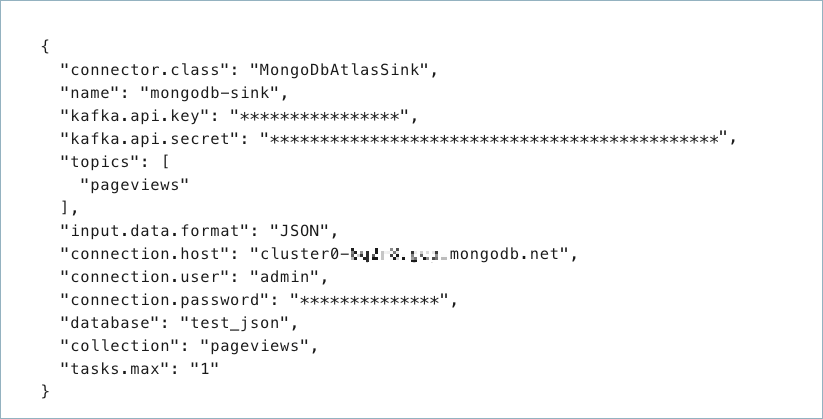MongoDB Atlas Sink Connector for Confluent Cloud
The fully-managed MongoDB Atlas Sink connector for Confluent Cloud maps and persists events from Apache Kafka® topics directly to a MongoDB Atlas database collection. The connector supports Avro, JSON Schema, Protobuf, JSON (schemaless), String, or BSON data from Apache Kafka® topics. The connector ingests events from Kafka topics directly into a MongoDB Atlas database, exposing the data to services for querying, enrichment, and analytics.
Note
This Quick Start is for the fully-managed Confluent Cloud connector. If you are installing the connector locally for Confluent Platform, see MongoDB Kafka Connector documentation.
If you require private networking for fully-managed connectors, make sure to set up the proper networking beforehand. For more information, see Manage Networking for Confluent Cloud Connectors.
Features
The MongoDB Atlas Sink connector supports both MongoDB Atlas and self-managed MongoDB databases.
The connector provides the following features:
Collections: Collections can be auto-created based on topic names.
Database authentication: The connector supports both username/password-based and X.509 certificate-based authentication. For more information on MONGODB-X.509-based authentication setup, see connector authentication.
Input data formats: The connector supports Avro, JSON Schema, Protobuf, JSON (schemaless), String, or BSON input data formats. Schema Registry must be enabled to use a Schema Registry-based format (for example, Avro, JSON_SR (JSON Schema), or Protobuf). See Schema Registry Enabled Environments for additional information.
Select configuration properties:
"max.num.retries": How often retries should be attempted on write errors."max.batch.size": The maximum number of sink records to batch together for processing."delete.on.null.values": Whether the connector should delete documents with matching key values when the value is null."doc.id.strategy": The strategy to generate a unique document ID (_id)."write.strategy": Defines the behavior of bulk write operations made on a MongoDB collection.
See Configuration Properties for all property values and definitions.
Client-side encryption (CSFLE and CSPE) support: The connector supports CSFLE and CSPE for sensitive data. For more information about CSFLE or CSPE setup, see the connector configuration.
For more information and examples to use with the Confluent Cloud API for Connect, see the Confluent Cloud API for Connect Usage Examples section.
Limitations
Be sure to review the following information.
For connector limitations, see MongoDB Atlas Sink Connector limitations.
If you plan to use one or more Single Message Transforms (SMTs), see SMT Limitations.
If you plan to use Confluent Cloud Schema Registry, see Schema Registry Enabled Environments.
Quick Start
Use this quick start to get up and running with the Confluent Cloud MongoDB Atlas sink connector. The quick start provides the basics of selecting the connector and configuring it to consume data from Kafka and persist the data to a MongoDB database.
- Prerequisites
Authorized access to a Confluent Cloud cluster on Amazon Web Services (AWS), Microsoft Azure (Azure), or Google Cloud.
The Confluent CLI installed and configured for the cluster. See Install the Confluent CLI.
Schema Registry must be enabled to use a Schema Registry-based format (for example, Avro, JSON_SR (JSON Schema), or Protobuf). See Schema Registry Enabled Environments for additional information.
Access to a MongoDB database.
The MongoDB database service endpoint and the Kafka cluster must be in the same region.
The MongoDB hostname address must provide a service record (SRV) when connecting to MONGODB_ATLAS. For MONGODB_SELF_MANAGED, a standard connection string is required.
For networking considerations, see Networking and DNS. To use a set of public egress IP addresses, see Public Egress IP Addresses for Confluent Cloud Connectors.
If you have a VPC-peered cluster in Confluent Cloud, consider configuring a PrivateLink Connection between MongoDB Atlas and the VPC.
Kafka cluster credentials. The following lists the different ways you can provide credentials.
Enter an existing service account resource ID.
Create a Confluent Cloud service account for the connector. Make sure to review the ACL entries required in the service account documentation. Some connectors have specific ACL requirements.
Create a Confluent Cloud API key and secret. To create a key and secret, you can use confluent api-key create or you can autogenerate the API key and secret directly in the Cloud Console when setting up the connector.
Adding an IP Whitelist Entry
Important
For networking considerations, see Networking and DNS.
To use a set of public egress IP addresses, see Public Egress IP Addresses for Confluent Cloud Connectors.
By default, MongoDB Atlas does not allow external network connections from the Internet. To allow external connections, you can add a specific IP or a CIDR IP range using the IP Whitelist entry dialog box under the Network Access menu in MongoDB.
In order for Confluent Cloud to connect to MongoDB Atlas, you need to specify the public IP address of your Confluent Cloud cluster. Add all of the Confluent Cloud egress IP addresses to the whitelist entry to your MongoDB Atlas cluster.
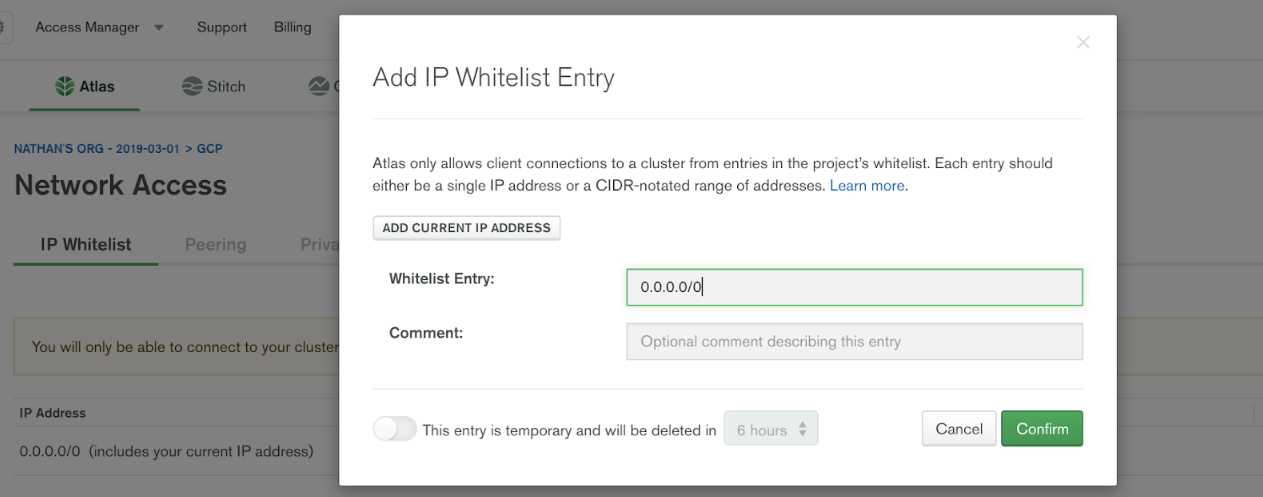
Using the Confluent Cloud Console
Step 1: Launch your Confluent Cloud cluster
To create and launch a Kafka cluster in Confluent Cloud, see Create a kafka cluster in Confluent Cloud.
Step 2: Add a connector
In the left navigation menu, click Connectors. If you already have connectors in your cluster, click + Add connector.
Step 3: Select your connector
Click the MongoDB Atlas Sink connector card.
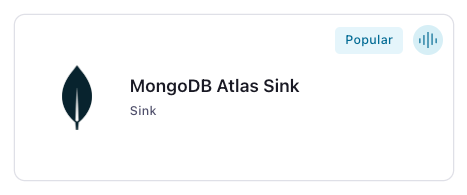
Step 4: Enter the connector details
Note
Ensure you have all your prerequisites completed.
An asterisk ( * ) designates a required entry.
At the Add MongoDB Atlas Sink Connector screen, complete the following:
If you’ve already populated your Kafka topics, select the topics you want to connect from the Topics list.
To create a new topic, click +Add new topic.
Select the way you want to provide Kafka Cluster credentials. You can choose one of the following options:
My account: This setting allows your connector to globally access everything that you have access to. With a user account, the connector uses an API key and secret to access the Kafka cluster. This option is not recommended for production.
Service account: This setting limits the access for your connector by using a service account. This option is recommended for production.
Use an existing API key: This setting allows you to specify an API key and a secret pair. You can use an existing pair or create a new one. This method is not recommended for production environments.
Note
Freight clusters support only service accounts for Kafka authentication.
Click Continue.
Configure the authentication properties:
MongoDB instance type
MongoDB instance type: Specify the MongoDB deployment type. Use MONGODB_ATLAS for cloud hosted Atlas clusters or MONGODB_SELF_MANAGED for self hosted MongoDB instances.
MongoDB authentication mechanism
Authentication mechanism: Choose an authentication mechanism for MongoDB. Use SCRAM-SHA-256 for username or password authentication. Use MONGODB-X509 for certificate-based authentication. For MONGODB-X509, you must configure the SSL keystore properties.
MongoDB credentials
Connection host: The MongoDB host with connection string options. Use a hostname address and not a full URL. For example, use
cluster4-r5q3r7.gcp.mongodb.net/?readPreference=secondaryfor MONGODB_ATLAS and54.190.171.123:27017/?authSource=adminfor MONGODB_SELF_MANAGED.Note
You don’t need to manually add the connection string parameters
authMechanism=MONGODB-X509&authSource=$externalas part of the host. The connector automatically includes the parameter when you selectMONGODB-X.509as the authentication mechanism.Connection user: The MongoDB Atlas connection user.
Connection password: The MongoDB Atlas connection password. When entering the password, make sure that any special characters are URL encoded.
MongoDB Database Details
Database name: The MongoDB Atlas database name.
Collection name: The collection name to write to. If the connector is sinking data from multiple topics, this is the default collection the topics are mapped to.
SSL Configuration
SSL keystore file: Upload the SSL keystore file containing the server certificate and enter the SSL keystore password used to access the keystore.
SSL keystore password: Password used to access the keystore.
SSL truststore file: Upload the SSL truststore file containing a server CA certificate and enter the SSL truststore password used to access the truststore.
SSL truststore password: Password used to access the truststore.
Click Continue.
Note
See Configuration Properties for all property values and definitions.
Input Kafka record value format: Sets the input Kafka record value format. Valid entries are AVRO, JSON_SR, PROTOBUF, JSON, STRING or BSON. Note that you need to have Confluent Cloud Schema Registry configured if using a schema-based message format like AVRO, JSON_SR, and PROTOBUF.
Data decryption
Enable Client-Side Field Level Encryption for data decryption. Specify a Service Account to access the Schema Registry and associated encryption rules or keys with that schema. Select the connector behavior (
ERRORorNONE) on data decryption failure. If set toERROR, the connector fails and writes the encrypted data in the DLQ. If set toNONE, the connector writes the encrypted data in the target system without decryption. For more information on CSFLE or CSPE setup, see Manage encryption for connectors.
Show advanced configurations
Schema context: Select a schema context to use for this connector, if using a schema-based data format. This property defaults to the Default context, which configures the connector to use the default schema set up for Schema Registry in your Confluent Cloud environment. A schema context allows you to use separate schemas (like schema sub-registries) tied to topics in different Kafka clusters that share the same Schema Registry environment. For example, if you select a non-default context, a Source connector uses only that schema context to register a schema and a Sink connector uses only that schema context to read from. For more information about setting up a schema context, see What are schema contexts and when should you use them?.
Input Kafka record key format: Sets the input Kafka record key format. Valid entries are AVRO, BYTES, JSON, JSON_SR, PROTOBUF, or STRING. Note that you need to have Confluent Cloud Schema Registry configured if using a schema-based message format like AVRO, JSON_SR, and PROTOBUF.
Post Processor Chain: A comma separated list of post processor classes to process the data before saving to MongoDB.
Field Renamer Mapping: An inline JSON array with objects describing field name mappings. Example:
[{\"oldName\":\"key.fieldA\",\"newName\":\"field1\"},{\"oldName\":\"value.xyz\",\"newName\":\"abc\"}].
Additional Configs
Value Converter Replace Null With Default: Whether to replace fields that have a default value and that are null to the default value. When set to true, the default value is used, otherwise null is used. Applicable for JSON Converter.
Value Converter Reference Subject Name Strategy: Set the subject reference name strategy for value. Valid entries are DefaultReferenceSubjectNameStrategy or QualifiedReferenceSubjectNameStrategy. Note that the subject reference name strategy can be selected only for PROTOBUF format with the default strategy being DefaultReferenceSubjectNameStrategy.
Value Converter Schemas Enable: Include schemas within each of the serialized values. Input messages must contain schema and payload fields and may not contain additional fields. For plain JSON data, set this to false. Applicable for JSON Converter.
Errors Tolerance: Use this property if you would like to configure the connector’s error handling behavior. WARNING: This property should be used with CAUTION for SOURCE CONNECTORS as it may lead to dataloss. If you set this property to ‘all’, the connector will not fail on errant records, but will instead log them (and send to DLQ for Sink Connectors) and continue processing. If you set this property to ‘none’, the connector task will fail on errant records.
Value Converter Ignore Default For Nullables: When set to true, this property ensures that the corresponding record in Kafka is NULL, instead of showing the default column value. Applicable for AVRO,PROTOBUF and JSON_SR Converters.
Value Converter Decimal Format: Specify the JSON/JSON_SR serialization format for Connect DECIMAL logical type values with two allowed literals: BASE64 to serialize DECIMAL logical types as base64 encoded binary data and NUMERIC to serialize Connect DECIMAL logical type values in JSON/JSON_SR as a number representing the decimal value.
Value Converter Connect Meta Data: Allow the Connect converter to add its metadata to the output schema. Applicable for Avro Converters.
Value Converter Value Subject Name Strategy: Determines how to construct the subject name under which the value schema is registered with Schema Registry.
Key Converter Key Subject Name Strategy: How to construct the subject name for key schema registration.
Auto-restart policy
Enable Connector Auto-restart: Control the auto-restart behavior of the connector and its task in the event of user-actionable errors. Defaults to
true, enabling the connector to automatically restart in case of user-actionable errors. Set this property tofalseto disable auto-restart for failed connectors. In such cases, you would need to manually restart the connector.
Consumer configuration
Max poll interval(ms): Set the maximum delay between subsequent consume requests to Kafka. Use this property to improve connector performance in cases when the connector cannot send records to the sink system. The default is 300,000 milliseconds (5 minutes).
Max poll records: Set the maximum number of records to consume from Kafka in a single request. Use this property to improve connector performance in cases when the connector cannot send records to the sink system. The default is 500 records.
Input messages
Change Data Capture handler: Sets the class name of the CDC handler to use for processing. You can capture CDC events with this connector and perform corresponding insert, update, and delete operations to a destination MongoDB cluster. Valid options are
None,MongoDbChangeStreamHandler,DebeziumMongoDbHandler,DebeziumMySqlHandler,DebeziumPostgresHandler, orQlikRdbmsHandler. If not used, this property defaults toNone. For more information, see mongodb-sink-cdc.
Writes
Delete on null values: Select whether or not the connector deletes documents with matching key values when the value is null. The default is false.
Write Model Strategy: The class that specifies the
WriteModelto use for bulk writes. Defaults toDefaultWriteModelStrategy. Valid entries areDefaultWriteModelStrategy,ReplaceOneDefaultStrategy,InsertOneDefaultStrategy,ReplaceOneBusinessKeyStrategy,DeleteOneDefaultStrategy,UpdateOneTimestampsStrategy,UpdateOneBusinessKeyTimestampStrategy, orUpdateOneDefaultStrategy. For time-series collections, theDefaultWriteModelStrategywill internally default toInsertOneDefaultStrategy. For normal collections, it defaults toReplaceOneDefaultStrategy. For detailed information about each write strategy, see Strategies.Max batch size: Enter the maximum number of records to batch together for processing. The default is
0(uses the server default setting).Use ordered bulk writes: When batch processing is used, this property sets whether the connector writes the batches using ordered bulk writes. Defaults to
true.Rate limiting timeout: After a rate limit is reached, this sets how long in milliseconds (ms) the connector waits before continuing to process data. Defaults to
0.Rate limiting batch number: The number of processed batches that trigger a rate limit. Defaults to
0(that is, no rate limiting).Delete Write Model Strategy: The class that handles how to build the delete write models for the sink documents.
Connection details
Max number of retries: Enter the maximum number of retries on a write error. The default value is 3 retries.
Retry defer timeout (ms): Enter value in milliseconds (ms) that a retry gets deferred. The default is 5000 ms (5 seconds).
ID strategies
Document ID strategy: Select the strategy to generate a unique document ID
_id. To delete a document when the value is null, this has to be set toFullKeyStrategy,PartialKeyStrategy, orProvidedInKeyStrategy. The default isBsonOidStrategy. For more information, see DocumentIdAdder.Document ID strategy overwrite existing: Whether the connector should overwrite existing values in the
_idfield when the strategy defined indoc.id.strategyis applied.Document ID strategy UUID format: The BSON output format when using
UuidStrategy. Options areStringorBinary.Document ID strategy key projection type: For use with the
PartialKeyStrategy. Allows custom key fields to be projected for the ID strategy. Use eitherAllowListorBlockList.Document ID strategy key projection list: For use with the
PartialKeyStrategy. Allows custom key fields to be projected for the ID strategy. A comma-separated list of fields names for key projection.Document ID strategy value projection type: For use with the
PartialValueStrategy. Allows custom value fields to be projected for the ID strategy. Use eitherAllowListorBlockList.Document ID strategy value projection list: For use with the
PartialValueStrategy. Allows custom value fields to be projected for the ID strategy. A comma-separated list of field names for value projection.
Time Series configuration
Timefield: The name of the top-level time field that contains the date in each time-series document. Setting this config will create a time-series collection where each document will have a BSON date value for the time field. Time-series collections were introduced in MongoDB v5.0, which is only available for dedicated clusters in MongoDB Atlas. For more information, see Time Series Properties.
Auto Conversion: Whether to convert the data in the time field to BSON date format. Supported formats include integer, long and string.
Auto Convert Date Format: The string pattern to convert the source data from format to convert the source data from. The setting expects the string representation to contain both date and time information and uses the Java
DateTimeFormatter.ofPattern(pattern, locale) API for the conversion. If the string only contains date information, then the time since epoch is from the start of that day. If a string representation does not contain time-zone offset, then the setting interprets the extracted date and time as UTC.Locale Language Tag: The
DateTimeFormatter’s locale language tag to use with the date pattern.Metafield: The name of the top-level field that contains metadata in each time-series document. The metadata in the specified field should be data that is used to label a unique series of documents. The field can be of any type except array.
Expire After Seconds: The amount of seconds the data remains in MongoDB before MongoDB deletes it. Omitting this field means data will not be deleted automatically.
Granularity: The expected interval between subsequent measurements for a time-series. Set this to
Noneor leave it blank to disable time-series collection creation.
Server API
Server API version: The server API version to use. Disabled by default.
Deprecation errors: Sets whether the connector requires use of deprecated server APIs to be reported as errors.
Strict: Sets whether the application requires strict server API version enforcement.
Namespace mapping
Namespace mapper class: The class that determines the namespace to write the sink data to. By default, this is based on the ‘database’ configuration and either the topic name or the ‘collection’ configuration.
Key field for destination database name: The key field to use as the destination database name.
Key field for destination collection name: The key field to use as the destination collection name.
Value field for destination database name: The value field to use as the destination database name.
Value field for destination collection name: The value field to use as the destination collection name.
Mapped field error: Whether to throw an error if the mapped field is missing or invalid. Defaults to false.
Error handling Mongo
Error tolerance: Use this property if you would like to configure the connector’s error handling behavior differently from the Connect framework’s.
Transforms
Single Message Transforms: To add a new SMT, see Add transforms. For more information about unsupported SMTs, see Unsupported transformations.
Processing position
Set offsets: Click Set offsets to define a specific offset for this connector to begin procession data from. For more information on managing offsets, see Manage offsets.
Click Continue.
Based on the number of topic partitions you select, you will be provided with a recommended number of tasks. One task can handle up to 100 partitions.
To change the number of recommended tasks, enter the number of tasks for the connector to use in the Tasks field.
Click Continue.
Step 5: Check MongoDB
After the connector is running, verify that messages are populating your MongoDB database.
Tip
When you launch a connector, a Dead Letter Queue topic is automatically created. See View Connector Dead Letter Queue Errors in Confluent Cloud for details.
Using the Confluent CLI
Complete the following steps to set up and run the connector using the Confluent CLI.
Note
Make sure you have all your prerequisites completed.
Step 1: List the available connectors
Enter the following command to list available connectors:
confluent connect plugin list
Step 2: List the connector configuration properties
Enter the following command to show the connector configuration properties:
confluent connect plugin describe <connector-plugin-name>
The command output shows the required and optional configuration properties.
Step 3: Create the connector configuration file
Create a JSON file that contains the connector configuration properties. The following example shows the required connector properties.
{
"connector.class": "MongoDbAtlasSink",
"name": "confluent-mongodb-sink",
"kafka.auth.mode": "KAFKA_API_KEY",
"kafka.api.key": "<my-kafka-api-key",
"kafka.api.secret": "<my-kafka-api-secret>",
"input.data.format" : "JSON",
"connection.host": "<database-host-address>",
"connection.user": "<my-username>",
"connection.password": "<my-password>",
"topics": "<kafka-topic-name>",
"max.num.retries": "3",
"retries.defer.timeout": "5000",
"max.batch.size": "0",
"database": "<database-name>",
"collection": "<collection-name>",
"tasks.max": "1"
}
Note the following property definitions:
"connector.class": Identifies the connector plugin name."name": Sets a name for your new connector.
"kafka.auth.mode": Identifies the connector authentication mode you want to use. There are two options:SERVICE_ACCOUNTorKAFKA_API_KEY(the default). To use an API key and secret, specify the configuration propertieskafka.api.keyandkafka.api.secret, as shown in the example configuration (above). To use a service account, specify the Resource ID in the propertykafka.service.account.id=<service-account-resource-ID>. To list the available service account resource IDs, use the following command:confluent iam service-account list
For example:
confluent iam service-account list Id | Resource ID | Name | Description +---------+-------------+-------------------+------------------- 123456 | sa-l1r23m | sa-1 | Service account 1 789101 | sa-l4d56p | sa-2 | Service account 2
"input.data.format": Sets the input Kafka record value format (data coming from the Kafka topic). Valid entries are AVRO, JSON_SR, PROTOBUF, JSON, STRING, or BSON. You must have Confluent Cloud Schema Registry configured if using a schema-based message format (for example, Avro, JSON_SR (JSON Schema), or Protobuf)."connection.host": The MongoDB host with connection string options. Use a hostname address and not a full URL. For example, usecluster4-r5q3r7.gcp.mongodb.net/?readPreference=secondaryfor MONGODB_ATLAS and54.190.171.123:27017/?authSource=adminfor MONGODB_SELF_MANAGED.
Note
The connector does not support following connection string options in
connection.hostconfig:tlsCertificateKeyFile,tlsCertificateKeyFilePassword,tlsCAFile,tlsAllowInvalidCertificates,tlsInsecure,tlsAllowInvalidHostnames,authMechanism,authMechanismProperties,gssapiServiceName.Other options like
readPreference,readConcernLevel, orwdefined in MongoDB Connection String Options can be configured inconnection.hostconfiguration. For example,cluster4-r5q3r7.gcp.mongodb.net/?readPreference=secondary&readConcernLevel=local&appName=test&w=majority.- The connector supports connecting to self-managed MongoDB database.
Use
mongodb.instance.typeas MONGODB_SELF_MANAGED and specify theconnection.hostaccordingly to connect to self-managed instance. For example,54.190.171.123:27017/?authSource=admin.
"collection": The MongoDB collection name. For multiple topics, this is the default collection the topics are mapped to.The following are optional (with the exception of the number of tasks).
"max.num.retries": How often retries should be attempted on write errors. If not used, this property defaults to 3."retries.defer.timeout": How long (in milliseconds) a retry should get deferred. If not used, the default is 5000 ms."max.batch.size": The maximum number of sink records to batch together for processing. If not used, this property defaults to 0."delete.on.null.values": Whether the connector should delete documents with matching key values, when the value is null. If not used, this property defaults tofalse."doc.id.strategy": Sets the strategy to generate a unique document ID(_id). Enter the strategy to generate a unique document ID (_id). Valid entries areBsonOidStrategy,KafkaMetaDataStrategy,FullKeyStrategy,PartialKeyStrategy,PartialValueStrategy,ProvidedInKeyStrategy,ProvidedInValueStrategy, orUuidStrategy. To delete the document when the value is null, you must set the strategy toFullKeyStrategy,PartialKeyStrategy, orProvidedInKeyStrategy. The default value isBsonOidStrategy. For more information, see DocumentIdAdder.Depending on the selected strategy, add the appropriate Document ID strategy projection list:
"key.projection.type": For use withPartialKeyStrategy. Use eitherallowlistorblocklistto allow or block the custom key fields to be projected for ID strategy. If not used, this property defaults tonone."key.projection.list": For use withPartialKeyStrategy. A comma-separated list of key fields to be projected for ID strategy."value.projection.type": For use withPartialValueStrategy. Use eitherallowlistorblocklistto allow or block the custom value fields to be projected for ID strategy. If not used, this property defaults tonone."value.projection.list": For use withPartialValueStrategy. A comma-separated list of value fields to be projected for ID strategy.
"write.strategy": Sets the write model for bulk write operations. Valid entries areDefaultWriteModelStrategy,ReplaceOneDefaultStrategy,InsertOneDefaultStrategy,ReplaceOneBusinessKeyStrategy,DeleteOneDefaultStrategy,UpdateOneTimestampsStrategy,UpdateOneBusinessKeyTimestampStrategy, orUpdateOneDefaultStrategy. If not used, this property defaults toDefaultWriteModelStrategy. For time-series collections, theDefaultWriteModelStrategywill internally default toInsertOneDefaultStrategy. For normal collections, it defaults toReplaceOneDefaultStrategy. For detailed information about each write strategy, see Strategies."cdc.handler": Sets the class name of CDC handler to use for processing. You can capture CDC events with the MongoDB Kafka Sink connector and perform corresponding insert, update, and delete operations to a destination MongoDB cluster. Valid entries areNone,MongoDbChangeStreamHandler,DebeziumMongoDbHandler,DebeziumMySqlHandler,DebeziumPostgresHandler, orQlikRdbmsHandler. If not used, this property defaults toNone. For more information, see mongodb-sink-cdc."timeseries.timefield": Sets the name of the top-level time field that contains the date in each time-series document. Setting this property will create a time-series collection where each document will have a BSON date as the value for the time field. Time-series collections were introduced in MongoDB v5.0, which is only available for dedicated clusters in MongoDB Atlas."timeseries.timefield.auto.convert": Whether to convert the data in the time field to BSON date format. Supported formats for data include integer, long and string. If not used, this property defaults tofalse."timeseries.timefield.auto.convert.date.format": Sets the DateTimeFormatter format to convert the source data from. The setting expects the string representation to contain both date and time information and uses the Java DateTimeFormatter.ofPattern(pattern, locale) API for the conversion. If the string only contains date information, then the time since epoch is from the start of that day. If a string representation does not contain time-zone offset, then the setting interprets the extracted date and time as UTC. If not used, this property defaults toyyyy-MM-dd[['T'][ ]][HH:mm:ss[[.][SSSSSS][SSS]][ ]VV[ ]'['VV']'][HH:mm:ss[[.][SSSSSS][SSS]][ ]X][HH:mm:ss[[.][SSSSSS][SSS]]]."timeseries.timefield.auto.convert.locale.language.tag": Sets the DateTimeFormatter locale language tag to use with the date pattern. See Language tags in HTML and XML for more information on constructing tags. If not used, this property defaults toen."timeseries.metafield": Sets the name of the top-level field that contains metadata in each time-series document. The metadata in the specified field should be data that is used to label a unique series of documents. The field can be of any type except array."timeseries.expire.after.seconds": Sets the number of seconds after which the document expires. MongoDB deletes expired documents automatically. If not used, this property default to0, which means data will not be deleted automatically."ts.granularity": Sets the interval granularity for subsequent measurements for a time-series. Valid entries areNone,seconds,minutes, orhours. If not used, this property defaults toNone. For normal collections,Noneis the only applicable value. For time-series collections, all entries are applicable andNoneinternally defaults toseconds.Enter the number of tasks for the connector. Refer to Confluent Cloud connector limitations for additional information.
Note
To enable CSFLE or CSPE for data encryption, specify the following properties:
csfle.enabled: Flag to indicate whether the connector honors CSFLE or CSPE rules.sr.service.account.id: A Service Account to access the Schema Registry and associated encryption rules or keys with that schema.csfle.onFailure: Configures the connector behavior (ERRORorNONE) on data decryption failure. If set toERROR, the connector fails and writes the encrypted data in the DLQ. If set toNONE, the connector writes the encrypted data in the target system without decryption.
When using CSFLE or CSPE with connectors that route failed messages to a Dead Letter Queue (DLQ), be aware that data sent to the DLQ is written in unencrypted plaintext. This poses a significant security risk as sensitive data that should be encrypted may be exposed in the DLQ.
Do not use DLQ with CSFLE or CSPE in the current version. If you need error handling for CSFLE- or CSPE-enabled data, use alternative approaches such as:
Setting the connector behavior to
ERRORto throw exceptions instead of routing to DLQImplementing custom error handling in your applications
Using
NONEto pass encrypted data through without decryption
For more information on CSFLE or CSPE setup, see Manage encryption for connectors.
Single Message Transforms: See the Single Message Transforms (SMT) documentation for details about adding SMTs using the CLI.
See Configuration Properties for all property values and definitions.
Step 4: Load the properties file and create the connector
Enter the following command to load the configuration and start the connector:
confluent connect cluster create --config-file <file-name>.json
For example:
confluent connect cluster create --config-file mongo-db-sink.json
Example output:
Created connector confluent-mongodb-sink lcc-ix4dl
Step 5: Check the connector status
Enter the following command to check the connector status:
confluent connect cluster list
Example output:
ID | Name | Status | Type
+-----------+-------------------------+---------+------+
lcc-ix4dl | confluent-mongodb-sink | RUNNING | sink
Step 6: Check MongoDB
After the connector is running, verify that records are populating your MongoDB database.
Tip
When you launch a connector, a Dead Letter Queue topic is automatically created. See View Connector Dead Letter Queue Errors in Confluent Cloud for details.
Configuration Properties
Use the following configuration properties with the fully-managed connector. For self-managed connector property definitions and other details, see the connector docs in Self-managed connectors for Confluent Platform.
How should we connect to your data?
nameSets a name for your connector.
Type: string
Valid Values: A string at most 64 characters long
Importance: high
Schema Config
schema.context.nameAdd a schema context name. A schema context represents an independent scope in Schema Registry. It is a separate sub-schema tied to topics in different Kafka clusters that share the same Schema Registry instance. If not used, the connector uses the default schema configured for Schema Registry in your Confluent Cloud environment.
Type: string
Default: default
Importance: medium
Input messages
input.data.formatSets the input Kafka record value format. Valid entries are AVRO, JSON_SR, PROTOBUF, JSON, STRING or BSON. Note that you need to have Confluent Cloud Schema Registry configured if using a schema-based message format like AVRO, JSON_SR, and PROTOBUF.
Type: string
Default: JSON
Importance: high
input.key.formatSets the input Kafka record key format. Valid entries are AVRO, BYTES, JSON, JSON_SR, PROTOBUF, or STRING. Note that you need to have Confluent Cloud Schema Registry configured if using a schema-based message format like AVRO, JSON_SR, and PROTOBUF
Type: string
Default: STRING
Valid Values: AVRO, BYTES, JSON, JSON_SR, PROTOBUF, STRING
Importance: high
cdc.handlerThe class name of the CDC handler to use for processing. You can capture CDC events with the MongoDB Kafka sink connector and perform corresponding insert, update, and delete operations to a destination MongoDB cluster.
Type: string
Default: None
Importance: low
Writes
delete.on.null.valuesWhether or not the connector should try to delete documents based on key when value is null.
Type: boolean
Default: false
Importance: low
max.batch.sizeThe maximum number of sink records to possibly batch together for processing.
Type: int
Default: 0
Valid Values: [0,…]
Importance: low
bulk.write.orderedWhether the batches controlled by ‘max.batch.size’ must be written via ordered bulk writes.
Type: boolean
Default: true
Importance: low
rate.limiting.timeoutHow long in ms processing should wait before continuing after triggering a rate limit.
Type: int
Default: 0
Importance: low
rate.limiting.every.nThe number of processed batches that will trigger rate limiting. The default value of 0 sets no rate limiting.
Type: int
Default: 0
Importance: low
write.strategyThe class that specifies the WriteModel to use for bulk writes.
Type: string
Default: DefaultWriteModelStrategy
Importance: low
delete.write.strategyThe class that handles how to build the delete write models for the sink documents.
Type: string
Default: DeleteOneDefaultStrategy
Importance: low
Kafka Cluster credentials
kafka.auth.modeKafka Authentication mode. It can be one of KAFKA_API_KEY or SERVICE_ACCOUNT. It defaults to KAFKA_API_KEY mode, whenever possible.
Type: string
Valid Values: SERVICE_ACCOUNT, KAFKA_API_KEY
Importance: high
kafka.api.keyKafka API Key. Required when kafka.auth.mode==KAFKA_API_KEY.
Type: password
Importance: high
kafka.service.account.idThe Service Account that will be used to generate the API keys to communicate with Kafka Cluster.
Type: string
Importance: high
kafka.api.secretSecret associated with Kafka API key. Required when kafka.auth.mode==KAFKA_API_KEY.
Type: password
Importance: high
Which topics do you want to get data from?
topics.regexA regular expression that matches the names of the topics to consume from. This is useful when you want to consume from multiple topics that match a certain pattern without having to list them all individually.
Type: string
Importance: low
topicsIdentifies the topic name or a comma-separated list of topic names.
Type: list
Importance: high
errors.deadletterqueue.topic.nameThe name of the topic to be used as the dead letter queue (DLQ) for messages that result in an error when processed by this sink connector, or its transformations or converters. Defaults to ‘dlq-${connector}’ if not set. The DLQ topic will be created automatically if it does not exist. You can provide
${connector}in the value to use it as a placeholder for the logical cluster ID.Type: string
Default: dlq-${connector}
Importance: low
How should we connect to your MongoDB database?
mongodb.instance.typeSpecifies the type of MongoDB instance the connector will connect to.
Type: string
Default: MONGODB_ATLAS
Valid Values: MONGODB_ATLAS, MONGODB_SELF_MANAGED
Importance: high
mongodb.auth.mechanismChoose an authentication mechanism for MongoDB. Use SCRAM-SHA-256 for username/password authentication. Use MONGODB-X509 for certificate-based authentication. For MONGODB-X509, you must configure the SSL keystore properties.
Type: string
Default: SCRAM-SHA-256
Valid Values: MONGODB-X509, SCRAM-SHA-256
Importance: high
connection.hostFor MongoDB Atlas, provide the SRV connection host (e.g., mycluster.abc123.mongodb.net). For Self Managed MongoDB, provide the host and port in MongoDB URI format, e.g., host1:27017 or host1:27017/?replicaSet=myReplicaSet.
Type: string
Default: “”
Importance: high
connection.userMongoDB connection user.
Type: string
Importance: high
connection.passwordMongoDB connection password.
Type: password
Importance: high
connection.ssl.truststore.fileThe trust store file containing trusted certificates. Supported formats include JKS and PKCS12. If not set, the default Java trust store is used.
Type: password
Default: [hidden]
Importance: medium
connection.ssl.truststorePasswordThe password for the trust store file.
Type: password
Default: [hidden]
Importance: medium
connection.ssl.keystore.fileThe key store file containing the client certificate and private key for MONGODB-X509 authentication. Supported formats include JKS and PKCS12.
Type: password
Default: [hidden]
Importance: medium
connection.ssl.keystorePasswordThe password for the key store file. This is optional for the client and only needed if
connection.ssl.keystore.fileis configured.Type: password
Default: [hidden]
Importance: medium
databaseMongoDB database name.
Type: string
Importance: high
Database details
collectionMongoDB collection name.
Type: string
Importance: medium
ID strategies
doc.id.strategyThe IdStrategy class name to use for generating a unique document id (_id).
Type: string
Default: BsonOidStrategy
Importance: low
doc.id.strategy.overwrite.existingWhether the connector should overwrite existing values in the _id field when the strategy defined in doc.id.strategy is applied.
Type: boolean
Default: false
Importance: low
document.id.strategy.uuid.formatThe bson output format when using the UuidStrategy. Can be either String or Binary.
Type: string
Default: string
Importance: low
key.projection.typeFor use with the PartialKeyStrategy allows custom key fields to be projected for the ID strategy. Use either AllowList or BlockList.
Type: string
Default: none
Importance: low
key.projection.listFor use with the PartialKeyStrategy allows custom key fields to be projected for the ID strategy. A comma-separated list of field names for key projection.
Type: string
Importance: low
value.projection.typeFor use with the PartialValueStrategy allows custom value fields to be projected for the ID strategy. Use either AllowList or BlockList.
Type: string
Default: none
Importance: low
value.projection.listFor use with the PartialValueStrategy allows custom value fields to be projected for the ID strategy. A comma-separated list of field names for value projection.
Type: string
Importance: low
Namespace mapping
namespace.mapper.classThe class that determines the namespace to write the sink data to. By default this will be based on the ‘database’ configuration and either the topic name or the ‘collection’ configuration.
Type: string
Default: DefaultNamespaceMapper
Importance: low
namespace.mapper.key.database.fieldThe key field to use as the destination database name.
Type: string
Importance: low
namespace.mapper.key.collection.fieldThe key field to use as the destination collection name.
Type: string
Importance: low
namespace.mapper.value.database.fieldThe value field to use as the destination database name.
Type: string
Importance: low
namespace.mapper.value.collection.fieldThe value field to use as the destination collection name.
Type: string
Importance: low
namespace.mapper.error.if.invalidWhether to throw an error if the mapped field is missing or invalid. Defaults to false.
Type: boolean
Default: false
Importance: low
Server API
server.api.versionThe server API version to use. Disabled by default.
Type: string
Importance: low
server.api.deprecation.errorsSets whether the connector requires use of deprecated server APIs to be reported as errors.
Type: boolean
Default: false
Importance: low
server.api.strictSets whether the application requires strict server API version enforcement.
Type: boolean
Default: false
Importance: low
Connection details
max.num.retriesHow many retries should be attempted on write errors.
Type: int
Default: 3
Valid Values: [0,…]
Importance: low
retries.defer.timeoutHow long a retry should get deferred.
Type: int
Default: 5000
Valid Values: [0,…]
Importance: low
Time Series configuration
timeseries.timefieldThe name of the top-level field which contains the date in each time series document. Setting this config will create a time series collection where each document will have a BSON date as the value for the timefield.
Type: string
Default: “”
Importance: low
timeseries.timefield.auto.convertWhether to convert the data in the field into a BSON Date format. Supported formats include integer, long, and string.
Type: boolean
Default: false
Importance: low
timeseries.timefield.auto.convert.date.formatThe string pattern to convert the source data from. The setting expects the string representation to contain both date and time information and uses the Java DateTimeFormatter.ofPattern(pattern, locale) API for the conversion. If the string only contains date information, then the time since epoch is from the start of that day. If a string representation does not contain time-zone offset, then the setting interprets the extracted date and time as UTC.
Type: string
Default: yyyy-MM-dd[[‘T’][ ]][HH:mm:ss[[.][SSSSSS][SSS]][ ]VV[ ]’[‘VV’]’][HH:mm:ss[[.][SSSSSS][SSS]][ ]X][HH:mm:ss[[.][SSSSSS][SSS]]]
Importance: low
timeseries.timefield.auto.convert.locale.language.tagThe DateTimeFormatter locale language tag to use with the date pattern.
Type: string
Default: en
Importance: low
timeseries.metafieldThe name of the top-level field that contains metadata in each time series document. This field groups related data. It can be of any type except array.
Type: string
Default: “”
Importance: low
timeseries.expire.after.secondsThe amount of seconds the data remains in MongoDB before MongoDB deletes it. Omitting this field means data will not be deleted automatically.
Type: int
Default: 0
Valid Values: [0,…]
Importance: low
ts.granularityThe expected interval between subsequent measurements for a time-series. Set this to None or leave it empty if the data is not time-series
Type: string
Default: None
Importance: low
Error handling
mongo.errors.toleranceUse this property if you would like to configure the connector’s error handling behavior differently from the Connect framework’s.
Type: string
Default: NONE
Importance: medium
Consumer configuration
max.poll.interval.msThe maximum delay between subsequent consume requests to Kafka. This configuration property may be used to improve the performance of the connector, if the connector cannot send records to the sink system. Defaults to 300000 milliseconds (5 minutes).
Type: long
Default: 300000 (5 minutes)
Valid Values: [60000,…,1800000] for non-dedicated clusters and [60000,…] for dedicated clusters
Importance: low
max.poll.recordsThe maximum number of records to consume from Kafka in a single request. This configuration property may be used to improve the performance of the connector, if the connector cannot send records to the sink system. Defaults to 500 records.
Type: long
Default: 500
Valid Values: [1,…,500] for non-dedicated clusters and [1,…] for dedicated clusters
Importance: low
Number of tasks for this connector
tasks.maxMaximum number of tasks for the connector.
Type: int
Valid Values: [1,…]
Importance: high
Post Processing
post.processor.chainA comma separated list of post processor classes to process the data before saving to MongoDB.
Type: list
Default: com.mongodb.kafka.connect.sink.processor.DocumentIdAdder
Importance: low
field.renamer.mappingAn inline JSON array with objects describing field name mappings. Example:
[{"oldName":"key.fieldA","newName":"field1"},{"oldName":"value.xyz","newName":"abc"}]Type: string
Default: []
Importance: low
Additional Configs
consumer.override.auto.offset.resetDefines the behavior of the consumer when there is no committed position (which occurs when the group is first initialized) or when an offset is out of range. You can choose either to reset the position to the “earliest” offset (the default) or the “latest” offset. You can also select “none” if you would rather set the initial offset yourself and you are willing to handle out of range errors manually. More details: https://docs.confluent.io/platform/current/installation/configuration/consumer-configs.html#auto-offset-reset
Type: string
Importance: low
consumer.override.isolation.levelControls how to read messages written transactionally. If set to read_committed, consumer.poll() will only return transactional messages which have been committed. If set to read_uncommitted (the default), consumer.poll() will return all messages, even transactional messages which have been aborted. Non-transactional messages will be returned unconditionally in either mode. More details: https://docs.confluent.io/platform/current/installation/configuration/consumer-configs.html#isolation-level
Type: string
Importance: low
header.converterThe converter class for the headers. This is used to serialize and deserialize the headers of the messages.
Type: string
Importance: low
value.converter.allow.optional.map.keysAllow optional string map key when converting from Connect Schema to Avro Schema. Applicable for Avro Converters.
Type: boolean
Importance: low
value.converter.auto.register.schemasSpecify if the Serializer should attempt to register the Schema.
Type: boolean
Importance: low
value.converter.connect.meta.dataAllow the Connect converter to add its metadata to the output schema. Applicable for Avro Converters.
Type: boolean
Importance: low
value.converter.enhanced.avro.schema.supportEnable enhanced schema support to preserve package information and Enums. Applicable for Avro Converters.
Type: boolean
Importance: low
value.converter.enhanced.protobuf.schema.supportEnable enhanced schema support to preserve package information. Applicable for Protobuf Converters.
Type: boolean
Importance: low
value.converter.flatten.unionsWhether to flatten unions (oneofs). Applicable for Protobuf Converters.
Type: boolean
Importance: low
value.converter.generate.index.for.unionsWhether to generate an index suffix for unions. Applicable for Protobuf Converters.
Type: boolean
Importance: low
value.converter.generate.struct.for.nullsWhether to generate a struct variable for null values. Applicable for Protobuf Converters.
Type: boolean
Importance: low
value.converter.int.for.enumsWhether to represent enums as integers. Applicable for Protobuf Converters.
Type: boolean
Importance: low
value.converter.latest.compatibility.strictVerify latest subject version is backward compatible when use.latest.version is true.
Type: boolean
Importance: low
value.converter.object.additional.propertiesWhether to allow additional properties for object schemas. Applicable for JSON_SR Converters.
Type: boolean
Importance: low
value.converter.optional.for.nullablesWhether nullable fields should be specified with an optional label. Applicable for Protobuf Converters.
Type: boolean
Importance: low
value.converter.optional.for.proto2Whether proto2 optionals are supported. Applicable for Protobuf Converters.
Type: boolean
Importance: low
value.converter.scrub.invalid.namesWhether to scrub invalid names by replacing invalid characters with valid characters. Applicable for Avro and Protobuf Converters.
Type: boolean
Importance: low
value.converter.use.latest.versionUse latest version of schema in subject for serialization when auto.register.schemas is false.
Type: boolean
Importance: low
value.converter.use.optional.for.nonrequiredWhether to set non-required properties to be optional. Applicable for JSON_SR Converters.
Type: boolean
Importance: low
value.converter.wrapper.for.nullablesWhether nullable fields should use primitive wrapper messages. Applicable for Protobuf Converters.
Type: boolean
Importance: low
value.converter.wrapper.for.raw.primitivesWhether a wrapper message should be interpreted as a raw primitive at root level. Applicable for Protobuf Converters.
Type: boolean
Importance: low
errors.toleranceUse this property if you would like to configure the connector’s error handling behavior. WARNING: This property should be used with CAUTION for SOURCE CONNECTORS as it may lead to dataloss. If you set this property to ‘all’, the connector will not fail on errant records, but will instead log them (and send to DLQ for Sink Connectors) and continue processing. If you set this property to ‘none’, the connector task will fail on errant records.
Type: string
Default: all
Importance: low
key.converter.key.subject.name.strategyHow to construct the subject name for key schema registration.
Type: string
Default: TopicNameStrategy
Importance: low
key.converter.replace.null.with.defaultWhether to replace fields that have a default value and that are null to the default value. When set to true, the default value is used, otherwise null is used. Applicable for JSON Key Converter.
Type: boolean
Default: true
Importance: low
key.converter.schemas.enableInclude schemas within each of the serialized keys. Input message keys must contain schema and payload fields and may not contain additional fields. For plain JSON data, set this to false. Applicable for JSON Key Converter.
Type: boolean
Default: false
Importance: low
value.converter.decimal.formatSpecify the JSON/JSON_SR serialization format for Connect DECIMAL logical type values with two allowed literals:
BASE64 to serialize DECIMAL logical types as base64 encoded binary data and
NUMERIC to serialize Connect DECIMAL logical type values in JSON/JSON_SR as a number representing the decimal value.
Type: string
Default: BASE64
Importance: low
value.converter.flatten.singleton.unionsWhether to flatten singleton unions. Applicable for Avro and JSON_SR Converters.
Type: boolean
Default: false
Importance: low
value.converter.ignore.default.for.nullablesWhen set to true, this property ensures that the corresponding record in Kafka is NULL, instead of showing the default column value. Applicable for AVRO,PROTOBUF and JSON_SR Converters.
Type: boolean
Default: false
Importance: low
value.converter.reference.subject.name.strategySet the subject reference name strategy for value. Valid entries are DefaultReferenceSubjectNameStrategy or QualifiedReferenceSubjectNameStrategy. Note that the subject reference name strategy can be selected only for PROTOBUF format with the default strategy being DefaultReferenceSubjectNameStrategy.
Type: string
Default: DefaultReferenceSubjectNameStrategy
Importance: low
value.converter.replace.null.with.defaultWhether to replace fields that have a default value and that are null to the default value. When set to true, the default value is used, otherwise null is used. Applicable for JSON Converter.
Type: boolean
Default: true
Importance: low
value.converter.schemas.enableInclude schemas within each of the serialized values. Input messages must contain schema and payload fields and may not contain additional fields. For plain JSON data, set this to false. Applicable for JSON Converter.
Type: boolean
Default: false
Importance: low
value.converter.value.subject.name.strategyDetermines how to construct the subject name under which the value schema is registered with Schema Registry.
Type: string
Default: TopicNameStrategy
Importance: low
Auto-restart policy
auto.restart.on.user.errorEnable connector to automatically restart on user-actionable errors.
Type: boolean
Default: true
Importance: medium
Suggested Reading
Blog post: Announcing the MongoDB Atlas Sink and Source connectors in Confluent Cloud
Next Steps
For an example that shows fully-managed Confluent Cloud connectors in action with Confluent Cloud for Apache Flink, see the Cloud ETL Demo. This example also shows how to use Confluent CLI to manage your resources in Confluent Cloud.