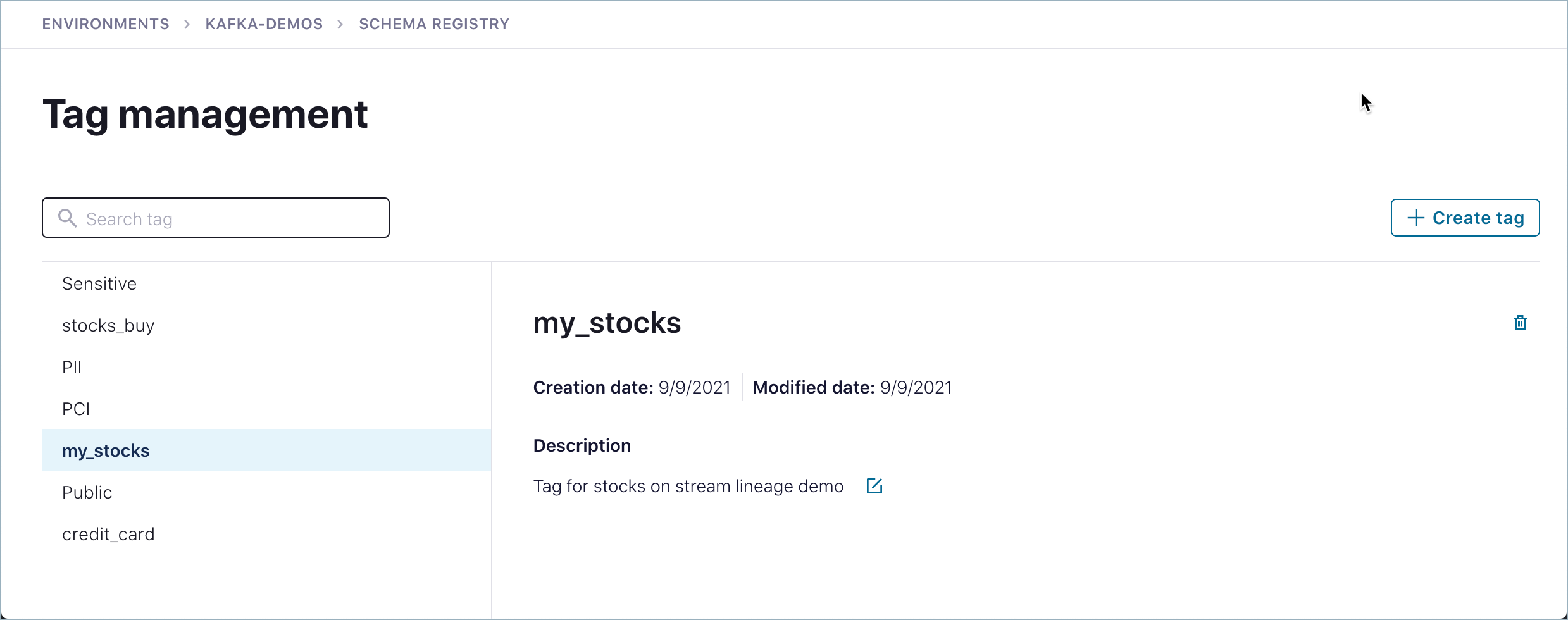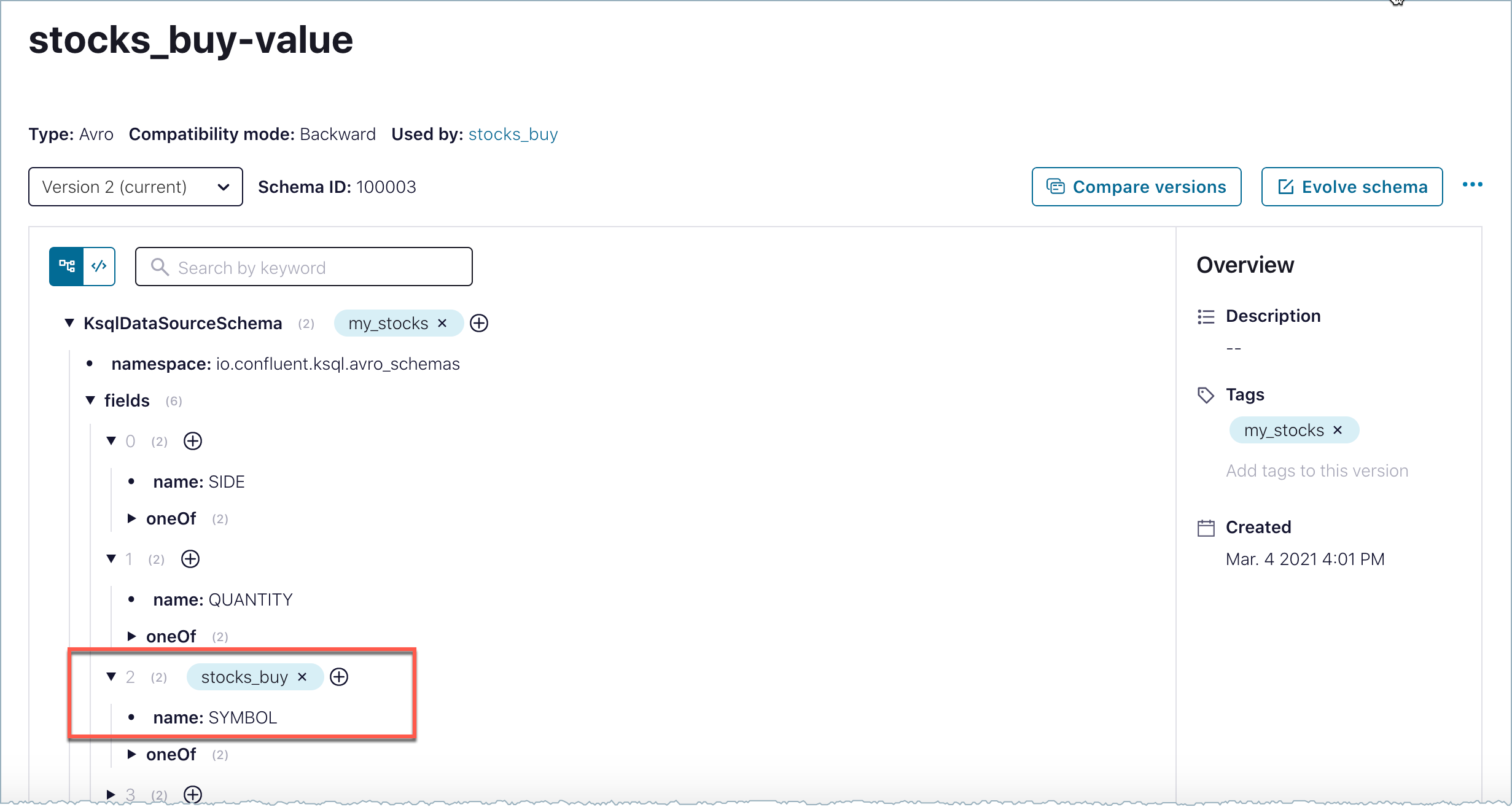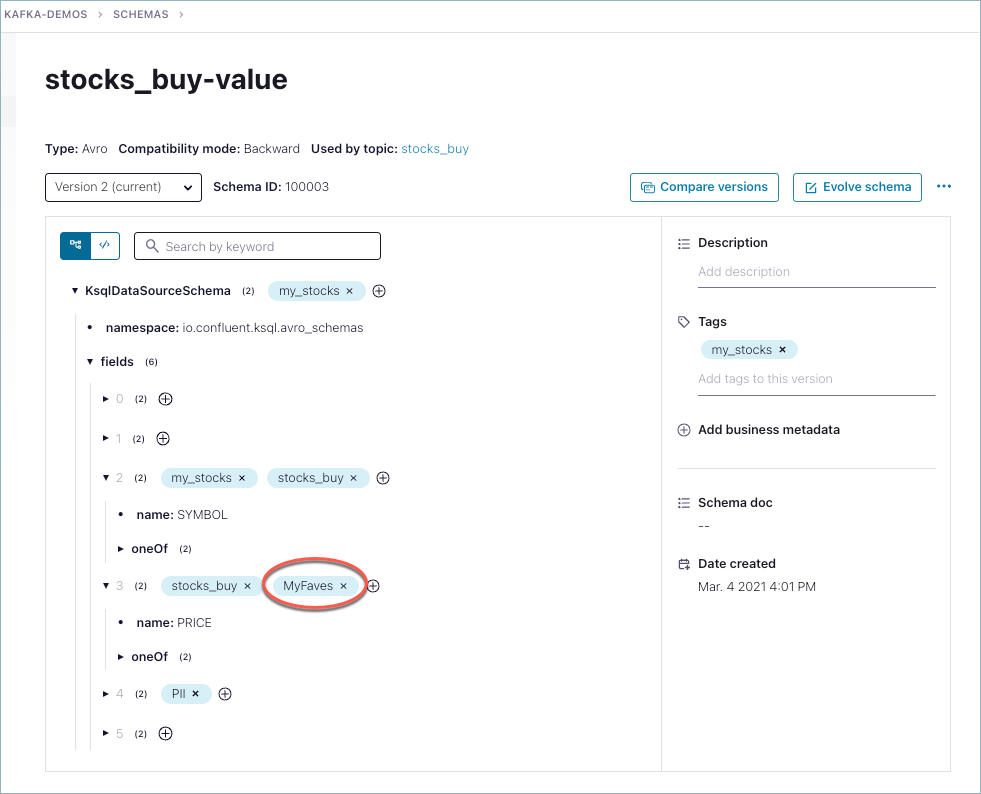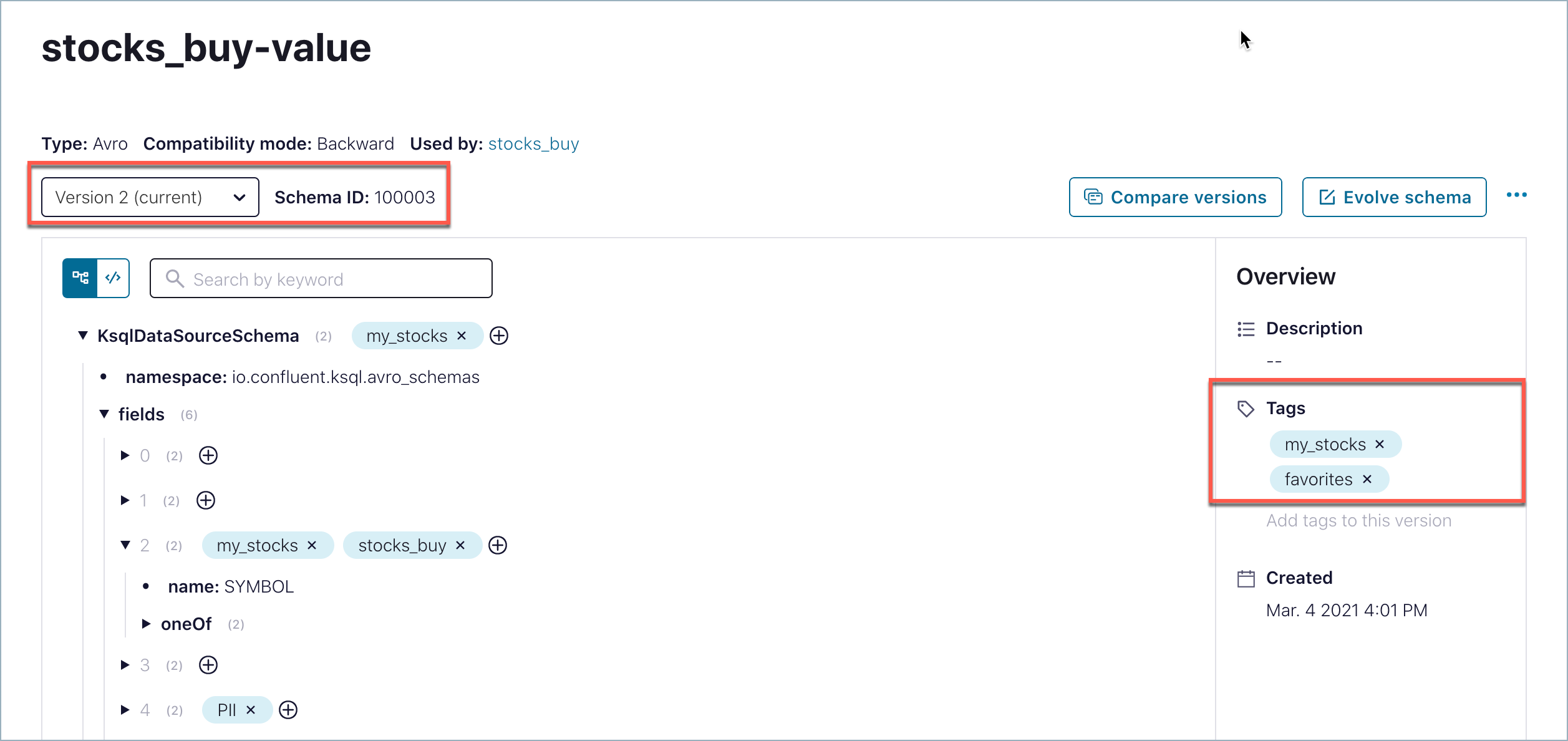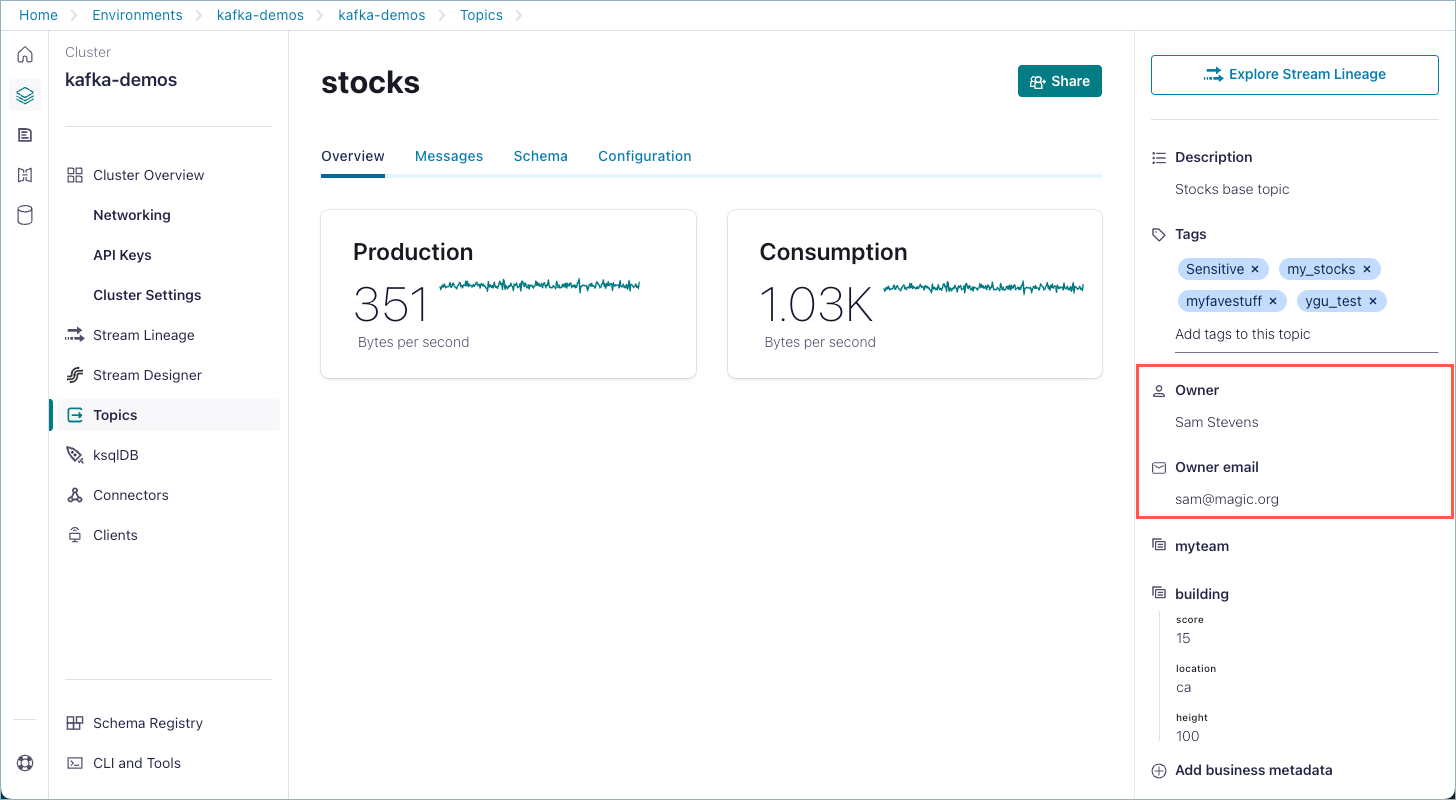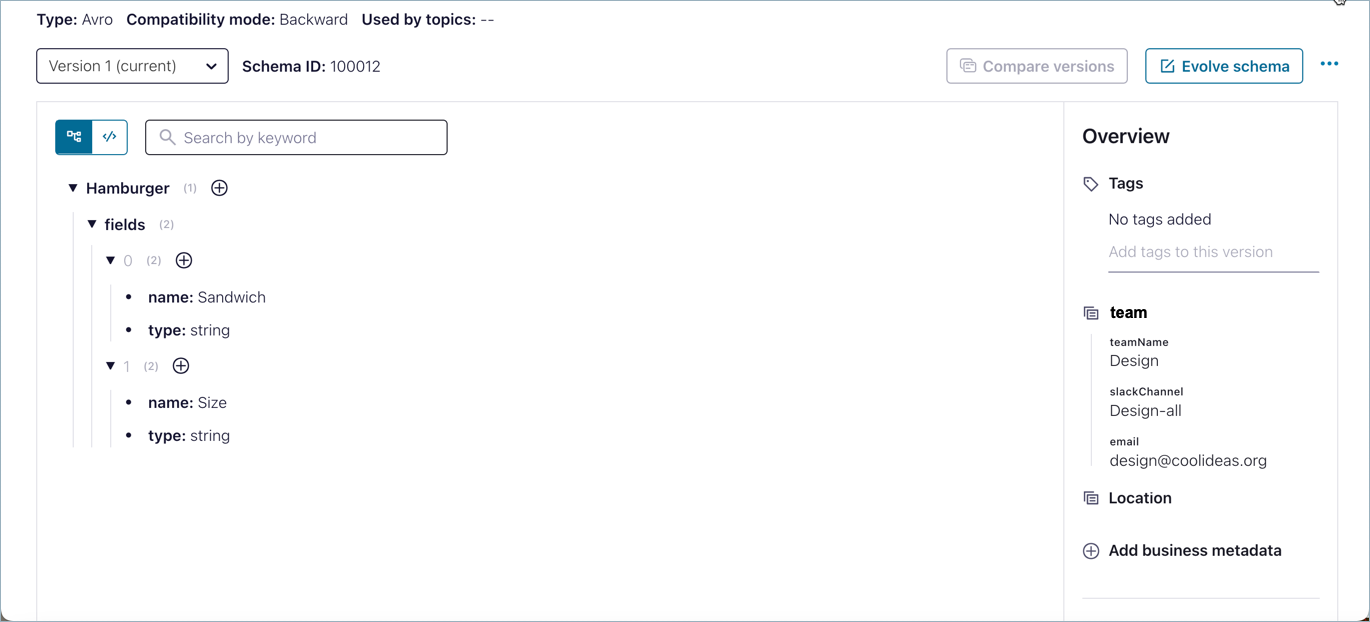Stream Catalog REST API Usage and Examples on Confluent Cloud
The Stream Catalog API allows you to create, retrieve, update, and delete catalog entities through a REST API, and add business metadata to entities. To learn more, see the Confluent Cloud CATALOG API (V1).
These examples have been recently improved, re-tested, and verified for valid JSON in all cases.
Catalog API usage examples
What’s in this guide
This document provides examples of calls using curl commands to the following Confluent Cloud APIs:
Prerequisites and API examples are provided in these sections:
What this guide doesn’t cover
This usage guide is not meant to be a complete reference and, therefore, does not cover every available Stream Catalog API call or endpoint. Instead, the goal is to describe the available entities and cover a rich set of example API calls and outputs to help you learn how to use the catalog API. The full API reference is available at the links listed in What’s in this guide. This usage guide is meant to supplement that reference documentation.
Catalog API usage limitations and best practices
Character limits on tag and business metadata definitions
Tag and business metadata definition names must not exceed 8192 characters each.
A maximum of 1000 tag definitions (
TagDef) is allowed per environment.
Rate limits on searches
Rate Limits on searches of the Stream Governance cluster are capped at 25 Write requests per second and 75 Read requests, in addition to other internal limits. The catalog search API to find by entity type is not designed for continuous requests at rate limits. Therefore, it is not advisable to continuously make requests to the catalog search endpoint to get topics and schemas, as there are recommended alternative methods using different APIs.
Recommended methods are:
Call the Schema Registry API to List subjects.
Call the Schema Registry API to List schemas.
Call the Kafka clusters API to List topics.
To learn about optimal methods for fetching schemas to support your workflows, contact Confluent Global Technical Support (GTS). The Support portal is available at https://support.confluent.io.
Limits on topic listings
The number of topics that can be returned by the API call to list all topics is capped at 500 topics. The default limit is 100. You must explicitly set a higher limit (up to 500) in the API call. This along with the offset parameters allows you to retrieve all of the metadata. For example, if you want to list 1,000 topics, use two separate API calls specifying the upper limit and offsets as shown in the following example:
curl --silent -u $APIKEY:$APISECRET --request GET --url <SCHEMA-REGISTRY-ENDPOINT>/catalog/v1/search/basic?types=kafka_topic&limit=500&offset=0
curl --silent -u $APIKEY:$APISECRET --request GET --url <SCHEMA-REGISTRY-ENDPOINT>/catalog/v1/search/basic?types=kafka_topic&limit=500&offset=501
Global sorting of search results
The Catalog REST API doesn’t maintain global sorting when you search for a combination of USM and Confluent Cloud resource types.
For example, when you search for usm_kafka_cluster and kafka_logical_cluster, or cf_entity types, the API sorts the USM and Confluent Cloud resources as separate groups.
GET /catalog/v1/search/basic?type=usm_kafka_cluster,kafka_logical_cluster
GET /catalog/v1/search/basic?type=cf_entity
In this response, the API lists all USM resources first, concatenated with the Confluent Cloud resources. This results in the USM resources and Confluent Cloud resources are sorted independently within the search results.
Business metadata support on Unified Stream Manager entities
You cannot add business metadata to Unified Stream Manager entity types. These are the entity types that have the usm_ prefix.
Setup and suggestions
You’ll need to know the following to make API calls to the CATALOG API per the usage examples provided here:
In most cases, use the API endpoint URL for the Confluent Cloud Schema Registry cluster in the environment you want to use. In the examples below, this is typically referred to as the
<SCHEMA-REGISTRY-ENDPOINT>or$SCHEMA_REGISTRY_ENDPOINT. On the Confluent Cloud Console, this is referred to as the Schema Registry public endpoint. To find this on the Cloud Console, navigate to an environment, select a cluster, click Schema Registry on the left menu, and click the Endpoints tab. Alternatively, log on to Confluent Cloud with the Confluent CLI, make sure you have the appropriate environment selected (confluent env list,confluent env use <environment-ID>), and enterconfluent schema-registry cluster describe. (A handy list of CLI commands is here.)For private networking, if you have Schema Registry PrivateLink enabled, you must use the
<STREAM_CATALOG_URL>or ($STREAM_CATALOG_URL) to work with tags and business metadata. The$SCHEMA_REGISTRY_ENDPOINTwill not work in these scenarios. (Using private networking for Schema Registery with a public endpoint also uses<SCHEMA-REGISTRY-ENDPOINT>.) It is only for Schema Registry PrivateLink that you must use<STREAM_CATALOG_URL>)If you are using API keys, you need an API key and secret for Schema Registry in the environment you want to use. (If needed, see Create an API Key for Confluent Cloud Schema Registry.) Schema subjects live at the level of an environment, in per-environment Schema Registry clusters, so just choose the environment that contains the Kafka clusters you want to use.
If you are using OAuth, you must provide your access token for authorization in the proper format, as described in Use OAuth/OIDC to Authenticate to Confluent Cloud. An OAuth example is provided below.
To get properly formatted output for search calls that include question mark (
?) or ampersand (&), you must enclose the URL and search parameters in either single or double quotes so that the shell does not interpret them This syntax is also shown in the examples.If an entity name has a space in it, use
%20to indicate the space in API calls. See Search for connectors by name for an example.(Optional) You may want to store your API key and secret in local shell environment variables to make testing easier. For example:
export API_KEY=xyz. You can check the contents of a variable withecho $<VAR>(for example,echo $APIKEY), then use it as such in subsequent commands:curl --silent -u $APIKEY:$APISECRET --request GET --url $SCHEMA_REGISTRY_ENDPOINT/catalog/v1/types/tagdefs. You can also store the Schema Registry URL in a shell variable like$SCHEMA_REGISTRY_ENDPOINT, but this won’t work for calls where the value for--urlis within single or double quotes. For examples that don’t require quotes, the shell variable is shown. If you get an error using a shell variable, a first troubleshooting step is to use the actual value in the command. (If you have Schema Registry PrivateLink enabled, you would store the$STREAM_CATALOG_URLin places where this would work. The$SCHEMA_REGISTRY_ENDPOINTis not applicable to these use cases, as mentioned previously.)(Optional) For your API testing, you may want to use the
--silentflag with the curl commands and pipe the entire command through jq . to get nicely formatted output. Most of the examples below show the calls with these options included, and the expected output. If you don’t use--silentandjq, the content of the output will be the same, it just won’t be formatted as human-friendly readable.(Optional) A Confluent Cloud login is handy for comparing API results with the Confluent Cloud Console (https://confluent.cloud/).
OAuth for Confluent Cloud Stream Catalog REST API
Stream Catalog REST API now supports OAuth, an open-standard authorization protocol for secure access. To learn more about OAuth, see Use OAuth/OIDC to Authenticate to Confluent Cloud and Configure Kafka Clients for OAuth 2.0 Authentication in Confluent Cloud.
Here is an example of using OAuth to call to get a list of Tags from Stream Catalog.
curl --request GET \
--url $SCHEMA_REGISTRY_ENDPOINT/catalog/v1/types/tagdefs \
--header 'Confluent-Identity-Pool-Id: <POOL-ID>' \
--header 'target-sr-cluster: <CLUSTER-ID' \
--header 'Authorization: Bearer $TOKEN'
The rest of the examples on this page use an API key and secret. If you want to use OAuth instead, remove the -u $APIKEY:$APISECRET and follow the format shown above (specify identity pool ID, Schema Registry cluster, and OAuth bearer token).
Entity types
Tags can be applied to the same set of entities. Business Metadata can be applied to all entities except for the Unified Stream Manager entity types. This set of entities currently includes a global type cf_entity that can be applied to any entity, and customized definitions of Schema Registry elements.
cn_connectorcf_entitycf_environmentflink_compute_poolkafka_cluster_linkkafka_logical_clusterkafka_topicpl_pipelinesr_arraysr_combinedsr_entitysr_enumsr_fieldsr_fixedsr_mapsr_primitivesr_recordsr_schemasr_subject_versionsr_typeusm_kafka_clusterusm_kafka_topicusm_connector
All the types prefixed with sr_ are defined under the super class of sr_entity, which can be used to indicate “any type of SR entity”. Other types are defined under the super class of cf_entity.
For lists of entities in the API references, see Confluent Stream Catalog GraphQL API Reference and the CATALOG API (V1).
How entities are identified
Entities are identified by their qualified name. The format of the qualified name differs somewhat per entity. For example:
A schema subject (
sr_subject_version) is identified by its name and version (for version one of ahamburgersschema shown in the Business metadata API examples, this would behamburgers:1). Business metadata attached to a subject version does not show up on the Confluent Cloud Console rendering of the schema.A schema (
sr_schema, not any specific version) is identified by its schema ID. This type of entity is used for the examples in the Business metadata API examples.A
kafka_topicis identified by its qualified name, which can be found either by listing all topics or searching for a topic by its name.A
cn_connectoris identified by its qualified name, which can be found either by listing all topics or searching for a topic by its name.
Qualified name definitions
Qualified names are used to identify entities. Different entities have different qualified names.
A context is a Schema Registry concept. In these examples, context is always . (a dot). (To learn more, see What are schema contexts and when should you use them? in the FAQ) and Contexts in the Schema Linking documentation.
When creating or referring to an entity, you can omit the tenant and context because these are automatically prepended.
If part of a qualified name has a colon or a single quote, then the single quotes should be doubled, and the resulting text surrounded by single quotes.
A tag definition is not an entity but a definition of a specific type of entity. Tag definitions are auto-prefixed with the tenant name and a double underscore, so when you create or refer to a tag, you can just use the tag name; such as, Public or Sensitive.
Examples of qualified names
Here are examples of fully qualified names:
For a subject version:
<tenant>:<context>:<subject>:<version>For a schema:
<tenant>:<context>:<id>For a record:
<tenant>:<context>:<id>:<fully-qualified-record-name>For a field:
<tenant>:<context>:<id>:<fully-qualified-record-name>:<field-name>
Entity type | typeName | Qualified name minus tenant & context | Example |
|---|---|---|---|
schema |
|
|
|
subject version |
|
|
|
record |
|
|
|
field |
|
|
|
customized tag |
| ||
topic |
|
|
|
Kafka cluster |
|
|
|
pipeline |
|
|
|
connector |
|
|
|
environment |
|
|
|
cluster link |
|
|
|
Flink compute pool |
|
|
|
USM Kafka cluster |
|
|
|
USM Kafka topic |
|
|
|
USM connector |
|
|
|
Entity APIs
Here is a generic example of how an API call on an entity. The basic call to GET an entity is as follows:
GET /catalog/v1/entity/type/{typeName}/name/{qualifiedName}
An example response is shown below.
{
"referredEntities": {},
"entity": {
"typeName": "sr_subject_version",
"attributes": {
"owner": null,
"replicatedTo": null,
"userDescription": null,
"replicatedFrom": null,
"createTime": 1600207301780,
"qualifiedName": "tenant3:test-value2:1",
"displayName": null,
"name": "test-value2",
"description": null,
"id": 100001,
"version": 1,
"tenant": "tenant3"
},
"guid": "cd27f1d9-6483-4ff4-94e3-6f8c4492176b",
"isIncomplete": false,
"status": "ACTIVE",
"createdBy": "UNKNOWN",
"updatedBy": "UNKNOWN",
"createTime": 1600207302005,
"updateTime": 1600207302005,
"version": 0,
"relationshipAttributes": {
"schema": {
"guid": "1897eba4-6647-443a-9e87-1d0ed6975cb6",
"typeName": "sr_schema",
"entityStatus": "ACTIVE",
"displayText": "t1record",
"relationshipType": "sr_subject_version_schema",
"relationshipGuid": "a8aa24b4-9d35-46ef-9b07-95f3f2ee0c72",
"relationshipStatus": "ACTIVE",
"relationshipAttributes": {
"typeName": "sr_subject_version_schema"
}
},
"inputToProcesses": [],
"schemas": [],
"meanings": [],
"outputFromProcesses": []
},
"labels": []
}
}
In the following sections, fully fleshed-out examples are provided for different entity types.
Searching
Following are a few shortcuts into the examples that show how to search, list, and find things quickly, since these are tasks you’ll likely perform frequently to get input values for other API calls.
How to find fully qualified names for entities – Some API calls require that you provide the entity name, such as for a topic, or fully qualified name for a field. To find these names, perform one of the calls that lists or searches, and gives these names in the output. For example, see Tags API examples and read the introduction to Tag a field in Avro.
Note
Stream Catalog only supports prefix searches; it does not support wildcard search.
Business metadata API examples
Stream Catalog allows you to define a number of tag definitions and apply the tags to entities. Support for business metadata enriches the management and search of entities. Business metadata gives you a way to attach key-value pairs to specific entities. Start by creating a business metadata definition, which is a “group” of attributes. Business metadata definitions can be queried, updated, or deleted. Then you can apply the attributes (or a subset of attributes, if some are marked optional) within the business metadata definition to entities. You can further query all the key-value pairs attached to specific entities, update them, or delete them.
Business metadata concepts are fully covered in the Confluent Cloud Console user guide under Business metadata.
Following are usage examples for working with business metadata through the Confluent Cloud CATALOG API (V1).
The examples include creating a hamburgers schema and a business metadata definition called team with several attributes, attaching specific team metadata to hamburgers, and then updating the values for the attributes. Try tracking the changes you make on the Confluent Cloud Console to validate the API output, as suggested in the examples. Some of the examples also include working with topic metadata.
Keep in mind, you can apply and work with business metadata on any of the supported entity types listed at the top of this page. However, business metadata is not supported for Unified Stream Manager entity types. These examples showing use cases for some of the entity types are meant to help get you started.
Tip
Be sure to review the Setup and suggestions notes for these API usage examples before you begin.
Refer, as needed, to the list of Entity types shown at the beginning of this document.
Create a schema
To start with, create a new schema. In later steps, you will create business metadata and apply it to this new schema.
Here is an example of a schema file called hamburgers.json, properly formatted for the API call to the catalog.
{
"schema":
"{
\"type\": \"record\",
\"name\": \"Hamburger\",
\"fields\":
[
{
\"type\": \"string\",
\"name\": \"Sandwich\"
},
{
\"type\": \"string\",
\"name\": \"Size\"
}
]
}"
}
The API call to create the schema is as follows:
curl --silent -u $APIKEY:$APISECRET -X POST -H "Content-Type: application/json" \
--data @/path/to/your/schema <SCHEMA-REGISTRY-ENDPOINT>/subjects/<subject-name>/versions
For the example, the API call to create the “hamburgers” schema would look similar to this:
curl --silent -u $APIKEY:$APISECRET -X POST -H "Content-Type: application/json" \
--data @/Users/vicky/hamburgers.json /subjects/Hamburgers/versions | jq .
After you have created the schema, verify that it is available on the Confluent Cloud Console (https://confluent.cloud/). Navigate to your environment, and click Schemas on the right side panel to see the hamburgers schema in the list.
Create your first business metadata definition
Here is an example business metadata definition called team, with two fields, teamName and slackChannel. You can provide this definition in a file called team.txt, and pass the file in the API call.
[ {
"name" : "team",
"description" : "Team information as business metadata",
"attributeDefs" : [
{ "name" : "teamName", "isOptional" : "true", "cardinality" : "SINGLE", "typeName" : "string", "options": {"maxStrLength": 25, "applicableEntityTypes": "[\"sr_schema\"]"} },
{ "name" : "slackChannel", "isOptional" : "true", "cardinality" : "SINGLE", "typeName" : "string", "options": {"maxStrLength": 30, "applicableEntityTypes": "[\"sr_schema\"]"} }
]
} ]
Here is an example of a POST request to add the above definition to the catalog for a Schema Registry. Sending this POST request is analogous to adding a new definition through the Confluent Cloud Console.
curl --silent -u $APIKEY:$APISECRET -X POST -H "Content-Type: application/json" \
--data @/Users/vicky/team.txt $SCHEMA_REGISTRY_ENDPOINT/catalog/v1/types/businessmetadatadefs | jq .
The
--dataflag provides the path to the file. In this example the data path isUsers/vicky/team.txt. You must include the@sign before the path with no spaces in between.The only required field (from the request perspective) is
name. Ifdescriptionnot specified, it defaults to the same asname.The
attributeDefsfield is optional. It can be updated later, but you can then only add optional attribute definitions (isOptionalfield set totrue).For each attribute definition in
attributeDefs, the required fields (from the request perspective) includenameandtypeName.nameis the unique identifier of an attribute within one business metadata definition (each attribute is accessed in the form of<business metadata def>.<attribute name>).typeNameis the type of the attribute, including builtin types such aslong,float,boolean,string, and more.
Business metadata requires that each attribute have
applicableEntityTypesas a key in theoptionsfield.applicableEntityTypesis a stringified JSON that is a list of all applicable entities of this attribute.You can specify
cf_entityas the applicable entity type, to specify that the business metadata definition could apply to any type of entities you define.If
typeNameof an attribute isstring, options must havemaxStrLengthspecified. For other builtin types, there is no such constraint.
If you used the curl --silent flag and piped the API call through jq (like the example), you will get human-readable output as shown below.
[
{
"category": "BUSINESS_METADATA",
"createdBy": "root",
"updatedBy": "root",
"createTime": 1719176844333,
"updateTime": 1719176844333,
"version": 1,
"name": "team",
"description": "Team information as business metadata",
"typeVersion": "1.0",
"attributeDefs": [
{
"name": "teamName",
"typeName": "string",
"isOptional": true,
"cardinality": "SINGLE",
"valuesMinCount": 0,
"valuesMaxCount": 1,
"isUnique": false,
"isIndexable": true,
"includeInNotification": false,
"searchWeight": -1,
"options": {
"applicableEntityTypes": "[\"sr_schema\"]",
"maxStrLength": "25"
}
},
{
"name": "slackChannel",
"typeName": "string",
"isOptional": true,
"cardinality": "SINGLE",
"valuesMinCount": 0,
"valuesMaxCount": 1,
"isUnique": false,
"isIndexable": true,
"includeInNotification": false,
"searchWeight": -1,
"options": {
"applicableEntityTypes": "[\"sr_schema\"]",
"maxStrLength": "30"
}
}
]
}
]
After creating the new business metadata definition, verify that it is available on the Confluent Cloud Console. Navigate to View environments <your-environment> > Schema Registry tab > View & manage business metadata > team to see the new team definition.
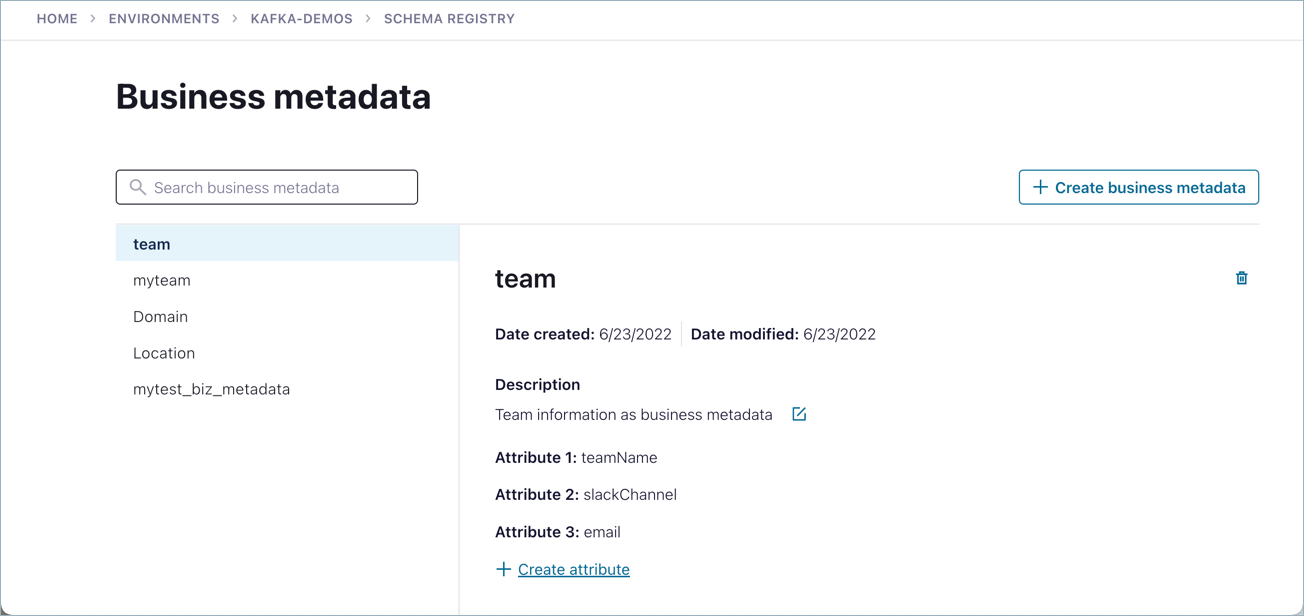
Create a business metadata definition for a topic
To create business metadata that is applicable to a topic, specify the kafka_topic for applicableEntityTypes. Here is an example of a business metadata definition called MyNewTeam, with three fields, teamName, slackChannel, and email.
[ {
"name" : "MyNewTeam",
"description" : "Team information as business metadata",
"attributeDefs" : [
{ "name" : "teamName", "isOptional" : "true", "cardinality" : "SINGLE", "typeName" : "string", "options": {"maxStrLength": 25, "applicableEntityTypes": "[\"cf_entity\"]"} },
{ "name" : "slackChannel", "isOptional" : "true", "cardinality" : "SINGLE", "typeName" : "string", "options": {"maxStrLength": 30, "applicableEntityTypes": "[\"cf_entity\"]"} },
{ "name" : "email", "isOptional" : "true", "cardinality" : "SINGLE", "typeName" : "string", "options": {"maxStrLength": 30, "applicableEntityTypes": "[\"cf_entity\"]"} }
]
} ]
Here is an example of a POST request to add the above definition to the catalog, using a data file called newteam.txt.
curl --silent -u $APIKEY:$APISECRET -X POST -H "Content-Type: application/json" \
--data @/Users/vicky/newteam.txt $SCHEMA_REGISTRY_ENDPOINT/catalog/v1/types/businessmetadatadefs | jq .
If you used the curl --silent flag and piped the API call through jq (like the example), you will get human-readable output as shown below.
[
{
"category": "BUSINESS_METADATA",
"createdBy": "root",
"updatedBy": "root",
"createTime": 1677873857563,
"updateTime": 1677873857563,
"version": 1,
"name": "MyNewTeam",
"description": "Team information as business metadata",
"typeVersion": "1.0",
"attributeDefs": [
{
"name": "teamName",
"typeName": "string",
"isOptional": true,
"cardinality": "SINGLE",
"valuesMinCount": 0,
"valuesMaxCount": 1,
"isUnique": false,
"isIndexable": false,
"includeInNotification": false,
"searchWeight": -1,
"options": {
"applicableEntityTypes": "[\"kafka_topic\"]",
"maxStrLength": "25"
}
},
{
"name": "slackChannel",
"typeName": "string",
"isOptional": true,
"cardinality": "SINGLE",
"valuesMinCount": 0,
"valuesMaxCount": 1,
"isUnique": false,
"isIndexable": false,
"includeInNotification": false,
"searchWeight": -1,
"options": {
"applicableEntityTypes": "[\"kafka_topic\"]",
"maxStrLength": "30"
}
},
{
"name": "email",
"typeName": "string",
"isOptional": true,
"cardinality": "SINGLE",
"valuesMinCount": 0,
"valuesMaxCount": 1,
"isUnique": false,
"isIndexable": false,
"includeInNotification": false,
"searchWeight": -1,
"options": {
"applicableEntityTypes": "[\"kafka_topic\"]",
"maxStrLength": "30"
}
}
]
}
]
To learn how to apply this definition to a topic, see Add business metadata to a topic.
Get all the business metadata definitions created so far
The following call retrieves all business metadata definitions on the target registry catalog. Adding the curl --silent flag and piping through jq provides human-readable output.
curl --silent -u $APIKEY:$APISECRET -X GET \
$SCHEMA_REGISTRY_ENDPOINT/catalog/v1/types/businessmetadatadefs | jq .
Get a specific business metadata definition by its name
This call gets the specified definition by name; in this case, team.
curl --silent -u $APIKEY:$APISECRET -X GET \
$SCHEMA_REGISTRY_ENDPOINT/catalog/v1/types/businessmetadatadefs/team | jq .
Update business metadata definitions
To update a definition, use the PUT, and pass in the updated file.
curl --silent -u $APIKEY:$APISECRET -X PUT -H "Content-Type: application/json" \
--data @/Users/vicky/team.txt $SCHEMA_REGISTRY_ENDPOINT/catalog/v1/types/businessmetadatadefs
The contents of team.txt follows the same format as that used during creation. You pass a list of business metadata definitions to PUT.
As mentioned above, you can only add optional attribute definitions with PUT.
Attributes cannot be deleted once they are added to business metadata definitions.
Some fields for attributes (such as
description) can be updated, while others (such astypeName) cannot be updated.
Here is an example of the team.txt file, updated to add an email field.
[ {
"name" : "team",
"description" : "Team information as business metadata",
"attributeDefs" : [
{ "name" : "teamName", "isOptional" : "true", "cardinality" : "SINGLE", "typeName" : "string", "options": {"maxStrLength": 25, "applicableEntityTypes": "[\"sr_schema\"]"} },
{ "name" : "slackChannel", "isOptional" : "true", "cardinality" : "SINGLE", "typeName" : "string", "options": {"maxStrLength": 30, "applicableEntityTypes": "[\"sr_schema\"]"} },
{ "name" : "email", "isOptional" : "true", "cardinality" : "SINGLE", "typeName" : "string", "options": {"maxStrLength": 30, "applicableEntityTypes": "[\"sr_schema\"]"} }
]
} ]
Add business metadata to a topic
You can use the /catalog/v1/entity/businessmetadata endpoint to add values for your custom-created attributes on a topic. Note that this differs from using the /catalog/v1/entity endpoint to add values for the ready-made topic attributes topic owner and ownerEmail, as described in Add a topic owner and email.
To add business metadata to a topic:
Make sure you use a definition that was created to apply to topics, as described in Create a business metadata definition for a topic
In the API call, specify
entityTypeaskafka_topicIn the API call, specify
entityNameas the fully qualified name for the topic. To get thequalifiedNamefor the topic, Search for topics by name.
Here is an example of a data file called newteam-data.txt which specifies data to add to the my-flights topic:
[ {
"entityType": "kafka_topic",
"entityName": "lsrc-g2p81:lkc-xq8k7g:my-flights",
"typeName": "MyNewTeam",
"attributes": {"teamName": "MyTeam", "slackChannel": "MySlack", "email": "myteam@coolideas.org"}
} ]
Use the following API call to apply the metadata to the topic. Use POST when you are populating these values for the first time. (You would use PUT to update existing values.)
curl --silent -u $APIKEY:$APISECRET -X POST -H "Content-Type: application/json" \
--data @/Users/vicky/newteam-data.txt $SCHEMA_REGISTRY_ENDPOINT/catalog/v1/entity/businessmetadata | jq .
Your output should resemble:
{
"typeName": "MyNewTeam",
"attributes": {
"teamName": "MyNewTeam",
"slackChannel": "MySlack",
"email": "mynewteam@coolideas.org"
},
"entityType": "kafka_topic",
"entityName": "lsrc-g2p81:lkc-xq8k7g:my-flights"
}
Add business metadata to a connector
To add business metadata to a connector:
Make sure you use a definition that was created to any entity type, as described in Create a business metadata definition for a topic
In the API call, specify
entityTypeasconnector_cnIn the API call, specify
entityNameas the fully qualified name for the entity. To get thequalifiedNamefor the connector, List all connectors.
Here is an example of a data file called newteam-data.txt which specifies data to add to the StockSource Connector (referred to by the qualified name):
[ {
"entityType": "connector_cn",
"entityName": "lsrc-g2p81:lcc-w7857",
"typeName": "MyNewTeam",
"attributes": {"teamName": "MyTeam", "slackChannel": "MySlack", "email": "myteam@coolideas.org"}
} ]
Use the following API call to apply the metadata to the connector.
curl --silent -u $APIKEY:$APISECRET -X POST -H "Content-Type: application/json" \
--data @/Users/vicky/newteam-data.txt $SCHEMA_REGISTRY_ENDPOINT/catalog/v1/entity/businessmetadata | jq .
Your output should resemble:
{
"typeName": "MyNewTeam",
"attributes": {
"teamName": "MyNewTeam",
"slackChannel": "MySlack",
"email": "mynewteam@coolideas.org"
},
"entityType": "connector_cn",
"entityName": "lsrc-g2p81:lcc-w7857"
}
Get business metadata associated with an instance of an entity
To retrieve the business metadata associated with a specific instance of an entity:
curl --silent -u $APIKEY:$APISECRET -X GET \
$SCHEMA_REGISTRY_ENDPOINT/catalog/v1/entity/type/<entityType>/<value-identifying-the-instance-of-the-entity>/businessmetadata | jq .
For example, the following API call which specifies the schema entity type and schema ID for the hamburgers schema will return the same attribute details as the previous call, where you applied that metadata.
curl --silent -u $APIKEY:$APISECRET -X GET $SCHEMA_REGISTRY_ENDPOINT/catalog/v1/entity/type/sr_schema/name/100012/businessmetadata | jq .
{
"typeName": "team",
"attributes": {
"teamName": "Design",
"slackChannel": "Design-all",
"email": "design@coolideas.org"
},
"entityType": "sr_schema",
"entityName": "lsrc-g2p81:.:100012"
}
Update business metadata associated with entity
Use a PUT request with new data to update business metadata associated with an entity.
For example, use this modified version of the team-data.txt to update values for teamName and email:
[ {
"entityType": "sr_schema",
"entityName": "100012",
"typeName": "team",
"attributes": {"teamName": "DesignSuperStars", "slackChannel": "Design-all", "email": "design@coolestideas.org"}
} ]
Then pass the data file as a PUT request.
curl -- silent -u $APIKEY:$APISECRET -X PUT -H "Content-Type: application/json" \
--data @/Users/vicky/team-data.txt $SCHEMA_REGISTRY_ENDPOINT/catalog/v1/entity/businessmetadata | jq .
Your output should resemble:
{
"typeName": "team",
"attributes": {
"teamName": "DesignSuperStars",
"slackChannel": "Design-all",
"email": "design@coolestideas.org"
},
"entityType": "sr_schema",
"entityName": "lsrc-g2p81:.:100012",
"error": {
"error_code": 4000151,
"message": "Business-metadata attribute already exists in entity: lsrc-g2p81:.:100012"
}
}
Updating only a subset of fields will not delete other fields.
Note that this is analogous to editing these values on the Confluent Cloud Console.
The path on the UI would be: View environments > <your-environment> > Schemas > hamburgers, then click the context-sensitive edit button for the team metadata on the right panel.
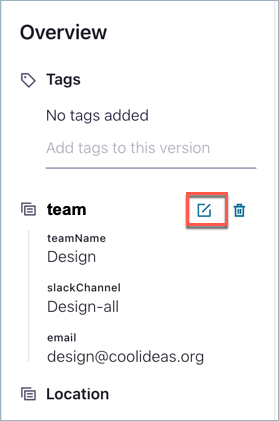
The dialog to edit those same values from the UI looks like this.
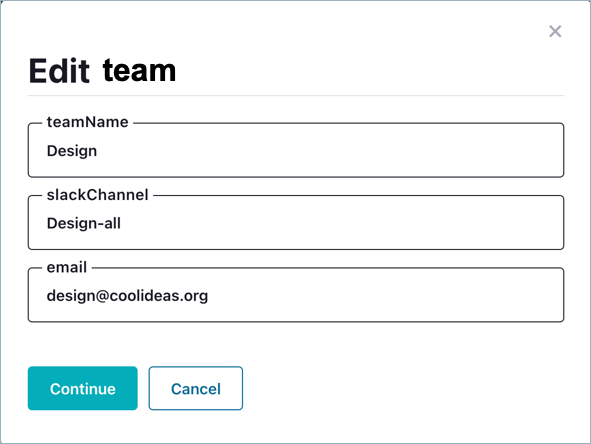
Search for business metadata associated with entity
To search for business metadata on a particular entity, use the following API call to specify an entity type and value in a field.
curl --silent -u $APIKEY:$APISECRET -X GET \
"<SCHEMA-REGISTRY-ENDPOINT>/catalog/v1/search/attribute?type=<entityType>&attrName=<business-metadata-definition>.<field-name>&attrValuePrefix=<value-for-a-field>" | jq .
Currently, only prefix search on a string attributes is supported. (This may be extended to multiple data types with more search semantics in the future).
Attributes in a business metadata definition are specified as
<business-metadata-definition>.<attribute-name>; the attribute name is the field name.
For example, you might want to search for the team name, Slack channel, or email address associated with a team. Here are examples of all of those searches on the updated team metadata associated with the hamburgers schema:
curl --silent -u $APIKEY:$APISECRET -X GET \
"<SCHEMA-REGISTRY-ENDPOINT>/catalog/v1/search/attribute?type=sr_schema&attrName=team.teamName&attrValuePrefix=DesignSuperStars" | jq .
curl --silent -u $APIKEY:$APISECRET -X GET \
"<SCHEMA-REGISTRY-ENDPOINT>/catalog/v1/search/attribute?type=sr_schema&attrName=team.slackChannel&attrValuePrefix=Design-all" | jq .
curl --silent -u $APIKEY:$APISECRET -X GET \
"<SCHEMA-REGISTRY-ENDPOINT>/catalog/v1/search/attribute?type=sr_schema&attrName=team.email&attrValuePrefix=design@coolestideas.org" | jq .
Here is an example of the output for the last search, on the team.email associated with hamburgers:
[
{
"searchParameters": {
"includeDeleted": false,
"limit": 0,
"offset": 0
},
"types": [
"sr_schema"
],
"entities": [
{
"typeName": "sr_schema",
"attributes": {
"createTime": 1655158742047,
"qualifiedName": "lsrc-g2p81:.:100012",
"name": "Hamburger",
"context": ".",
"nameLower": "hamburger",
"id": 100012,
"tenant": "lsrc-g2p81",
"lsrc_g2p81__team.email": "design@coolestideas.org"
},
"guid": "a36c35c7-86b1-4f7d-a6f7-e3b86efe7928",
"status": "ACTIVE",
"displayText": "Hamburger",
"classificationNames": [],
"meaningNames": [],
"meanings": [],
"isIncomplete": false,
"labels": []
}
]
}
]
Remove business metadata associated with an entity
For now, you can only delete all attributes at once from the business metadata definition associated with an entity.
For example, the following API call removes the team metadata definition and associated attributes from the hamburgers schema.
curl --silent -u $APIKEY:$APISECRET -X DELETE $SCHEMA_REGISTRY_ENDPOINT/catalog/v1/entity/type/sr_schema/name/100012/businessmetadata/team | jq .
Note that this does not delete the business metadata definition from the catalog; it only removes the particular definition from the entity (schema, in this case).
Delete business metadata definitions
To entirely delete a business metadata definition (for example, team) from the Schema Registry catalog:
curl --silent -u $APIKEY:$APISECRET -X DELETE $SCHEMA_REGISTRY_ENDPOINT/catalog/v1/types/businessmetadatadefs/team | jq .