Egress Private Service Connect Endpoints Setup Guide: First-Party Services on Google Cloud for Confluent Cloud
This topic presents the steps for setting up Egress Private Service Connect Endpoints for the first-party services on Google Cloud to enable the use of fully managed connectors in Confluent Cloud using Google Cloud Private Service Connect.
First-party services are the services that Google Cloud directly offers and supports. For a list of Google Cloud first-party services, see the Google Cloud documentation for a list of all Google published services that integrate with Google Cloud Private Service Connect.
Requirements
A Confluent Cloud Dedicated cluster must be set up, and the cluster is running within a Private Services Connect network.
Step 1: Create an Egress Private Service Connect Endpoint
In the Confluent Cloud Console, navigate to the Network Management tab of the desired Confluent Cloud environment.
Click the Confluent Cloud network to which you want to add the Private Service Connect Endpoint.
Verify that the Connection Type of the network is “Private Service Connect”.
Click Create endpoint in the Egress connections tab.
Provide the Service, Endpoint name, and Private Service Connect Endpoint Target.
To connect to the All APIs bundle for global Google APIs, follow these steps.
The All APIs bundle (
all-apis) is for the HTTP-based Google Cloud services.For a list of the
all-apisbundle, see Google Cloud published services that integrate with Google Cloud Private Service Connect.Click Global Google APIs as the service you want to connect to.
Follow the guided steps to specify the field values, including:
Service: The name of the Private Service Connect service you retrieved in Obtain Google Cloud Private Service Connect Endpoint target.
Endpoint name: Name of the Private Service Connect Endpoint.
Private Service Connect Endpoint Target: When Global Google APIs was selected in the previous step, this value is preset to all-google-apis.
To connect to a different published service other than Google’s API bundle, follow these steps.
Example services are CloudSQL and AlloyDB.
Click Other as the service you want to connect to.
Follow the guided steps to specify the field values, including:
Service: The name of the Private Service Connect service you retrieved in Obtain Google Cloud Private Service Connect Endpoint target.
Endpoint name: Name of the Private Service Connect Endpoint.
Private Service Connect Endpoint Target:
Some services, such as AlloyDB, expose the full attachment URI rather than the standard shortened URI. For those services, you need to provide a shortened attachment URI in this field.
For example, if you get the following AlloyDB attachment URI:
https://www.googleapis.com/compute/v1/projects/v2506d189674f594cp-tp/regions/europe-north1/serviceAttachments/alloydb-ab6c881c-8eb-peter-fmc-test-p-sa
Provide the URI without the
https://www.googleapis.com/compute/v1/prefix in this field.projects/v2506d189674f594cp-tp/regions/europe-north1/serviceAttachments/alloydb-ab6c881c-8eb-peter-fmc-test-p-sa
Follow the guided steps to specify the field values, including:
Service: The name of the Private Service Connect service you retrieved in Obtain Google Cloud Private Service Connect Endpoint target.
Endpoint name: Name of the Private Service Connect Endpoint.
Private Service Connect Endpoint Target: When Global Google APIs was selected in the previous step, the value is preset to all-google-apis.
Click Create endpoint to create the Private Service Connect Endpoint.
Step 2: Create the DNS record
When the Egress Private Service Connect Endpoint status transitions to “Ready”, click Create record under the DNS records section.
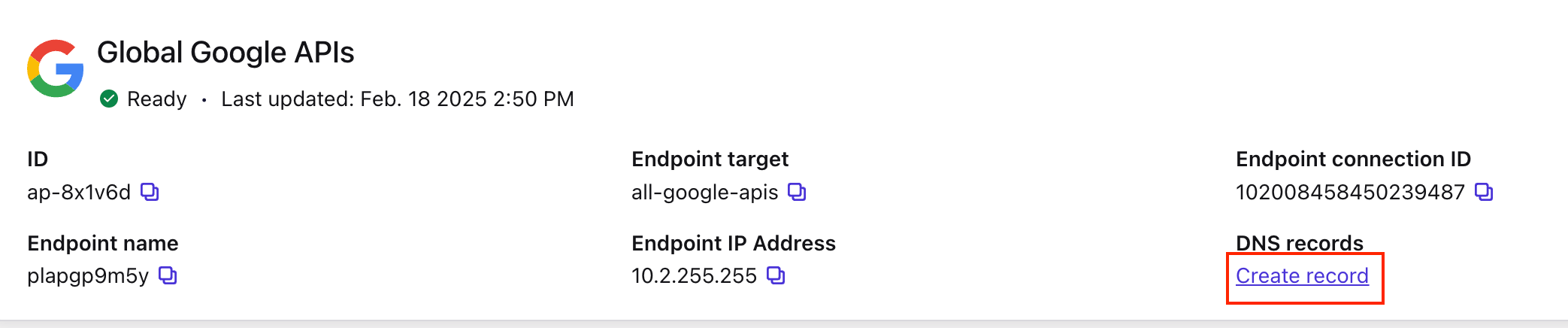
On the DNS record page, ensure that the Domain field is set accordingly.
If not using OAuth authentication, set the Domain field to googleapis.com, which should be the pre-populated value.
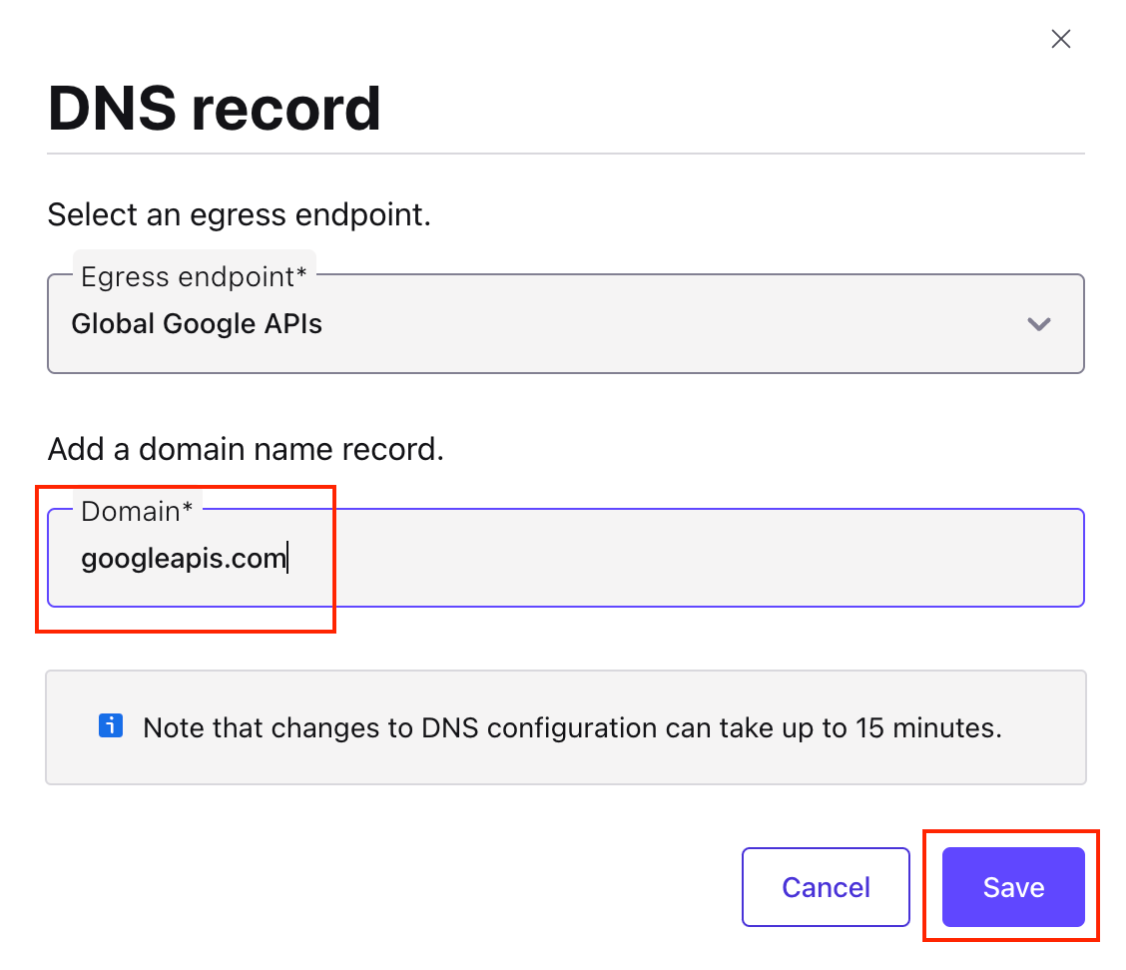
If OAuth is used for connector authentication against the external system, update the Domain field specific to the Google Cloud service that the connector will be connecting to. For example:
For BigQuery: bigquery.googleapis.com
For Pub/Sub: pubsub.googlesapis.com
Note
The connector will fail with the following error message if OAuth is in use and there is an existing DNS record of googleapis.com:
io.confluent.connect.oauth.ConnectOAuthException: An error occurred when attempting to refresh access_token.
To resolve the error, remove the googlesapis.com DNS record and replace with service-specific DNS record.
Click Save.
Step 3: Create the connector
When the Endpoint and DNS Record status transitions to “Ready”, proceed to create the connector.
For the steps to create the connector, refer to the connector-specific documentation that is listed for your specific connector in Supported connectors.