Zendesk Source Connector for Confluent Cloud
Zendesk is a customer service system for tracking, prioritizing, and solving customer support tickets. The fully-managed Zendesk Source connector for Confluent Cloud copies data into Apache Kafka® from various Zendesk support tables such as tickets, ticket_audits, ticket_fields, groups, organizations, satisfaction_ratings, among others. The connector streams data to Zendesk using the Zendesk Support API. See Supported tables for more information.
Note
This Quick Start is for the fully-managed Confluent Cloud connector. If you are installing the connector locally for Confluent Platform, see Zendesk Source Connector for Confluent Platform.
If you require private networking for fully-managed connectors, make sure to set up the proper networking beforehand. For more information, see Manage Networking for Confluent Cloud Connectors.
Features
The Zendesk Source connector provides the following features:
Topics created automatically: The connector can automatically create Kafka topics.
At least once delivery: The connector guarantees that records are delivered at least once to the Kafka topic.
Supported data formats: The connector supports Avro, JSON Schema (JSON-SR), Protobuf, and JSON (schemaless) output formats. You must enable Schema Registry to use a Schema Registry-based format (for example, Avro, JSON Schema, or Protobuf).
Offset management capabilities: Supports offset management. For more information, see Manage custom offsets.
For more information and examples to use with the Confluent Cloud API for Connect, see the Confluent Cloud API for Connect Usage Examples section.
Limitations
Be sure to review the following information.
For connector limitations, see Zendesk Source Connector limitations.
If you plan to use one or more Single Message Transforms (SMTs), see SMT Limitations.
If you plan to use Confluent Cloud Schema Registry, see Schema Registry Enabled Environments.
Supported tables
See the following dropdown list for supported Zendesk tables.
Supported tables
activities
apps
audit_logs
automations
bookmarks
brands
custom_roles
groups
group_memberships
locales
macros
organizations
organization_fields
organization_subscriptions
organization_memberships
recipient_addresses
requests
resource_collections
satisfaction_ratings
satisfaction_reasons
sharing_agreements
suspended_tickets
targets
target_failures
tickets
ticket_audits
ticket_fields
ticket_forms
ticket_metrics
triggers
trigger_categories
users
user_fields
views
workspaces
Manage custom offsets
You can manage the offsets for this connector. Offsets provide information on the point in the system from which the connector is accessing data. For more information, see Manage Offsets for Fully-Managed Connectors in Confluent Cloud.
To manage offsets:
Manage offsets using Confluent Cloud APIs. For more information, see Confluent Cloud API reference.
To get the current offset, make a GET request that specifies the environment, Kafka cluster, and connector name.
GET /connect/v1/environments/{environment_id}/clusters/{kafka_cluster_id}/connectors/{connector_name}/offsets
Host: https://api.confluent.cloud
Response:
Successful calls return HTTP 200 with a JSON payload that describes the offset.
{
"id": "lcc-example123",
"name": "{connector_name}",
"offsets": [
{
"partition": {
"name": "tickets"
},
"offset": {
"updated_at": 1712559408
}
},
{
"partition": {
"name": "targets"
},
"offset": {
"created_at": 1607376776000
}
},
{
"partition": {
"name": "users"
},
"offset": {
"updated_at": 1712639446
}
},
{
"partition": {
"name": "ticket_audits"
},
"offset": {
"created_at": 1607359500000
}
}
],
"metadata": {
"observed_at": "2024-03-28T17:57:48.139635200Z"
}
}
Responses include the following information:
The position of latest offset.
The observed time of the offset in the metadata portion of the payload. The
observed_attime indicates a snapshot in time for when the API retrieved the offset. A running connector is always updating its offsets. Useobserved_atto get a sense for the gap between real time and the time at which the request was made. By default, offsets are observed every minute. CallingGETrepeatedly will fetch more recently observed offsets.Information about the connector.
To update the offset, make a POST request that specifies the environment, Kafka cluster, and connector name. Include a JSON payload that specifies new offset and a patch type.
POST /connect/v1/environments/{environment_id}/clusters/{kafka_cluster_id}/connectors/{connector_name}/offsets/request
Host: https://api.confluent.cloud
{
"type": "PATCH",
"offsets": [
{
"partition": {
"name": "tickets"
},
"offset": {
"updated_at": 1554687029
}
},
{
"partition": {
"name": "targets"
},
"offset": {
"created_at": 1554687029
}
},
{
"partition": {
"name": "users"
},
"offset": {
"updated_at": 1554687029
}
},
{
"partition": {
"name": "ticket_audits"
},
"offset": {
"created_at": 1554687029
}
}
]
}
Considerations:
You can only make one offset change at a time for a given connector.
This is an asynchronous request. To check the status of this request, you must use the check offset status API. For more information, see Get the status of an offset request.
For source connectors, the connector attempts to read from the position defined by the requested offsets.
Response:
Successful calls return HTTP 202 Accepted with a JSON payload that describes the offset.
{
"id": "lcc-example123",
"name": "{connector_name}",
"offsets": [
{
"partition": {
"name": "tickets"
},
"offset": {
"date_updated": 1618184736
}
}
],
"requested_at": "2024-03-28T17:58:45.606796307Z",
"type": "PATCH"
}
Responses include the following information:
The requested position of the offsets in the source.
The time of the request to update the offset.
Information about the connector.
To delete the offset, make a POST request that specifies the environment, Kafka cluster, and connector name. Include a JSON payload that specifies the delete type.
POST /connect/v1/environments/{environment_id}/clusters/{kafka_cluster_id}/connectors/{connector_name}/offsets/request
Host: https://api.confluent.cloud
{
"type": "DELETE"
}
Considerations:
Delete requests delete the offset for the provided partition and reset to the base state. A delete request is as if you created a fresh new connector.
This is an asynchronous request. To check the status of this request, you must use the check offset status API. For more information, see Get the status of an offset request.
Do not issue delete and patch requests at the same time.
For source connectors, the connector attempts to read from the position defined in the base state.
Response:
Successful calls return HTTP 202 Accepted with a JSON payload that describes the result.
{
"id": "lcc-example123",
"name": "{connector_name}",
"offsets": [],
"requested_at": "2024-03-28T17:59:45.606796307Z",
"type": "DELETE"
}
Responses include the following information:
Empty offsets.
The time of the request to delete the offset.
Information about Kafka cluster and connector.
The type of request.
To get the status of a previous offset request, make a GET request that specifies the environment, Kafka cluster, and connector name.
GET /connect/v1/environments/{environment_id}/clusters/{kafka_cluster_id}/connectors/{connector_name}/offsets/request/status
Host: https://api.confluent.cloud
Considerations:
The status endpoint always shows the status of the most recent PATCH/DELETE operation.
Response:
Successful calls return HTTP 200 with a JSON payload that describes the result. The following is an example of an applied patch.
{
"request": {
"id": "lcc-example123",
"name": "{connector_name}",
"offsets": [
{
"partition": {
"name": "tickets"
},
"offset": {
"date_updated": 1618184736
}
}
],
"requested_at": "2024-03-28T17:58:45.606796307Z",
"type": "PATCH"
},
"status": {
"phase": "APPLIED",
"message": "The Connect framework-managed offsets for this connector have been altered successfully. However, if this connector manages offsets externally, they will need to be manually altered in the system that the connector uses."
},
"previous_offsets": [
{
"partition": {
"name": "brands"
},
"offset": {
"updated_at": 1666023665000
}
},
{
"partition": {
"name": "apps"
},
"offset": {
"updated_at": 1713982063000
}
}
],
"applied_at": "2024-03-28T17:58:48.079141883Z"
}
Responses include the following information:
The original request, including the time it was made.
The status of the request: applied, pending, or failed.
The time you issued the status request.
The previous offsets. These are the offsets that the connector last updated prior to updating the offsets. Use these to try to restore the state of your connector if a patch update causes your connector to fail or to return a connector to its previous state after rolling back.
JSON payload
The table below offers a description of the unique fields in the JSON payload for managing offsets of the Zendesk Source connector.
Field | Definition | Required/Optional |
|---|---|---|
| The UNIX timestamp when the table row was created. | Required |
| The UNIX timestamp when the row was last updated. | Required |
Quick Start
Use this quick start to get up and running with the Confluent Cloud Zendesk Source connector. The quick start provides the basics of selecting the connector and configuring it to stream events.
- Prerequisites
Authorized access to a Confluent Cloud cluster on Amazon Web Services (AWS), Microsoft Azure (Azure), or Google Cloud.
The Confluent CLI installed and configured for the cluster. See Install the Confluent CLI.
Schema Registry must be enabled to use a Schema Registry-based format (for example, Avro, JSON_SR (JSON Schema), or Protobuf). See Schema Registry Enabled Environments for additional information.
Authorization and credentials to access the Zendesk service URL.
Zendesk API: Support APIs must be enabled for the Zendesk account.
Either the
oauth2orpasswordmechanisms should be enabled for the Zendesk account. For additional information, see Using the API dashboard: Enabling password or token access.Certain tables, such as
custom_roles, can only be accessed if the Zendesk Account is an Enterprise account. For more information, see Custom Agent Roles.A few Zendesk configuration settings may need to be enabled to ensure export is possible. For example,
satisfaction_ratingscan only be exported if this option is enabled. For more information, see Support API: Satisfaction Ratings.
Using the Confluent Cloud Console
Step 1: Launch your Confluent Cloud cluster
To create and launch a Kafka cluster in Confluent Cloud, see Create a kafka cluster in Confluent Cloud.
Step 2: Add a connector
In the left navigation menu, click Connectors. If you already have connectors in your cluster, click + Add connector.
Step 3: Select your connector
Click the Zendesk Source connector card.
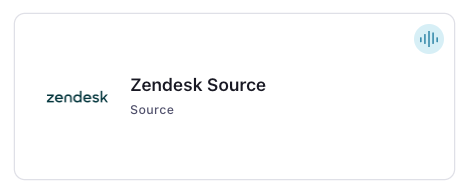
Step 4: Enter the connector details
Note
Make sure you have all your prerequisites completed.
An asterisk ( * ) designates a required entry.
At the Add Zendesk Source Connector screen, complete the following:
Select the way you want to provide Kafka Cluster credentials. You can choose one of the following options:
My account: This setting allows your connector to globally access everything that you have access to. With a user account, the connector uses an API key and secret to access the Kafka cluster. This option is not recommended for production.
Service account: This setting limits the access for your connector by using a service account. This option is recommended for production.
Use an existing API key: This setting allows you to specify an API key and a secret pair. You can use an existing pair or create a new one. This method is not recommended for production environments.
Note
Freight clusters support only service accounts for Kafka authentication.
Click Continue.
Add the Zendesk authentication details:
Zendesk Service URL: The URL where the connector gets Zendesk source data. For example,
https://<sub-domain>.zendesk.comEndpoint Authentication type: Choose either
basisorbearerfor the authentication type. For more information, see OAuth tokens in the Zendesk docs.
Click Continue.
Zendesk tables: The Zendesk tables the connector exports and writes to Kafka. To balance the load between workers, order the tables by their expected size or throughput requirement. For the list of supported tables, see Supported tables.
Topic Name Pattern: The pattern to use for the topic name, where the
${entityName}literal is replaced with each entity name. If${entityName}is not specified, the connector writes all records to a single topic namedZD_${entityName}. A valid topic pattern should follow the regex[a-zA-Z0-9\\.\\-\\_]*(\\$\\{entityName\\})?[a-zA-Z0-9\\.\\-\\_]*.Zendesk start time (ISO 8601): Rows updated after the time entered are processed by the connector. The value should be formatted using the ISO 8601 format
yyyy-MM-dd'T'HH:mm:SS. If left blank, the default time is set to the time the connector is launched minus one minute.
Output messages
Select output record value format: Select the output record value format (data going to the Kafka topic). Valid values are AVRO, JSON, JSON_SR (JSON Schema), or PROTOBUF. Schema Registry must be enabled to use a Schema Registry-based format (for example, Avro, JSON Schema, or Protobuf). For additional information, see Schema Registry Enabled Environments.
Note
For Schema Registry-based output formats, the connector attempts to deduce the schema based on the source API response returned. The connector registers a new schema for every NULL and NOT NULL value of an optional field in the API response. For this reason, the connector may register schema versions at a much higher rate than expected.
Show advanced configurations
Schema context: Select a schema context to use for this connector, if using a schema-based data format. This property defaults to the Default context, which configures the connector to use the default schema set up for Schema Registry in your Confluent Cloud environment. A schema context allows you to use separate schemas (like schema sub-registries) tied to topics in different Kafka clusters that share the same Schema Registry environment. For example, if you select a non-default context, a Source connector uses only that schema context to register a schema and a Sink connector uses only that schema context to read from. For more information about setting up a schema context, see What are schema contexts and when should you use them?.
Maximum Batch Size: The maximum number of records to return and write to Kafka at one time.
Maximum In Flight Requests: The maximum number of requests that can be in-flight at once.
Maximum Poll Interval (ms): The time in milliseconds between requests to fetch changed or updated entities.
Request Interval (ms): The time in milliseconds to wait before checking for updated records.
Maximum Retries: The maximum number of times to retry on errors before failing the task.
Retry Backoff (ms): The time in milliseconds to wait after an error before a retry attempt is made.
Auto-restart policy
Enable Connector Auto-restart: Control the auto-restart behavior of the connector and its task in the event of user-actionable errors. Defaults to
true, enabling the connector to automatically restart in case of user-actionable errors. Set this property tofalseto disable auto-restart for failed connectors. In such cases, you would need to manually restart the connector.
Additional Configs
Value Converter Decimal Format: Specify the JSON/JSON_SR serialization format for Connect DECIMAL logical type values with two allowed literals: BASE64 to serialize DECIMAL logical types as base64 encoded binary data and NUMERIC to serialize Connect DECIMAL logical type values in JSON/JSON_SR as a number representing the decimal value.
Value Converter Reference Subject Name Strategy: Set the subject reference name strategy for value. Valid entries are DefaultReferenceSubjectNameStrategy or QualifiedReferenceSubjectNameStrategy. Note that the subject reference name strategy can be selected only for PROTOBUF format with the default strategy being DefaultReferenceSubjectNameStrategy.
Value Converter Connect Meta Data: Allow the Connect converter to add its metadata to the output schema. Applicable for Avro Converters.
Value Converter Value Subject Name Strategy: Determines how to construct the subject name under which the value schema is registered with Schema Registry.
Key Converter Key Subject Name Strategy: How to construct the subject name for key schema registration.
Transforms
Single Message Transforms: To add a new SMT, see Add transforms. For more information about unsupported SMTs, see Unsupported transformations.
Processing position
Set offsets: Click Set offsets to define a specific offset for this connector to begin procession data from. For more information on managing offsets, see Manage offsets.
For all property values and definitions, see Configuration Properties.
Click Continue.
Based on the number of topic partitions you select, you will be provided with a recommended number of tasks.
To change the number of tasks, use the Range Slider to select the desired number of tasks.
Click Continue.
Verify the connection details by previewing the running configuration.
After you’ve validated that the properties are configured to your satisfaction, click Launch.
The status for the connector should go from Provisioning to Running.
Step 5: Check for records
Verify that records are being produced at the Kafka topic.
For more information and examples to use with the Confluent Cloud API for Connect, see the Confluent Cloud API for Connect Usage Examples section.
Using the Confluent CLI
Complete the following steps to set up and run the connector using the Confluent CLI.
Note
Make sure you have all your prerequisites completed.
Step 1: List the available connectors
Enter the following command to list available connectors:
confluent connect plugin list
Step 2: List the connector configuration properties
Enter the following command to show the connector configuration properties:
confluent connect plugin describe <connector-plugin-name>
The command output shows the required and optional configuration properties.
Step 3: Create the connector configuration file
Create a JSON file that contains the connector configuration properties. The following example shows the required connector properties. See Configuration Properties for additional configuration property values and descriptions.
{
"connector.class": "ZendeskSource",
"name": "ZendeskSource_0",
"kafka.auth.mode": "KAFKA_API_KEY",
"kafka.api.key": "<my-kafka-api-key>",
"kafka.api.secret": "<my-kafka-api-secret>",
"zendesk.url": "https://<sub-domain>.zendesk.com",
"zendesk.tables": "tickets, groups, users",
"zendesk.user": "<username>",
"zendesk.password": "*********************************",
"output.data.format": "AVRO",
"tasks.max": "1",
}
Note the following property definitions:
"connector.class": Identifies the connector plugin name."name": Sets a name for your new connector.
"kafka.auth.mode": Identifies the connector authentication mode you want to use. There are two options:SERVICE_ACCOUNTorKAFKA_API_KEY(the default). To use an API key and secret, specify the configuration propertieskafka.api.keyandkafka.api.secret, as shown in the example configuration (above). To use a service account, specify the Resource ID in the propertykafka.service.account.id=<service-account-resource-ID>. To list the available service account resource IDs, use the following command:confluent iam service-account list
For example:
confluent iam service-account list Id | Resource ID | Name | Description +---------+-------------+-------------------+------------------- 123456 | sa-l1r23m | sa-1 | Service account 1 789101 | sa-l4d56p | sa-2 | Service account 2
Enter the Zendesk connection details.
"zendesk.url": The URL where the connector gets Zendesk source data. For example,https://<sub-domain>.zendesk.com``."zendesk.tables": A comma-separated list of Zendesk tables the connector exports and writes to Kafka. To balance the load between workers, order the tables by their expected size or throughput requirement. For the list of supported tables, see Supported tables.
Enter the authentication details. The example shows the default
basicauthentication properties"zendesk.user"and"zendesk.password". You can use the properties"zendesk.auth.type": "bearer"and"bearer.token": "<token-string>"to authenticate. This is a single string that is sent in the HTTPAuthorizationheader."output.data.format": Enter an output data format (data going to the Kafka topic): AVRO, JSON_SR (JSON Schema), PROTOBUF, or JSON (schemaless). Schema Registry must be enabled to use a Schema Registry-based format (for example, Avro, JSON_SR (JSON Schema), or Protobuf). See Schema Registry Enabled Environments for additional information.Note
For Schema Registry-based output formats, the connector attempts to deduce the schema based on the source API response returned. The connector registers a new schema for every NULL and NOT NULL value of an optional field in the API response. For this reason, the connector may register schema versions at a much higher rate than expected.
"tasks.max": Enter the number of tasks to use with the connector. Only one task per connector is supported.Transforms and Predicates: See the Single Message Transforms (SMT) documentation for details.
See Configuration Properties for all property values and descriptions.
Step 4: Load the properties file and create the connector
Enter the following command to load the configuration and start the connector:
confluent connect cluster create --config-file <file-name>.json
For example:
confluent connect cluster create --config-file zendesk-source-config.json
Example output:
Created connector ZendeskSource_0 lcc-do6vzd
Step 5: Check the connector status
Enter the following command to check the connector status:
confluent connect cluster list
Example output:
ID | Name | Status | Type | Trace
+------------+--------------------------+---------+--------+-------+
lcc-do6vzd | ZendeskSource_0 | RUNNING | source | |
Step 6: Check for records.
Verify that records are being produced at the Kafka topic.
For more information and examples to use with the Confluent Cloud API for Connect, see the Confluent Cloud API for Connect Usage Examples section.
Configuration Properties
Use the following configuration properties with the fully-managed connector. For self-managed connector property definitions and other details, see the connector docs in Self-managed connectors for Confluent Platform.
Note
These are properties for the fully-managed cloud connector. If you are installing the connector locally for Confluent Platform, see Zendesk Source Connector for Confluent Platform.
How should we connect to your data?
nameSets a name for your connector.
Type: string
Valid Values: A string at most 64 characters long
Importance: high
Kafka Cluster credentials
kafka.auth.modeKafka Authentication mode. It can be one of KAFKA_API_KEY or SERVICE_ACCOUNT. It defaults to KAFKA_API_KEY mode, whenever possible.
Type: string
Valid Values: SERVICE_ACCOUNT, KAFKA_API_KEY
Importance: high
kafka.api.keyKafka API Key. Required when kafka.auth.mode==KAFKA_API_KEY.
Type: password
Importance: high
kafka.service.account.idThe Service Account that will be used to generate the API keys to communicate with Kafka Cluster.
Type: string
Importance: high
kafka.api.secretSecret associated with Kafka API key. Required when kafka.auth.mode==KAFKA_API_KEY.
Type: password
Importance: high
How do you want to name your topic(s)?
topic.name.patternThe pattern to use for the topic name, where the
${entityName}literal will be replaced with each entity name. If${entityName}is not specified all the records will be written to a single topic. A valid topic pattern should follow the regex [a-zA-Z0-9.-_]*(${entityName})?[a-zA-Z0-9.-_]*Type: string
Default: ZD_${entityName}
Valid Values: Must match the regex
[a-zA-Z0-9\.\-\_]*(\$\{entityName\})?[a-zA-Z0-9\.\-\_]*Importance: high
Schema Config
schema.context.nameAdd a schema context name. A schema context represents an independent scope in Schema Registry. It is a separate sub-schema tied to topics in different Kafka clusters that share the same Schema Registry instance. If not used, the connector uses the default schema configured for Schema Registry in your Confluent Cloud environment.
Type: string
Default: default
Importance: medium
How should we connect to Zendesk?
zendesk.urlThe zendesk service url that connector will connect to.
Type: string
Importance: high
zendesk.auth.typeAuthentication type of the endpoint. Valid values are
basicandbearerType: string
Default: basic
Valid Values: basic, bearer
Importance: high
zendesk.tablesThe Zendesk tables that are to be exported and written to Kafka. To avail a reasonable load balance between workers, the tables could be ordered by their expected size or throughput.
Type: list
Importance: high
zendesk.sinceRows updated after this time will be processed by the connector. If left blank, the default time will be set to the time this connector is launched minus 1 minute. The value should be formatted as ISO 8601. Example format yyyy-MM-dd’T’HH:mm:SS.
Type: string
Importance: medium
Connection details
max.batch.sizeThe maximum number of records that should be returned and written to Kafka at one time.
Type: int
Default: 100
Importance: low
max.in.flight.requestsThe maximum number of requests that may be in-flight at once.
Type: int
Default: 10
Importance: low
max.poll.interval.msThe time in milliseconds between requests to fetch changed or updated entities.
Type: long
Default: 3000 (3 seconds)
Importance: low
request.interval.msThe time in milliseconds to wait before checking for updated records.
Type: long
Default: 15000 (15 seconds)
Importance: low
max.retriesThe maximum number of times to retry on errors before failing the task.
Type: int
Default: 10
Importance: low
retry.backoff.msThe time in milliseconds to wait following an error before a retry attempt is made.
Type: long
Default: 3000 (3 seconds)
Importance: low
Output messages
output.data.formatSets the output Kafka record value format. Valid entries are AVRO, JSON_SR, PROTOBUF, or JSON. Note that you need to have Confluent Cloud Schema Registry configured if using a schema-based message format like AVRO, JSON_SR, and PROTOBUF
Type: string
Default: JSON
Importance: high
Number of tasks for this connector
tasks.maxMaximum number of tasks for the connector.
Type: int
Valid Values: [1,…]
Importance: high
Auto-restart policy
auto.restart.on.user.errorEnable connector to automatically restart on user-actionable errors.
Type: boolean
Default: true
Importance: medium
Additional Configs
header.converterThe converter class for the headers. This is used to serialize and deserialize the headers of the messages.
Type: string
Importance: low
producer.override.compression.typeThe compression type for all data generated by the producer. Valid values are none, gzip, snappy, lz4, and zstd.
Type: string
Importance: low
value.converter.allow.optional.map.keysAllow optional string map key when converting from Connect Schema to Avro Schema. Applicable for Avro Converters.
Type: boolean
Importance: low
value.converter.auto.register.schemasSpecify if the Serializer should attempt to register the Schema.
Type: boolean
Importance: low
value.converter.connect.meta.dataAllow the Connect converter to add its metadata to the output schema. Applicable for Avro Converters.
Type: boolean
Importance: low
value.converter.enhanced.avro.schema.supportEnable enhanced schema support to preserve package information and Enums. Applicable for Avro Converters.
Type: boolean
Importance: low
value.converter.enhanced.protobuf.schema.supportEnable enhanced schema support to preserve package information. Applicable for Protobuf Converters.
Type: boolean
Importance: low
value.converter.flatten.unionsWhether to flatten unions (oneofs). Applicable for Protobuf Converters.
Type: boolean
Importance: low
value.converter.generate.index.for.unionsWhether to generate an index suffix for unions. Applicable for Protobuf Converters.
Type: boolean
Importance: low
value.converter.generate.struct.for.nullsWhether to generate a struct variable for null values. Applicable for Protobuf Converters.
Type: boolean
Importance: low
value.converter.int.for.enumsWhether to represent enums as integers. Applicable for Protobuf Converters.
Type: boolean
Importance: low
value.converter.latest.compatibility.strictVerify latest subject version is backward compatible when use.latest.version is true.
Type: boolean
Importance: low
value.converter.object.additional.propertiesWhether to allow additional properties for object schemas. Applicable for JSON_SR Converters.
Type: boolean
Importance: low
value.converter.optional.for.nullablesWhether nullable fields should be specified with an optional label. Applicable for Protobuf Converters.
Type: boolean
Importance: low
value.converter.optional.for.proto2Whether proto2 optionals are supported. Applicable for Protobuf Converters.
Type: boolean
Importance: low
value.converter.use.latest.versionUse latest version of schema in subject for serialization when auto.register.schemas is false.
Type: boolean
Importance: low
value.converter.use.optional.for.nonrequiredWhether to set non-required properties to be optional. Applicable for JSON_SR Converters.
Type: boolean
Importance: low
value.converter.wrapper.for.nullablesWhether nullable fields should use primitive wrapper messages. Applicable for Protobuf Converters.
Type: boolean
Importance: low
value.converter.wrapper.for.raw.primitivesWhether a wrapper message should be interpreted as a raw primitive at root level. Applicable for Protobuf Converters.
Type: boolean
Importance: low
key.converter.key.subject.name.strategyHow to construct the subject name for key schema registration.
Type: string
Default: TopicNameStrategy
Importance: low
value.converter.decimal.formatSpecify the JSON/JSON_SR serialization format for Connect DECIMAL logical type values with two allowed literals:
BASE64 to serialize DECIMAL logical types as base64 encoded binary data and
NUMERIC to serialize Connect DECIMAL logical type values in JSON/JSON_SR as a number representing the decimal value.
Type: string
Default: BASE64
Importance: low
value.converter.flatten.singleton.unionsWhether to flatten singleton unions. Applicable for Avro and JSON_SR Converters.
Type: boolean
Default: false
Importance: low
value.converter.reference.subject.name.strategySet the subject reference name strategy for value. Valid entries are DefaultReferenceSubjectNameStrategy or QualifiedReferenceSubjectNameStrategy. Note that the subject reference name strategy can be selected only for PROTOBUF format with the default strategy being DefaultReferenceSubjectNameStrategy.
Type: string
Default: DefaultReferenceSubjectNameStrategy
Importance: low
value.converter.value.subject.name.strategyDetermines how to construct the subject name under which the value schema is registered with Schema Registry.
Type: string
Default: TopicNameStrategy
Importance: low
Next Steps
For an example that shows fully-managed Confluent Cloud connectors in action with Confluent Cloud for Apache Flink, see the Cloud ETL Demo. This example also shows how to use Confluent CLI to manage your resources in Confluent Cloud.
