SFTP Source Connector for Confluent Cloud
The fully-managed SFTP Source connector for Confluent Cloud watches an SFTP directory for files and reads the data as new files get written to the directory. Each file is parsed based on one of the following property values used with the input.file.parser.format configuration, which are also selectable in the UI.
BINARYCSVJSON(the default)SCHEMALESS_JSON
Once a file has been read, it is placed into a finished.path directory or an error.path directory.
Note
This Quick Start is for the fully-managed Confluent Cloud connector. If you are installing the connector locally for Confluent Platform, see SFTP Source Connector for Confluent Platform.
If you require private networking for fully-managed connectors, make sure to set up the proper networking beforehand. For more information, see Manage Networking for Confluent Cloud Connectors.
Features
The SFTP Source connector supports the following features:
At least once delivery: The connector guarantees that records are delivered at least once to the Kafka topic (if the file row parsed is valid).
Supports one task: The connector supports running one task per connector instance.
Supported output data formats: The connector supports Avro, JSON Schema (JSON-SR), Protobuf, JSON (schemaless), Bytes, and String output record value formats. Schema Registry must be enabled to use a Schema Registry-based format (for example, Avro, JSON Schema, or Protobuf).
Client-side encryption (CSFLE and CSPE) support: The connector supports CSFLE and CSPE for sensitive data. For more information about CSFLE or CSPE setup, see the connector configuration.
For more information and examples to use with the Confluent Cloud API for Connect, see the Confluent Cloud API for Connect Usage Examples section.
Limitations
Be sure to review the following information.
For connector limitations, see SFTP Source Connector limitations.
If you plan to use one or more Single Message Transforms (SMTs), see SMT Limitations.
If you plan to use Confluent Cloud Schema Registry, see Schema Registry Enabled Environments.
Quick Start
Use this quick start to get up and running with the Confluent Cloud SFTP Source connector. The quick start provides the basics of selecting the connector and configuring it to get data from an SFTP host.
- Prerequisites
Authorized access to a Confluent Cloud cluster on Amazon Web Services (AWS), Microsoft Azure (Azure), or Google Cloud.
The Confluent CLI installed and configured for the cluster. See Install the Confluent CLI.
Access to an SFTP host.
Schema Registry must be enabled to use a Schema Registry-based format (for example, Avro, JSON_SR (JSON Schema), or Protobuf).
At least one source Kafka topic must exist in your Confluent Cloud cluster before creating the source connector.
Using the Confluent Cloud Console
Step 1: Launch your Confluent Cloud cluster
To create and launch a Kafka cluster in Confluent Cloud, see Create a kafka cluster in Confluent Cloud.
Step 2: Add a connector
In the left navigation menu, click Connectors. If you already have connectors in your cluster, click + Add connector.
Step 3: Select your connector
Click the SFTP Source connector card.
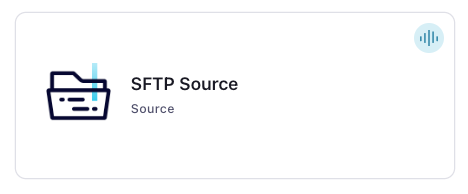
Step 4: Enter the connector details
Note
Make sure you have all your prerequisites completed.
An asterisk ( * ) designates a required entry.
The steps provide information about how to use the required configuration properties. See Configuration Properties for other configuration property values and descriptions.
At the Add SFTP Source Connector screen, complete the following:
Select the topic you want to send data to from the Topics list. To create a new topic, click +Add new topic.
Select the way you want to provide Kafka Cluster credentials. You can choose one of the following options:
My account: This setting allows your connector to globally access everything that you have access to. With a user account, the connector uses an API key and secret to access the Kafka cluster. This option is not recommended for production.
Service account: This setting limits the access for your connector by using a service account. This option is recommended for production.
Use an existing API key: This setting allows you to specify an API key and a secret pair. You can use an existing pair or create a new one. This method is not recommended for production environments.
Note
Freight clusters support only service accounts for Kafka authentication.
Click Continue.
Configure the authentication properties:
SFTP Details
SFTP Host: The host address for the SFTP server. For example,
192.168.1.231.SFTP Port: The port number of the SFTP server. Defaults to
22.Username: The username the connector uses to connect to the host.
Password: The password for the SFTP connection. A password is not required if you’re using TLS.
PEM File: The PEM file to use for authentication via TLS.
TLS passphrase: Used to decrypt the private key if the private key is encrypted.
Click Continue.
Input path: The SFTP directory to read files from for processing. This directory must exist and be accessible by the user running Kafka Connect.
Finished path: The SFTP directory to place files that have been successfully processed. This directory must exist and be writable by the user running Kafka Connect.
Error path: The SFTP directory to place files in which there are errors. This directory must exist and be writable by the user running Kafka Connect.
Input file pattern (regex): A regular expression to check input file names against. This expression must match the entire filename. This is equivalent to
Matcher.matches(). Using.*accepts all files in the directory.Schema generation enabled: Specifies whether schemas should be dynamically generated. Select true or false.
Output messages
Output message format: The connector supports Avro, JSON Schema, Protobuf, JSON, Bytes, and String output Kafka record value formats. Schema Registry must be enabled to use a Schema Registry-based format (for example, Avro, JSON Schema, or Protobuf). See Schema Registry Enabled Environments for additional information.
Input file parser format
Input file parser format: The parser to use to fetch files from the SFTP directory.
Data encryption
Enable Client-Side Field Level Encryption for data encryption. Specify a Service Account to access the Schema Registry and associated encryption rules or keys with that schema. For more information on CSFLE or CSPE setup, see Manage encryption for connectors.
Show advanced configurations
Schema context: Select a schema context to use for this connector, if using a schema-based data format. This property defaults to the Default context, which configures the connector to use the default schema set up for Schema Registry in your Confluent Cloud environment. A schema context allows you to use separate schemas (like schema sub-registries) tied to topics in different Kafka clusters that share the same Schema Registry environment. For example, if you select a non-default context, a Source connector uses only that schema context to register a schema and a Sink connector uses only that schema context to read from. For more information about setting up a schema context, see What are schema contexts and when should you use them?.
Batch size: The number of records to return with each batch.
Timestamp mode: Determines how the connector sets the timestamp for the ConnectRecord. If set to
FIELD, the timestamp is read from a field in the value. This field cannot be optional and must be a Timestamp. Specify the field in timestamp.field. If set toFILE_TIME, the last modified time of the file is used. If set toPROCESS_TIME, the time the record is read is used.Skip lines: The number of lines to skip at the beginning of the file.
Empty poll wait (ms): The amount of time to wait if a poll returns an empty list of records.
Timestamp field: The field in the value schema that will contain the parsed timestamp for the record. This field cannot be marked as optional and must be a [Timestamp] (https://kafka.apache.org/0102/javadoc/org/apache/kafka/connect/data/Schema.html)
Separator character: The character that separates each field in the form of an integer. Typically in a CSV this is a ,(44) character. A TSV would use a tab(9) character. If csv.separator.char is defined as a null(0), then the RFC 4180 parser must be utilized by default. This is the equivalent of csv.rfc.4180.parser.enabled = true.
Parser timestamp timezone: The timezone that all of the dates will be parsed with.
Quote character: The character that is used to quote a field. Typically in a CSV this is a
(34)character. This typically happens when the csv.separator.char character is within the data.Parser timestamp date format: The date formats that are expected in the file. This is a list of strings that will be used to parse the date fields in order. The most accurate date format should be the first in the list. Take a look at the Java documentation for more info. https://docs.oracle.com/javase/6/docs/api/java/text/SimpleDateFormat.html
Escape character: The character as an integer to use when a special character is encountered. The default escape character is typically a (92)
Key schema: The schema for the key written to Kafka. Set the actual schema, not the schema ID. To generate the schema, use the tool available here: https://github.com/jcustenborder/kafka-connect-spooldir?tab=readme-ov-file#tip-1
Strict quotes: Sets the strict quotes setting - if true, characters outside the quotes are ignored.
Cleanup policy: Determines how the connector should clean up the files that have been processed.
Value schema: The schema for the value written to Kafka. Set the actual schema, not the schema ID. To generate the schema, use the tool available here: https://github.com/jcustenborder/kafka-connect-spooldir?tab=readme-ov-file#tip-1
Ignore leading whitespace: Sets the ignore leading whitespace setting - if true, white space in front of a quote in a field is ignored.
Ignore quotations: Sets the ignore quotations mode - if true, quotations are ignored.
Behavior on error: Whether the task should halt when it encounters an error or continue to next file.
Schema generation key fields: The field(s) to use to build a key schema. This is only used during schema generation.
Preserve carriage return?: Flag to determine if the carriage return at the end of the line should be maintained.
File minimum age (ms): The amount of time in milliseconds after the file was last written to before the file can be processed.
Schema generation key name: The name of the generated key schema.
Null field Mode: Indicator to determine how the CSV Reader can determine if a field is null. Valid values are
EMPTY_SEPARATORS,EMPTY_QUOTES,BOTH,NEITHER. For more information, see http://opencsv.sourceforge.net/apidocs/com/opencsv/enums/CSVReaderNullFieldIndicator.html. Note that empty quotes or empty delimiter for non-string fields are always treated as null.Schema generation value name: The name of the generated value schema.
Treat first row as header.: Flag to indicate if the fist row of data contains the header of the file. If true the position of the columns will be determined by the first row to the CSV. The column position will be inferred from the position of the schema supplied in value.schema. If set to true the number of columns must be greater than or equal to the number of fields in the schema.
File character set.: Character set to read wth file with.
Pre-validate the CSV file before processing file records.: Flag to enable validating the integrity of all records in the CSV file before processing any of its records. For example, if any of the records have a linefeed within an unquoted field, which would incorrectly break the record at that point, then the entire fil will be considered erroneous and no records from that file will be processed. The failed file would be moved to the configured error path. Important: If the number of records in a file is larger than the configured batch size, then portions of the file may be retrieved from the sftp server by the connector more than once.
Null field indicator: Indicator to determine how the CSV Reader can determine if a field is null. Valid values are
EMPTY_SEPARATORS,EMPTY_QUOTES,BOTH,NEITHER. For more information, see http://opencsv.sourceforge.net/apidocs/com/opencsv/enums/CSVReaderNullFieldIndicator.html.
Additional Configs
Value Converter Reference Subject Name Strategy: Set the subject reference name strategy for value. Valid entries are DefaultReferenceSubjectNameStrategy or QualifiedReferenceSubjectNameStrategy. Note that the subject reference name strategy can be selected only for PROTOBUF format with the default strategy being DefaultReferenceSubjectNameStrategy.
errors.tolerance: Use this property if you would like to configure the connector’s error handling behavior. WARNING: This property should be used with CAUTION for SOURCE CONNECTORS as it may lead to dataloss. If you set this property to ‘all’, the connector will not fail on errant records, but will instead log them (and send to DLQ for Sink Connectors) and continue processing. If you set this property to ‘none’, the connector task will fail on errant records.
Value Converter Decimal Format: Specify the JSON/JSON_SR serialization format for Connect DECIMAL logical type values with two allowed literals: BASE64 to serialize DECIMAL logical types as base64 encoded binary data and NUMERIC to serialize Connect DECIMAL logical type values in JSON/JSON_SR as a number representing the decimal value.
Value Converter Connect Meta Data: Allow the Connect converter to add its metadata to the output schema. Applicable for Avro Converters.
Value Converter Value Subject Name Strategy: Determines how to construct the subject name under which the value schema is registered with Schema Registry.
Key Converter Key Subject Name Strategy: How to construct the subject name for key schema registration.
Auto-restart policy
Enable Connector Auto-restart: Control the auto-restart behavior of the connector and its task in the event of user-actionable errors. Defaults to
true, enabling the connector to automatically restart in case of user-actionable errors. Set this property tofalseto disable auto-restart for failed connectors. In such cases, you would need to manually restart the connector.
Transforms
Single Message Transforms: To add a new SMT, see Add transforms. For more information about unsupported SMTs, see Unsupported transformations.
Processing position
Set offsets: Click Set offsets to define a specific offset for this connector to begin procession data from. For more information on managing offsets, see Manage offsets.
Click Continue.
Based on the number of topic partitions you select, you will be provided with a recommended number of tasks.
To change the number of tasks, use the Range Slider to select the desired number of tasks.
Click Continue.
Verify the connection details by previewing the running configuration.
Once you’ve validated that the properties are configured to your satisfaction, click Launch.
The status for the connector should go from Provisioning to Running.
Step 5: Check for records
Verify that records are being produced in the Kafka topic.
For more information and examples to use with the Confluent Cloud API for Connect, see the Confluent Cloud API for Connect Usage Examples section.
Tip
When you launch a connector, a Dead Letter Queue topic is automatically created. See View Connector Dead Letter Queue Errors in Confluent Cloud for details.
Using the Confluent CLI
To set up and run the connector using the Confluent CLI, complete the following steps.
Note
Make sure you have all your prerequisites completed.
Step 1: List the available connectors
Enter the following command to list available connectors:
confluent connect plugin list
Step 2: List the connector configuration properties
Enter the following command to show the connector configuration properties:
confluent connect plugin describe <connector-plugin-name>
The command output shows the required and optional configuration properties.
Step 3: Create the connector configuration file
Create a JSON file that contains the connector configuration properties. The following example shows the required connector properties.
{
"connector.class": "SftpSource",
"name": "SftpSourceConnector_0",
"kafka.api.key": "****************",
"kafka.api.secret": "*********************************",
"kafka.topic": "orders",
"output.data.format": "JSON",
"input.file.parser.format": "CSV",
"schema.generation.enable": "true",
"sftp.host": "192.168.1.231",
"sftp.username": "connect-user",
"sftp.password:": "****************",
"input.path": "/path/to/data",
"finished.path": "/path/to/finished",
"error.path": "/path/to/error",
"input.file.pattern": "csv-sftp-source.csv",
"tasks.max": "1",
}
Note the following property definitions:
"connector.class": Identifies the connector plugin name."name": Sets a name for your new connector.
"kafka.auth.mode": Identifies the connector authentication mode you want to use. There are two options:SERVICE_ACCOUNTorKAFKA_API_KEY(the default). To use an API key and secret, specify the configuration propertieskafka.api.keyandkafka.api.secret, as shown in the example configuration (above). To use a service account, specify the Resource ID in the propertykafka.service.account.id=<service-account-resource-ID>. To list the available service account resource IDs, use the following command:confluent iam service-account list
For example:
confluent iam service-account list Id | Resource ID | Name | Description +---------+-------------+-------------------+------------------- 123456 | sa-l1r23m | sa-1 | Service account 1 789101 | sa-l4d56p | sa-2 | Service account 2
"kafka.topic": Enter the topic name or a comma-separated list of topic names."output.data.format": The connector supports Avro, JSON Schema (JSON_SR), Protobuf, JSON (schemaless), Bytes, and String output Kafka record value formats. Schema Registry must be enabled to use a Schema Registry-based format (for example, Avro, JSON Schema, or Protobuf). See Schema Registry Enabled Environments for additional information.Note
Note the following relationship between
output.data.formatand theinput.file.parser.formatproperty.If you use
BINARYforinput.file.parser.format, you must useBYTESforoutput.data.format.If you use
SCHEMALESS_JSONforinput.file.parser.format, you must useSTRINGforoutput.data.format.If you leave this to
JSON(the default) or useCSVforinput.file.parser.format, you can use any format foroutput.data.format.
"input.file.parser.format": The parser format used to parse fetched files from the SFTP directory. Defaults toJSON. Options areBINARY,CSV,JSON,SCHEMALESS_JSON.Important
If you use
JSON(the default) orCSVas theinput.file.parser.format, then you must add the propertyschema.generation.enableand set it totrue. If you set this property tofalse, you must provide akey.schemaand avalue.schema.key.schemaandvalue.schemaproperties require the actual schema, not the schema ID. To generate the schema, use the tool available here.Schema example:
key.schema={\"name\" : \"com.example.users.UserKey\",\"type\" : \"STRUCT\",\"isOptional\" : false, \"fieldSchemas\" : {\"id\" : {\"type\" : \"INT64\",\"isOptional\" : false}}} value.schema={\"name\" : \"com.example.users.User\",\"type\" : \"STRUCT\",\"isOptional\" : false, \"fieldSchemas\" : {\"id\" : {\"type\" : \"INT64\",\"isOptional\" : false}, \"first_name\" : {\"type\" : \"STRING\",\"isOptional\" : true},\"last_name\" : {\"type\" : \"STRING\", \"isOptional\" : true},\"email\" : {\"type\" : \"STRING\",\"isOptional\" : true}, \"gender\" : {\"type\" : \"STRING\",\"isOptional\" : true},\"ip_address\" : {\"type\" : \"STRING\", \"isOptional\" : true},\"last_login\" : {\"type\" : \"STRING\",\"isOptional\" : true}, \"account_balance\" : {\"name\" : \"org.apache.kafka.connect.data.Decimal\",\"type\" : \"BYTES\", \"version\" : 1,\"parameters\" : {\"scale\" : \"2\"},\"isOptional\" : true}, \"country\" : {\"type\" : \"STRING\",\"isOptional\" : true},\"favorite_color\" : {\"type\" : \"STRING\", \"isOptional\" : true}}}
"sftp.host": Enter the host address for the SFTP server. For example192.168.1.231. Note that the port defaults to22. To change this, add the property"sftp.port"."sftp.username": Enter the user name that the connector will use to connect to the host. The"sftp.password"property is not required if a PEM file is used for key based authentication to the host."input.path": Add the SFTP directory from which the connector reads files that will be processed. This directory must exist and be writable by the connector."finished.path": Add the SFTP directory where the connector places files that are successfully processed. This directory must exist and be writable by the connector."error.path": Add the SFTP directory where the connector places files in which there are errors. This directory must exist and be writable by the connector."input.file.pattern": Add a regular expression to check input file names against. This expression must match the entire filename. The equivalent ofMatcher.matches(). Using.*accepts all files in the directory."tasks.max": The connector supports running one tasks per connector.
Note
To enable CSFLE or CSPE for data encryption, specify the following properties:
csfle.enabled: Flag to indicate whether the connector honors CSFLE or CSPE rules.sr.service.account.id: A Service Account to access the Schema Registry and associated encryption rules or keys with that schema.
For more information on CSFLE or CSPE setup, see Manage encryption for connectors.
Single Message Transforms: See the Single Message Transforms (SMT) documentation for details about adding SMTs using the CLI.
See Configuration Properties for all property values and descriptions.
Step 4: Load the properties file and create the connector
Enter the following command to load the configuration and start the connector:
confluent connect cluster create --config-file <file-name>.json
For example:
confluent connect cluster create --config-file sftp-source-config.json
Example output:
Created connector SftpSourceConnector_0 lcc-do6vzd
Step 5: Check the connector status.
Enter the following command to check the connector status:
confluent connect cluster list
Example output:
ID | Name | Status | Type | Trace
+------------+-----------------------------+---------+--------+-------+
lcc-do6vzd | SftpSourceConnector_0 | RUNNING | source | |
Step 6: Check the Kafka topic
Verify that records are being produced at the Kafka topic.
For more information and examples to use with the Confluent Cloud API for Connect, see the Confluent Cloud API for Connect Usage Examples section.
Tip
When you launch a connector, a Dead Letter Queue topic is automatically created. See View Connector Dead Letter Queue Errors in Confluent Cloud for details.
Configuration Properties
Use the following configuration properties with the fully-managed connector. For self-managed connector property definitions and other details, see the connector docs in Self-managed connectors for Confluent Platform.
How should we connect to your data?
nameSets a name for your connector.
Type: string
Valid Values: A string at most 64 characters long
Importance: high
Kafka Cluster credentials
kafka.auth.modeKafka Authentication mode. It can be one of KAFKA_API_KEY or SERVICE_ACCOUNT. It defaults to KAFKA_API_KEY mode, whenever possible.
Type: string
Valid Values: SERVICE_ACCOUNT, KAFKA_API_KEY
Importance: high
kafka.api.keyKafka API Key. Required when kafka.auth.mode==KAFKA_API_KEY.
Type: password
Importance: high
kafka.service.account.idThe Service Account that will be used to generate the API keys to communicate with Kafka Cluster.
Type: string
Importance: high
kafka.api.secretSecret associated with Kafka API key. Required when kafka.auth.mode==KAFKA_API_KEY.
Type: password
Importance: high
Which topic do you want to send data to?
kafka.topicIdentifies the topic name to write the data to.
Type: string
Importance: high
Schema Config
schema.context.nameAdd a schema context name. A schema context represents an independent scope in Schema Registry. It is a separate sub-schema tied to topics in different Kafka clusters that share the same Schema Registry instance. If not used, the connector uses the default schema configured for Schema Registry in your Confluent Cloud environment.
Type: string
Default: default
Importance: medium
Output messages
output.data.formatSets the output message format. Valid entries are AVRO, JSON_SR, PROTOBUF, JSON, STRING or BYTES. Note that you need to have Confluent Cloud Schema Registry configured if using a schema-based message format like AVRO, JSON_SR, and PROTOBUF
Type: string
Importance: high
Input file parser format
input.file.parser.formatParser that should be used to parse fetched files from sftp directory
Type: string
Default: JSON
Importance: high
SFTP Details
sftp.hostHost address of the SFTP server.
Type: string
Importance: high
sftp.portPort number of the SFTP server.
Type: int
Default: 22
Importance: medium
sftp.usernameUsername for the SFTP connection.
Type: string
Importance: high
sftp.passwordPassword for the SFTP connection (not required if using TLS).
Type: password
Importance: high
tls.pemfilePEM file to be used for authentication via TLS.
Type: password
Importance: high
tls.passphrasePassphrase that will be used to decrypt the private key if the given private key is encrypted.
Type: password
Importance: high
SFTP directory
input.pathThe SFTP directory to read files that will be processed.This directory must exist and be writable by the user running Kafka Connect.
Type: string
Importance: high
finished.pathThe SFTP directory to place files that have been successfully processed. This directory must exist and be writable by the user running Kafka Connect.
Type: string
Importance: high
error.pathThe SFTP directory to place files in which there are error(s). This directory must exist and be writable by the user running Kafka Connect.
Type: string
Importance: high
File System
cleanup.policyDetermines how the connector should cleanup the files that have been successfully processed. NONE leaves the files in place which could cause them to be reprocessed if the connector is restarted. DELETE removes the file from the filesystem. MOVE will move the file to a finished directory.
Type: string
Default: MOVE
Importance: medium
input.file.patternRegular expression to check input file names against. This expression must match the entire filename. The equivalent of Matcher.matches().
Type: string
Importance: high
behavior.on.errorShould the task halt when it encounters an error or continue to the next file.
Type: string
Default: FAIL
Importance: high
file.minimum.age.msThe amount of time in milliseconds after the file was last written to before the file can be processed. For default 0, connector processes all files irrespective of age
Type: long
Default: 0
Importance: low
Connection details
batch.sizeThe number of records that should be returned with each batch.
Type: int
Default: 1000
Importance: low
empty.poll.wait.msThe amount of time to wait if a poll returns an empty list of records.
Type: long
Default: 250
Importance: low
Schema
key.schemaThe schema for the key written to Kafka. Set the actual schema, not the schema ID. To generate the schema, use the tool available here: https://github.com/jcustenborder/kafka-connect-spooldir?tab=readme-ov-file#tip-1
Type: string
Importance: high
value.schemaThe schema for the value written to Kafka. Set the actual schema, not the schema ID. To generate the schema, use the tool available here: https://github.com/jcustenborder/kafka-connect-spooldir?tab=readme-ov-file#tip-1
Type: string
Importance: high
Schema Generation
schema.generation.enabledFlag to determine if schemas should be dynamically generated. If set to true, key.schema and value.schema can be omitted, but schema.generation.key.name and schema.generation.value.name must be set.
Type: boolean
Importance: medium
schema.generation.key.fieldsThe field(s) to use to build a key schema. This is only used during schema generation.
Type: list
Importance: medium
schema.generation.key.nameThe name of the generated key schema.
Type: string
Importance: medium
schema.generation.value.nameThe name of the generated value schema.
Type: string
Importance: medium
Timestamps
timestamp.modeDetermines how the connector will set the timestamp for the ConnectRecord. If set to FIELD then the timestamp will be read from a field in the value. This field cannot be optional and must be a Timestamp. Specify the field in timestamp.field. If set to FILE_TIME then the last modified time of the file will be used. If set to PROCESS_TIME the time the record is read will be used.
Type: string
Importance: medium
timestamp.fieldThe field in the value schema that will contain the parsed timestamp for the record. This field cannot be marked as optional and must be a [Timestamp] (https://kafka.apache.org/0102/javadoc/org/apache/kafka/connect/data/Schema.html)
Type: string
Importance: medium
parser.timestamp.timezoneThe timezone that all of the dates will be parsed with.
Type: string
Importance: low
parser.timestamp.date.formatsThe date formats that are expected in the file. This is a list of strings that will be used to parse the date fields in order. The most accurate date format should be the first in the list. Take a look at the Java documentation for more info. https://docs.oracle.com/javase/6/docs/api/java/text/SimpleDateFormat.html
Type: list
Importance: low
CSV Parsing
csv.skip.linesNumber of lines to skip in the beginning of the file.
Type: int
Default: 0
Importance: low
csv.separator.charThe character that separates each field in the form of an integer. Typically in a CSV this is a ,(44) character. A TSV would use a tab(9) character. If csv.separator.char is defined as a null(0), then the RFC 4180 parser must be utilized by default. This is the equivalent of csv.rfc.4180.parser.enabled = true.
Type: int
Default: 44
Importance: low
csv.quote.charThe character that is used to quote a field. Typically in a CSV this is a “(34) character. This typically happens when the csv.separator.char character is within the data.
Type: int
Default: 34
Importance: low
csv.escape.charThe character as an integer to use when a special character is encountered. The default escape character is typically a (92)
Type: int
Default: 92
Importance: low
csv.strict.quotesSets the strict quotes setting - if true, characters outside the quotes are ignored.
Type: string
Default: false
Importance: low
csv.ignore.leading.whitespaceSets the ignore leading whitespace setting - if true, white space in front of a quote in a field is ignored.
Type: string
Importance: low
csv.ignore.quotationsSets the ignore quotations mode - if true, quotations are ignored.
Type: string
Default: false
Importance: low
csv.keep.carriage.returnFlag to determine if the carriage return at the end of the line should be maintained.
Type: string
Default: false
Importance: low
csv.null.field.modeIndicator to determine how the CSV Reader can determine if a field is null. Valid values are EMPTY_SEPARATORS, EMPTY_QUOTES, BOTH, NEITHER. For more information see http://opencsv.sourceforge.net/apidocs/com/opencsv/enums/CSVReaderNullFieldIndicator.html. NOTE: Empty quotes or empty delimiter for non-string fields are always treated as null.
Type: string
Default: BOTH
Importance: low
csv.first.row.as.headerFlag to indicate if the fist row of data contains the header of the file. If true the position of the columns will be determined by the first row to the CSV. The column position will be inferred from the position of the schema supplied in value.schema. If set to true the number of columns must be greater than or equal to the number of fields in the schema.
Type: string
Importance: medium
csv.file.charsetCharacter set to read wth file with.
Type: string
Default: UTF-8
Importance: low
ui.csv.pre.validate.file.enabledFlag to enable validating the integrity of all records in the CSV file before processing any of its records. For example, if any of the records have a linefeed within an unquoted field, which would incorrectly break the record at that point, then the entire fil will be considered erroneous and no records from that file will be processed. The failed file would be moved to the configured error path. Important: If the number of records in a file is larger than the configured batch size, then portions of the file may be retrieved from the sftp server by the connector more than once.
Type: string
Default: NO
Valid Values: NO, YES
Importance: low
csv.null.field.indicatorDEPRECATED: The config has been deprecated in favor of Null Field Mode.
Type: string
Default: NEITHER
Importance: low
Number of tasks for this connector
tasks.maxMaximum number of tasks for the connector.
Type: int
Valid Values: [1,…,1]
Importance: high
Additional Configs
header.converterThe converter class for the headers. This is used to serialize and deserialize the headers of the messages.
Type: string
Importance: low
producer.override.compression.typeThe compression type for all data generated by the producer. Valid values are none, gzip, snappy, lz4, and zstd.
Type: string
Importance: low
producer.override.linger.msThe producer groups together any records that arrive in between request transmissions into a single batched request. More details can be found in the documentation: https://docs.confluent.io/platform/current/installation/configuration/producer-configs.html#linger-ms.
Type: long
Valid Values: [100,…,1000]
Importance: low
value.converter.allow.optional.map.keysAllow optional string map key when converting from Connect Schema to Avro Schema. Applicable for Avro Converters.
Type: boolean
Importance: low
value.converter.auto.register.schemasSpecify if the Serializer should attempt to register the Schema.
Type: boolean
Importance: low
value.converter.connect.meta.dataAllow the Connect converter to add its metadata to the output schema. Applicable for Avro Converters.
Type: boolean
Importance: low
value.converter.enhanced.avro.schema.supportEnable enhanced schema support to preserve package information and Enums. Applicable for Avro Converters.
Type: boolean
Importance: low
value.converter.enhanced.protobuf.schema.supportEnable enhanced schema support to preserve package information. Applicable for Protobuf Converters.
Type: boolean
Importance: low
value.converter.flatten.unionsWhether to flatten unions (oneofs). Applicable for Protobuf Converters.
Type: boolean
Importance: low
value.converter.generate.index.for.unionsWhether to generate an index suffix for unions. Applicable for Protobuf Converters.
Type: boolean
Importance: low
value.converter.generate.struct.for.nullsWhether to generate a struct variable for null values. Applicable for Protobuf Converters.
Type: boolean
Importance: low
value.converter.int.for.enumsWhether to represent enums as integers. Applicable for Protobuf Converters.
Type: boolean
Importance: low
value.converter.latest.compatibility.strictVerify latest subject version is backward compatible when use.latest.version is true.
Type: boolean
Importance: low
value.converter.object.additional.propertiesWhether to allow additional properties for object schemas. Applicable for JSON_SR Converters.
Type: boolean
Importance: low
value.converter.optional.for.nullablesWhether nullable fields should be specified with an optional label. Applicable for Protobuf Converters.
Type: boolean
Importance: low
value.converter.optional.for.proto2Whether proto2 optionals are supported. Applicable for Protobuf Converters.
Type: boolean
Importance: low
value.converter.use.latest.versionUse latest version of schema in subject for serialization when auto.register.schemas is false.
Type: boolean
Importance: low
value.converter.use.optional.for.nonrequiredWhether to set non-required properties to be optional. Applicable for JSON_SR Converters.
Type: boolean
Importance: low
value.converter.wrapper.for.nullablesWhether nullable fields should use primitive wrapper messages. Applicable for Protobuf Converters.
Type: boolean
Importance: low
value.converter.wrapper.for.raw.primitivesWhether a wrapper message should be interpreted as a raw primitive at root level. Applicable for Protobuf Converters.
Type: boolean
Importance: low
errors.toleranceUse this property if you would like to configure the connector’s error handling behavior. WARNING: This property should be used with CAUTION for SOURCE CONNECTORS as it may lead to dataloss. If you set this property to ‘all’, the connector will not fail on errant records, but will instead log them (and send to DLQ for Sink Connectors) and continue processing. If you set this property to ‘none’, the connector task will fail on errant records.
Type: string
Default: none
Importance: low
key.converter.key.subject.name.strategyHow to construct the subject name for key schema registration.
Type: string
Default: TopicNameStrategy
Importance: low
value.converter.decimal.formatSpecify the JSON/JSON_SR serialization format for Connect DECIMAL logical type values with two allowed literals:
BASE64 to serialize DECIMAL logical types as base64 encoded binary data and
NUMERIC to serialize Connect DECIMAL logical type values in JSON/JSON_SR as a number representing the decimal value.
Type: string
Default: BASE64
Importance: low
value.converter.flatten.singleton.unionsWhether to flatten singleton unions. Applicable for Avro and JSON_SR Converters.
Type: boolean
Default: false
Importance: low
value.converter.reference.subject.name.strategySet the subject reference name strategy for value. Valid entries are DefaultReferenceSubjectNameStrategy or QualifiedReferenceSubjectNameStrategy. Note that the subject reference name strategy can be selected only for PROTOBUF format with the default strategy being DefaultReferenceSubjectNameStrategy.
Type: string
Default: DefaultReferenceSubjectNameStrategy
Importance: low
value.converter.value.subject.name.strategyDetermines how to construct the subject name under which the value schema is registered with Schema Registry.
Type: string
Default: TopicNameStrategy
Importance: low
Auto-restart policy
auto.restart.on.user.errorEnable connector to automatically restart on user-actionable errors.
Type: boolean
Default: true
Importance: medium
Next Steps
For an example that shows fully-managed Confluent Cloud connectors in action with Confluent Cloud for Apache Flink, see the Cloud ETL Demo. This example also shows how to use Confluent CLI to manage your resources in Confluent Cloud.
