Get Started with Confluent Cloud on the AWS Marketplace with Commitments
This topic shows you how to get up and running using Confluent Cloud on the AWS Marketplace with usage-based billing commitment. With a commitment, you sign up for a minimum spend amount and get a discount on your committed usage of Confluent Cloud.
Tip
To pay for Confluent Cloud, Confluent Consumption Units (CCUs) are enabled in the cloud Marketplace. Pricing in Marketplace is the same as direct purchase pricing. For more information, see Consumption Metrics for Marketplace Deployments in Confluent Cloud.
- Prerequisites
An AWS Marketplace account. You can use Confluent Cloud and get billed directly through AWS.
If you have ever registered for Confluent Cloud, you must use a different email address for registering on Confluent Cloud through the AWS Marketplace.
To purchase you must be logged in to the AWS Marketplace and your project must be enabled for purchase by your billing administrator.
To purchase a Confluent Cloud commitment through AWS, your default payment method on the AWS Buyer ID must be set to Invoicing Plan. For more information, see Payment method not an invoicing plan.
Procedure
Contact the Confluent sales team and request a quote for a AWS Confluent Cloud commitment. You will receive a AWS Marketplace private quote from Confluent sales.
View the quote on the AWS Marketplace using the private quote link from Confluent sales. Review the terms of use, and click Create contract.
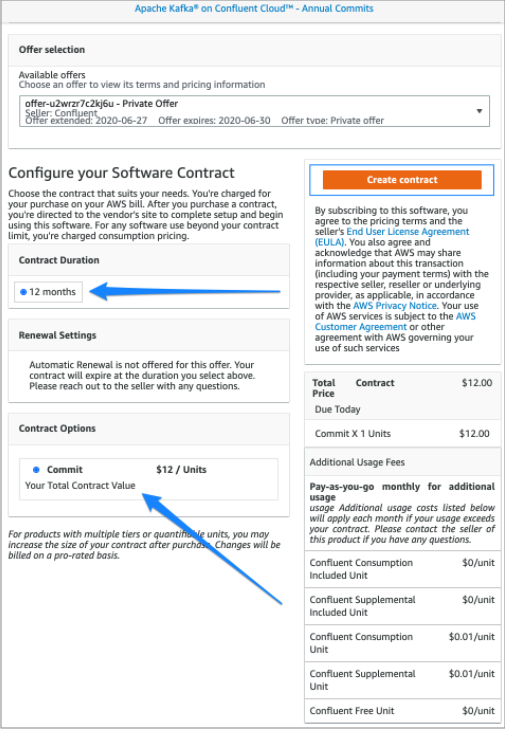
After you create a contract, you will see a popup window to with details of the amount that will be invoiced to your AWS account.
Click Pay now. This amount will be invoiced to your AWS account to subscribe to the service.
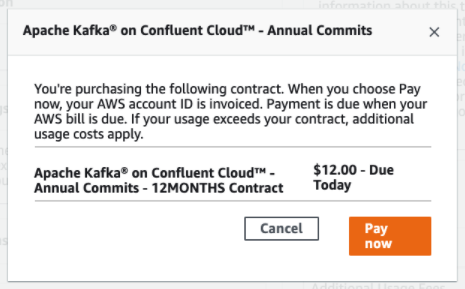
Click Setup your account. This will redirect you to the Confluent Cloud signup page.
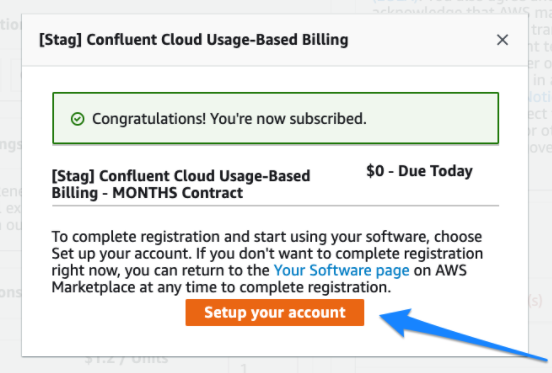
For the Confluent Organization details, choose to either Create a new Confluent organization or Link to an existing organization. If you link to an existing organization, you will be prompted for your Confluent Cloud account credentials.
Click Link an existing account to navigate to Confluent Cloud login page.
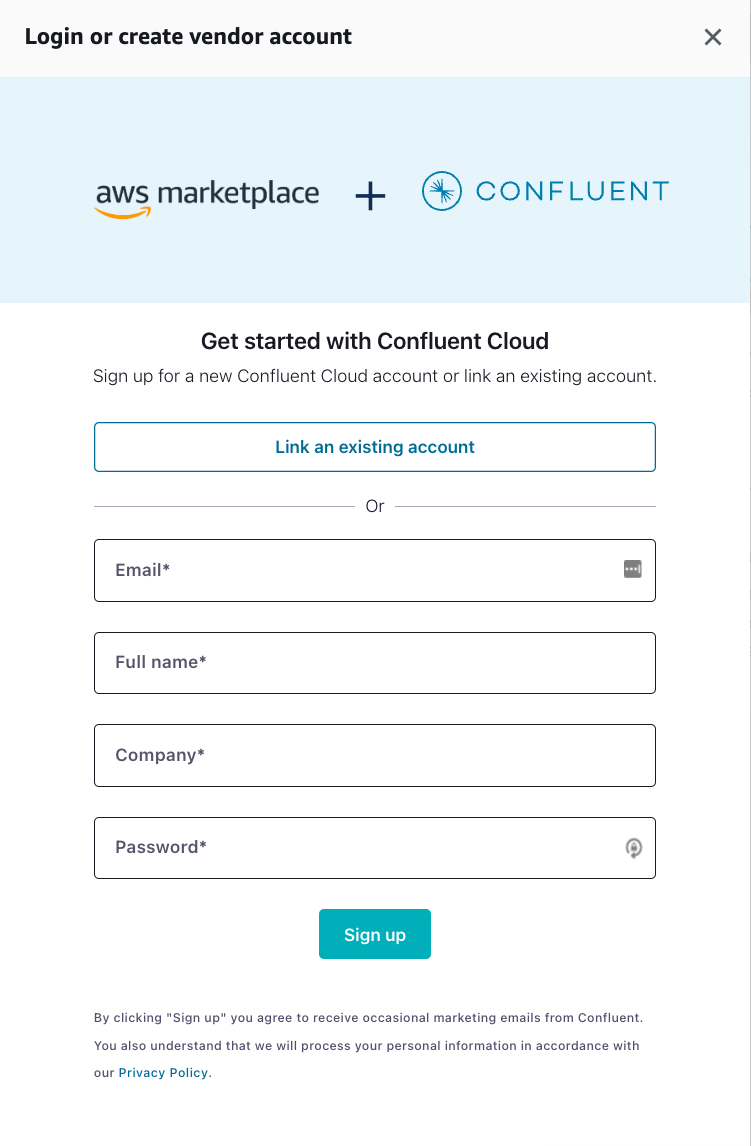
Sign in with your Confluent Cloud credentials
On Confirm billing updates, compare your current billing information with the new payment method. Your Confluent account might have access to multiple organizations. Make sure the organization is correct.
What to do if your organization is incorrect:
Click Cancel and the Cloud Console opens. Switch to the account and organization you intend to link. For more information, see Sign in to an organization.
Go back to AWS Marketplace and click Go back to register with Confluent. Start these steps over from the beginning.
Check each box to confirm that you understand the terms of service and billing terms.
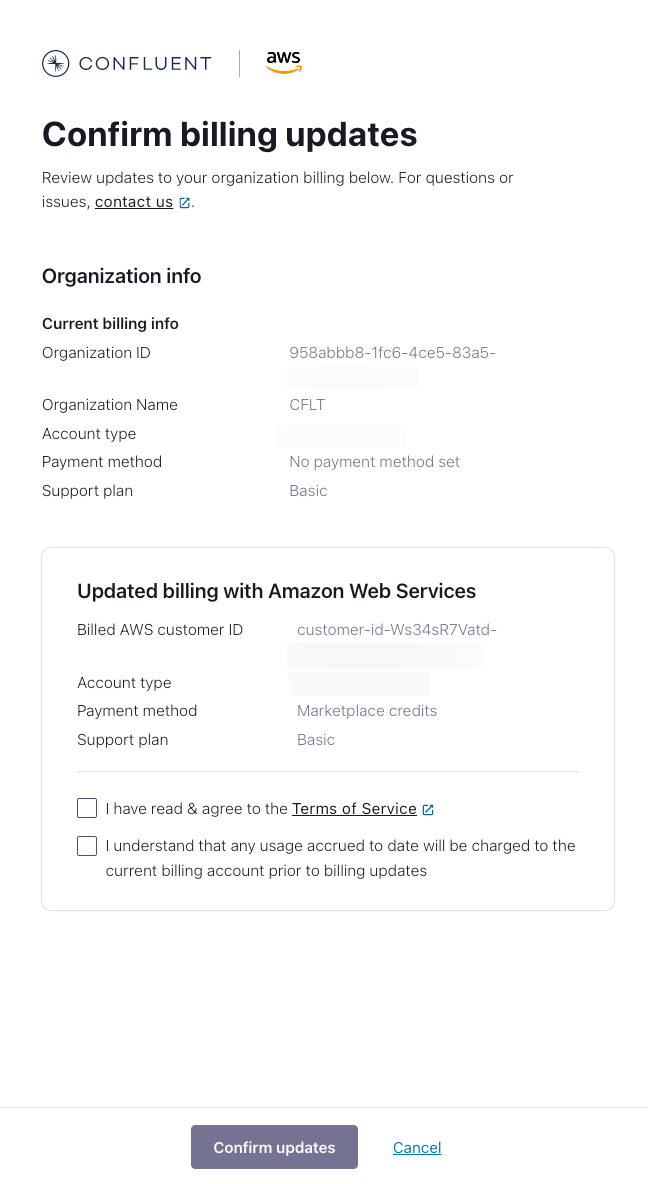
Click Confirm updates.
Once you have signed up for Confluent Cloud, click Create cluster to get started with a new Confluent Cloud cluster.
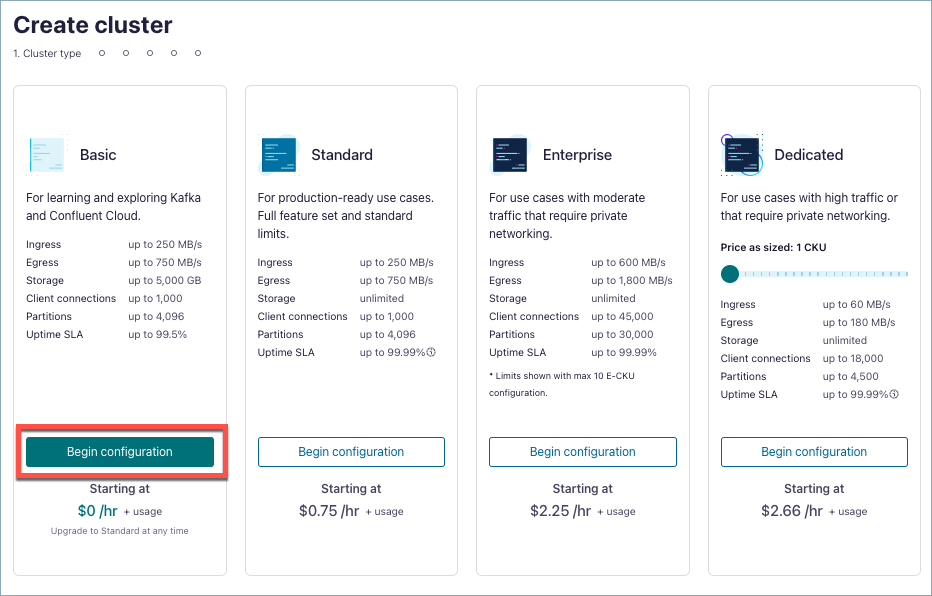
Troubleshoot
Email already exists
- Symptoms
When you try to sign up on Confluent Cloud it says your email is already in use.
You log in and see old clusters.
You are still seeing charges from your previous payment method.
- Solution
Re-register using a new email address. If you have ever registered for Confluent Cloud, you must use a new email address for the Marketplace.
No active entitlement
- Symptoms
You see a message on the Confluent Cloud Console stating that you do not have an active subscription.
- Solution
Create a new subscription through the AWS Marketplace. Confluent will migrate clusters to new organization.
Pending Confluent Cloud set up
- Symptoms
A message is displayed on the Confluent Cloud Console that says “Your organization is being provisioned on Confluent Cloud.”
- Solution
Confluent Cloud is still pending completion of some tasks to create an organization. You will be notified after the setup is complete.
Account cannot be linked
- Symptoms
Your attempt to link a Pay As You Go account fails with the message “Account cannot be linked, code 9201”
- Solution
Make sure you are linking a Confluent Cloud Pay as You Go account to an AWS Marketplace usage-based commitment account. Linking a Confluent Pay As You Go account to an AWS Marketplace Pay As You Go account is not supported.
Payment method not an invoicing plan
- Symptoms
Your payment method is set to something other than invoicing plan and you’re not sure how to change it.
- Solution
You must contact AWS Support. For more information, see: How do I add a new payment method to my AWS account? and How do I change the default payment method associated with my AWS account?
Timely renewal concerns
- Symptoms
You want to take preventative action to avoid service interruption in the event your AWS Marketplace commitment is not renewed prior to the expiration date.
- Solution
If you do not have an existing Pay As You Go subscription from AWS Marketplace, create one for the same AWS account ID you’re using for the AWS Marketplace commitment. With a Pay As You Go subscription in place, this is what you can expect at renewal:
If your commitment expires, Confluent automatically links your Confluent organization to your new pay as you go subscription and sends you a confirmation email.
If your commitment renews before the expiration date, Confluent does not link your Confluent account to your new pay as you go subscription.
Use these steps to create the subscription:
To create an AWS Pay As You Go subscription to avoid service interruption
Login to AWS Marketplace.
Find the Apache Kafka® on Confluent Cloud™ tile and click Continue to Subscribe.
Click Subscribe.
After you subscribe, do not set up the account. In other words, do not click on Link a new or existing vendor account.
Next Steps
Try out the Quick Start for Confluent Cloud, which shows you how to use Confluent Cloud to create topics, produce, and consume to a Kafka cluster.
Learn more about the advantages of using Apache Kafka as a service with Confluent Cloud on AWS.