RabbitMQ Sink Connector for Confluent Cloud
The fully-managed RabbitMQ Sink connector for Confluent Cloud uses the AMQP protocol to communicate with RabbitMQ servers. The RabbitMQ Sink connector reads data from one or more Apache Kafka® topics and sends the data to a RabbitMQ exchange.
Note
This Quick Start is for the fully-managed Confluent Cloud connector. If you are installing the connector locally for Confluent Platform, see RabbitMQ Sink Connector for Confluent Platform.
If you require private networking for fully-managed connectors, make sure to set up the proper networking beforehand. For more information, see Manage Networking for Confluent Cloud Connectors.
Features
The RabbitMQ Sink connector provides the following features:
At least once delivery: The connector guarantees that records are delivered at least once from the Kafka topic to the RabbitMQ exchange.
Dead Letter Queue: This connector supports the Dead Letter Queue (DLQ) functionality. For information about accessing and using the DLQ, see the View Connector Dead Letter Queue Errors in Confluent Cloud docs.
Supports multiple tasks: The connector supports running one or more tasks. More tasks may improve performance.
Header forwarding: The connector supports forwarding Kafka headers and metadata to the RabbitMQ message as headers. The Kafka message key can also be forwarded as the
correlationIDon the RabbitMQ messageRabbitMQ Exchange delivery: The connector supports delivering to one configured RabbitMQ exchange. When multiple Kafka topics are specified to read from, the messages are produced to this one RabbitMQ exchange.
Publishes bytes as payload: The RabbitMQ message supports publishing bytes as payload. The connector supports storing raw bytes in RabbitMQ using the
value.converterset toorg.apache.kafka.connect.converters.ByteArrayConverter. Using the ByteArrayConverter for value, the connector stores the binary serialized form (for example, JSON, Avro, Strings, etc.) of the Kafka record values in RabbitMQ as byte arrays. Applications accessing these values can then read this information from RabbitMQ and deserialize the bytes into a usable form. If your data in Kafka is not in the format you want to persist in RabbitMQ, consider using Configure Single Message Transforms for Kafka Connectors in Confluent Cloud to change records before they are sent to RabbitMQ.Supports SSL/TLS security: The connector also supports SSL/TLS security to connect to the RabbitMQ server.
Batches records: The connector batches the records from Kafka while publishing to RabbitMQ. This is controlled by the
rabbitmq.publish.max.batch.sizeconfiguration property.
For more information and examples to use with the Confluent Cloud API for Connect, see the Confluent Cloud API for Connect Usage Examples section.
Limitations
Be sure to review the following information.
For connector limitations, see RabbitMQ Sink Connector limitations.
If you plan to use one or more Single Message Transforms (SMTs), see SMT Limitations.
If you plan to use Confluent Cloud Schema Registry, see Schema Registry Enabled Environments.
Quick Start
Use this quick start to get up and running with the Confluent Cloud RabbitMQ Sink connector. The quick start shows how to select the connector and configure it to read data from Apache Kafka® topics and persist the data to a RabbitMQ exchange.
- Prerequisites
Authorized access to a Confluent Cloud cluster on Amazon Web Services (AWS), Microsoft Azure (Azure), or Google Cloud.
Authorized access to a RabbitMQ host server, exchange, and host security details.
The Confluent CLI installed and configured for the cluster. See Install the Confluent CLI.
For networking considerations, see Networking and DNS. To use a set of public egress IP addresses, see Public Egress IP Addresses for Confluent Cloud Connectors.
Kafka cluster credentials. The following lists the different ways you can provide credentials.
Enter an existing service account resource ID.
Create a Confluent Cloud service account for the connector. Make sure to review the ACL entries required in the service account documentation. Some connectors have specific ACL requirements.
Create a Confluent Cloud API key and secret. To create a key and secret, you can use confluent api-key create or you can autogenerate the API key and secret directly in the Cloud Console when setting up the connector.
Refer to Cloud connector limitations for additional information.
Note
There is no input.data.format configuration used with this sink connector. This is because this connector defaults to ByteArrayConverter for value and StringConverter for key. No other converter is useful for this connector.
Using the Confluent Cloud Console
Step 1: Launch your Confluent Cloud cluster
To create and launch a Kafka cluster in Confluent Cloud, see Create a kafka cluster in Confluent Cloud.
Step 2: Add a connector
In the left navigation menu, click Connectors. If you already have connectors in your cluster, click + Add connector.
Step 3: Select your connector
Click the RabbitMQ Sink connector card.
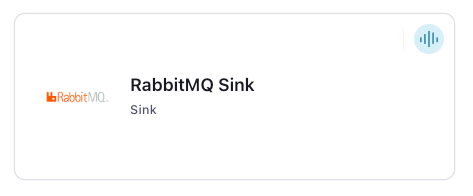
Step 4: Enter the connector details
Note
Ensure you have all your prerequisites completed.
An asterisk ( * ) designates a required entry.
At the Add RabbitMQ Sink Connector screen, complete the following:
If you’ve already populated your Kafka topics, select the topics you want to connect from the Topics list.
To create a new topic, click +Add new topic.
Select the way you want to provide Kafka Cluster credentials. You can choose one of the following options:
My account: This setting allows your connector to globally access everything that you have access to. With a user account, the connector uses an API key and secret to access the Kafka cluster. This option is not recommended for production.
Service account: This setting limits the access for your connector by using a service account. This option is recommended for production.
Use an existing API key: This setting allows you to specify an API key and a secret pair. You can use an existing pair or create a new one. This method is not recommended for production environments.
Note
Freight clusters support only service accounts for Kafka authentication.
Click Continue.
Configure the authentication properties:
RabbitMQ host: The RabbitMQ host server address to connect to. For example,
192.168.1.99.RabbitMQ port: The server port the connector uses to connect to the server. For example,
5672.RabbitMQ username: The username to use when authenticating to RabbitMQ.
RabbitMQ password: The password to use when authenticating to RabbitMQ.
RabbitMQ virtual host: The name of the virtual host created in RabbitMQ.
Security protocol: The security protocol to use when connecting to RabbitMQ. Valid values are
PLAINTEXTorSSL. If you selectSSL, enter the following SSL details.SSL Key Password: The private key password in the keystore file, or the PEM key specified in
ssl.keystore.key. This is required for clients only if two-way authentication is configured.Key Store: Upload the keystore file.
SSL Keystore Password: The store password for the key store file. This is optional for client and only needed if
ssl.keystore.locationis configured. Key store password is not supported for PEM format.Trust Store: The trust store containing server CA certificate. Only required if using
https.SSL Truststore Password: The password for the trust store file. If a password is not set, trust store file configured will still be used, but integrity checking is disabled. Trust store password is not supported for PEM format.
SSL Keystore Type: The file format of the key store file. This is optional for client.
ssl.truststore.type: The file format of the trust store file.
RabbitMQ Destination Exchange: The RabbitMQ destination exchange where messages are delivered. The connector delivers messages to this RabbitMQ exchange only, even when the connector consumes from multiple Kafka topics.
Click Continue.
Note
Configuration properties that are not shown in the Cloud Console use the default values.See Configuration Properties for all property values and definitions.
RabbitMQ Message Routing Key: The routing key that RabbitMQ uses to determine how to route the message.
RabbitMQ Message Delivery Mode: An option that determines the message durability in RabbitMQ. Options are
persistentortransient. For more information, see the RabbitMQ docs.
Show advanced configurations
Schema context: Select a schema context to use for this connector, if using a schema-based data format. This property defaults to the Default context, which configures the connector to use the default schema set up for Schema Registry in your Confluent Cloud environment. A schema context allows you to use separate schemas (like schema sub-registries) tied to topics in different Kafka clusters that share the same Schema Registry environment. For example, if you select a non-default context, a Source connector uses only that schema context to register a schema and a Sink connector uses only that schema context to read from. For more information about setting up a schema context, see What are schema contexts and when should you use them?.
Forward Kafka Record Key: If enabled, the Kafka record key is converted to a string and forwarded on the RabbitMQ message
correlationIDproperty. The connector does not send acorrelationIDif the Kafka record key isnulland this property is set totrue.Forward Kafka Record Metadata: If set to
true, the connector forwards Kafka record metadata as RabbitMQ message headers. This includes the record’s topic, partition, and offset. The topic name is forwarded as a header namedKAFKA_TOPIC, the partition value is a header namedKAFKA_PARTITION, and the offset value is a header namedKAFKA_OFFSET.Forward Kafka Record Headers: If set to
true, the connector adds Kafka record headers to the RabbitMQ message as headers.Maximum batch size for publish acknowledgements: The maximum number of messages in a batch to block on for acknowledgements. Maximum allowed size is 10000.
Time to wait for message acknowledgements: The period of time to wait for message acknowledgement in milliseconds. Minimum allowed timeout is 1 millisecond. Maximum allowed timeout is 60 seconds.
Message publish retries: The number of retries the connector attempts for unacknowledged or negatively acknowledged messages.
Auto-restart policy
Enable Connector Auto-restart: Control the auto-restart behavior of the connector and its task in the event of user-actionable errors. Defaults to
true, enabling the connector to automatically restart in case of user-actionable errors. Set this property tofalseto disable auto-restart for failed connectors. In such cases, you would need to manually restart the connector.
Additional Configs
Value Converter Decimal Format: Specify the JSON/JSON_SR serialization format for Connect DECIMAL logical type values with two allowed literals: BASE64 to serialize DECIMAL logical types as base64 encoded binary data and NUMERIC to serialize Connect DECIMAL logical type values in JSON/JSON_SR as a number representing the decimal value.
Value Converter Reference Subject Name Strategy: Set the subject reference name strategy for value. Valid entries are DefaultReferenceSubjectNameStrategy or QualifiedReferenceSubjectNameStrategy. Note that the subject reference name strategy can be selected only for PROTOBUF format with the default strategy being DefaultReferenceSubjectNameStrategy.
Value Converter Connect Meta Data: Allow the Connect converter to add its metadata to the output schema. Applicable for Avro Converters.
Value Converter Value Subject Name Strategy: Determines how to construct the subject name under which the value schema is registered with Schema Registry.
Key Converter Key Subject Name Strategy: How to construct the subject name for key schema registration.
Consumer configuration
Max poll interval(ms): Set the maximum delay between subsequent consume requests to Kafka. Use this property to improve connector performance in cases when the connector cannot send records to the sink system. The default is 300,000 milliseconds (5 minutes).
Max poll records: Set the maximum number of records to consume from Kafka in a single request. Use this property to improve connector performance in cases when the connector cannot send records to the sink system. The default is 500 records.
Transforms
Single Message Transforms: To add a new SMT, see Add transforms. For more information about unsupported SMTs, see Unsupported transformations.
Click Continue.
Based on the number of topic partitions you select, you will be provided with a recommended number of tasks.
To change the number of recommended tasks, enter the number of tasks for the connector to use in the Tasks field.
Click Continue.
Verify the connection details by previewing the running configuration.
Once you’ve validated that the properties are configured to your satisfaction, click Launch.
Tip
For information about previewing your connector output, see Data Previews for Confluent Cloud Connectors.
The status for the connector should go from Provisioning to Running. It may take a few minutes.
Step 5: Check the RabbitMQ destination
After the connector is running, verify that messages from your Kafka topic are populated to the configured RabbitMQ exchange.
For more information and examples to use with the Confluent Cloud API for Connect, see the Confluent Cloud API for Connect Usage Examples section.
Using the Confluent CLI
Complete the following steps to set up and run the connector using the Confluent CLI.
Note
Make sure you have all your prerequisites completed.
Step 1: List the available connectors
Enter the following command to list available connectors:
confluent connect plugin list
Step 2: List the connector configuration properties
Enter the following command to show the connector configuration properties:
confluent connect plugin describe <connector-plugin-name>
The command output shows the required and optional configuration properties.
Step 3: Create the connector configuration file
Create a JSON file that contains the connector configuration properties. The following example shows the required connector properties.
{
"name" : "RabbitMQSinkConnector_0",
"connector.class": "RabbitMQSink",
"topics" : "pageviews",
"kafka.auth.mode": "KAFKA_API_KEY",
"kafka.api.key": "<my-kafka-api-key>",
"kafka.api.secret": "<my-kafka-api-secret>",
"rabbitmq.host" : "192.168.1.99",
"rabbitmq.exchange" : "exchange_1",
"rabbitmq.routing.key" : "routingkey_1",
"rabbitmq.delivery.mode" : "PERSISTENT",
"tasks.max" : "1"
}
Note the following property definitions:
"name": Sets a name for your new connector."connector.class": Identifies the connector plugin name."topics": Enter Kafka topic name or comma-separated list of topic names.
"kafka.auth.mode": Identifies the connector authentication mode you want to use. There are two options:SERVICE_ACCOUNTorKAFKA_API_KEY(the default). To use an API key and secret, specify the configuration propertieskafka.api.keyandkafka.api.secret, as shown in the example configuration (above). To use a service account, specify the Resource ID in the propertykafka.service.account.id=<service-account-resource-ID>. To list the available service account resource IDs, use the following command:confluent iam service-account list
For example:
confluent iam service-account list Id | Resource ID | Name | Description +---------+-------------+-------------------+------------------- 123456 | sa-l1r23m | sa-1 | Service account 1 789101 | sa-l4d56p | sa-2 | Service account 2
"rabbitmq.<...>": See the RabbitMQ Sink configuration properties for property values and definitions. Note that the connector configuration defaults to host port5672(i.e.,"rabbitmq.port":"5672")."tasks.max": Enter the number of tasks that the connector uses. The connector supports running one or more tasks. More tasks may improve performance.
For TLS connections, you must supply the keystore and/or truststore file contents and the file passwords when creating JSON connector configuration. The truststore and keystore files are binary files. For the rabbitmq.https.ssl.keystorefile and rabbitmq.https.ssl.truststorefile properties, you must do the following:
Encode the truststore or keystore file in base64.
Take the encoded string and add the
data:text/plain:base64prefix.Use the entire string as the property entry. For example:
"rabbitmq.https.ssl.keystorefile" : "data:text/plain;base64,/u3+7QAAAAIAAAACAAAAAQAGY2xpZ...omitted...=="
Single Message Transforms: See the Single Message Transforms (SMT) documentation for details about adding SMTs using the CLI. See Unsupported transformations for a list of SMTs that are not supported with this sink connector.
See Configuration Properties for all property values and definitions.
Step 4: Load the properties file and create the connector
Enter the following command to load the configuration and start the connector:
confluent connect cluster create --config-file <file-name>.json
For example:
confluent connect cluster create --config-file rabbitmq-sink.json
Example output:
Created connector RabbitMQSinkConnector_0 lcc-ix4dl
Step 5: Check the connector status
Enter the following command to check the connector status:
confluent connect cluster list
Example output:
ID | Name | Status | Type
+-----------+---------------------------+---------+-------+
lcc-ix4dl | RabbitMQSinkConnector_0 | RUNNING | sink
Step 6: Check the RabbitMQ destination.
After the connector is running, verify that messages are populating from your Kafka topic to the configured RabbitMQ exchange.
For more information and examples to use with the Confluent Cloud API for Connect, see the Confluent Cloud API for Connect Usage Examples section.
Configuration Properties
Use the following configuration properties with the fully-managed connector. For self-managed connector property definitions and other details, see the connector docs in Self-managed connectors for Confluent Platform.
Which topics do you want to get data from?
topics.regexA regular expression that matches the names of the topics to consume from. This is useful when you want to consume from multiple topics that match a certain pattern without having to list them all individually.
Type: string
Importance: low
topicsIdentifies the topic name or a comma-separated list of topic names.
Type: list
Importance: high
Schema Config
schema.context.nameAdd a schema context name. A schema context represents an independent scope in Schema Registry. It is a separate sub-schema tied to topics in different Kafka clusters that share the same Schema Registry instance. If not used, the connector uses the default schema configured for Schema Registry in your Confluent Cloud environment.
Type: string
Default: default
Importance: medium
How should we connect to your data?
nameSets a name for your connector.
Type: string
Valid Values: A string at most 64 characters long
Importance: high
Kafka Cluster credentials
kafka.auth.modeKafka Authentication mode. It can be one of KAFKA_API_KEY or SERVICE_ACCOUNT. It defaults to KAFKA_API_KEY mode, whenever possible.
Type: string
Valid Values: SERVICE_ACCOUNT, KAFKA_API_KEY
Importance: high
kafka.api.keyKafka API Key. Required when kafka.auth.mode==KAFKA_API_KEY.
Type: password
Importance: high
kafka.service.account.idThe Service Account that will be used to generate the API keys to communicate with Kafka Cluster.
Type: string
Importance: high
kafka.api.secretSecret associated with Kafka API key. Required when kafka.auth.mode==KAFKA_API_KEY.
Type: password
Importance: high
RabbitMQ Publishing
rabbitmq.publish.max.batch.sizeMaximum number of messages in a batch to block on for acknowledgements. Maximum allowed size is 10000.
Type: int
Default: 100
Valid Values: [1,…,10000]
Importance: medium
rabbitmq.publish.ack.timeoutPeriod of time to wait for message acknowledgement in milliseconds. Minimum allowed timeout is 1 millisecond. Maximum allowed timeout is 60 seconds.
Type: int
Default: 10000
Valid Values: [1,…,60000]
Importance: medium
rabbitmq.publish.max.retriesNumber of retries for un-acked or n-acked messages.
Type: int
Default: 1
Valid Values: [0,…]
Importance: medium
Security
rabbitmq.security.protocolThe security protocol to use when connection to RabbitMQ. Values can be PLAINTEXT or SSL.
Type: string
Default: PLAINTEXT
Importance: medium
rabbitmq.https.ssl.key.passwordThe password of the private key in the key store file or the PEM key specified in
ssl.keystore.key. This is required for clients only if two-way authentication is configured.Type: password
Importance: high
rabbitmq.https.ssl.keystorefileThe key store containing server certificate. Only required if using https
Type: password
Default: [hidden]
Importance: high
rabbitmq.https.ssl.keystore.passwordThe store password for the key store file. This is optional for client and only needed if
ssl.keystore.locationis configured. Key store password is not supported for PEM format.Type: password
Importance: high
rabbitmq.https.ssl.truststorefileThe trust store containing server CA certificate. Only required if using https
Type: password
Default: [hidden]
Importance: high
rabbitmq.https.ssl.truststore.passwordThe password for the trust store file. If a password is not set, trust store file configured will still be used, but integrity checking is disabled. Trust store password is not supported for PEM format.
Type: password
Importance: high
rabbitmq.https.ssl.keystore.typeThe file format of the key store file. This is optional for client.
Type: string
Default: JKS
Importance: medium
rabbitmq.https.ssl.truststore.typeThe file format of the trust store file.
Type: string
Default: JKS
Importance: medium
Connection
rabbitmq.hostRabbitMQ host to connect to.
Type: string
Importance: high
rabbitmq.portRabbitMQ port to connect to.
Type: int
Default: 5672
Valid Values: [0,…,65535]
Importance: medium
rabbitmq.usernameUsername to authenticate to RabbitMQ with.
Type: string
Importance: high
rabbitmq.passwordPassword to authenticate to RabbitMQ with.
Type: password
Importance: high
rabbitmq.virtual.hostThe virtual host to use when connecting to the broker.
Type: string
Default: /
Importance: low
RabbitMQ
rabbitmq.routing.keyRabbitMQ routing key that dictates how the message travels once it reaches RabbitMQ.
Type: string
Importance: high
rabbitmq.delivery.modePERSISTENT or TRANSIENT, decides message durability in RabbitMQ.
Type: string
Importance: high
rabbitmq.forward.kafka.keyIf enabled, the Kafka record key is converted to a string and forwarded on the correlationID property of the RabbitMQ Message. In case the Kafka record key is null and this value is true, no correlationID will be sent.
Type: boolean
Importance: low
rabbitmq.forward.kafka.metadataIf enabled, metadata from the Kafka record is forwarded on the RabbitMQ Message as headers. This includes the record’s topic, partition, and offset. The topic name is applied as a header named KAFKA_TOPIC, the partition value is applied as a header named KAFKA_PARTITION, and the offset value is applied as a header named KAFKA_OFFSET.
Type: boolean
Importance: low
rabbitmq.forward.kafka.headersIf enabled, Kafka record headers are added to the RabbitMQ Message as headers.
Type: boolean
Importance: low
rabbitmq.exchangeThe destination RabbitMQ exchange where messages need to be delivered. The connector will deliver messages to this one RabbitMQ exchange even when the connector consumes from multiple specified Kafka topics.
Type: string
Importance: high
Consumer configuration
max.poll.interval.msThe maximum delay between subsequent consume requests to Kafka. This configuration property may be used to improve the performance of the connector, if the connector cannot send records to the sink system. Defaults to 300000 milliseconds (5 minutes).
Type: long
Default: 300000 (5 minutes)
Valid Values: [60000,…,1800000] for non-dedicated clusters and [60000,…] for dedicated clusters
Importance: low
max.poll.recordsThe maximum number of records to consume from Kafka in a single request. This configuration property may be used to improve the performance of the connector, if the connector cannot send records to the sink system. Defaults to 500 records.
Type: long
Default: 500
Valid Values: [1,…,500] for non-dedicated clusters and [1,…] for dedicated clusters
Importance: low
Number of tasks for this connector
tasks.maxMaximum number of tasks for the connector.
Type: int
Valid Values: [1,…]
Importance: high
Auto-restart policy
auto.restart.on.user.errorEnable connector to automatically restart on user-actionable errors.
Type: boolean
Default: true
Importance: medium
Additional Configs
consumer.override.auto.offset.resetDefines the behavior of the consumer when there is no committed position (which occurs when the group is first initialized) or when an offset is out of range. You can choose either to reset the position to the “earliest” offset (the default) or the “latest” offset. You can also select “none” if you would rather set the initial offset yourself and you are willing to handle out of range errors manually. More details: https://docs.confluent.io/platform/current/installation/configuration/consumer-configs.html#auto-offset-reset
Type: string
Importance: low
consumer.override.isolation.levelControls how to read messages written transactionally. If set to read_committed, consumer.poll() will only return transactional messages which have been committed. If set to read_uncommitted (the default), consumer.poll() will return all messages, even transactional messages which have been aborted. Non-transactional messages will be returned unconditionally in either mode. More details: https://docs.confluent.io/platform/current/installation/configuration/consumer-configs.html#isolation-level
Type: string
Importance: low
header.converterThe converter class for the headers. This is used to serialize and deserialize the headers of the messages.
Type: string
Importance: low
value.converter.allow.optional.map.keysAllow optional string map key when converting from Connect Schema to Avro Schema. Applicable for Avro Converters.
Type: boolean
Importance: low
value.converter.auto.register.schemasSpecify if the Serializer should attempt to register the Schema.
Type: boolean
Importance: low
value.converter.connect.meta.dataAllow the Connect converter to add its metadata to the output schema. Applicable for Avro Converters.
Type: boolean
Importance: low
value.converter.enhanced.avro.schema.supportEnable enhanced schema support to preserve package information and Enums. Applicable for Avro Converters.
Type: boolean
Importance: low
value.converter.enhanced.protobuf.schema.supportEnable enhanced schema support to preserve package information. Applicable for Protobuf Converters.
Type: boolean
Importance: low
value.converter.flatten.unionsWhether to flatten unions (oneofs). Applicable for Protobuf Converters.
Type: boolean
Importance: low
value.converter.generate.index.for.unionsWhether to generate an index suffix for unions. Applicable for Protobuf Converters.
Type: boolean
Importance: low
value.converter.generate.struct.for.nullsWhether to generate a struct variable for null values. Applicable for Protobuf Converters.
Type: boolean
Importance: low
value.converter.int.for.enumsWhether to represent enums as integers. Applicable for Protobuf Converters.
Type: boolean
Importance: low
value.converter.latest.compatibility.strictVerify latest subject version is backward compatible when use.latest.version is true.
Type: boolean
Importance: low
value.converter.object.additional.propertiesWhether to allow additional properties for object schemas. Applicable for JSON_SR Converters.
Type: boolean
Importance: low
value.converter.optional.for.nullablesWhether nullable fields should be specified with an optional label. Applicable for Protobuf Converters.
Type: boolean
Importance: low
value.converter.optional.for.proto2Whether proto2 optionals are supported. Applicable for Protobuf Converters.
Type: boolean
Importance: low
value.converter.use.latest.versionUse latest version of schema in subject for serialization when auto.register.schemas is false.
Type: boolean
Importance: low
value.converter.use.optional.for.nonrequiredWhether to set non-required properties to be optional. Applicable for JSON_SR Converters.
Type: boolean
Importance: low
value.converter.wrapper.for.nullablesWhether nullable fields should use primitive wrapper messages. Applicable for Protobuf Converters.
Type: boolean
Importance: low
value.converter.wrapper.for.raw.primitivesWhether a wrapper message should be interpreted as a raw primitive at root level. Applicable for Protobuf Converters.
Type: boolean
Importance: low
key.converter.key.subject.name.strategyHow to construct the subject name for key schema registration.
Type: string
Default: TopicNameStrategy
Importance: low
value.converter.decimal.formatSpecify the JSON/JSON_SR serialization format for Connect DECIMAL logical type values with two allowed literals:
BASE64 to serialize DECIMAL logical types as base64 encoded binary data and
NUMERIC to serialize Connect DECIMAL logical type values in JSON/JSON_SR as a number representing the decimal value.
Type: string
Default: BASE64
Importance: low
value.converter.flatten.singleton.unionsWhether to flatten singleton unions. Applicable for Avro and JSON_SR Converters.
Type: boolean
Default: false
Importance: low
value.converter.reference.subject.name.strategySet the subject reference name strategy for value. Valid entries are DefaultReferenceSubjectNameStrategy or QualifiedReferenceSubjectNameStrategy. Note that the subject reference name strategy can be selected only for PROTOBUF format with the default strategy being DefaultReferenceSubjectNameStrategy.
Type: string
Default: DefaultReferenceSubjectNameStrategy
Importance: low
value.converter.value.subject.name.strategyDetermines how to construct the subject name under which the value schema is registered with Schema Registry.
Type: string
Default: TopicNameStrategy
Importance: low
Next Steps
For an example that shows fully-managed Confluent Cloud connectors in action with Confluent Cloud for Apache Flink, see the Cloud ETL Demo. This example also shows how to use Confluent CLI to manage your resources in Confluent Cloud.
