Google Cloud BigTable Sink Connector for Confluent Cloud
The fully-managed Google Cloud BigTable Sink connector for Confluent Cloud moves data from Apache Kafka® to Google Cloud BigTable. It writes data from a topic in Kafka to a table in the specified BigTable instance.
Confluent Cloud is available through Google Cloud Marketplace or directly from Confluent.
Note
This is a Quick Start for the fully-managed cloud connector. If you are installing the connector locally for Confluent Platform, see Google Cloud BigTable Sink Connector for Confluent Platform.
Features
Supports Inserts and Upserts: The connector can insert rows and update rows in Google Cloud BigTable.
Automatically create tables and column families: The connector can create missing tables and can create missing column families.
Row key can be constructed from record fields: A comma-separated list of Kafka record key field names can be concatenated to form the row key.
At least once delivery: The connector guarantees that records are delivered at least once.
Supports multiple tasks: The connector supports running one or more tasks.
Input data formats: Supports Avro, JSON Schema, or Protobuf input data. Schema Registry must be enabled to use a Schema Registry-based format (for example, Avro, JSON_SR (JSON Schema), or Protobuf).
For more information and examples to use with the Confluent Cloud API for Connect, see the Confluent Cloud API for Connect Usage Examples section.
Limitations
Be sure to review the following information.
For connector limitations, see Google BigTable Sink Connector limitations.
If you plan to use one or more Single Message Transforms (SMTs), see SMT Limitations.
If you plan to use Confluent Cloud Schema Registry, see Schema Registry Enabled Environments.
Quick Start
Use this quick start to get up and running with the Google Cloud BigTable Sink connector. The quick start provides the basics of selecting the connector and configuring it to stream events to a BigTable instance.
- Prerequisites
Authorized access to a BigTable instance on Google Cloud.
A Google Cloud service account JSON key file. You create and download a key when creating a service account. The key must be downloaded as a JSON file. The service account must have write permissions for BigTable. The minimum permissions are:
bigtable.tables.create bigtable.tables.mutateRows bigtable.tables.get bigtable.tables.update bigtable.tables.readRows bigtable.tables.list bigtable.tables.delete
Kafka cluster credentials. The following lists the different ways you can provide credentials.
Enter an existing service account resource ID.
Create a Confluent Cloud service account for the connector. Make sure to review the ACL entries required in the service account documentation. Some connectors have specific ACL requirements.
Create a Confluent Cloud API key and secret. To create a key and secret, you can use confluent api-key create or you can autogenerate the API key and secret directly in the Cloud Console when setting up the connector.
The BigTable instance and the Kafka cluster should be in the same region.
The Confluent CLI installed and configured for the cluster. See Install and Configure the Confluent CLI.
Schema Registry must be enabled to use a Schema Registry-based format (for example, Avro, JSON_SR (JSON Schema), or Protobuf).
Using the Confluent Cloud Console
Step 1: Launch your Confluent Cloud cluster
To create and launch a Kafka cluster in Confluent Cloud, see Create a kafka cluster in Confluent Cloud.
Step 2: Add a connector
In the left navigation menu, click Connectors. If you already have connectors in your cluster, click + Add connector.
Step 3: Select your connector
Click the Google BigTable Sink connector card.
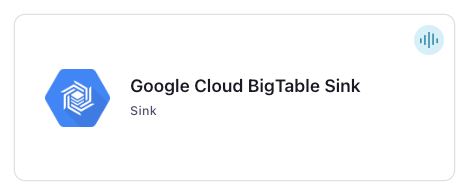
Step 4: Enter the connector details
Note
Ensure you have all your prerequisites completed.
An asterisk ( * ) designates a required entry.
At the Add Google Cloud BigTable Sink Connector screen, complete the following:
If you’ve already populated your Kafka topics, select the topics you want to connect from the Topics list.
To create a new topic, click +Add new topic.
Select the way you want to provide Kafka Cluster credentials. You can choose one of the following options:
My account: This setting allows your connector to globally access everything that you have access to. With a user account, the connector uses an API key and secret to access the Kafka cluster. This option is not recommended for production.
Service account: This setting limits the access for your connector by using a service account. This option is recommended for production.
Use an existing API key: This setting allows you to specify an API key and a secret pair. You can use an existing pair or create a new one. This method is not recommended for production environments.
Note
Freight clusters support only service accounts for Kafka authentication.
Click Continue.
Configure the authentication properties:
GCP credentials file: Upload your GCP credentials file, which is the Google Cloud service account JSON file with write permissions for Cloud Bigtable.
Cloud Bigtable project ID: Enter your BigTable Project ID, which is the ID of the Cloud Bigtable project to connect to.
Cloud Bigtable instance ID: Enter your BigTable Instance ID-, which is the ID of the Cloud Bigtable instance to connect to.
Click Continue.
Note
Configuration properties that are not shown in the Cloud Console use the default values. See Configuration Properties for all property values and definitions.
Input Kafka record value format: Select the input Kafka record value format (data coming from the Kafka topic). Valid entires AVRO, JSON_SR (JSON Schema), PROTOBUF, JSON, BYTES. A valid schema must be available in Schema Registry to use a schema-based message format (for example, Avro, JSON_SR (JSON Schema), or Protobuf).
Insert mode: Select an Insert mode: The insertion mode to use:
INSERT: Use the standardINSERTrow function. An error occurs if the row already exists in the table.UPSERT: This mode is similar toINSERT. However, if the row already exists, theUPSERTfunction overwrites column values with the new values provided.
Show advanced configurations
Schema context: Select a schema context to use for this connector, if using a schema-based data format. This property defaults to the Default context, which configures the connector to use the default schema set up for Schema Registry in your Confluent Cloud environment. A schema context allows you to use separate schemas (like schema sub-registries) tied to topics in different Kafka clusters that share the same Schema Registry environment. For example, if you select a non-default context, a Source connector uses only that schema context to register a schema and a Sink connector uses only that schema context to read from. For more information about setting up a schema context, see What are schema contexts and when should you use them?.
Input Kafka record key format: AVRO, JSON_SR (JSON Schema), PROTOBUF, JSON, STRING, or BYTES. A valid schema must be available in Schema Registry to use a schema-based message format.
Max batch size: The maximum number of records that can be batched into a batch of upserts. Note that since only a batch size of 1 for inserts is supported,
max.batch.sizemust be exactly1when Insert mode is set toINSERT.Table name format: A format string for the destination table name, which may contain
${topic}as a placeholder for the originating topic name. For example, to create a table namedkafka-ordersbased on a Kafka topic namedorders, you would enterkafka-${topic}in this field.Row key definition: A comma separated list of Kafka Record key field names that specifies the order of Kafka key fields to be concatenated to form the row key.
Note
If the Row key definition property is left empty and the Kafka record key is a struct, all the fields in the struct are used to construct the row key. If the record key is a byte array, the row key is set to the byte array as is. If the record key is a primitive, the row key is set to the primitive (stringified).
Row key delimiter: The delimiter used in concatenating Kafka key fields in the row key. If this configuration is empty or unspecified, the key fields are concatenated together directly.
Auto create tables: Whether to automatically create the destination table if it is found to be missing.
Auto create column families: Designates whether to automatically create column families if they don’t already exist.
Additional Configs
Value Converter Decimal Format: Specify the JSON/JSON_SR serialization format for Connect DECIMAL logical type values with two allowed literals: BASE64 to serialize DECIMAL logical types as base64 encoded binary data and NUMERIC to serialize Connect DECIMAL logical type values in JSON/JSON_SR as a number representing the decimal value.
Value Converter Replace Null With Default: Whether to replace fields that have a default value and that are null to the default value. When set to true, the default value is used, otherwise null is used. Applicable for JSON Converter.
Value Converter Reference Subject Name Strategy: Set the subject reference name strategy for value. Valid entries are DefaultReferenceSubjectNameStrategy or QualifiedReferenceSubjectNameStrategy. Note that the subject reference name strategy can be selected only for PROTOBUF format with the default strategy being DefaultReferenceSubjectNameStrategy.
Value Converter Schemas Enable: Include schemas within each of the serialized values. Input messages must contain schema and payload fields and may not contain additional fields. For plain JSON data, set this to false. Applicable for JSON Converter.
Errors Tolerance: Use this property if you would like to configure the connector’s error handling behavior. WARNING: This property should be used with CAUTION for SOURCE CONNECTORS as it may lead to dataloss. If you set this property to ‘all’, the connector will not fail on errant records, but will instead log them (and send to DLQ for Sink Connectors) and continue processing. If you set this property to ‘none’, the connector task will fail on errant records.
Value Converter Connect Meta Data: Allow the Connect converter to add its metadata to the output schema. Applicable for Avro Converters.
Value Converter Value Subject Name Strategy: Determines how to construct the subject name under which the value schema is registered with Schema Registry.
Key Converter Key Subject Name Strategy: How to construct the subject name for key schema registration.
Value Converter Ignore Default For Nullables: When set to true, this property ensures that the corresponding record in Kafka is NULL, instead of showing the default column value. Applicable for AVRO,PROTOBUF and JSON_SR Converters.
Auto-restart policy
Enable Connector Auto-restart: Control the auto-restart behavior of the connector and its task in the event of user-actionable errors. Defaults to
true, enabling the connector to automatically restart in case of user-actionable errors. Set this property tofalseto disable auto-restart for failed connectors. In such cases, you would need to manually restart the connector.
Consumer configuration
Max poll interval(ms): Set the maximum delay between subsequent consume requests to Kafka. Use this property to improve connector performance in cases when the connector cannot send records to the sink system. The default is 300,000 milliseconds (5 minutes).
Max poll records: Set the maximum number of records to consume from Kafka in a single request. Use this property to improve connector performance in cases when the connector cannot send records to the sink system. The default is 500 records.
Transforms
Single Message Transforms: To add a new SMT, see Add transforms. For more information about unsupported SMTs, see Unsupported transformations.
Processing position
Set offsets: Click Set offsets to define a specific offset for this connector to begin procession data from. For more information on managing offsets, see Manage offsets.
See Configuration Properties for all property values and definitions.
Click Continue.
Based on the number of topic partitions you select, you will be provided with a recommended number of tasks.
To change the number of recommended tasks, enter the number of tasks for the connector to use in the Tasks field.
Click Continue.
Verify the connection details.
Click Launch.
The status for the connector should go from Provisioning to Running.
Step 5: Check the results in BigTable
Check your BigTable instance to verify that the table is being populated.
For more information and examples to use with the Confluent Cloud API for Connect, see the Confluent Cloud API for Connect Usage Examples section.
Tip
When you launch a connector, a Dead Letter Queue topic is automatically created. See View Connector Dead Letter Queue Errors in Confluent Cloud for details.
Using the Confluent CLI
Complete the following steps to set up and run the connector using the Confluent CLI.
Note
Make sure you have all your prerequisites completed.
Step 1: List the available connectors
Enter the following command to list available connectors:
confluent connect plugin list
Step 2: List the connector configuration properties
Enter the following command to show the connector configuration properties:
confluent connect plugin describe <connector-plugin-name>
The command output shows the required and optional configuration properties.
Step 3: Create the connector configuration file
Create a JSON file that contains the connector configuration properties. The following example shows the required connector properties.
{
"name": "BigTableSinkConnector_0",
"config": {
"topics": "pageviews",
"input.data.format": "AVRO",
"input.key.format": "STRING",
"connector.class": "BigTableSink",
"name": "BigTableSinkConnector_0",
"kafka.api.key": "****************",
"kafka.api.secret": "*************************************************",
"gcp.bigtable.credentials.json": "*",
"gcp.bigtable.project.id": "connect-123456789",
"gcp.bigtable.instance.id": "confluent",
"insert.mode": "INSERT",
"auto.create.tables": "true",
"auto.create.column.families": "true",
"tasks.max": "1"
}
}
Note the following property definitions:
"name": Sets a name for your new connector."connector.class": Identifies the connector plugin name."topics": Identifies the topic name or a comma-separated list of topic names."input.data.format": Sets the input Kafka record value format (data coming from the Kafka topic). Valid entries are AVRO, JSON_SR, or PROTOBUF. You must have Confluent Cloud Schema Registry configured if using a schema-based message format (for example, Avro, JSON_SR (JSON Schema), or Protobuf)."input.key.format": Sets the input record key format (data coming from the Kafka topic). Valid entries are AVRO, BYTES, JSON, JSON_SR (JSON Schema), PROTOBUF, or STRING. You must have Confluent Cloud Schema Registry configured if using a schema-based message format."gcp.bigtable.credentials.json": This property contains the contents of the downloaded JSON file. See Formatting keyfile credentials for details about how to format and use the contents of the downloaded credentials file."insert.mode": Enter an insert mode. The default mode isUPSERT."INSERT": This option provides the standard insert row function. An error occurs if the row already exists in the table."UPSERT": This mode is similar toINSERT. However, if the row already exists, theUPSERTfunction overwrites column values with the new values provided.
max.batch.size: (Optional) The maximum number of records that can be batched into a single insert or upsert for the table. Wheninsert.modeisINSERT, the max batch size should be set to1. The default value is1000."auto.create.tables": Designates to automatically create tables if they don’t already exist. The default isfalse."auto.create.column.families": Designates whether to automatically create column families if they don’t already exist. The default isfalse.
See Configuration Properties for all property values and descriptions.
Step 4: Load the configuration file and create the connector
Enter the following command to load the configuration and start the connector:
confluent connect cluster create --config-file <file-name>.json
For example:
confluent connect cluster create --config-file bigtable-sink-config.json
Example output:
Created connector BigTableSinkConnector_0 lcc-ix4dl
Step 5: Check the connector status
Enter the following command to check the connector status:
confluent connect cluster list
Example output:
ID | Name | Status | Type
+-----------+-------------------------+---------+------+
lcc-ix4dl | BigTableSinkConnector_0 | RUNNING | sink
Step 6: Check the results in BigTable.
Check your BigTable instance to verify that the table is being populated.
For more information and examples to use with the Confluent Cloud API for Connect, see the Confluent Cloud API for Connect Usage Examples section.
Tip
When you launch a connector, a Dead Letter Queue topic is automatically created. See View Connector Dead Letter Queue Errors in Confluent Cloud for details.
Formatting keyfile credentials
The contents of the downloaded credentials file must be converted to string format before it can be used in the connector configuration.
Convert the JSON file contents into string format.
Add the escape character
\before all\nentries in the Private Key section so that each section begins with\\n(see the highlighted lines below). The example below has been formatted so that the\\nentries are easier to see. Most of the credentials key has been omitted.Tip
A script is available that converts the credentials to a string and also adds the additional escape characters where needed. See Stringify Google Cloud Credentials.
{ "name" : "BigTableSinkConnector_0", "connector.class" : "BigTableSink", "kafka.api.key" : "<my-kafka-api-keyk>", "kafka.api.secret" : "<my-kafka-api-secret>", "input.data.format": "AVRO", "topics" : "pageviews", "gcp.bigtable.credentials.json" : "{\"type\":\"service_account\",\"project_id\":\"connect- 1234567\",\"private_key_id\":\"omitted\", \"private_key\":\"-----BEGIN PRIVATE KEY----- \\nMIIEvAIBADANBgkqhkiG9w0BA \\n6MhBA9TIXB4dPiYYNOYwbfy0Lki8zGn7T6wovGS5\opzsIh \\nOAQ8oRolFp\rdwc2cC5wyZ2+E+bhwn \\nPdCTW+oZoodY\\nOGB18cCKn5mJRzpiYsb5eGv2fN\/J \\n...rest of key omitted... \\n-----END PRIVATE KEY-----\\n\", \"client_email\":\"pub-sub@connect-123456789.iam.gserviceaccount.com\", \"client_id\":\"123456789\",\"auth_uri\":\"https:\/\/accounts.google.com\/o\/oauth2\/ auth\",\"token_uri\":\"https:\/\/oauth2.googleapis.com\/ token\",\"auth_provider_x509_cert_url\":\"https:\/\/ www.googleapis.com\/oauth2\/v1\/ certs\",\"client_x509_cert_url\":\"https:\/\/www.googleapis.com\/ robot\/v1\/metadata\/x509\/pub-sub%40connect- 123456789.iam.gserviceaccount.com\"}", "gcp.bigtable.project.id": "<project-id>", "gcp.bigtable.instance.id": "<instance-id", "insert.mode": "UPSERT", "auto.create.tables": "true", "auto.create.column.families": "true", "tasks.max": "1" }
Add all the converted string content to the
"gcp.bigtable.credentials.json"credentials section of your configuration file as shown in the example above.
Configuration Properties
Use the following configuration properties with the fully-managed connector. For self-managed connector property definitions and other details, see the connector docs in Self-managed connectors for Confluent Platform.
Which topics do you want to get data from?
topics.regexA regular expression that matches the names of the topics to consume from. This is useful when you want to consume from multiple topics that match a certain pattern without having to list them all individually.
Type: string
Importance: low
topicsIdentifies the topic name or a comma-separated list of topic names.
Type: list
Importance: high
errors.deadletterqueue.topic.nameThe name of the topic to be used as the dead letter queue (DLQ) for messages that result in an error when processed by this sink connector, or its transformations or converters. Defaults to ‘dlq-${connector}’ if not set. The DLQ topic will be created automatically if it does not exist. You can provide
${connector}in the value to use it as a placeholder for the logical cluster ID.Type: string
Default: dlq-${connector}
Importance: low
Schema Config
schema.context.nameAdd a schema context name. A schema context represents an independent scope in Schema Registry. It is a separate sub-schema tied to topics in different Kafka clusters that share the same Schema Registry instance. If not used, the connector uses the default schema configured for Schema Registry in your Confluent Cloud environment.
Type: string
Default: default
Importance: medium
Input messages
input.data.formatSets the input Kafka record value format. Valid entries are AVRO, JSON_SR, PROTOBUF, JSON or BYTES. Note that you need to have Confluent Cloud Schema Registry configured if using a schema-based message format like AVRO, JSON_SR, and PROTOBUF.
Type: string
Default: JSON
Importance: high
input.key.formatSets the input Kafka record key format. Valid entries are AVRO, BYTES, JSON, JSON_SR, PROTOBUF, or STRING. Note that you need to have Confluent Cloud Schema Registry configured if using a schema-based message format like AVRO, JSON_SR, and PROTOBUF
Type: string
Default: JSON
Valid Values: AVRO, BYTES, JSON, JSON_SR, PROTOBUF, STRING
Importance: high
How should we connect to your data?
nameSets a name for your connector.
Type: string
Valid Values: A string at most 64 characters long
Importance: high
Kafka Cluster credentials
kafka.auth.modeKafka Authentication mode. It can be one of KAFKA_API_KEY or SERVICE_ACCOUNT. It defaults to KAFKA_API_KEY mode, whenever possible.
Type: string
Valid Values: SERVICE_ACCOUNT, KAFKA_API_KEY
Importance: high
kafka.api.keyKafka API Key. Required when kafka.auth.mode==KAFKA_API_KEY.
Type: password
Importance: high
kafka.service.account.idThe Service Account that will be used to generate the API keys to communicate with Kafka Cluster.
Type: string
Importance: high
kafka.api.secretSecret associated with Kafka API key. Required when kafka.auth.mode==KAFKA_API_KEY.
Type: password
Importance: high
GCP credentials
gcp.bigtable.credentials.jsonGCP service account JSON file with write permissions for Cloud Bigtable.
Type: password
Importance: high
How should we connect to your Cloud BigTable instance?
gcp.bigtable.project.idThe ID of the Cloud Bigtable project to connect to.
Type: string
Importance: high
gcp.bigtable.instance.idThe ID of the Cloud Bigtable instance to connect to.
Type: string
Importance: high
Database details
insert.modeThe insertion mode to use.
Type: string
Default: UPSERT
Valid Values: INSERT, UPSERT
Importance: high
Connection details
max.batch.sizeThe maximum number of records that can be batched into a batch of upserts. Note that since only a batch size of 1 for inserts is supported, max.batch.size must be exactly 1 when insert.mode is set to INSERT.
Type: int
Default: 1000
Valid Values: [1,…,5000]
Importance: medium
Data mapping
table.name.formatA format string for the destination table name, which may contain ${topic} as a placeholder for the originating topic name. For example, kafka_${topic} for the topic ‘orders’ will map to the table name ‘kafka_orders’.
Type: string
Default: ${topic}
Importance: medium
bigtable.row.key.definitionA comma separated list of Kafka Record key field names that specifies the order of Kafka key fields to be concatenated to form the row key.
For example the list: ‘username, post_id, time_stamp’ when applied to a Kafka key: {‘username’: ‘bob’,’post_id’: ‘213’, ‘time_stamp’: ‘123123’} and with delimiter # gives the row key ‘bob#213#123123’. You can also access terms nested in the key by using . as a delimiter. If this configuration is empty or unspecified and the Kafka Message Key is a: STRUCT: all the fields in the struct are used to construct the row key. BYTE ARRAY: the row key is set to the byte array as is. PRIMITIVE: the row key is set to the primitive stringified.
If prefixes, more complicated delimiters, and string constants are required in your Row Key, consider configuring an SMT to add relevant fields to the Kafka Record key.
Type: list
Default: “”
Importance: medium
bigtable.row.key.delimiterThe delimiter used in concatenating Kafka key fields in the row key. If this configuration is empty or unspecified, the key fields will be concatenated together directly.
Type: string
Default: “”
Importance: low
auto.create.tablesWhether to automatically create the destination table if it is found to be missing.
Type: boolean
Default: false
Importance: medium
auto.create.column.familiesWhether to automatically create missing columns families in the table relative to the record schema.
Type: boolean
Default: false
Importance: medium
Consumer configuration
max.poll.interval.msThe maximum delay between subsequent consume requests to Kafka. This configuration property may be used to improve the performance of the connector, if the connector cannot send records to the sink system. Defaults to 300000 milliseconds (5 minutes).
Type: long
Default: 300000 (5 minutes)
Valid Values: [60000,…,1800000] for non-dedicated clusters and [60000,…] for dedicated clusters
Importance: low
max.poll.recordsThe maximum number of records to consume from Kafka in a single request. This configuration property may be used to improve the performance of the connector, if the connector cannot send records to the sink system. Defaults to 500 records.
Type: long
Default: 500
Valid Values: [1,…,500] for non-dedicated clusters and [1,…] for dedicated clusters
Importance: low
Number of tasks for this connector
tasks.maxMaximum number of tasks for the connector.
Type: int
Valid Values: [1,…]
Importance: high
Additional Configs
consumer.override.auto.offset.resetDefines the behavior of the consumer when there is no committed position (which occurs when the group is first initialized) or when an offset is out of range. You can choose either to reset the position to the “earliest” offset (the default) or the “latest” offset. You can also select “none” if you would rather set the initial offset yourself and you are willing to handle out of range errors manually. More details: https://docs.confluent.io/platform/current/installation/configuration/consumer-configs.html#auto-offset-reset
Type: string
Importance: low
consumer.override.isolation.levelControls how to read messages written transactionally. If set to read_committed, consumer.poll() will only return transactional messages which have been committed. If set to read_uncommitted (the default), consumer.poll() will return all messages, even transactional messages which have been aborted. Non-transactional messages will be returned unconditionally in either mode. More details: https://docs.confluent.io/platform/current/installation/configuration/consumer-configs.html#isolation-level
Type: string
Importance: low
header.converterThe converter class for the headers. This is used to serialize and deserialize the headers of the messages.
Type: string
Importance: low
value.converter.allow.optional.map.keysAllow optional string map key when converting from Connect Schema to Avro Schema. Applicable for Avro Converters.
Type: boolean
Importance: low
value.converter.auto.register.schemasSpecify if the Serializer should attempt to register the Schema.
Type: boolean
Importance: low
value.converter.connect.meta.dataAllow the Connect converter to add its metadata to the output schema. Applicable for Avro Converters.
Type: boolean
Importance: low
value.converter.enhanced.avro.schema.supportEnable enhanced schema support to preserve package information and Enums. Applicable for Avro Converters.
Type: boolean
Importance: low
value.converter.enhanced.protobuf.schema.supportEnable enhanced schema support to preserve package information. Applicable for Protobuf Converters.
Type: boolean
Importance: low
value.converter.flatten.unionsWhether to flatten unions (oneofs). Applicable for Protobuf Converters.
Type: boolean
Importance: low
value.converter.generate.index.for.unionsWhether to generate an index suffix for unions. Applicable for Protobuf Converters.
Type: boolean
Importance: low
value.converter.generate.struct.for.nullsWhether to generate a struct variable for null values. Applicable for Protobuf Converters.
Type: boolean
Importance: low
value.converter.int.for.enumsWhether to represent enums as integers. Applicable for Protobuf Converters.
Type: boolean
Importance: low
value.converter.latest.compatibility.strictVerify latest subject version is backward compatible when use.latest.version is true.
Type: boolean
Importance: low
value.converter.object.additional.propertiesWhether to allow additional properties for object schemas. Applicable for JSON_SR Converters.
Type: boolean
Importance: low
value.converter.optional.for.nullablesWhether nullable fields should be specified with an optional label. Applicable for Protobuf Converters.
Type: boolean
Importance: low
value.converter.optional.for.proto2Whether proto2 optionals are supported. Applicable for Protobuf Converters.
Type: boolean
Importance: low
value.converter.scrub.invalid.namesWhether to scrub invalid names by replacing invalid characters with valid characters. Applicable for Avro and Protobuf Converters.
Type: boolean
Importance: low
value.converter.use.latest.versionUse latest version of schema in subject for serialization when auto.register.schemas is false.
Type: boolean
Importance: low
value.converter.use.optional.for.nonrequiredWhether to set non-required properties to be optional. Applicable for JSON_SR Converters.
Type: boolean
Importance: low
value.converter.wrapper.for.nullablesWhether nullable fields should use primitive wrapper messages. Applicable for Protobuf Converters.
Type: boolean
Importance: low
value.converter.wrapper.for.raw.primitivesWhether a wrapper message should be interpreted as a raw primitive at root level. Applicable for Protobuf Converters.
Type: boolean
Importance: low
errors.toleranceUse this property if you would like to configure the connector’s error handling behavior. WARNING: This property should be used with CAUTION for SOURCE CONNECTORS as it may lead to dataloss. If you set this property to ‘all’, the connector will not fail on errant records, but will instead log them (and send to DLQ for Sink Connectors) and continue processing. If you set this property to ‘none’, the connector task will fail on errant records.
Type: string
Default: all
Importance: low
key.converter.key.subject.name.strategyHow to construct the subject name for key schema registration.
Type: string
Default: TopicNameStrategy
Importance: low
key.converter.replace.null.with.defaultWhether to replace fields that have a default value and that are null to the default value. When set to true, the default value is used, otherwise null is used. Applicable for JSON Key Converter.
Type: boolean
Default: true
Importance: low
key.converter.schemas.enableInclude schemas within each of the serialized keys. Input message keys must contain schema and payload fields and may not contain additional fields. For plain JSON data, set this to false. Applicable for JSON Key Converter.
Type: boolean
Default: false
Importance: low
value.converter.decimal.formatSpecify the JSON/JSON_SR serialization format for Connect DECIMAL logical type values with two allowed literals:
BASE64 to serialize DECIMAL logical types as base64 encoded binary data and
NUMERIC to serialize Connect DECIMAL logical type values in JSON/JSON_SR as a number representing the decimal value.
Type: string
Default: BASE64
Importance: low
value.converter.flatten.singleton.unionsWhether to flatten singleton unions. Applicable for Avro and JSON_SR Converters.
Type: boolean
Default: false
Importance: low
value.converter.ignore.default.for.nullablesWhen set to true, this property ensures that the corresponding record in Kafka is NULL, instead of showing the default column value. Applicable for AVRO,PROTOBUF and JSON_SR Converters.
Type: boolean
Default: false
Importance: low
value.converter.reference.subject.name.strategySet the subject reference name strategy for value. Valid entries are DefaultReferenceSubjectNameStrategy or QualifiedReferenceSubjectNameStrategy. Note that the subject reference name strategy can be selected only for PROTOBUF format with the default strategy being DefaultReferenceSubjectNameStrategy.
Type: string
Default: DefaultReferenceSubjectNameStrategy
Importance: low
value.converter.replace.null.with.defaultWhether to replace fields that have a default value and that are null to the default value. When set to true, the default value is used, otherwise null is used. Applicable for JSON Converter.
Type: boolean
Default: true
Importance: low
value.converter.schemas.enableInclude schemas within each of the serialized values. Input messages must contain schema and payload fields and may not contain additional fields. For plain JSON data, set this to false. Applicable for JSON Converter.
Type: boolean
Default: false
Importance: low
value.converter.value.subject.name.strategyDetermines how to construct the subject name under which the value schema is registered with Schema Registry.
Type: string
Default: TopicNameStrategy
Importance: low
Auto-restart policy
auto.restart.on.user.errorEnable connector to automatically restart on user-actionable errors.
Type: boolean
Default: true
Importance: medium
Next Steps
For an example that shows fully-managed Confluent Cloud connectors in action with Confluent Cloud for Apache Flink, see the Cloud ETL Demo. This example also shows how to use Confluent CLI to manage your resources in Confluent Cloud.
