Splunk Sink Connector for Confluent Cloud
The fully-managed Splunk Sink connector for Confluent Cloud is used to move messages from Apache Kafka® to Splunk using the Splunk HTTP Event Collector (HEC).
Note
This Quick Start is for the fully-managed Confluent Cloud connector. If you are installing the connector locally for Confluent Platform, see Splunk Sink Connector for Confluent Platform.
If you require private networking for fully-managed connectors, make sure to set up the proper networking beforehand. For more information, see Manage Networking for Confluent Cloud Connectors.
Features
The Splunk Sink connector supports the following features:
At least once delivery: This connector guarantees that records from the Kafka topic are delivered at least once.
Supports multiple tasks: The connector supports running one or more tasks. More tasks may improve performance (that is, consumer lag is reduced with multiple tasks running).
For more information and examples to use with the Confluent Cloud API for Connect, see the Confluent Cloud API for Connect Usage Examples section.
Limitations
Be sure to review the following information.
For connector limitations, see Splunk Sink Connector limitations.
If you plan to use one or more Single Message Transforms (SMTs), see SMT Limitations.
If you plan to use Confluent Cloud Schema Registry, see Schema Registry Enabled Environments.
Quick Start
Use this quick start to get up and running with the Confluent Cloud Splunk Sink connector. The quick start provides the basics of selecting the connector and configuring it to stream events to Splunk.
- Prerequisites
Authorized access to a Confluent Cloud cluster on Amazon Web Services (AWS), Microsoft Azure (Azure), or Google Cloud.
The Confluent CLI installed and configured for the cluster. See Install the Confluent CLI.
Authorized access to Splunk.
Schema Registry must be enabled to use a Schema Registry-based format (for example, Avro, JSON_SR (JSON Schema), or Protobuf). See Schema Registry Enabled Environments for additional information.
At least one source Kafka topic must exist in your Confluent Cloud cluster before creating the sink connector.
Using the Confluent Cloud Console
Step 1: Launch your Confluent Cloud cluster
To create and launch a Kafka cluster in Confluent Cloud, see Create a kafka cluster in Confluent Cloud.
Step 2: Add a connector
In the left navigation menu, click Connectors. If you already have connectors in your cluster, click + Add connector.
Step 3: Select your connector
Click the Splunk Sink connector card.
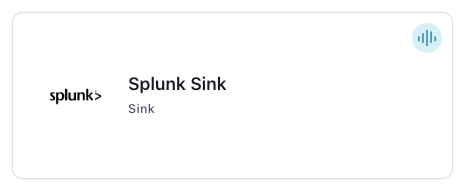
Step 4: Enter the connector details
Note
Make sure you have all your prerequisites completed.
An asterisk ( * ) designates a required entry.
Descriptions for optional UI properties are not provided in the following steps. See Configuration Properties for configuration property values and descriptions.
At the Add Splunk Sink Connector screen, complete the following:
If you’ve already populated your Kafka topics, select the topics you want to connect from the Topics list.
To create a new topic, click +Add new topic.
Select the way you want to provide Kafka Cluster credentials. You can choose one of the following options:
My account: This setting allows your connector to globally access everything that you have access to. With a user account, the connector uses an API key and secret to access the Kafka cluster. This option is not recommended for production.
Service account: This setting limits the access for your connector by using a service account. This option is recommended for production.
Use an existing API key: This setting allows you to specify an API key and a secret pair. You can use an existing pair or create a new one. This method is not recommended for production environments.
Note
Freight clusters support only service accounts for Kafka authentication.
Click Continue.
Configure the authentication properties:
Splunk HEC URIs: Enter your Splunk HEC URIs-a comma-separated list of FQDNs or IP addresses for all Splunk indexers, or add a load balancer. For Splunk indexers, load balancing uses round-robin scheduling. Example:
https://hec1.splunk.com:8088,https://hec2.splunk.com:8088,https://hec3.splunk.com:8088.Splunk HEC Token: Enter your Splunk HEC Token-the Splunk HTTP Event Collector token.
Splunk HEC SSL Validate Certificates: For plunk HEC SSL Validate Certificates, select
`true`or`false`, whether to enable or disable HTTPS certification validation.Splunk HEC SSL Trust Store: Upload your Splunk HEC SSL Trust Store file, which is the certificate trust store containing the certificates required to validate the SSL connection.
Splunk HEC SSL Trust Store Password: Enter your plunk HEC SSL Trust Store Password for the certificate trust store.
Click Continue.
Note
Configuration properties that are not shown in the Cloud Console use the default values. See Configuration Properties for all property values and definitions.
Input Kafka record value format: Select an input Kafka record value format (data coming from the Kafka topic). Valid values are AVRO, PROTOBUF, JSON_SR (JSON Schema), JSON (schemaless), or STRING. A valid schema must be available in Schema Registry to use a schema-based message format (for example, Avro, JSON_SR (JSON Schema), or Protobuf). See Schema Registry Enabled Environments for additional information.
Show advanced configurations
Schema context: Select a schema context to use for this connector, if using a schema-based data format. This property defaults to the Default context, which configures the connector to use the default schema set up for Schema Registry in your Confluent Cloud environment. A schema context allows you to use separate schemas (like schema sub-registries) tied to topics in different Kafka clusters that share the same Schema Registry environment. For example, if you select a non-default context, a Source connector uses only that schema context to register a schema and a Sink connector uses only that schema context to read from. For more information about setting up a schema context, see What are schema contexts and when should you use them?.
Splunk Indexes: Splunk index names for Kafka topic data separated by comma for multiple topics to indexers.
Splunk Sourcetypes: Splunk event sourcetype metadata for Kafka topic data.
Splunk Sources: Splunk event source metadata for Kafka topic data.
Splunk HEC Raw: When set to
`true`, the connector ingests data using the/rawHEC endpoint.Splunk HEC Raw Line Breaker: Only applicable to
/rawHEC endpoint. The setting is used to specify a custom line breaker to help Splunk separate the events correctly.Splunk HEC JSON Event Enrichment: Only applicable to
/eventHEC endpoint. This setting is used to enrich raw data with extra metadata fields. It contains a list of key value pairs separated by\",\".".Splunk HEC Track Data: Only applicable to
/eventHEC endpoint. When set to`true`, data loss and data injection latency metadata will be indexed along with raw data.Splunk HEC HTTP Keep-alive: Enables or disables HTTP connection keep-alive.
Splunk HEC Max HTTP Connections Per Channel: Max HTTP connections pooled for one HEC Channel when posting events to Splunk.
Splunk HEC Total Channels: Total HEC Channels used to post events to Splunk.
Splunk HEC Socket Timeout (s): Max duration in seconds to read or write data to network before internal TCP Socket timeout.
Splunk HEC Use Record Timestamp: When set to
`true`, The timestamp is retrieved from the Kafka record and passed to Splunk as a HEC metadata override.Splunk HEC Threads: The number of threads spawned to do data injection via HEC in a single connector task.
Splunk HEC Max Outstanding Events: Maximum amount of unacknowledged events kept in memory by the connector. The connector triggers a back-pressure event to slow collection if unacknowledged events reach the maximum amount.
Splunk HEC Max Retries: Number of retries for failed batches before giving up. By default this is set to -1 which will retry indefinitely.
Splunk HEC Backoff Threshold (s): The amount of time the connector waits on errors sending events to Splunk to attempt resending it.
Splunk HEC JSON Event Formatted: Set to
`true`for events that are already in HEC format.Splunk HEC Max Batch Size: Maximum batch size when posting events to Splunk. The size is the actual number of Kafka events not the byte size.
Splunk HEC Load Balancer Poll Interval (s): This setting controls the load balancer polling interval.
Splunk Flush Window (s): The interval in seconds at which the events from Kafka will be flushed to Splunk.
Splunk HEC Ack Enabled: When set to
`true`the connector will poll event ACKs for POST events before check-pointing the Kafka offsets. This is used to prevent data loss, as this setting implements guaranteed delivery.Splunk HEC Ack Poll Interval (s): This setting is only applicable when
splunk.hec.ack.enabledis set to`true`. Internally it controls the event ACKs polling interval.Splunk HEC Ack Poll Threads: This setting is only applicable when
splunk.hec.ack.enabledis set to`true`. It controls how many threads should be spawned to poll event ACKs.Splunk HEC Event Timeout (s): This setting is only applicable when
splunk.hec.ack.enabledis set to`true`. When events are POSTed to Splunk and before they are ACKed, this setting determines how long the connector will wait before timing out and resending.Splunk Header Support: When set to
`true`the connector will parse Kafka headers for use as metadata in Splunk events.Splunk Header Custom: This setting will look for Kafka record headers with these values and add them to each event if present. Custom headers are configured separated by comma for multiple headers.
Splunk Header Index: Header to use for Splunk Header Index.
Splunk Header Source: Header to use for Splunk Header Source.
Splunk Header Sourcetype: Header to use for Splunk Header Sourcetype.
Splunk Header Host: Header to use for Splunk Header Host.
Auto-restart policy
Enable Connector Auto-restart: Control the auto-restart behavior of the connector and its task in the event of user-actionable errors. Defaults to
true, enabling the connector to automatically restart in case of user-actionable errors. Set this property tofalseto disable auto-restart for failed connectors. In such cases, you would need to manually restart the connector.
Additional Configs
Value Converter Reference Subject Name Strategy: Set the subject reference name strategy for value. Valid entries are DefaultReferenceSubjectNameStrategy or QualifiedReferenceSubjectNameStrategy. Note that the subject reference name strategy can be selected only for PROTOBUF format with the default strategy being DefaultReferenceSubjectNameStrategy.
Value Converter Decimal Format: Specify the JSON/JSON_SR serialization format for Connect DECIMAL logical type values with two allowed literals: BASE64 to serialize DECIMAL logical types as base64 encoded binary data and NUMERIC to serialize Connect DECIMAL logical type values in JSON/JSON_SR as a number representing the decimal value.
Value Converter Connect Meta Data: Allow the Connect converter to add its metadata to the output schema. Applicable for Avro Converters.
Value Converter Value Subject Name Strategy: Determines how to construct the subject name under which the value schema is registered with Schema Registry.
Key Converter Key Subject Name Strategy: How to construct the subject name for key schema registration.
Consumer configuration
Max poll interval(ms): Set the maximum delay between subsequent consume requests to Kafka. Use this property to improve connector performance in cases when the connector cannot send records to the sink system. The default is 300,000 milliseconds (5 minutes).
Max poll records: Set the maximum number of records to consume from Kafka in a single request. Use this property to improve connector performance in cases when the connector cannot send records to the sink system. The default is 500 records.
Transforms
Single Message Transforms: To add a new SMT, see Add transforms. For more information about unsupported SMTs, see Unsupported transformations.
Processing position
Set offsets: Click Set offsets to define a specific offset for this connector to begin procession data from. For more information on managing offsets, see Manage offsets.
See Configuration Properties for all property values and definitions.
Click Continue.
Based on the number of topic partitions you select, you will be provided with a recommended number of tasks.
To change the number of recommended tasks, enter the number of tasks for the connector to use in the Tasks field.
Click Continue.
Verify the connection details.
Click Launch.
The status for the connector should go from Provisioning to Running.
Step 5: Check for records
Verify that records are being produced at Splunk.
For more information and examples to use with the Confluent Cloud API for Connect, see the Confluent Cloud API for Connect Usage Examples section.
Tip
When you launch a connector, a Dead Letter Queue topic is automatically created. See View Connector Dead Letter Queue Errors in Confluent Cloud for details.
Using the Confluent CLI
To set up and run the connector using the Confluent CLI, complete the following steps.
Note
Make sure you have all your prerequisites completed.
Step 1: List the available connectors
Enter the following command to list available connectors:
confluent connect plugin list
Step 2: List the connector configuration properties
Enter the following command to show the connector configuration properties:
confluent connect plugin describe <connector-plugin-name>
The command output shows the required and optional configuration properties.
Step 3: Create the connector configuration file
Create a JSON file that contains the connector configuration properties. The following example shows the required connector properties.
{
"connector.class": "SplunkSink",
"topics": "orders",
"name": "SplunkSinkConnector_0",
"input.data.format": "AVRO",
"kafka.auth.mode": "KAFKA_API_KEY",
"kafka.api.key": "<my-kafka-api-key>",
"kafka.api.secret": "<my-kafka-api-secret>",
"splunk.hec.uri": "https://hec1.splunk.com:8088,https://hec2.splunk.com:8088,https://hec3.splunk.com:8088",
"splunk.hec.token": "<token>",
"tasks.max": "1",
}
Note the following property definitions:
"connector.class": Identifies the connector plugin name."input.data.format": Sets the input Kafka record value format (data coming from the Kafka topic). Valid entries are AVRO, JSON_SR, PROTOBUF, JSON, or STRING. You must have Confluent Cloud Schema Registry configured if using a schema-based message format (for example, Avro, JSON_SR (JSON Schema), or Protobuf)."name": Sets a name for your new connector.
"kafka.auth.mode": Identifies the connector authentication mode you want to use. There are two options:SERVICE_ACCOUNTorKAFKA_API_KEY(the default). To use an API key and secret, specify the configuration propertieskafka.api.keyandkafka.api.secret, as shown in the example configuration (above). To use a service account, specify the Resource ID in the propertykafka.service.account.id=<service-account-resource-ID>. To list the available service account resource IDs, use the following command:confluent iam service-account list
For example:
confluent iam service-account list Id | Resource ID | Name | Description +---------+-------------+-------------------+------------------- 123456 | sa-l1r23m | sa-1 | Service account 1 789101 | sa-l4d56p | sa-2 | Service account 2
"splunk.hec.uri": Add a comma-separated list of FQDNs or IP addresses for all Splunk indexers, or add a load balancer. For Splunk indexers, load balancing uses round-robin scheduling. Example:https://hec1.splunk.com:8088,https://hec2.splunk.com:8088,https://hec3.splunk.com:8088."splunk.hec.token": Add the Splunk HTTP Event Collector token."tasks.max": Enter the maximum number of tasks for the connector to use. More tasks may improve performance."topics": Enter the topic name or a comma-separated list of topic names.
Single Message Transforms: See the Single Message Transforms (SMT) documentation for details about adding SMTs using the CLI.
See Configuration Properties for all property values and descriptions.
Step 3: Load the properties file and create the connector
Enter the following command to load the configuration and start the connector:
confluent connect cluster create --config-file <file-name>.json
For example:
confluent connect cluster create --config-file splunk-sink-config.json
Example output:
Created connector SplunkSinkConnector_0 lcc-do6vzd
Step 4: Check the connector status.
Enter the following command to check the connector status:
confluent connect cluster list
Example output:
ID | Name | Status | Type | Trace
+------------+---------------------------------+---------+------+-------+
lcc-do6vzd | SplunkSinkConnector_0 | RUNNING | sink | |
Step 5: Check for records
Verify that records are populating Splunk.
For more information and examples to use with the Confluent Cloud API for Connect, see the Confluent Cloud API for Connect Usage Examples section.
Tip
When you launch a connector, a Dead Letter Queue topic is automatically created. See View Connector Dead Letter Queue Errors in Confluent Cloud for details.
Configuration Properties
Use the following configuration properties with the fully-managed connector. For self-managed connector property definitions and other details, see the connector docs in Self-managed connectors for Confluent Platform.
Which topics do you want to get data from?
topics.regexA regular expression that matches the names of the topics to consume from. This is useful when you want to consume from multiple topics that match a certain pattern without having to list them all individually.
Type: string
Importance: low
topicsIdentifies the topic name or a comma-separated list of topic names.
Type: list
Importance: high
Schema Config
schema.context.nameAdd a schema context name. A schema context represents an independent scope in Schema Registry. It is a separate sub-schema tied to topics in different Kafka clusters that share the same Schema Registry instance. If not used, the connector uses the default schema configured for Schema Registry in your Confluent Cloud environment.
Type: string
Default: default
Importance: medium
Input messages
input.data.formatSets the input Kafka record value format. Valid entries are AVRO, JSON, JSON_SR, PROTOBUF, or STRING. Note that you need to have Confluent Cloud Schema Registry configured if using a schema-based message format like AVRO, JSON_SR, and PROTOBUF.
Type: string
Importance: high
How should we connect to your data?
nameSets a name for your connector.
Type: string
Valid Values: A string at most 64 characters long
Importance: high
Kafka Cluster credentials
kafka.auth.modeKafka Authentication mode. It can be one of KAFKA_API_KEY or SERVICE_ACCOUNT. It defaults to KAFKA_API_KEY mode, whenever possible.
Type: string
Valid Values: SERVICE_ACCOUNT, KAFKA_API_KEY
Importance: high
kafka.api.keyKafka API Key. Required when kafka.auth.mode==KAFKA_API_KEY.
Type: password
Importance: high
kafka.service.account.idThe Service Account that will be used to generate the API keys to communicate with Kafka Cluster.
Type: string
Importance: high
kafka.api.secretSecret associated with Kafka API key. Required when kafka.auth.mode==KAFKA_API_KEY.
Type: password
Importance: high
How should we connect to Splunk?
splunk.hec.uriEither a list of FQDNs or IPs of all Splunk indexers, separated with a ‘,’ or a load balancer. The connector will load balance to indexers using round robin. Example: https://hec1.splunk.com:8088,https://hec2.splunk.com:8088,https://hec3.splunk.com:8088.
Type: string
Importance: high
splunk.hec.tokenSplunk HTTP Event Collector token.
Type: password
Importance: high
splunk.hec.ssl.validate.certsEnables or disables HTTPS certification validation.
Type: boolean
Default: true
Importance: medium
splunk.hec.ssl.trust.store.fileThe certificate trust store containing the certificates required to validate the SSL connection.
Type: password
Default: [hidden]
Importance: high
splunk.hec.ssl.trust.store.passwordPassword for the certificate trust store.
Type: password
Importance: high
Metadata configuration
splunk.indexesSplunk index names for Kafka topic data separated by comma for multiple topics to indexers (“prod-index1,prod-index2,prod-index3”).
Type: string
Default: default
Importance: medium
splunk.sourcetypesSplunk event sourcetype metadata for Kafka topic data.
Type: string
Importance: medium
splunk.sourcesSplunk event source metadata for Kafka topic data.
Type: string
Importance: medium
Endpoint configuration
splunk.hec.rawWhen set to true, the connector ingests data using the the /raw HEC endpoint.
Type: boolean
Default: false
Importance: medium
splunk.hec.raw.line.breakerOnly applicable to /raw HEC endpoint. The setting is used to specify a custom line breaker to help Splunk separate the events correctly.
Type: string
Importance: medium
splunk.hec.json.event.enrichmentOnly applicable to /event HEC endpoint. This setting is used to enrich raw data with extra metadata fields. It contains a list of key value pairs separated by “,”.
Type: string
Importance: low
splunk.hec.track.dataOnly applicable to /event HEC endpoint. When set to true, data loss and data injection latency metadata will be indexed along with raw data.
Type: boolean
Default: false
Importance: low
HEC configuration
splunk.hec.http.keepaliveEnables or disables HTTP connection keep-alive.
Type: boolean
Default: true
Importance: medium
splunk.hec.max.http.connection.per.channelMax HTTP connections pooled for one HEC Channel when posting events to Splunk.
Type: int
Default: 2
Importance: medium
splunk.hec.total.channelsTotal HEC Channels used to post events to Splunk.
Type: int
Default: 2
Importance: high
splunk.hec.socket.timeoutMax duration in seconds to read / write data to network before internal TCP Socket timeout.
Type: int
Default: 10
Importance: low
splunk.hec.use.record.timestampWhen set to true, The timestamp is retrieved from the Kafka record and passed to Splunk as a HEC metadata override.
Type: boolean
Default: true
Importance: medium
splunk.hec.threadsThe number of threads spawned to do data injection via HEC in a single connector task.
Type: int
Default: 1
Valid Values: [1,…,10]
Importance: low
splunk.hec.max.outstanding.eventsMaximum amount of unacknowledged events kept in memory by connector. Will trigger back-pressure event to slow collection.
Type: int
Default: 10000
Valid Values: [10000,…,100000]
Importance: medium
splunk.hec.max.retriesNumber of retries for failed batches before giving up. By default this is set to -1 which will retry indefinitely.
Type: int
Default: -1
Importance: medium
splunk.hec.backoff.threshhold.secondsThe amount of time the connector waits on errors sending events to Splunk to attempt resending it.
Type: int
Default: 60
Importance: medium
splunk.hec.json.event.formattedSet to true for events that are already in HEC format.
Type: boolean
Default: false
Importance: low
splunk.hec.max.batch.sizeMaximum batch size when posting events to Splunk. The size is the actual number of Kafka events not the byte size.
Type: int
Default: 500
Importance: medium
splunk.hec.lb.poll.intervalThis setting controls the load balancer polling interval.
Type: int
Default: 120
Importance: low
splunk.flush.windowThe interval in seconds at which the events from kafka will be flushed to Splunk.
Type: int
Default: 30
Importance: low
Acknowledgement configuration
splunk.hec.ack.enabledWhen set to true the connector will poll event ACKs for POST events before check-pointing the Kafka offsets. This is used to prevent data loss, as this setting implements guaranteed delivery.
Type: boolean
Default: false
Importance: medium
splunk.hec.ack.poll.intervalThis setting is only applicable when splunk.hec.ack.enabled is set to true. Internally it controls the event ACKs polling interval.
Type: int
Default: 10
Importance: medium
splunk.hec.ack.poll.threadsThis setting is only applicable when splunk.hec.ack.enabled is set to true. It controls how many threads should be spawned to poll event ACKs.
Type: int
Default: 1
Valid Values: [1,…,10]
Importance: medium
splunk.hec.event.timeoutThis setting is only applicable when splunk.hec.ack.enabled is set to true. When events are POSTed to Splunk and before they are ACKed, this setting determines how long the connector will wait before timing out and resending.
Type: int
Default: 300
Importance: medium
Headers configuration
splunk.header.supportWhen set to true the connector will parse Kafka headers for use as metadata in Splunk events.
Type: boolean
Default: false
Importance: medium
splunk.header.customThis setting will look for kafka record headers with these values and add them to each event if present. Custom headers are configured separated by comma for multiple headers. Example: “custom_header_1,custom_header_2,custom_header_3”.
Type: string
Importance: medium
splunk.header.indexHeader to use for Splunk Header Index
Type: string
Default: splunk.header.index
Importance: medium
splunk.header.sourceHeader to use for Splunk Header Source
Type: string
Default: splunk.header.source
Importance: medium
splunk.header.sourcetypeHeader to use for Splunk Header Sourcetype
Type: string
Default: splunk.header.sourcetype
Importance: medium
splunk.header.hostHeader to use for Splunk Header Host
Type: string
Default: splunk.header.host
Importance: medium
Consumer configuration
max.poll.interval.msThe maximum delay between subsequent consume requests to Kafka. This configuration property may be used to improve the performance of the connector, if the connector cannot send records to the sink system. Defaults to 300000 milliseconds (5 minutes).
Type: long
Default: 300000 (5 minutes)
Valid Values: [60000,…,1800000] for non-dedicated clusters and [60000,…] for dedicated clusters
Importance: low
max.poll.recordsThe maximum number of records to consume from Kafka in a single request. This configuration property may be used to improve the performance of the connector, if the connector cannot send records to the sink system. Defaults to 500 records.
Type: long
Default: 500
Valid Values: [1,…,500] for non-dedicated clusters and [1,…] for dedicated clusters
Importance: low
Number of tasks for this connector
tasks.maxMaximum number of tasks for the connector.
Type: int
Valid Values: [1,…]
Importance: high
Auto-restart policy
auto.restart.on.user.errorEnable connector to automatically restart on user-actionable errors.
Type: boolean
Default: true
Importance: medium
Additional Configs
consumer.override.auto.offset.resetDefines the behavior of the consumer when there is no committed position (which occurs when the group is first initialized) or when an offset is out of range. You can choose either to reset the position to the “earliest” offset (the default) or the “latest” offset. You can also select “none” if you would rather set the initial offset yourself and you are willing to handle out of range errors manually. More details: https://docs.confluent.io/platform/current/installation/configuration/consumer-configs.html#auto-offset-reset
Type: string
Importance: low
consumer.override.isolation.levelControls how to read messages written transactionally. If set to read_committed, consumer.poll() will only return transactional messages which have been committed. If set to read_uncommitted (the default), consumer.poll() will return all messages, even transactional messages which have been aborted. Non-transactional messages will be returned unconditionally in either mode. More details: https://docs.confluent.io/platform/current/installation/configuration/consumer-configs.html#isolation-level
Type: string
Importance: low
header.converterThe converter class for the headers. This is used to serialize and deserialize the headers of the messages.
Type: string
Importance: low
value.converter.allow.optional.map.keysAllow optional string map key when converting from Connect Schema to Avro Schema. Applicable for Avro Converters.
Type: boolean
Importance: low
value.converter.auto.register.schemasSpecify if the Serializer should attempt to register the Schema.
Type: boolean
Importance: low
value.converter.connect.meta.dataAllow the Connect converter to add its metadata to the output schema. Applicable for Avro Converters.
Type: boolean
Importance: low
value.converter.enhanced.avro.schema.supportEnable enhanced schema support to preserve package information and Enums. Applicable for Avro Converters.
Type: boolean
Importance: low
value.converter.enhanced.protobuf.schema.supportEnable enhanced schema support to preserve package information. Applicable for Protobuf Converters.
Type: boolean
Importance: low
value.converter.flatten.unionsWhether to flatten unions (oneofs). Applicable for Protobuf Converters.
Type: boolean
Importance: low
value.converter.generate.index.for.unionsWhether to generate an index suffix for unions. Applicable for Protobuf Converters.
Type: boolean
Importance: low
value.converter.generate.struct.for.nullsWhether to generate a struct variable for null values. Applicable for Protobuf Converters.
Type: boolean
Importance: low
value.converter.int.for.enumsWhether to represent enums as integers. Applicable for Protobuf Converters.
Type: boolean
Importance: low
value.converter.latest.compatibility.strictVerify latest subject version is backward compatible when use.latest.version is true.
Type: boolean
Importance: low
value.converter.object.additional.propertiesWhether to allow additional properties for object schemas. Applicable for JSON_SR Converters.
Type: boolean
Importance: low
value.converter.optional.for.nullablesWhether nullable fields should be specified with an optional label. Applicable for Protobuf Converters.
Type: boolean
Importance: low
value.converter.optional.for.proto2Whether proto2 optionals are supported. Applicable for Protobuf Converters.
Type: boolean
Importance: low
value.converter.use.latest.versionUse latest version of schema in subject for serialization when auto.register.schemas is false.
Type: boolean
Importance: low
value.converter.use.optional.for.nonrequiredWhether to set non-required properties to be optional. Applicable for JSON_SR Converters.
Type: boolean
Importance: low
value.converter.wrapper.for.nullablesWhether nullable fields should use primitive wrapper messages. Applicable for Protobuf Converters.
Type: boolean
Importance: low
value.converter.wrapper.for.raw.primitivesWhether a wrapper message should be interpreted as a raw primitive at root level. Applicable for Protobuf Converters.
Type: boolean
Importance: low
key.converter.key.subject.name.strategyHow to construct the subject name for key schema registration.
Type: string
Default: TopicNameStrategy
Importance: low
value.converter.decimal.formatSpecify the JSON/JSON_SR serialization format for Connect DECIMAL logical type values with two allowed literals:
BASE64 to serialize DECIMAL logical types as base64 encoded binary data and
NUMERIC to serialize Connect DECIMAL logical type values in JSON/JSON_SR as a number representing the decimal value.
Type: string
Default: BASE64
Importance: low
value.converter.flatten.singleton.unionsWhether to flatten singleton unions. Applicable for Avro and JSON_SR Converters.
Type: boolean
Default: false
Importance: low
value.converter.reference.subject.name.strategySet the subject reference name strategy for value. Valid entries are DefaultReferenceSubjectNameStrategy or QualifiedReferenceSubjectNameStrategy. Note that the subject reference name strategy can be selected only for PROTOBUF format with the default strategy being DefaultReferenceSubjectNameStrategy.
Type: string
Default: DefaultReferenceSubjectNameStrategy
Importance: low
value.converter.value.subject.name.strategyDetermines how to construct the subject name under which the value schema is registered with Schema Registry.
Type: string
Default: TopicNameStrategy
Importance: low
Next Steps
For an example that shows fully-managed Confluent Cloud connectors in action with Confluent Cloud for Apache Flink, see the Cloud ETL Demo. This example also shows how to use Confluent CLI to manage your resources in Confluent Cloud.
