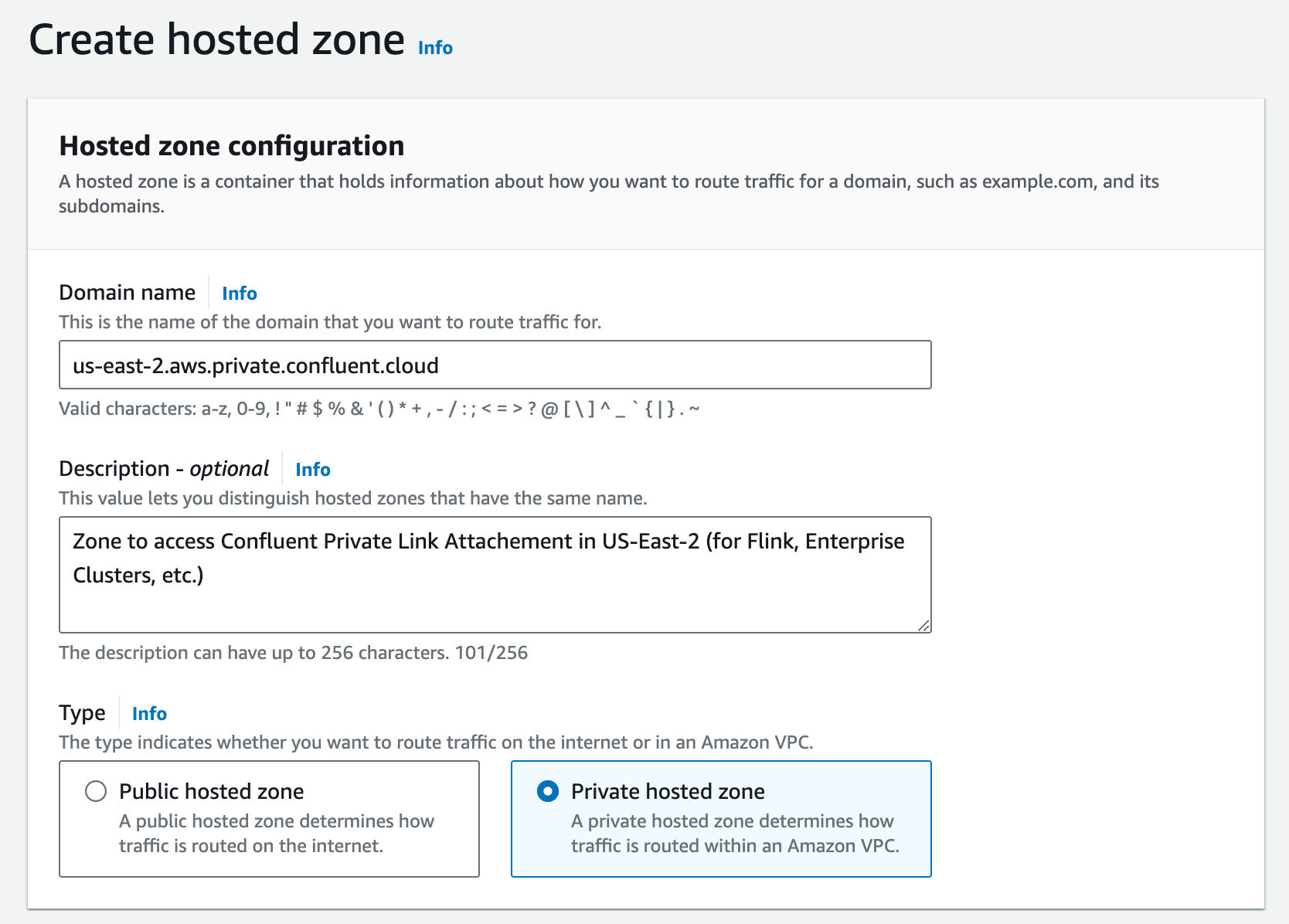Use AWS PrivateLink for Serverless Products on Confluent Cloud
Confluent Cloud, available through AWS Marketplace or directly from Confluent, supports private connectivity for serverless Confluent Cloud products, such as Enterprise Kafka clusters and Confluent Cloud for Apache Flink®, using AWS PrivateLink. In order to access these resources you must create a PrivateLink Attachment in Confluent Cloud. When using AWS PrivateLink, your Enterprise cluster or Flink resources are only accessible from customer-specific private endpoints.
Confluent Cloud uses the following private networking resources for serverless Confluent Cloud products. These resources are regional and do not have a mapping to specific availability zones.
- PrivateLink Attachment
The PrivateLink Attachment (
PrivateLinkAttachment) resource represents a reservation to establish a PrivateLink connection from your virtual private cloud (VPC) to regional services in a Confluent Cloud environment.A PrivateLink Attachment belongs to an Environment in the Confluent resource hierarchy.
This resource is referred to as a gateway in the Confluent Cloud Console.
- PrivateLink Attachment Connection
A PrivateLink Attachment Connection (
PrivateLinkAttachmentConnection) is a registration of VPC interface endpoints that are allowed to connect to Confluent Cloud. A PrivateLink Attachment Connection belongs to a specific PrivateLink Attachment.This resource is referred to as an access point in the Confluent Cloud Console.
You can use Confluent Cloud UI, Confluent REST API, Confluent CLI, or Terraform to establish PrivateLink connectivity for serverless products, such as Enterprise Kafka clusters or Confluent Cloud for Apache Flink®.
The high-level workflow is:
In AWS, create a VPC Interface Endpoint to the PrivateLinkAttachment service.
If you are using the Confluent Cloud Console for configuration, this step is merged into the next step and shows up as the first step in connection creation.
In Confluent Cloud, create a PrivateLinkAttachmentConnection.
Requirements and considerations
You can connect to only one environment in a region from a VPC or from an on-premises network. A single VPC cannot have private link connections to multiple Confluent Cloud environments.
For a workaround, you can configure in Flink for cross-environment queries, see Cross-environment queries.
For the regions supported for PrivateLink Attachment on AWS, see Cloud Providers and Regions for Confluent Cloud.
Cross-region AWS PrivateLink Attachment Connections are not supported.
PrivateLink Attachments and their associated connections can only be used to access Confluent Cloud resources belonging to the same environment.
Confluent Cloud Console components, such as topic management and Flink workspaces, require additional configuration to function as they use cluster endpoints.
For information about using Flink with AWS Private Link, see Private Networking with Confluent Cloud for Apache Flink.
To use all features of the Confluent Cloud Console with AWS PrivateLink, see Use the Confluent Cloud Console with Private Networking.
Create a PrivateLink Attachment
The PrivateLink Attachment resource, referred as the gateway in the Confluent Cloud Console, represents a reservation to establish a PrivateLink connection from your virtual private cloud (VPC) to regional services in this Confluent Cloud environment.
When you create a PrivateLink Attachment in an environment and in a region, the PrivateLink Attachment resource provides connectivity to all Enterprise Kafka clusters and to the Flink service within the environment for the specific cloud region.
In the Confluent Cloud Console, the PrivateLink Attachment resources are labeled and referred to as gateways.
In the Confluent Cloud Console, select an environment for the PrivateLink Attachment.
In the Network management tab in the environment, click For serverless products.
Click + Add gateway configuration.
Select the PrivateLink card to select the type of gateway configuration.
On the From your VPC or VNet to Confluent Cloud pane, click + Create configuration.
On the Configure gateway sliding panel, enter the following information.
Gateway name
Cloud provider: Click aws.
Region
Click Submit.
You can continue to create an access point for the Ingress Private Link connection.
Alternatively, you can create an access point at a later time by navigating to this gateway in the Network management tab.
The gateway (PrivateLink Attachment) will be provisioned and move to the Waiting forconnection state.
A PrivateLink Attachment can be in one of the following states:
WAITING FOR CONNECTION: The PrivateLink Attachment is waiting for a connection to be created.READY: The connectivity is ready to be used.EXPIRED: A valid connection has not been provisioned within the allotted time. A new PrivateLink Attachment must be provisioned.
Send a request to create a PrivateLink Attachment resource:
REST request
POST https://api.confluent.cloud/networking/v1/private-link-attachments
REST request body
{ "spec": { "display_name": "<name of this resource>", "cloud": "<provider type>", "region": "<region>", "environment": { "id": "<environement id>" } } }
In the REST response,
status.phaseshould be set toPROVISIONINGbecause a VPC Endpoint Service has not yet been allocated.Check the status of the new PrivateLink Attachment:
REST request
GET https://api.confluent.cloud/networking/v1/private-link-attachments/<platt-id>
REST response example
{ "status": { "phase": "WAITING_FOR_CONNECTIONS", "error_code": "", "error_message": "", "cloud": { "kind": "AwsPrivateLinkAttachmentStatus", "vpc_endpoint_service_id": "com.amazonaws.vpce.us-east-1.vpce-svc-123abcc1298abc123", } } }
status.phaseisWAITING_FOR_CONNECTIONSbecause no PrivateLink Attachment Connection has been associated with this PrivateLink Attachment resource yet.The
status.cloudobject has information about thevpc_endpoint_servicethat you must connect your PrivateLink Attachment endpoint to.
Use the confluent network private-link attachment create Confluent CLI command to create an AWS private link attachment:
confluent network private-link attachment create <attachment-name> <flags>
The following command-specific flags are supported:
--cloud: Required. The cloud provider. Set toaws.--region: Required. AWS region where the resources to be accessed using the private link attachment.
You can specify additional optional CLI flags described in the Confluent CLI command reference, such as --environment.
The following is an example Confluent CLI command to create a private link attachment:
confluent network private-link attachment create my-private-link-attachment \
--cloud aws \
--region us-west-2
Use the confluent_private_link_attachment Confluent Terraform Provider resource to create a PrivateLink Attachment.
An example snippet of Terraform configuration for PrivateLink Attachment:
resource "confluent_private_link_attachment" "main" {
cloud = "AWS"
region = "us-west-2"
display_name = "staging-platt"
environment {
id = "env-3732nw"
}
}
output "private_link_attachment" {
value = confluent_private_link_attachment.main
}
See Terraform configuration example for creating a PrivateLink Attachment with ACLs using Terraform.
Create a VPC Endpoint
In AWS, create an endpoint that is associated with the PrivateLink Service ID of the PrivateLink Attachment you created in Create a PrivateLink Attachment.
In the AWS Management Console, go to the VPC dashboard.
Verify that DNS hostnames and DNS resolution are enabled.
In the navigation menu under VIRTUAL PRIVATE CLOUD, click Your VPCs.
Select your VPC and click Edit VPC settings.
Under DNS settings, verify that Enable DNS resolution and Enable DNS hostnames are selected and then click Save.
In the navigation menu under VIRTUAL PRIVATE CLOUD, click Endpoints, and click Create endpoint.
In Name tag, specify the name of the endpoint.
In Service category, select PrivateLink Ready partner services.
In the Service name field, specify the PrivateLink Service ID of the gateway (PrivateLink Attachment) you created in Create a PrivateLink Attachment, and click Verify service.
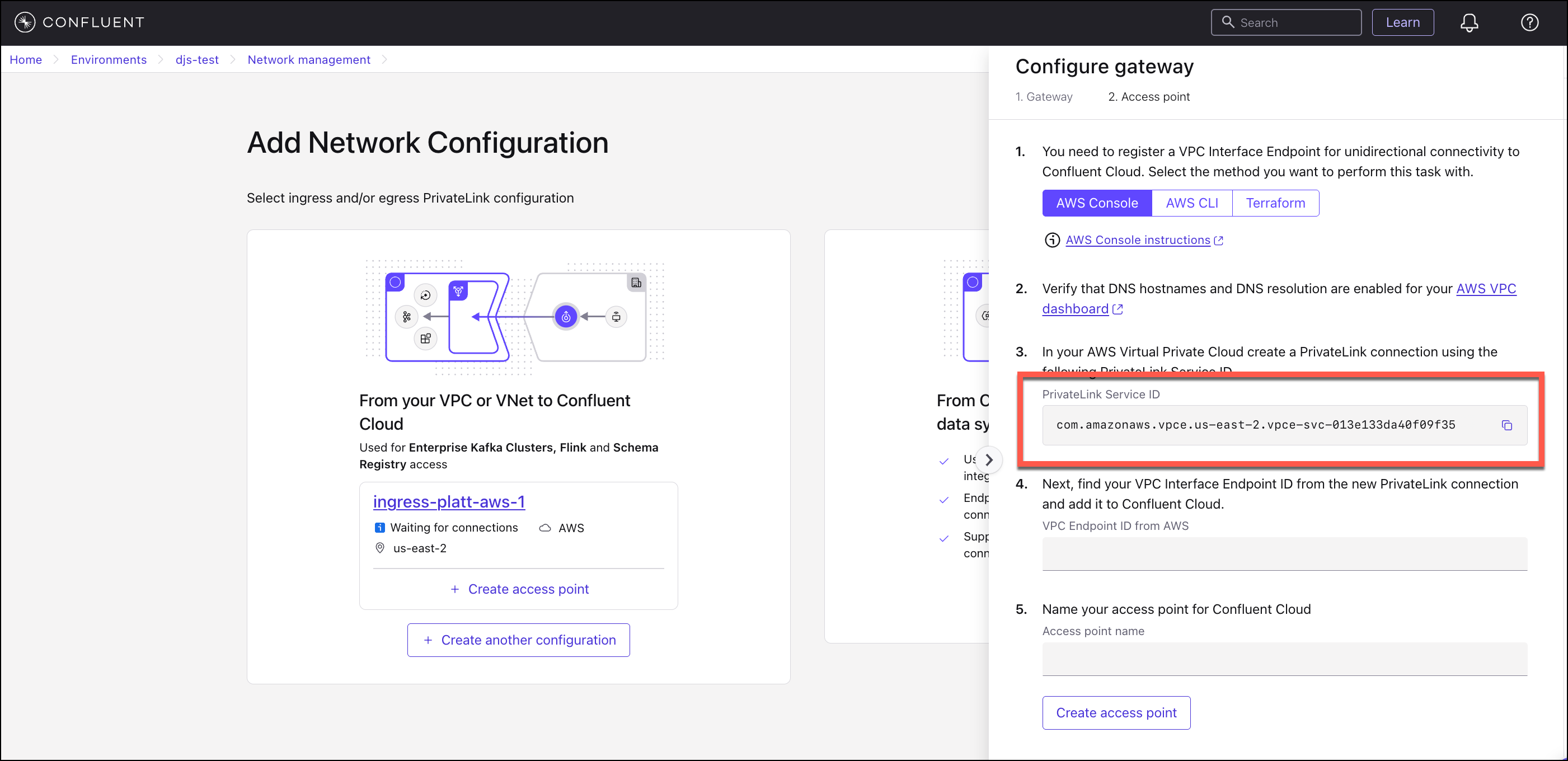
You can also use the value of the PrivateLink Service ID from your Network overview of the PrivateLink Attachment gateway in the Confluent Cloud Console.
If you get an error, ensure that your account is allowed to create PrivateLink connections, and try again.
In the VPC field, specify the ID of this VPC.
Uncheck the Enable DNS name setting under Additional settings (only appearing after the VPC is selected).
In Subnets, select the subnets in which to create an endpoint network interface.
Select or create a security group for the VPC Endpoint.
Add three inbound rules for each of ports
80,443, and9092from your desired source (your VPC CIDR). The Protocol should beTCPfor all three rules.Port
80is not required, but is available as a redirect only tohttps/443, if desired.
Click Create endpoint.
Note that the VPC endpoint ID created.
aws ec2 create-vpc-endpoint --vpc-id <id of this VPC> \
--service-name <privatelink attachment service id> \
--subnet-ids <subnet IDs for the endpoint> \
--region <region to use> \
--private-dns-enabled false \
--vpc-endpoint-type Interface
Note that the VPC endpoint ID is created.
For example, using the information in status.cloud.vpc_endpoint_service_id in the PrivateLink Attachment status:
aws ec2 create-vpc-endpoint --vpc-id vpc-097799943f9fc059d \
--service-name com.amazonaws.vpce.us-east-1.vpce-svc-123abcc1298abc123 \
--subnet-ids subnet-7b16de0c \
--region us-east-1 \
--private-dns-enabled false \
--vpc-endpoint-type Interface
Use the aws_vpc_endpoint AWS Terraform Provider resource to create a VPC endpoint in AWS.
Create a PrivateLink Attachment Connection
Create a PrivateLink Attachment Connection (PrivateLinkAttachmentConnection) resource in Confluent Cloud. A PrivateLink Attachment Connection represents a VPC Interface Endpoint in your VPC.
In the Confluent Cloud Console, the PrivateLink Attachment Connection resources are labeled and referred to as access points.
The name of the VPC Endpoint Service is not required. Confluent will check which VPC Endpoint Service is associated with the PrivateLink Attachment that has a pending VPC Endpoint with the given ID.
In the Network Management tab of the desired Confluent Cloud environment, click the For serverless products tab.
Click the gateway to which you want to add the PrivateLink Endpoint.
Make sure the gateway is in the correct region of the VPC Private Endpoint.
In the Access points tab, click Create access point.
Create a VPC Interface Endpoint in AWS using the PrivateLink Service ID shown in Step 3 on the sliding panel.
In VPC Endpoint ID from AWS, specify the VPC Interface Endpoint ID you created in the previous step.
Specify the access point name.
Click Create access point.
The PrivateLink Attachment and PrivateLink Attachment Connection should now move to the
READYstate once the VPC Endpoint connection is accepted.
Send a request to create a PrivateLink Attachment Connection resource:
REST request
POST https://api.confluent.cloud/networking/v1/private-link-attachment-connections
REST request body
{ "spec": { "display_name": "<PrivateLinkAttachmentEndpoint name>", "cloud": { "kind": "AwsPrivateLinkAttachmentConnection", "vpc_endpoint_id": "<VPC Private Endpoint ID>", }, "environment": { "id": "<Environment ID>", }, "private_link_attachment": { "id": "<PrivateLinkAttachment>", } } }
REST response example
{ "api_version": "networking/v1", "kind": "PrivateLinkAttachmentConnection", "id": "plattc-xyzuvw", "status": { "phase": "PROVISIONING", "error_code": "", "error_message": "", } }
status.phaseisPROVISIONINGbecause a VPC Endpoint connection has not yet been accepted.Check the status of the new PrivateLink Attachment Connection:
REST request
GET https://api.confluent.cloud/networking/v1/private-link-attachment-connections/<platt-id>
REST response example
{ "api_version": "networking/v1", "kind": "PrivateLinkAttachmentConnection", "id": "plattc-xyzuvw", "status": { "phase": "READY", "error_code": "", "error_message": "", "cloud": { "kind": "AwsPrivateLinkAttachmentConnectionStatus", "phase": "READY", "vpc_endpoint_service": "com.amazonaws.vpce.us-east-1.vpce-svc-123abcc1298abc123", "vpc_endpoint_id": "vpce-bbbbbb2222222333" } } }
status.phaseisREADYbecause a VPC Endpoint connection has been accepted.status.cloudhas an object of kindAwsPrivateLinkConnectionStatus.vpc_endpoint_idreflects the valuevpce-bbbbbb2222222333that you registered.
Use the confluent network private-link attachment connection create Confluent CLI command to create a PrivateLink Attachment Connection:
confluent network private-link attachment connection create <connection-name> <flags>
The following command-specific flags are supported:
--cloud: Required. The cloud provider. Set toaws.--endpoint: Required. ID of an AWS VPC endpoint that is connected to the AWS VPC endpoint service.--attachment: Required. PrivateLink Attachment ID.
You can specify additional optional CLI flags described in the Confluent CLI command reference, such as --environment.
The following is an example Confluent CLI command to create a private link attachment connection:
confluent network private-link attachment connection create aws-private-link-attachment-connection \
--cloud aws \
--endpoint vpce-1234567890abcdef0 \
--attachment platt-123456
Use the confluent_private_link_attachment_connection Confluent Terraform resource to create a PrivateLink Attachment Connection.
An example snippet of Terraform configuration for PrivateLink Attachment Connection:
resource "confluent_private_link_attachment_connection" "aws" {
display_name = "my_endpoint"
environment {
id = "env-8gv0v5"
}
aws {
vpc_endpoint_id = "vpce-0ed4d51f5d6ef9b6d"
}
private_link_attachment {
id = "platt-plyvyl"
}
}
output "private_link_attachment_connection" {
value = confluent_private_link_attachment_connection.aws
}
Set up DNS resolution
Set up a Route53 Private Hosted Zone in your AWS VPC for DNS resolution.
In Confluent Cloud, verify that the status of the PrivateLink Attachment Connection is
READY.In Confluent Cloud, open the newly created PrivateLink Attachment to get the DNS domain value of Confluent Cloud.
The value is in the
<region>.aws.private.confluent.cloudpattern.In the AWS Route 53 console, create a Route53 Private Hosted Zone:
Create a DNS record for the Hosted Zone you created above.
This record is regional DNS and is used for all the target Confluent Cloud resources in the region.
Click Create Record from within the previously created Hosted Zone.
Specify the following values:
Record name:
*Enter
*as the subdomain name.The Record name consists of the subdomain and the DNS domain name. The DNS domain name is filled in with the Confluent Cloud DNS domain value you specified when you created the Route53 Private Hosted Zone in the previous step.

If you are creating DNS resolution for Schema Registry for a single VPC connecting to multiple Schema Registry clusters in the same region across different environments, enter the id of the Schema Registry,
lsrc-xxxxxin the Record name field to connect to a specific Schema Registry.Record type:
CNAMEValue: The DNS name of the VPC endpoint you created in Create a VPC Endpoint.
The value must be a fully-qualified DNS name of the VPC endpoint. An example value would look like
vpce-012c2200321aff207-gz49hgc1.vpce-svc-00da8c4990b89436d.us-west-2.vpce.amazonaws.com. Do not specify the VPC endpoint name.You can look up the DNS name on the Endpoint details page in the DNS names section.
Note
In Confluent Cloud with private linking, Kafka broker names you retrieve from the metadata are not static. Do not hardcode the broker names in DNS records.
Click Create Record.
You will see the summary of the new record. For example:

Connectivity scenarios
Below are a few connectivity scenarios that are supported for Enterprise clusters in Confluent Cloud.
Scenario: Access one environment from one VPC
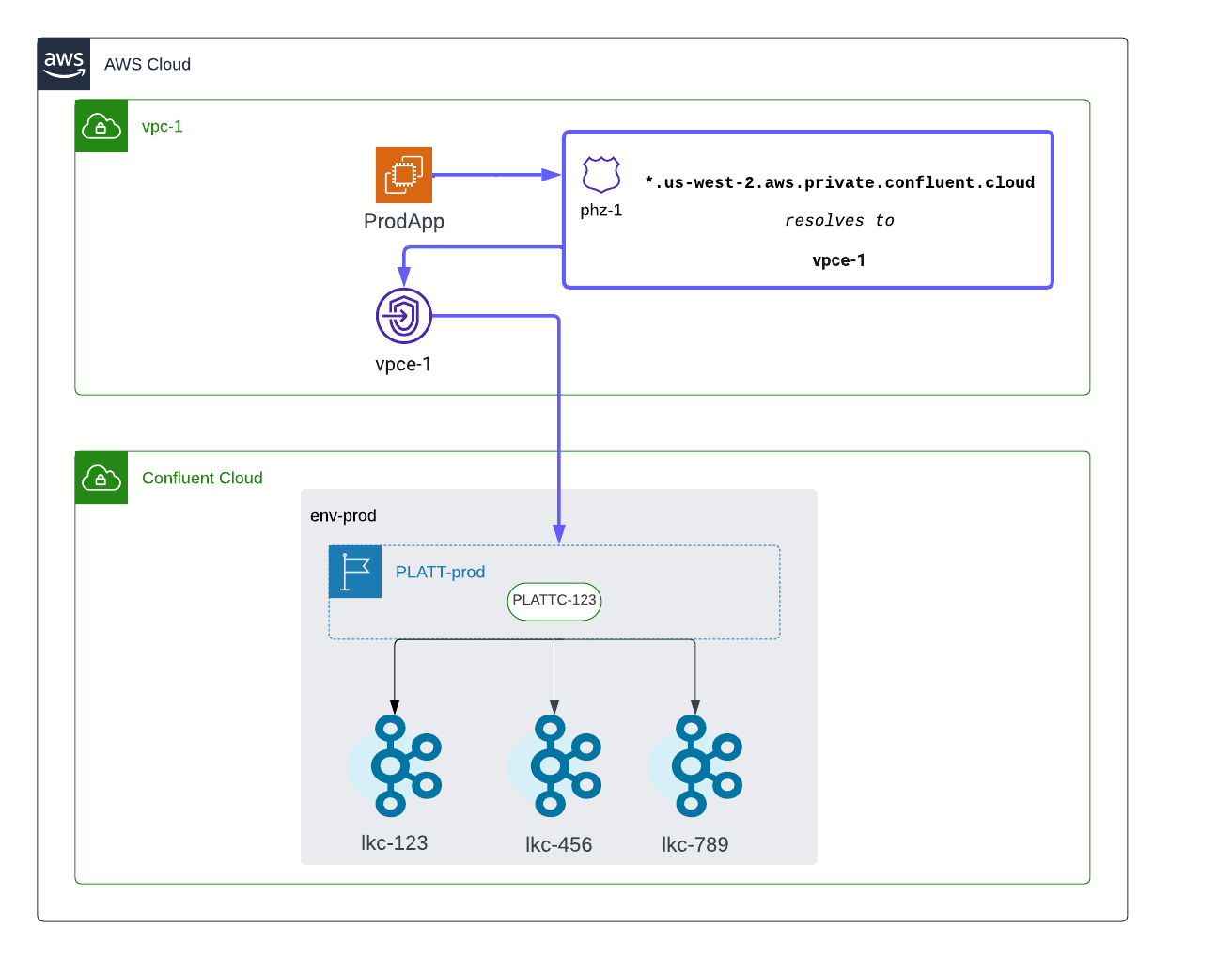
The following resources are configured:
PLATT-prodas a PrivateLink Attachment for accessing Kafka clusters in the env-prod environmentPLATTC-123as a PrivateLink Attachment Connection for thevpce-1VPC endpoint inVPC-1ProdAppas a Kafka client bootstrapped withlkc-123.us-west-2.aws.private.confluent.cloudphz-1as a Route53 Private Hosted Zone with the regional wildcard*.us-west-2.aws.private.confluent.cloud
The following steps are performed:
ProdAppattempts to accesslkc-123in the env-prod environment. A DNS query forlkc-123.us-west-2.aws.private.confluent.cloudresolves againstphz-1and returnsvpce-1.Application sends traffic to
vpce-1.vpce-1forwards traffic toPLATT-prod, andlkc-123can be accessed sincePLATTC-123is associated withvpce-1.
Scenario: Access one environment from many VPC’s
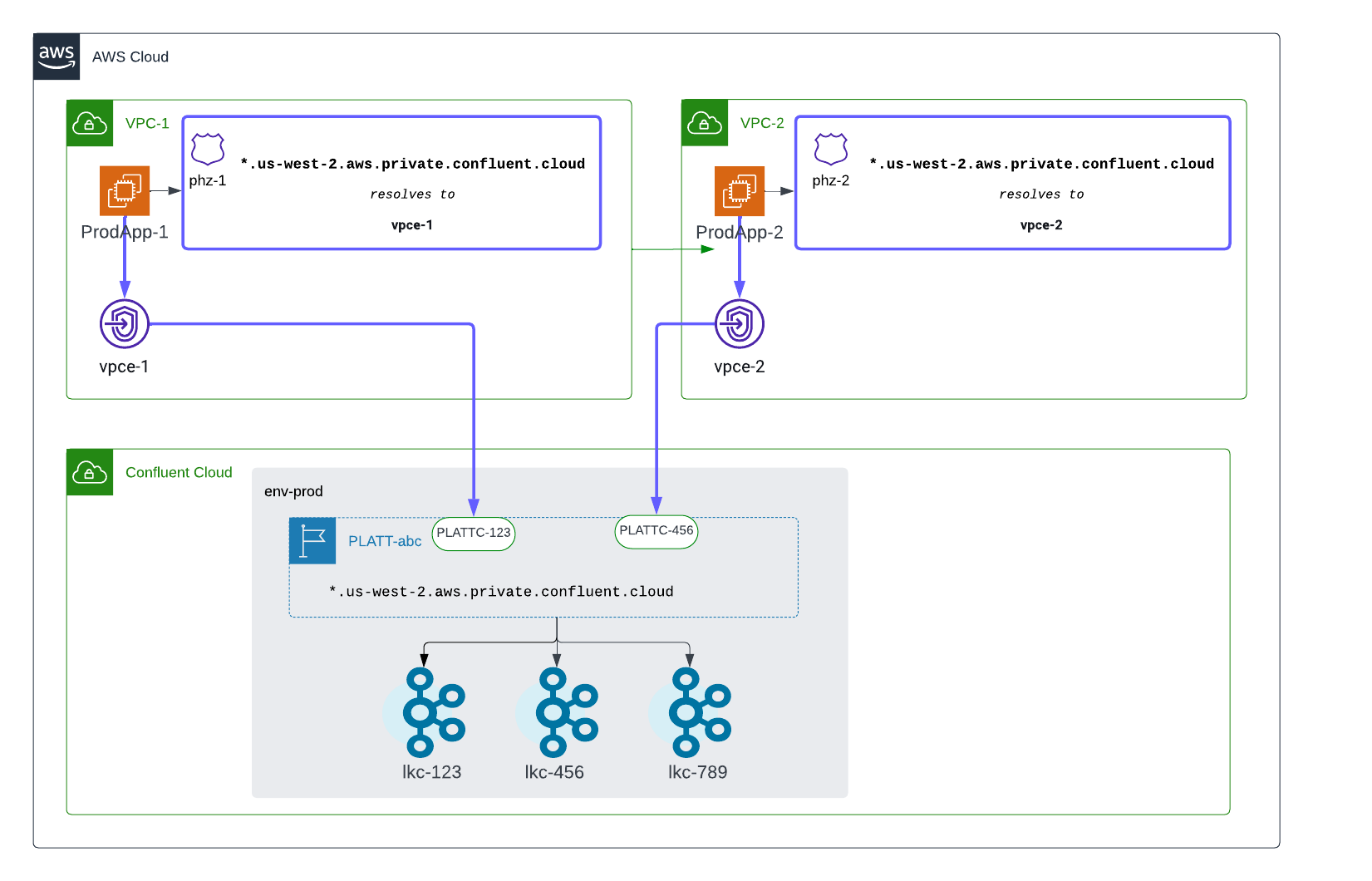
The following resources are configured:
PLATT-abcas a PrivateLink Attachment for accessing Kafka clusters in the env-prod environmentPLATTC-123as a PrivateLink Attachment Connection for thevpce-1VPC endpoint inVPC-1PLATTC-456for thevpce-2VPC endpoint in VPC-2ProdApp-1as a Kafka client bootstrapped withlkc-123.us-west-2.aws.private.confluent.cloudProdApp-2as a Kafka client bootstrapped withlkc-456.us-west-2.aws.private.confluent.cloudphz-1as a Route53 Private Hosted Zone with the regional wildcard*.us-west-2.aws.private.confluent.cloudphz-2as a Route53 Private Hosted Zone with the regional wildcard*.us-west-2.aws.private.confluent.cloud
The following steps are performed:
ProdApp-1attempts to accesslkc-123in the env-prod environment. A DNS query forlkc-123.us-west-2.aws.private.confluent.cloudresolves againstphz-1and returnsvpce-1.ProdApp-1sends traffic tovpce-1.vpce-1forwards traffic toPLATT-abc, andlkc-123can be accessed sincePLATTC-123is associated withvpce-1.ProdApp-2attempts to accesslkc-456in the env-prod environment. A DNS query forlkc-456.us-west-2.aws.private.confluent.cloudresolves againstphz-2and returnsvpce-2.ProdApp-2sends traffic tovpce-2.vpce-2forwards traffic toPLATT-abc, andlkc-456can be accessed sincePLATTC-456is associated withvpce-2.
Scenario: Access one environment from an on-premises network
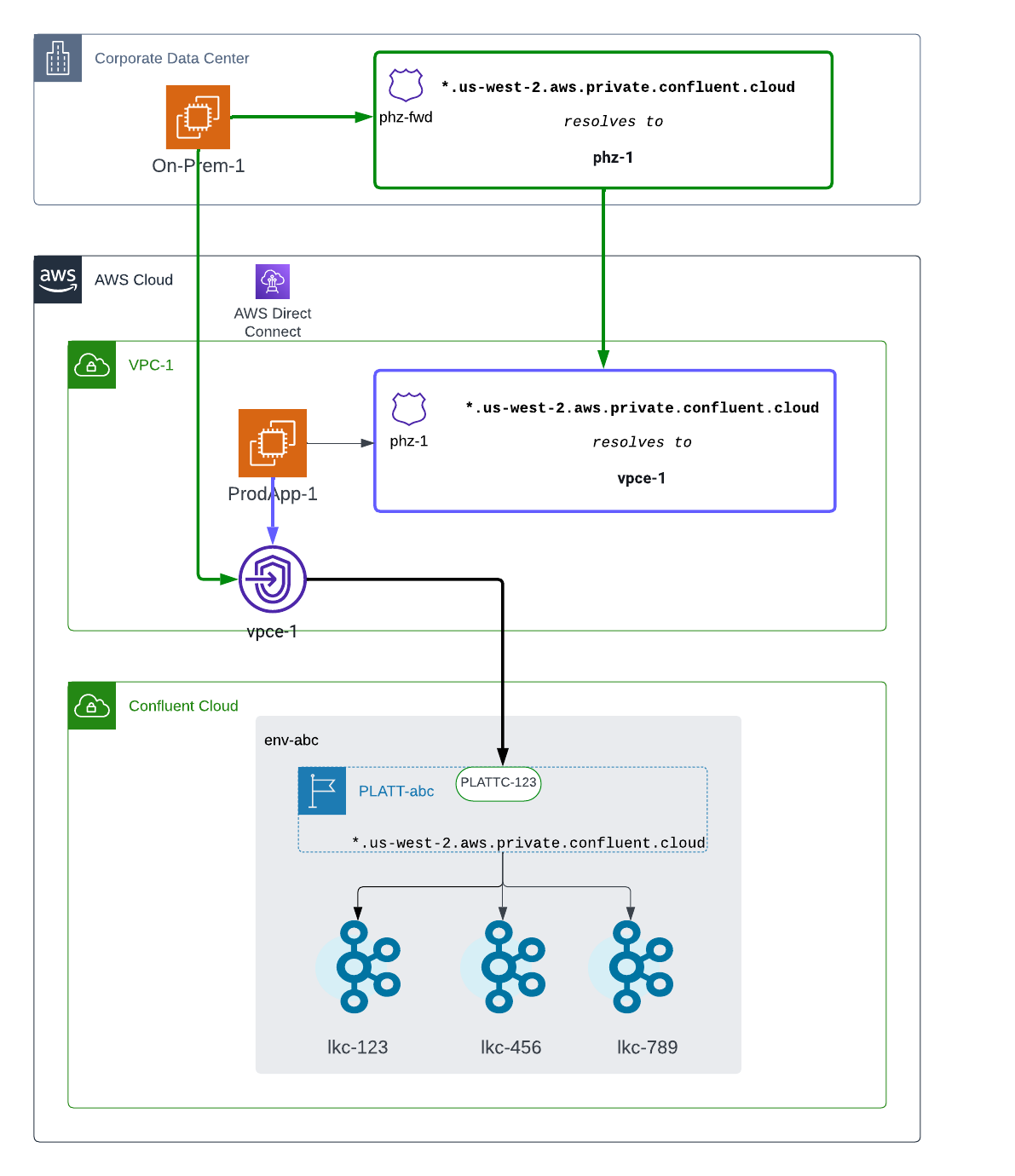
The following resources are configured:
PLATT-abcas a PrivateLink Attachment for accessing Kafka clusters in the env-abc environmentPLATTC-123as a PrivateLink Attachment Connection for thevpce-1endpoint inVPC-1On-Prem-1as a Kafka client bootstrapped withlkc-123.us-west-2.aws.private.confluent.cloudProdApp-1as a Kafka client bootstrapped withlkc-123.us-west-2.aws.private.confluent.cloudphz-fwdas a DNS forwarding rule with the regional wildcard*.us-west-2.aws.private.confluent.cloudphz-1as a Route53 Private Hosted Zone with the regional wildcard*.us-west-2.aws.private.confluent.cloud
The following steps are performed:
On-Prem-1attempts to accesslkc-123in the env-abc environment. A DNS query forlkc-123.us-west-2.aws.private.confluent.cloudforwards tophz-1and returnsvpce-1.On-Prem-1sends traffic tovpce-1over AWS DirectConnect.vpce-1forwards traffic toPLATT-abcandlkc-123can be accessed sincePLATTC-123is associated withvpce-1.
Next steps
Try Confluent Cloud on AWS Marketplace with $1000 of free usage for 30 days, and pay as you go. No credit card is required.