Amazon DynamoDB CDC Source Connector for Confluent Cloud
The fully-managed Amazon DynamoDB CDC Source connector for Confluent Cloud moves data from Amazon DynamoDB to a Apache Kafka® topic.
Note
If you require private networking for fully-managed connectors, make sure to set up the proper networking beforehand. For more information, see Manage Networking for Confluent Cloud Connectors.
Features
The Amazon DynamoDB CDC Source connector includes the following features:
IAM user authentication: The connector supports authenticating to DynamoDB using IAM user access credentials.
Provider integration support: The connector supports IAM role-based authorization using Confluent Provider Integration. For more information about provider integration setup, see the IAM roles authentication.
Customizable API endpoints: The connector allows you to specify an AWS DynamoDB API and Resource Group Tag API endpoint.
Kafka cluster authentication customization: The connector supports authenticating a Kafka cluster using API keys and/or service accounts.
Snapshot mode customization: The connector allows you to configure either of the following modes for snapshots:
SNAPSHOT: Only allows a one-time scan (Snapshot) of the existing data in the source tables simultaneously.
CDC: Only allows CDC with DynamoDB streams without initial snapshot for all streams simultaneously.
SNAPSHOT_CDC (Default): Allows an initial snapshot of all configured tables and once the snapshot is complete, starts CDC streaming using DynamoDB streams.
Seamless table streaming: The connector support the following two modes to provide seamless table streaming:
TAG_MODE: Auto-discover multiple DynamoDB tables and stream simultaneously (that is,
dynamodb.table.discovery.modeis set toTAGINCLUDELIST_MODE: Explicitly specify/select specific multiple DynamoDB table names and stream simultaneously (that is,
dynamodb.table.discovery.modeis set toINCLUDELIST).
Automatic topic creation: The connector supports the auto-creation of topics with the name of the table, with a customer-provided prefix and suffix using TopicRegexRouter Single Message Transformation (SMT).
Supported data formats: The connector supports Avro, Protobuf, and JSON Schema output formats. Schema Registry must be enabled to use a Schema Registry-based format (for example, Avro, JSON Schema, or Protobuf). For more information, see Schema Registry Enabled Environments.
Schema management: The connector supports Schema Registry, Schema Context and Reference Subject Naming Strategy.
AWS DynamoDB scanning capabilities: The connector includes the following scanning capabilities:
Parallel Scans: A DynamoDB table can be logically divided into multiple segments. The connector will divide the table into five logical segments and scan these segments in parallel.
Pagination: Tables are scanned sequentially, and a scan result’s response can fetch no more than 1 MB of data. Since tables can be large, scan request responses are paginated. With each response, a
LastEvaluatedKeyis returned. ThisLastEvaluatedKeyfrom a scan response should be used as theExclusiveStartKeyfor the next scan request. If noLastEvaluatedKeyis returned, it indicates that the end of the result set has been reached.Non-isolated scans: To scan an entire table, the task continues making multiple subsequent scan requests by submitting the appropriate
exclusiveStartKeywith each request. For a large table, this process may take hours, and the snapshot will capture items as they are at the time a scan request is made, and not from when the snapshot operation was started.Eventual Consistency: By default, a scan uses eventually consistent reads when accessing items in a table. Therefore, the results from a consistent scan may not reflect the latest item changes at the time the scan iterates through each item in the table. A snapshot, on the other hand, only captures data from committed transactions. As a result, a scan will not include data from ongoing uncommitted transactions. Additionally, a snapshot does not need to manage or track any ongoing transactions on a DynamoDB table.
Custom offset support: The connector allows you to configure custom offsets using the Confluent Cloud user interface to prevent data loss and data duplication.
Tombstone event and record deletion management: The connector allows you to manage tombstone events and deleted records. Note that when the connector detects a delete event, it creates two event messages:
A delete event message with
optypedanddocumentfield with the table primary key:{ "op": "d" "key": { "id": "5028" }, "value": { "document": "5028" }, }
A tombstone record with Kafka Record Key as the table primary key value and Kafka Record Value as
null:{ "key": { "id": "5028" }, "value": null }
Note that Kafka log compaction uses this to know that it can delete all messages for this key.
Tombstone message sample
{ "topic": "table1", "key": { "id": "5028" }, "value": null, "partition": 0, "offset": 1 }
Lease table prefix customization: The connector supports naming lease tables with a prefix.
Limitations
Be sure to review the following information.
For connector limitations, see Amazon DynamoDB CDC Source Connector limitations.
If you plan to use one or more Single Message Transforms (SMTs), see SMT Limitations.
If you plan to use Confluent Cloud Schema Registry, see Schema Registry Enabled Environments.
IAM policy DynamoDB CDC
The following permissions are required for the Amazon DynamoDB CDC Source connector:
DescribeTable
DescribeStream
ListTagsOfResource
DescribeLimits
GetRecords
GetShardIterator
Scan
ListStreams
ListTables
ListGlobalTables
GetResources
You can copy the following JSON policy. For more information, see Creating policies on the JSON tab.
{
"Version": "2012-10-17",
"Statement": [
{
"Effect": "Allow",
"Action": [
"dynamodb:DescribeTable",
"dynamodb:DescribeStream",
"dynamodb:ListTagsOfResource",
"dynamodb:DescribeLimits",
"dynamodb:GetRecords",
"dynamodb:GetShardIterator",
"dynamodb:Scan"
],
"Resource": [
"arn:aws:dynamodb:*:*:table/*"
]
},
{
"Effect": "Allow",
"Action": [
"dynamodb:CreateTable",
"dynamodb:DescribeTable",
"dynamodb:GetItem",
"dynamodb:PutItem",
"dynamodb:Scan",
"dynamodb:UpdateItem",
"dynamodb:DeleteItem"
],
"Resource": [
"arn:aws:dynamodb:*:*:table/<dynamodb.cdc.checkpointing.table.prefix>-*" // regex for checkpointing tables
]
},
{
"Effect": "Allow",
"Action": [
"dynamodb:ListStreams",
"dynamodb:ListTables",
"dynamodb:ListGlobalTables",
"tag:GetResources"
],
"Resource": [
"*"
]
}
]
}
Note the following with the previous JSON policy:
- Destination DynamoDB tables as data sources
The first highlighted section contains the permissions required for the DynamoDB Table from which data is sourced.
- Target Checkpointing table created by the connector
The second highlighted section contains the permissions required for the Checkpointing table created during the CDC phase.
<dynamodb.cdc.checkpointing.table.prefix>configures the prefix for the checkpointing table created.
- Destination DynamoDB streams as data sources
The third highlighted section contains the permissions required for DynamoDB Streams from which data is sourced.
Offset guidance
The connector currently works with the following offsets:
[
{
// TypeA: this offset is logged once per table and should not be modified
"partition": {
"tableName": "<TableName>",
"cdcStarted": "true"
},
"offset": {
"cdcStarted": "true"
}
},
{
// TypeB: This offset is logged 5 times (segment-0, ... segment-4) for each table and should not be modified.
"partition": {
"segment": "0",
"tableName": "<TableName>"
},
"offset": {
"segment": "0",
"snapshotCount": "<SnapshotCount>",
"snapshotStartTime": <SnapshotStartTime>,
"tableName": "<TableName>",
"totalSegments": "<0-5>"
}
},
{
// TypeC: This offset is logged once for each table and can be modified by the user.
"partition": {
"stream": "<TableName>"
},
"offset": {
"cdc.start.position.timestamp": "<Timestamp>", // required
"cdc.start.position.timestamp.format": "<Timestamp-format>" // optional
}
}
]
Update the offset
You can only edit the following offsets for a DynamoDB Stream.
{
"partition": {
"stream": "<TableName>" // required
},
"offset": {
"cdc.start.position.timestamp": "<Timestamp>", // required
"cdc.start.position.timestamp.format": "<Timestamp-format>" // optional
}
}
Considerations:
You can change offset for each DynamoDB Stream individually. A task will start streaming data from the specified timestamp from the configured DynamoDB Stream.
If no records in DynamoDB Streams are older than specified timestamp, all records from DynamoDB Streams will be consumed again (equivalent to
TRIM_HORIZON).If timestamp specified is ahead of the most recent record in the corresponding DynamoDB Stream, no existing records from stream will be consumed (equivalent to
LATEST).A new DynamoDB Table (leaseTable) will be created in the customer’s AWS account on every offset modification after the connector goes into CDC phase.
This is an asynchronous request. To check the status of this request, you must use the check offset status API. For more information, see Get the status of an offset request.
Users are advised not to modify/edit any offsets of TypeA or TypeB. Users must edit only TypeC offsets.
If
cdc.start.position.timestamp.formatis not provided, it will default toyyyy-MM-dd'T'HH:mm:ss'Z'. The value of the format must be a timestamp.You must configure
cdc.start.position.timestampin the format ofcdc.start.position.timestamp.format(configured or default). The value of the format must be a timestamp.
JSON payload
The following table provides a description of the unique fields in the JSON payload for managing offsets of the DynamboDB CDC Source connector.
Field | Definition | Required/Optional |
|---|---|---|
| DynamoDB stream configured for CDC. | Required |
| Used to specify the timestamp in the stream where a new application should start from. The value of the format must be a timestamp. | Required |
| The format of timestamp in the stream where a new application should start from. The format should abide by patterns specified in java.time.format.DateTimeFormatter. The default is | Optional |
Connector events
This section describes the events the Amazon DynamoDB CDC connector creates in different scenarios.
Schemas and records created with the Avro converter
The Amazon DynamoDB CDC connector creates events the Avro converter can leverage to manage schemas and records effectively.
Consider the following mapping and data representation:
Topic name:
<tableName>(you can change this using the TopicRouting SMTs)Topic schema:
"schema" { "connect.name": "io.confluent.connect.dynamodb.<tableName>.Envelope", "fields": [ { "name": "op", "type": "string" }, { "name": "ts_ms", "type": "long" }, { "name": "ts_us", "type": "long" }, { "name": "ts_ns", "type": "long" }, { "default": null, "name": "source", "type": [ "null", { "connect.name": "io.confluent.connector.dynamodb.Source", "fields": [ { "default": null, "name": "version", "type": [ "null", "string" ] }, { "name": "tableName", "type": "string" }, { "name": "sync_mode", "type": "string" }, { "name": "ts_ms", "type": "long" }, { "name": "ts_us", "type": "long" }, { "name": "ts_ns", "type": "long" }, { "default": null, "name": "snapshotStartTime", "type": [ "null", "long" ] }, { "default": null, "name": "snapshotCount", "type": [ "null", "int" ] }, { "default": null, "name": "segment", "type": [ "null", "int" ] }, { "default": null, "name": "totalSegments", "type": [ "null", "int" ] }, { "default": null, "name": "shard_Id", "type": [ "null", "string" ] }, { "default": null, "name": "seq_No", "type": [ "null", "string" ] } ], "name": "Source", "namespace": "io.confluent.connector.dynamodb", "type": "record" } ] }, { "default": null, "name": "before", "type": [ "null", { "connect.name": "io.confluent.connect.dynamodb.<tableName>.Value", "fields": [ { "default": null, "name": "document", "type": [ "null", "string" ] } ], "name": "Value", "type": "record" } ] }, { "default": null, "name": "after", "type": [ "null", "Value" ] } ], "name": "Envelope", "namespace": "io.confluent.connect.dynamodb.<tableName>", "type": "record" } }
The following table gives a description of each of the fields names denoted in the previous example.
Field Name | Description |
|---|---|
| The value’s schema, which describes the structure of the value’s payload. For a particular table, all events will have the same schema |
| The value’s schema, which describes the structure of the value’s payload. For a particular table, all events will have the same schema |
| Mandatory string that describes the type of operation that caused the connector to generate the event. Valid values are:
|
| Field that displays the time at which the connector processed the event. The time is based on the system clock in the JVM running the Kafka Connect task. In the |
| Mandatory field that describes the source metadata for the event. This field contains information that you can use to compare this event with other events, with regard to the origin of the events and the order in which the events occurred. The source metadata includes:
|
| An optional field that specifies the state of the row before the event occurred. This field will be populated only with CDC events, when:
This field would only be populated when |
| An optional field that specifies the state of the row after the event occurred. This field will be populated with:
|
|
Names of schemas for |
The connector creates different kinds of events in the following scenarios:
Example record: "op: r"
{
"op": "r",
"ts_ms": 1719830776204,
"ts_us": 1719830776204000,
"ts_ns": 1719830776204000000,
"source": {
"io.confluent.connector.dynamodb.Source": {
"version": null,
"tableName": "NumTable",
"sync_mode": "SNAPSHOT",
"ts_ms": 1719830776204,
"ts_us": 1719830776204000,
"ts_ns": 1719830776204000000,
"snapshotStartTime": {
"long": 1719830776087
},
"snapshotCount": {
"int": 1
},
"segment": {
"int": 0
},
"totalSegments": {
"int": 5
},
"shard_Id": null,
"seq_No": null
}
},
"before": null,
"after": {
"io.confluent.connect.dynamodb.NumTable.Value": {
"document": {
"string": "{\"Number2\":{\"N\":\"1\"},\"Number\":{\"N\":\"1\"}}"
}
}
}
}
Example record 1: "op: c"
{
"op": "c",
"ts_ms": 1719830940000,
"ts_us": 1719830940000000,
"ts_ns": 1719830940000000,
"source": {
"io.confluent.connector.dynamodb.Source": {
"version": null,
"tableName": "NumTable",
"sync_mode": "CDC",
"ts_ms": 1719830973951,
"ts_us": 1719830973951000,
"ts_ns": 1719830973951000000,
"snapshotStartTime": null,
"snapshotCount": null,
"segment": null,
"totalSegments": null,
"shard_Id": {
"string": "shardId-00000001719827428220-04b3c3e0"
},
"seq_No": {
"string": "000000000000000000247"
}
}
},
"before": null,
"after": {
"io.confluent.connect.dynamodb.NumTable.Value": {
"document": {
"string": "{\"Number2\":{\"N\":\"5\"},\"Number\":{\"N\":\"1\"}}"
}
}
}
}
Example record 2: "op: u"
{
"op": "u",
"ts_ms": 1719830820000,
"ts_us": 1719830820000000,
"ts_ns": 1719830820000000,
"source": {
"io.confluent.connector.dynamodb.Source": {
"version": null,
"tableName": "NumTable",
"sync_mode": "CDC",
"ts_ms": 1719830875579,
"ts_us": 1719830875579000,
"ts_ns": 1719830875579000000,
"snapshotStartTime": null,
"snapshotCount": null,
"segment": null,
"totalSegments": null,
"shard_Id": {
"string": "shardId-00000001719827428220-04b3c3e0"
},
"seq_No": {
"string": "000000000000000000234"
}
}
},
"before": {
"io.confluent.connect.dynamodb.NumTable.Value": {
"document": {
"string": "{\"Number2\":{\"N\":\"3\"},\"Number\":{\"N\":\"1\"}}"
}
}
},
"after": {
"io.confluent.connect.dynamodb.NumTable.Value": {
"document": {
"string": "{\"Number2\":{\"N\":\"3\"},\"Number\":{\"N\":\"1\"},\"ONE\":{\"SS\":[\"NE\"]}}"
}
}
}
}
Example record 3: "op: d"
{
"op": "d",
"ts_ms": 1719830820000,
"ts_us": 1719830820000000,
"ts_ns": 1719830820000000,
"source": {
"io.confluent.connector.dynamodb.Source": {
"version": null,
"tableName": "NumTable",
"sync_mode": "CDC",
"ts_ms": 1719830865036,
"ts_us": 1719830865036000,
"ts_ns": 1719830865036000000,
"snapshotStartTime": null,
"snapshotCount": null,
"segment": null,
"totalSegments": null,
"shard_Id": {
"string": "shardId-00000001719827428220-04b3c3e0"
},
"seq_No": {
"string": "000000000000000000232"
}
}
},
"before": {
"io.confluent.connect.dynamodb.NumTable.Value": {
"document": {
"string": "{\"Number2\":{\"N\":\"4\"},\"Number\":{\"N\":\"1\"},\"ONE\":{\"SS\":[\"NE\"]},\"ONE \":{\"SS\":[\"NE\",\"ONE\"]}}"
}
}
},
"after": null
}
Quick start
Use this quick start to get up and running with the Amazon DynamoDB CDC Source connector for Confluent Cloud.
Prerequisites
Ensure you have the met the following requirements before moving ahead.
Authorized access to a Confluent Cloud cluster on Amazon Web Services (AWS).
The Confluent CLI installed and configured for the cluster. See Install the Confluent CLI.
Authorized access to AWS and the Amazon DynamoDB database. For more information, see DynamoDB IAM policy.
For networking considerations, see Networking and DNS. To use a set of public egress IP addresses, see Public Egress IP Addresses for Confluent Cloud Connectors.
Kafka cluster credentials. The following lists the different ways you can provide credentials.
Enter an existing service account resource ID.
Create a Confluent Cloud service account for the connector. Make sure to review the ACL entries required in the service account documentation. Some connectors have specific ACL requirements.
Create a Confluent Cloud API key and secret. To create a key and secret, you can use confluent api-key create or you can autogenerate the API key and secret directly in the Cloud Console when setting up the connector.
Using the Confluent Cloud Console
Step 1: Launch your Confluent Cloud cluster
To create and launch a Kafka cluster in Confluent Cloud, see Create a kafka cluster in Confluent Cloud.
Step 2: Add a connector
In the left navigation menu, click Connectors. If you already have connectors in your cluster, click + Add connector.
Step 3: Select your connector
Click the DynamoDB CDC Source connector card.
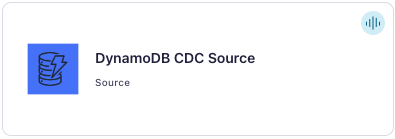
Step 4: Enter the connector details
Note
Ensure you have all your prerequisites completed.
An asterisk ( * ) designates a required entry.
At the Add Amazon DynamoDB CDC Source Connector screen, complete the following:
Select the way you want to provide Kafka Cluster credentials. You can choose one of the following options:
My account: This setting allows your connector to globally access everything that you have access to. With a user account, the connector uses an API key and secret to access the Kafka cluster. This option is not recommended for production.
Service account: This setting limits the access for your connector by using a service account. This option is recommended for production.
Use an existing API key: This setting allows you to specify an API key and a secret pair. You can use an existing pair or create a new one. This method is not recommended for production environments.
Note
Freight clusters support only service accounts for Kafka authentication.
Click Continue.
Configure the authentication properties:
AWS credentials
Authentication method: Select how you want to authenticate with AWS.
If you select Access Keys, enter your AWS credentials in the Amazon Access Key ID and Amazon Secret Access Key fields. For information about how to set these up, Access Keys.
If you select IAM Roles, choose an existing integration name under Provider integration name dropdown that has access to your resource. For more information, see Manage Provider Integration for Fully-Managed Connectors in Confluent Cloud.
Amazon Access Key ID: Specify the Amazon Access Key ID to let this connector access DynamoDB if you choose Access Kyes as the authentication method.
Provider Integration: Select an existing integration that has access to your resource if you choose IAM Roles as your authentication method.
Amazon Secret Access Key: Specify the Amazon Secret Access Key to let this connector access DynamoDB if you choose Access Keys as the authentication method.
DynamoDB Details
AWS DynamoDB API Endpoint: Provide the AWS DynamoDB API endpoint.
Click Continue.
Note that configuration properties that are not shown in the Cloud Console use the default values. For all property values and definitions, see Configuration properties.
Output messages
Select output record value format: Sets the output Kafka record value format. Valid entries are
AVRO,JSON_SR, orPROTOBUF. A valid schema must be available in Schema Registry to use a schema-based message format (for example, Avro, JSON Schema, or Protobuf). For additional information, see Schema Registry Enabled Environments.Output Kafka record key format: Sets the output Kafka record key format. Valid entries are
AVRO,JSON_SR, orPROTOBUF. A valid schema must be available in Schema Registry to use a schema-based message format (for example, Avro, JSON Schema, or Protobuf). For additional information, see Schema Registry Enabled Environments.
Schema Validation
Document content format: Sets the format for the document content. Valid values are
json_stringandschema. The json_string mode (default) outputs records as JSON strings in a document field. The schema mode infers Kafka Connect schemas from DynamoDB records and outputs structured data with individual fields. Note that schema mode requires appropriate converters (for example, Avro or JSON_SR) for full functionality.Document schema source: Specifies the source of the document schema. This configuration is only used when Document content format is set to
schema.user_provided(default): Records are validated against the schema specified in the Document Schema Value configuration.auto_infer: The connector infers the schema from incoming records and registers it in the Schema Registry.
Warning
Using
auto_inferfor tables with evolving or variable schemas is not recommended. Schema evolution can result in multiple schema versions being registered, which might exceed registry limits or cause operational issues. In addition, the connector might fail to register new schemas if they are not backward compatible. As a workaround, you can set the Schema Compatibility mode toNONEin Confluent Cloud, but you must carefully assess the impact of incompatible schema versions on downstream consumers before making this change.Document Schema Value: Specifies an Avro schema definition for the document field of the SourceRecord. This is required when Document schema source is set to
user_provided. Example:{"type":"record","name":"User","fields":[{"name":"id","type":["null","string"]},{"name":"name","type":["null","string"]}]}.Document Schema Validation Mode: Specifies the schema validation mode.
strict: Fails if extra fields, missing mandatory fields, or type mismatches are detected.lenient: Drops extra fields and continues processing, but fails if missing mandatory fields or type mismatches (data integrity issues) are detected.
Decimal Handling Mode: Controls how DynamoDB Number types are mapped to Kafka Connect schemas during auto-inference. This setting is applicable only when Document content format is set to
schemaand Document schema source is set toauto_infer. Options available are:double(default): Always maps toFLOAT64. This is the recommended setting for schema consistency and backward compatibility.long: Always maps toINT64.string: Always maps toSTRINGauto: InfersINT32/INT64/FLOAT64based on value.
Warning
Using
automode can cause backward-incompatible schemas if the range of numeric values varies widely between messages. The same field might be inferred as different types (for example,INT32versusINT64versusFLOAT64), leading to Schema Registry registration failures.
DynamoDB Details
DynamoDB Table Sync Mode: Select a table sync mode from the DynamoDB Table Sync Mode dropdown list. Valid values are:
CDC: Perform CDC only.SNAPSHOT: Perform a snapshot only.SNAPSHOT_CDC(Default): The connector starts with a snapshot and then switches to CDC mode upon completion.
Table Discovery Mode: Select a table discovery mode from the Table Discovery Mode dropdown list. Valid values are:
INCLUDELIST: A comma-separated list of DynamoDB table names to be captured. This is required ifdynamodb.table.discovery.modeis set toINCLUDELIST.TAG: A semi-colon-separated list of pairs in the form<tag-key>:<value-1>,<value-2>that is used to create tag filters. For example,key1:v1,v2;key2:v3,v4will include all tags that matchkey1key with value of eitherv1orv2, and matchkey2with value of eitherv3orv4. Anykeysnot specified will be excluded.
AWS Resource Group Tag API Endpoint: AWS Resource Group Tag API Endpoint. Required if
dynamodb.table.discovery.modeis selected as TAG.DynamoDB Table Tag Filters: A semi-colon-separated list of pairs in the form
<tag-key>:<value-1>,<value-2>that is used to create tag filters. For example,key1:v1,v2;key2:v3,v4will include all tags that matchkey1key with value of eitherv1orv2, and matchkey2with value of eitherv3orv4. Anykeysnot specified will be excluded.Tables Include List: In the Tables Include List field, enter a comma-separated list of DynamoDB table names to be captured. Note that this is required if
dynamodb.table.discovery.modeis set toINCLUDELIST.
CDC Details
CDC Initial Position in Stream: Specifies the position in the stream where a new application should start from. This is used during initial application bootstrap (when a checkpoint doesn’t exist for a shard or its parents). Used only in CDC mode. Possible values:
TRIM_HORIZON- Start from the oldest available data record.LATEST- Start after the most recent data record (fetch new data).AT_TIMESTAMP- Start from the record at or after the specified server-side timestamp.
CDC Initial Position in Stream Timestamp: Specifies the timestamp in the stream where a new application should start from. This is used during initial application bootstrap (when a checkpoint doesn’t exist for a shard or its parents). Used only in CDC mode with
AT_TIMESTAMPselected in the CDC Initial Position in Stream field.CDC Initial Position in Stream Timestamp Format: The format of timestamp in the stream where a new application should start from. The format should abide by patterns specified in java.time.format.DateTimeFormatter. This is used during initial application bootstrap (when a checkpoint doesn’t exist for a shard or its parents). Used only in CDC mode with
AT_TIMESTAMPselected in the CDC Initial Position in Stream field.
Show advanced configurations
Schema context: Select a schema context to use for this connector, if using a schema-based data format. This property defaults to the Default context, which configures the connector to use the default schema set up for Schema Registry in your Confluent Cloud environment. A schema context allows you to use separate schemas (like schema sub-registries) tied to topics in different Kafka clusters that share the same Schema Registry environment. For example, if you select a non-default context, a Source connector uses only that schema context to register a schema and a Sink connector uses only that schema context to read from. For more information about setting up a schema context, see What are schema contexts and when should you use them?.
Key Converter Reference Subject Name Strategy: Set the subject reference name strategy for key. Valid entries are
DefaultReferenceSubjectNameStrategyorQualifiedReferenceSubjectNameStrategy. Note that the subject reference name strategy can be selected only forPROTOBUFformat with the default strategy beingDefaultReferenceSubjectNameStrategy.
Additional Configs
Value Converter Reference Subject Name Strategy: Set the subject reference name strategy for value. Valid entries are DefaultReferenceSubjectNameStrategy or QualifiedReferenceSubjectNameStrategy. Note that the subject reference name strategy can be selected only for PROTOBUF format with the default strategy being DefaultReferenceSubjectNameStrategy.
errors.tolerance: Use this property if you would like to configure the connector’s error handling behavior. WARNING: This property should be used with CAUTION for SOURCE CONNECTORS as it may lead to dataloss. If you set this property to ‘all’, the connector will not fail on errant records, but will instead log them (and send to DLQ for Sink Connectors) and continue processing. If you set this property to ‘none’, the connector task will fail on errant records.
value.converter.ignore.default.for.nullables: When set to true, this property ensures that the corresponding record in Kafka is NULL, instead of showing the default column value. Applicable for AVRO,PROTOBUF and JSON_SR Converters.
Value Converter Decimal Format: Specify the JSON/JSON_SR serialization format for Connect DECIMAL logical type values with two allowed literals: BASE64 to serialize DECIMAL logical types as base64 encoded binary data and NUMERIC to serialize Connect DECIMAL logical type values in JSON/JSON_SR as a number representing the decimal value.
Value Converter Connect Meta Data: Allow the Connect converter to add its metadata to the output schema. Applicable for Avro Converters.
Value Converter Value Subject Name Strategy: Determines how to construct the subject name under which the value schema is registered with Schema Registry.
Key Converter Key Subject Name Strategy: How to construct the subject name for key schema registration.
Auto-restart policy
Enable Connector Auto-restart: Control the auto-restart behavior of the connector and its task in the event of user-actionable errors. Defaults to
true, enabling the connector to automatically restart in case of user-actionable errors. Set this property tofalseto disable auto-restart for failed connectors. In such cases, you would need to manually restart the connector.
CDC Details
Prefix for CDC Checkpointing table: Prefix for CDC Checkpointing tables, must be unique per connector. Checkpointing table is used to store the last processed record for each shard and is used to resume from last processed record in case of connector restart. This is applicable only in CDC mode.
CDC Checkpointing Table Billing Mode: Define billing mode for internal checkpoint table created with CDC. Valid values are
PROVISIONEDandPAY_PER_REQUEST. Default isPROVISIONED. UsePAY_PER_REQUESTfor unpredictable application traffic and on-demand billing mode. UsePROVISIONEDfor predictable application traffic and provisioned billing mode.Max records per DDB Streams Poll: Maximum number of records that can be returned in single DynamoDB Stream getRecords
Read capacity for CDC Checkpointing table: Read capacity for CDC checkpointing table. The checkpointing table is used to track the leases (shards) of the DynamoDB tables and helps determine the resume position in case of connector restarts.
Write capacity for CDC Checkpointing table: Write capacity for CDC checkpointing table. The checkpointing table is used to track the leases (shards) of the DynamoDB tables and helps determine the resume position in case of connector restarts.
Snapshot Details
Max records per Table Scan: Maximum number of records that can be returned in single DynamoDB read operation. Only applicable to
SNAPSHOTphase. Note that there is 1 MB size limit as well.Snapshot Table RCU consumption percentage: Configure the percentage of table read capacity that will be used as a maximum limit of RCU consumption rate.
DynamoDB Details
Maximum batch size: The maximum number of records the connector will wait for before publishing the data on the topic. The connector may still return fewer records if no additional records are available.
Poll linger milliseconds: The maximum time to wait for a record before returning an empty batch. The default is 5 seconds.
Transforms
Single Message Transforms: To add a new SMT, see Add transforms. For more information about unsupported SMTs, see Unsupported transformations.
Processing position
Set offsets: Click Set offsets to define a specific offset for this connector to begin procession data from. For more information on managing offsets, see Manage offsets.
For all property values and definitions, see Configuration properties.
Click Continue.
Based on the number of topic partitions you select, you will be provided with a recommended number of tasks.
To change the number of recommended tasks, enter the number of tasks for the connector to use in the Tasks field.
Click Continue.
Verify the connection details.
Click Launch.
The status for the connector should go from Provisioning to Running.
Step 5: Check the Kafka topic.
After the connector is running, verify that messages are populating your Kafka topic.
For more information and examples to use with the Confluent Cloud API for Connect, see the Confluent Cloud API for Connect Usage Examples section.
Using the Confluent CLI
You can use the following steps to set up and run the connector using the Confluent CLI, but first, ensure you have met all prerequisites.
Step 1: List the available connectors
Enter the following command to list available connectors:
confluent connect plugin list
Step 2: List the connector configuration properties
Enter the following command to show the connector configuration properties:
confluent connect plugin describe <connector-plugin-name>
The command output shows the required and optional configuration properties.
Step 3: Create the connector configuration file
Create a JSON file that contains the connector configuration properties. The following example shows required and optional connector properties.
{
"config": {
"connector.class": "DynamoDbCdcSource",
"name": "DynamoDbCdcSourceConnector_0",
"kafka.auth.mode": "KAFKA_API_KEY",
"kafka.api.key": "<my-kafka-api-key>",
"kafka.api.secret": "<my-kafka-api-secret>",
"schema.context.name": "default",
"aws.access.key.id": "<my-aws-access-key-id>",
"aws.secret.access.key": "<my-aws-secret-access-key>",
"output.data.format": "JSON",
"dynamodb.service.endpoint": "http://localhost:8080",
"dynamodb.table.discovery.mode": "INCLUDELIST",
"dynamodb.table.sync.mode": "SNAPSHOT_CDC",
"dynamodb.table.includelist": "t1, t2",
"max.batch.size": "1000",
"poll.linger.ms": "5000",
"dynamodb.snapshot.max.poll.records": "1000",
"dynamodb.cdc.checkpointing.table.prefix": "connect-KCL-",
"dynamodb.cdc.table.billing.mode": "PROVISIONED",
"dynamodb.cdc.max.poll.records": "5000",
"tasks.max": "1"
}
}
For all property values and definitions, see Configuration properties.
Single Message Transforms: For details about adding SMTs using the Confluent CLI, see the Single Message Transformation (SMT) documentation. For a list of SMTs that are not supported with this connector, see Unsupported transformations.
Step 4: Load the configuration file and create the connector
Enter the following command to load the configuration and start the connector:
confluent connect cluster create --config-file <file-name>.json
For example:
confluent connect cluster create --config-file dynamodb-cdc-source-config.json
Example output:
Created connector DynamoDbCdcSourceConnector_0 lcc-ix4dl
Step 5: Check the connector status
Enter the following command to check the connector status:
confluent connect cluster list
Example output:
ID | Name | Status | Type
+-----------+-----------------------------+---------+------+
lcc-ix4dl | DynamoDbCdcSourceConnector_0| RUNNING | source
Step 6: Check the Kafka topic.
After the connector is running, verify that messages are populating your Kafka topic.
For more information and examples to use with the Confluent Cloud API for Connect, see the Confluent Cloud API for Connect Usage Examples section.
Configuration properties
Use the following configuration properties with the fully-managed connector.
How should we connect to your data?
nameSets a name for your connector.
Type: string
Valid Values: A string at most 64 characters long
Importance: high
Kafka Cluster credentials
kafka.auth.modeKafka Authentication mode. It can be one of KAFKA_API_KEY or SERVICE_ACCOUNT. It defaults to KAFKA_API_KEY mode, whenever possible.
Type: string
Valid Values: SERVICE_ACCOUNT, KAFKA_API_KEY
Importance: high
kafka.api.keyKafka API Key. Required when kafka.auth.mode==KAFKA_API_KEY.
Type: password
Importance: high
kafka.service.account.idThe Service Account that will be used to generate the API keys to communicate with Kafka Cluster.
Type: string
Importance: high
kafka.api.secretSecret associated with Kafka API key. Required when kafka.auth.mode==KAFKA_API_KEY.
Type: password
Importance: high
Schema Config
schema.context.nameAdd a schema context name. A schema context represents an independent scope in Schema Registry. It is a separate sub-schema tied to topics in different Kafka clusters that share the same Schema Registry instance. If not used, the connector uses the default schema configured for Schema Registry in your Confluent Cloud environment.
Type: string
Default: default
Importance: medium
key.converter.reference.subject.name.strategySet the subject reference name strategy for key. Valid entries are DefaultReferenceSubjectNameStrategy or QualifiedReferenceSubjectNameStrategy. Note that the subject reference name strategy can be selected only for PROTOBUF format with the default strategy being DefaultReferenceSubjectNameStrategy.
Type: string
Default: DefaultReferenceSubjectNameStrategy
Importance: medium
AWS credentials
authentication.methodSelect how you want to authenticate with AWS.
Type: string
Default: Access Keys
Importance: high
aws.access.key.idType: password
Importance: high
provider.integration.idSelect an existing integration that has access to your resource. In case you need to integrate a new IAM role, use provider integration
Type: string
Importance: high
aws.secret.access.keyType: password
Importance: high
Output messages
output.data.formatSets the output Kafka record value format. Valid entries are AVRO, JSON_SR, or PROTOBUF. Please configure Confluent Cloud Schema Registry.
Type: string
Default: AVRO
Importance: high
output.data.key.formatSets the output Kafka record key format. Valid entries are AVRO, JSON_SR, PROTOBUF. Note that you need to have Confluent Cloud Schema Registry configured if using a schema-based message format like AVRO, JSON_SR, and PROTOBUF.
Type: string
Default: AVRO
Valid Values: AVRO, JSON_SR, PROTOBUF
Importance: high
Schema Validation
document.content.formatSets the document content format. ‘json_string’ mode (default) outputs records as JSON strings in a ‘document’ field. ‘schema’ mode infers Kafka Connect schemas from DynamoDB records and outputs structured data with individual fields. Note that ‘schema’ mode requires appropriate converters (AVRO, JSON_SR, etc.) for full functionality.
Type: string
Default: json_string
Valid Values: json_string, schema
Importance: high
document.schema.sourceSpecifies the source of the document schema. This configuration is only used when ‘document.content.format’ is set to ‘schema’. ‘user_provided’ (default) - records are validated against the schema specified in ‘schema.user.schema’ configuration. ‘auto_infer’ - the connector infers the schema from incoming records and registers it in Schema Registry.
WARNING: Using ‘auto_infer’ for tables with evolving or variable schemas is not recommended. Schema evolution may result in multiple schema versions being registered in Schema Registry, which can exceed registry limits or lead to operational issues. In addition, the connector may fail to register new schemas if they are not backward compatible with previously registered versions. As a workaround, you may set the Schema Compatibility mode to NONE in Confluent Cloud; however, carefully assess the impact of incompatible schema versions on downstream consumers before making this change.
Type: string
Default: user_provided
Valid Values: auto_infer, user_provided
Importance: medium
document.schema.valueSpecifies an Avro schema definition for the document field of the SourceRecord. Required when ‘document.schema.source’ is set to ‘user_provided’. Example: {“type”:”record”,”name”:”User”,”fields”:[{“name”:”id”,”type”:[“null”,”string”]},{“name”:”name”,”type”:[“null”,”string”]}]}.
Type: string
Importance: medium
document.schema.validationSchema validation mode. ‘strict’ = fail if extra fields, missing mandatory fields, or type mismatches are detected. ‘lenient’ = drop extra fields and continue processing, but still fail on missing mandatory fields and type mismatches (data integrity issues).
Type: string
Default: strict
Valid Values: lenient, strict
Importance: medium
decimal.handling.modeControls how DynamoDB Number types are mapped to Kafka Connect schemas during auto-inference. Options: ‘double’ (always FLOAT64 - RECOMMENDED), ‘long’ (always INT64), ‘string’ (always STRING), ‘auto’ (infers INT32/INT64/FLOAT64 based on value). Only applicable when ‘document.content.format=schema’ and ‘document.schema.source=auto_infer’. Default is ‘double’ for schema consistency and backward compatibility. WARNING: Using ‘auto’ mode can cause backward incompatible schemas when the range of numeric values varies widely between messages, as the same field may be inferred as different types (e.g., INT32 vs INT64 vs FLOAT64), leading to Schema Registry registration failures.
Type: string
Default: double
Valid Values: auto, double, long, string
Importance: medium
DynamoDB Details
dynamodb.service.endpointAWS DynamoDB API Endpoint
Type: string
Importance: high
dynamodb.table.sync.modeDefine table sync mode. SNAPSHOT_CDC - start with SNAPSHOT and switch to CDC mode on completion; SNAPSHOT - perform SNAPSHOT only,CDC - perform CDC only
Type: string
Default: SNAPSHOT_CDC
Importance: high
dynamodb.table.discovery.modeSpecifies the table discovery mode that defines the list of tables to be captured.
TAG - use resource tag discovery using AWS Resource Tagging endpoint.
INCLUDELIST- use explicit table names to be included
Type: string
Default: INCLUDELIST
Importance: high
aws.resource.tagging.endpointAWS Resource Group Tag API Endpoint. Required if dynamodb.table.discovery.mode is selected as TAG
Type: string
Importance: high
dynamodb.table.tag.filtersA semi-colon-separated list of pairs in the form <tag-key>:<value-1>,<value-2> that is used to create tag filters. For example, key1:v1,v2;key2:v3,v4 will include all tags that match key1 key with value of either v1 or v2, and match key2 with value of either v3 or v4. Any keys not specified will be excluded.
Type: string
Importance: high
dynamodb.table.includelistA comma-separated list of DynamoDB table names to be captured. This is required if dynamodb.table.discovery.mode is set to INCLUDELIST
Type: string
Importance: high
max.batch.sizeThe maximum number of records that will be returned by the connector to Connect. The connector may still return fewer records if no additional records are available.
Type: int
Default: 1000
Valid Values: [100,…,10000]
Importance: medium
poll.linger.msThe maximum time to wait for a record before returning an empty batch. The call to poll can return early before
poll.linger.msexpires ifmax.batch.sizerecords are received.Type: long
Default: 5000 (5 seconds)
Valid Values: [0,…,300000]
Importance: medium
Snapshot Details
dynamodb.snapshot.max.poll.recordsMaximum number of records that can be returned in single DynamoDB read operation. Only applicable to SNAPSHOT phase. Note that there is 1MB size limit as well.
Type: int
Default: 1000
Importance: medium
dynamodb.snapshot.max.rcu.percentageConfigure percentage of table read capacity that will be used as a maximum limit of RCU consumption rate
Type: int
Default: 50
Importance: medium
CDC Details
dynamodb.cdc.initial.stream.positionSpecifies the position in the stream where a new application should start from. This is used during initial application bootstrap (when a checkpoint doesn’t exist for a shard or its parents). Used only in CDC mode.TRIM_HORIZON - Start from the oldest available data record. LATEST - Start after the most recent data record (fetch new data).AT_TIMESTAMP - Start from the record at or after the specified server-side timestamp
Type: string
Importance: medium
cdc.start.position.timestampSpecifies the timestamp in the stream where a new application should start from. This is used during initial application bootstrap (when a checkpoint doesn’t exist for a shard or its parents). Used only in CDC mode.
Type: string
Importance: medium
cdc.start.position.timestamp.formatThe format of timestamp in the stream where a new application should start fromThe format should abide by patterns specified in java.time.format.DateTimeFormatter https://docs.oracle.com/javase/8/docs/api/java/time/format/DateTimeFormatter.html#patterns. This is used during initial application bootstrap (when a checkpoint doesn’t exist for a shard or its parents). Used only in CDC mode.
Type: string
Default: yyyy-MM-dd’T’HH:mm:ss’Z’
Importance: medium
dynamodb.cdc.checkpointing.table.prefixPrefix for CDC Checkpointing tables, must be unique per connector. Checkpointing table is used to store the last processed record for each shard and is used to resume from lastprocessed record in case of connector restart. This is applicable only in CDC mode.
Type: string
Default: connect-KCL-
Importance: medium
dynamodb.cdc.table.billing.modeDefine billing mode for internal checkpoint table created with CDC. Allowed values: PROVISIONED, PAY_PER_REQUEST.Default is PROVISIONED. Use PAY_PER_REQUEST for unpredictable application traffic and on-demand billing mode. Use PROVISIONED for predictable application traffic and provisioned billing mode.
Type: string
Default: PROVISIONED
Importance: medium
dynamodb.cdc.max.poll.recordsMaximum number of records that can be returned in single DynamoDB Stream getRecords
Type: int
Default: 5000
Importance: medium
dynamodb.cdc.checkpointing.table.read.capacityRead capacity for CDC checkpointing table. The checkpointing table is used to track the leases (shards) of the DynamoDB tables and helps determine the resume position in case of connector restarts.
Type: int
Default: 50
Importance: low
dynamodb.cdc.checkpointing.table.write.capacityWrite capacity for CDC checkpointing table. The checkpointing table is used to track the leases (shards) of the DynamoDB tables and helps determine the resume position in case of connector restarts.
Type: int
Default: 50
Importance: low
Number of tasks for this connector
tasks.maxMaximum number of tasks for the connector.
Type: int
Valid Values: [1,…]
Importance: high
Additional Configs
header.converterThe converter class for the headers. This is used to serialize and deserialize the headers of the messages.
Type: string
Importance: low
producer.override.compression.typeThe compression type for all data generated by the producer. Valid values are none, gzip, snappy, lz4, and zstd.
Type: string
Importance: low
producer.override.linger.msThe producer groups together any records that arrive in between request transmissions into a single batched request. More details can be found in the documentation: https://docs.confluent.io/platform/current/installation/configuration/producer-configs.html#linger-ms.
Type: long
Valid Values: [100,…,1000]
Importance: low
value.converter.allow.optional.map.keysAllow optional string map key when converting from Connect Schema to Avro Schema. Applicable for Avro Converters.
Type: boolean
Importance: low
value.converter.auto.register.schemasSpecify if the Serializer should attempt to register the Schema.
Type: boolean
Importance: low
value.converter.connect.meta.dataAllow the Connect converter to add its metadata to the output schema. Applicable for Avro Converters.
Type: boolean
Importance: low
value.converter.enhanced.avro.schema.supportEnable enhanced schema support to preserve package information and Enums. Applicable for Avro Converters.
Type: boolean
Importance: low
value.converter.enhanced.protobuf.schema.supportEnable enhanced schema support to preserve package information. Applicable for Protobuf Converters.
Type: boolean
Importance: low
value.converter.flatten.unionsWhether to flatten unions (oneofs). Applicable for Protobuf Converters.
Type: boolean
Importance: low
value.converter.generate.index.for.unionsWhether to generate an index suffix for unions. Applicable for Protobuf Converters.
Type: boolean
Importance: low
value.converter.generate.struct.for.nullsWhether to generate a struct variable for null values. Applicable for Protobuf Converters.
Type: boolean
Importance: low
value.converter.int.for.enumsWhether to represent enums as integers. Applicable for Protobuf Converters.
Type: boolean
Importance: low
value.converter.latest.compatibility.strictVerify latest subject version is backward compatible when use.latest.version is true.
Type: boolean
Importance: low
value.converter.object.additional.propertiesWhether to allow additional properties for object schemas. Applicable for JSON_SR Converters.
Type: boolean
Importance: low
value.converter.optional.for.nullablesWhether nullable fields should be specified with an optional label. Applicable for Protobuf Converters.
Type: boolean
Importance: low
value.converter.optional.for.proto2Whether proto2 optionals are supported. Applicable for Protobuf Converters.
Type: boolean
Importance: low
value.converter.scrub.invalid.namesWhether to scrub invalid names by replacing invalid characters with valid characters. Applicable for Avro and Protobuf Converters.
Type: boolean
Importance: low
value.converter.use.latest.versionUse latest version of schema in subject for serialization when auto.register.schemas is false.
Type: boolean
Importance: low
value.converter.use.optional.for.nonrequiredWhether to set non-required properties to be optional. Applicable for JSON_SR Converters.
Type: boolean
Importance: low
value.converter.wrapper.for.nullablesWhether nullable fields should use primitive wrapper messages. Applicable for Protobuf Converters.
Type: boolean
Importance: low
value.converter.wrapper.for.raw.primitivesWhether a wrapper message should be interpreted as a raw primitive at root level. Applicable for Protobuf Converters.
Type: boolean
Importance: low
errors.toleranceUse this property if you would like to configure the connector’s error handling behavior. WARNING: This property should be used with CAUTION for SOURCE CONNECTORS as it may lead to dataloss. If you set this property to ‘all’, the connector will not fail on errant records, but will instead log them (and send to DLQ for Sink Connectors) and continue processing. If you set this property to ‘none’, the connector task will fail on errant records.
Type: string
Default: none
Importance: low
key.converter.key.subject.name.strategyHow to construct the subject name for key schema registration.
Type: string
Default: TopicNameStrategy
Importance: low
value.converter.decimal.formatSpecify the JSON/JSON_SR serialization format for Connect DECIMAL logical type values with two allowed literals:
BASE64 to serialize DECIMAL logical types as base64 encoded binary data and
NUMERIC to serialize Connect DECIMAL logical type values in JSON/JSON_SR as a number representing the decimal value.
Type: string
Default: BASE64
Importance: low
value.converter.flatten.singleton.unionsWhether to flatten singleton unions. Applicable for Avro and JSON_SR Converters.
Type: boolean
Default: false
Importance: low
value.converter.ignore.default.for.nullablesWhen set to true, this property ensures that the corresponding record in Kafka is NULL, instead of showing the default column value. Applicable for AVRO,PROTOBUF and JSON_SR Converters.
Type: boolean
Default: false
Importance: low
value.converter.reference.subject.name.strategySet the subject reference name strategy for value. Valid entries are DefaultReferenceSubjectNameStrategy or QualifiedReferenceSubjectNameStrategy. Note that the subject reference name strategy can be selected only for PROTOBUF format with the default strategy being DefaultReferenceSubjectNameStrategy.
Type: string
Default: DefaultReferenceSubjectNameStrategy
Importance: low
value.converter.value.subject.name.strategyDetermines how to construct the subject name under which the value schema is registered with Schema Registry.
Type: string
Default: TopicNameStrategy
Importance: low
Auto-restart policy
auto.restart.on.user.errorEnable connector to automatically restart on user-actionable errors.
Type: boolean
Default: true
Importance: medium
Frequently Asked Questions
The frequently asked questions (FAQs) address common questions and issues encountered while using the fully-managed Amazon DynamoDB CDC Source connector for Confluent Cloud.
Note
To illustrate the concepts discussed in the FAQs, consider a scenario with the following example:
Resources: 10 Tables
Workload: 1 Task (this single task processes data from all 10 tables)
Connector starts at:
t0Snapshot completion for Tables (T1,…T10): t1,…t10
This example will be referenced throughout the FAQs to provide context for various questions and answers.
Snapshot phase issues
Problem: The connector failed with the error: The earliest snapshot has taken more than 24 hours in SNAPSHOT_CDC mode, causing streams to expire. Increase the number of tasks to complete the snapshot within 24 hours.
Reason: During the snapshot phase, each task first completes a full snapshot of all the DynamoDB tables assigned to it before starting to capture change data (CDC). If the total time taken to snapshot all tables (t10 - t0 in your example) exceeds the DynamoDB Streams retention period of 24 hours, the connector will be unable to start CDC from the beginning of the stream (t0) for tables (for example, T1) whose snapshot completed later.
Solution: To expedite the snapshot process and avoid stream expiration:
Task assignment: Ensure that one table is assigned to a maximum of one task during the snapshot phase. This prevents a single task from spending excessive time snapshotting multiple tables.
Increase task count (during snapshot): Temporarily increase the number of tasks in your connector configuration to match the number of tables. For example, if you have 10 tables, use 10 tasks for the snapshot.
Reduce task count (post-snapshot): Once the snapshot phase is complete, you can reduce the number of tasks to your desired level for the CDC phase.
Optimize read capacity units (RCUs): Adjust the RCU provisioned for your DynamoDB tables to improve snapshot performance.
Manage snapshot RCU percentage: Use the
dynamodb.snapshot.max.rcu.percentageconfiguration to control the maximum percentage of the table’s RCU that the connector can use for snapshots.Review producer configuration: Check your Logical Kafka Cluster (LKC), cluster type, and networking settings to ensure they are not bottlenecks.
Set max poll records: Configure
dynamodb.snapshot.max.poll.recordsto manage the maximum number of records fetched per poll during the snapshot. Note that AWS limits each request to 1 MB.
Exclude Problematic Tables (If Necessary): If the above recommendations do not resolve the issue, consider removing the tables from the connector’s include_list.
Example: For 5 tables, configure 5 tasks for the initial snapshot. After the snapshot completes, you can reduce the task count during the CDC phase. Be aware that there might be a heavy lag during the initial CDC phase as it catches up on changes that occurred during the snapshot.
What happens when a new table is added to an existing connector that is already in the CDC phase?
When you add a new table to a connector that is currently processing other tables in CDC phase (for example, 4 tables with 1 task), the following occurs:
The existing task will now be responsible for the newly added table in addition to the existing ones.
The connector will first perform a full snapshot of the newly added table.
CDC will only begin for the newly added table once its snapshot is complete.
Is it recommended to create new connectors to handle different tables?
Confluent recommends creating separate connectors for larger tables. For smaller tables, you can often increase the task count within the same connector.
How can customers know whether the snapshot is complete? Are any metrics available?
You can observe the offsets on the Confluent Cloud Console. Once a snapshot for a table is complete, you will see an initial offset for that table. Currently, there are no specific metrics to explicitly indicate snapshot completion.
There’s no throughput in the CDC phase, how to debug this?
To troubleshoot a lack of throughput during the CDC phase, first check the Write throughput on the DynamoDB table in the AWS console. If there are no writes to the DynamoDB table, there will be no events for the connector to process. If writes are occurring, you can use Custom Offset to rewind the connector to a suitable timestamp. This will create a new checkpointing table and initiate a fresh CDC start.
- Common limitations
Task-to-table mapping: A single DynamoDB table can only be processed by one task at any given time. Configuring more tasks than the number of tables will result in idle tasks. The maximum number of tasks you should configure is equal to the total number of tables being processed by the connector.
dynamodb.snapshot.max.poll.records: This configuration limits the number of records returned in a single DynamoDB read operation during the snapshot. Each read operation has a maximum size of 1 MB.
dynamodb.cdc.max.poll.records: This setting tunes the maximum number of records fetched in a single
getRecordsoperation from the DynamoDB Stream. EachgetRecordsoperation also has a 1 MB size limit.DynamoDB stream consumers: AWS DynamoDB Streams has a limitation of a maximum of two consumers per stream. Since the Confluent connector acts as one consumer, only one additional consumer can be active on the same stream.
Provisioned throughput (auto-scaling Off): If a table’s pricing mode is provisioned with auto-scaling disabled, the connector’s throughput will be limited by the RCU configured on the table.
Snapshot duration limit: A task might fail if the snapshot of a table takes longer than 24 hours because CDC items in the stream expire after this period. To prevent this, ensure an appropriate task-to-table ratio and sufficient table RCU.
Is there a way to restart the connector from the Snapshot checkpoint to avoid populating the Kafka topic with duplicate data?
To ensure no duplicate data, you need to start from the beginning. This involves deleting the existing Kafka topics for the affected tables and then restarting the connector, which will initiate a new snapshot.
Failure metrics
Are there any metrics to check for snapshot failure?
Currently, there are no specific metrics dedicated to snapshot failure. The error message in the connector logs and email notifications for task failures are the primary indicators.
However, if you have a 1:1 task-to-table mapping during the snapshot phase, you can monitor the topic throughput metric. A drop in throughput for a specific topic could indicate that the snapshot or CDC process for that table has stopped. If a task is handling multiple tables, a temporary drop in throughput for a table’s topic might occur after its snapshot completes and the task begins snapshotting another table.
Estimating snapshot completion time
How to evaluate the time it would take to complete a snapshot of each table?
There are no pre-estimation metrics available within the connector. The snapshot duration depends on several factors that you need to evaluate:
Record size: Larger records will take longer to transfer.
Table size: Tables with more data will require more time to snapshot.
RCU: The RCUs provisioned for the table directly impact the read throughput during the snapshot.
Throughput metric: Once the connector is running, you can observe the throughput metric to get an idea of the snapshot speed, but this is only available during the process.
24-Hour limit configuration
Is the 24-hour limit configurable?
No, the 24-hour limit for DynamoDB streams data retention is a limitation imposed by AWS DynamoDB. For more information, see Data retention limit for DynamoDB Streams.
Table stream and task load
A DDB table stream can have at most one task. What happens if one task cannot handle the load due to the high throughput of changes?
The current design assigns one task per table. If a single task cannot keep up with a high volume of changes on a table’s stream, it will lead to limited throughput and an increasing lag. During the streams (CDC) phase, the task automatically scales its consumption capacity based on the number of active shards in the streams it is consuming from, up to a limit set by Confluent.
Threads per task
Are these threads running concurrently?
Tasks operate serially but multiple consumers work in parallel for each table.
Is there any partitioning or ordering of stream events that consumers should be aware of, due to tasks?
No, all records will appear in the same order as they were added to the DDB Stream. The connector processes the records in order, ensuring that the DDB Stream’s order of events is maintained.
Monitoring task/connector performance
How to monitor the number of messages processed per task/connector?
You can monitor the following metrics:
Throughput: The overall rate at which data is being processed.
Records/sec: The number of DynamoDB records being processed per second.
How to monitor the lag in a task, especially when it is processing multiple tables?
Query the metric io.confluent.kafka.connect/dynamodb_cdc_source_connector_lag_milliseconds. This metric represents the time difference (in milliseconds) between the timestamp of the last change event in the DynamoDB stream and the time the connector processed it. A higher value indicates a greater lag.
Note
For shards that are stale (i.e., they do not have records written to them continuously), the MillisBehindLatest value reported by the AWS DynamoDB Streams API’s GetRecords() operation can be high. A shard may report a large lag for up to four hours.
This is because DynamoDB Stream shards are open for writes for about four hours. The connector creates a shard consumer and continues to consume records until it sees that the next iterator for the shard is null, which indicates the shard has been closed for writes. The connector will continue to try consuming for approximately four hours and will emit the MillisBehindLatest value reported by the AWS DynamoDB Streams API.
For more information refer to AWS Documentation: https://repost.aws/questions/QUA9HrpwVtRgScDcqxvNJ8pg/clarification-needed-getiteratorage-behavior-in-kinesis-data-streams
In these cases, you can refer to GetRecords.IteratorAgeMilliseconds in AWS CloudWatch to check the lag for each shard consumer if needed.
Monitoring checkpoint table
What kind of monitoring should be implemented on the checkpoint table?
You should monitor the consistent write and read throughput of the checkpoint table using the metrics provided by AWS DynamoDB.
RCU/WCU considerations
What is the RCU and write capacity unit (WCU) requirement based on the number of tables being handled by the task?
During the snapshot phase, it’s recommended to:
Start with a high RCU on the DynamoDB tables.
Track RCU usage on each table and tune it to an optimal level.
For the CDC phase, RCU on the source tables is not directly relevant to the connector’s operation.
Checkpoint table deletion impact
What is the impact of the checkpoint table being deleted?
If the checkpoint table is deleted, the connector loses its progress information. As a result, the CDC phase will start from the beginning of the DynamoDB stream.
Should backup be enabled for this?
Yes, it is highly recommended to enable DynamoDB table delete protection using the deletion protection property on your checkpoint tables to prevent accidental deletion.
Checkpoint table data size
What is the estimated data size for the checkpoint table?
The estimated data size for the checkpoint table is determined by the number of shards in the DynamoDB stream being processed. Each shard in the stream corresponds to one row in the checkpoint table.
Reusing checkpoint table
Can an existing checkpoint table be reused to start from the last checkpoint?
You can use custom offsets based on specific timestamps to instruct the connector where to begin the CDC process.
Connector interaction with DynamoDB
How does the CDC connector interact with DynamoDB, particularly during the first-time snapshot and subsequent streaming?
Snapshot Phase: The connector initiates a full table scan using the Scan API provided by AWS DynamoDB. The scan operation scans the entire table to capture its current state at a specific point in time in a paginated manner. To improve performance, the connector uses parallel scanning.
CDC Phase: Once the snapshot is complete, the connector transitions to the CDC phase, which uses Streams API provided by AWS DynamoDB. The connector records a timestamp at the start of the snapshot that serves as the initial point for the CDC phase, from which the connector begins capturing and processing changes from the stream.
Handling shard changes and data consistency
How the connector ensures that all data is captured without loss during shard transitions?
Each row in the checkpointing table corresponds to a single shard in the DynamoDB stream. The checkpointing table is unique to each <connector>-<DDB-table> pair.
Shard tracking: As the connector processes data from each shard, it updates the corresponding row in the checkpointing table with the shard’s current offset.
Shard addition: When new shards are added to a DynamoDB stream, the connector automatically adds corresponding new rows to the checkpointing table. This ensures that the connector seamlessly processes data from the newly added shards without any manual intervention or data loss.
Shard removal: If shards are removed, the existing rows in the checkpointing table for those shards become inactive but are generally kept for historical reference. The connector will no longer process data associated with the removed shards.
Parent-child relationship: The connector respects the parent-child relationships between shards in a DynamoDB stream. It ensures that all data from a parent shard is fully processed before it starts processing data from its child shards. This sequential processing is crucial for maintaining the data integrity.
DynamoDB streams consumer limit
What is the consumer limit for a DynamoDB stream?
Amazon DynamoDB imposes a limit of a maximum of two consumers per DynamoDB stream. For more information, see DynamoDB Service Quotas. This limitation is important when planning the architecture and understanding the interactions between different components (for example, if something goes wrong between DynamoDB and Kafka). The connector always creates one consumer per shard in the DynamoDB stream. This leaves one remaining slot available for other consumers.
What if I need to run more than one additional consumer on the same stream?
If you need to run more than one additional consumer on the same stream, you would need to stop the running DynamoDB CDC Source connector first, as it is already using one consumer per shard.
Next steps
For an example that shows fully-managed Confluent Cloud connectors in action with Confluent Cloud for Apache Flink, see the Cloud ETL Demo. This example also shows how to use Confluent CLI to manage your resources in Confluent Cloud.

Try Confluent Cloud on AWS Marketplace with $1000 of free usage for 30 days, and pay as you go. No credit card is required.